How to update your enfold theme
Overview
Update via Dashboard
Time to time we release new updates which enhance your theme with new features and security updates.
- Login to WordPress and click on Dashboard > Update
- Click on the Check button in the update page.
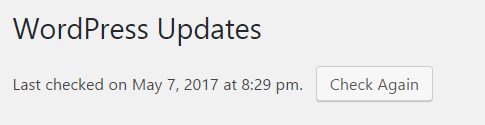
- If any theme updates are available WordPress will display the list of themes below.

Update via Theme Options
- Log into WordPress dashboard.
- Navigate to Enfold > Theme Updates
- If new theme updates are available you should see Update option.

Update via FTP
- Log into your FTP account using an FTP program like FileZilla.
- Locate the WordPress installation folder and browse to wp-content/themes.
- Extract the theme files from enfold.zip and rename the enfold folder to enfold-new
- Upload enfold-new folder and Enfold child theme to wp-content/themes/
- Rename enfold folder (older version) to enfold-old and rename enfold-new to enfold
- To confirm please check the version number in Enfold > Theme Update
- Check if update went well. If it did, delete enfold-old folder. If it did not, rename enfold to enfold-new and enfold-old to enfold to revert to older version
Update via WP-CLI
You can update Enfold via WP-CLI using Envato Market plugin. Simply install the plugin and insert your Personal Token in plugin settings.
How to install WP-CLI
Instructions can be found on wp-cli.org.
How to check version of theme and update
wp theme: You can run this command to see all theme related commands.
wp theme status: Displays list of installed themes and highlights active one.
wp theme status enfold: You can run this command to see the details of Enfold.
wp theme update enfold: Run this command to update Enfold to the latest version.
You can find more theme related commands on https://developer.wordpress.org/cli/commands/theme/
Running commands remotely
To run commands remotely, please see – https://make.wordpress.org/cli/handbook/guides/running-commands-remotely/
Customization
How to hide the update options?
If you are looking to hide the update tab options please check out the optimization setion.
Troubleshoot
Missing style sheet error
A common issue that can occur with users new to installing WordPress themes is a “Broken theme and/or stylesheets missing” error message being displayed when trying to upload or activate the theme. This error message does not mean that the theme you have purchased is broken. If you are getting the no style.css message it means you aren’t actually uploading the actual theme file.
When you download the theme files from themeforest you can either download:
- All files (with documentation, psd files, wordpress theme, licence, versions file etc).
- Only the theme files.
If you download only the theme files and upload them to your server the theme will work fine. If you download “All files” you need to unpack the downloaded zip file first. Inside you will find another ZIP file that contains the actual theme files. This is the folder you can upload to your server.
If you need more information about this topic. Here is a video tutorial by themeforest .
Missing Theme Update Notification
If you do not see the theme update notification display automatically from time to time:
- Check the API key is correct in Enfold > Theme Updates
- Check for updates manually from Dashboard > Update
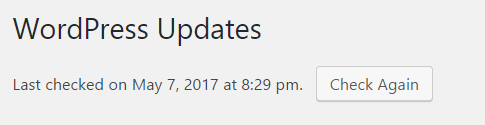
If an update is available WordPress will display the list of plugins and themes.
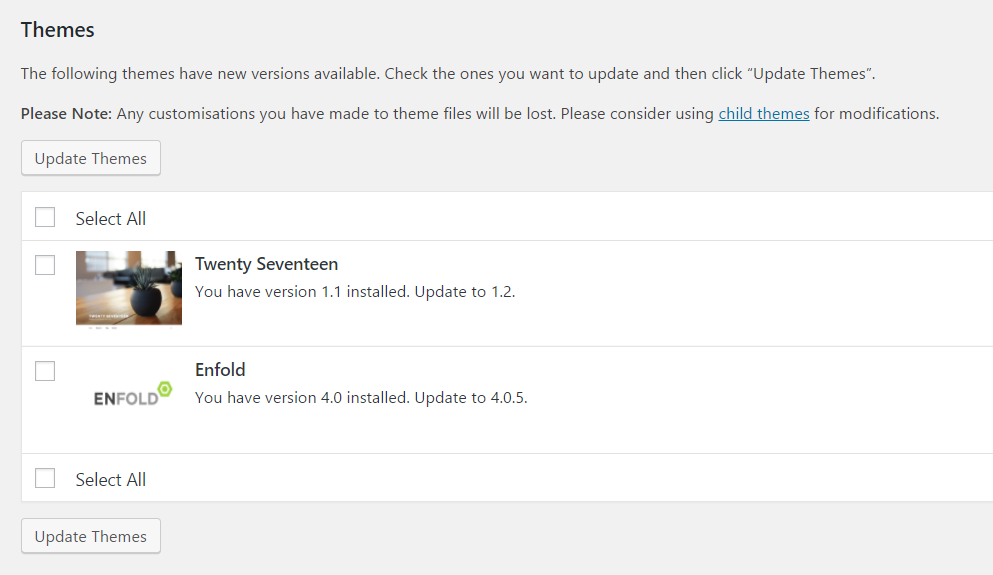
- Click on “Check Manually” from Enfold > Theme Updates
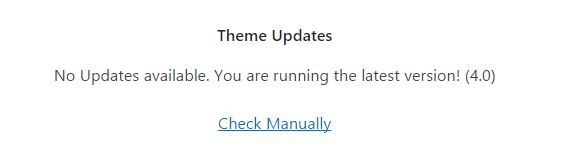
- Try to clear WordPress transients using this plugin and make sure your API key is correct.
- If it does not help, you need to update/re-install the theme manually via FTP or cPanel.
Unfortunately, not all Server environments are able to make use of the auto-update feature provided by ThemeForest :/





