How to Install Enfold theme?
Overview
Enfold is one of the most loved, most popular and highly rated theme. It’s packed with user-friendly features, beautiful designs and it is deeply integrated with commonly used third-party services like WooCommerce, WPML, MailChimp, Events Calendar and other popular plugins.
Enfold comes with a wide range of ready to use demos and help you easily set up a shop, business site, personal blog, portfolio, agency, travel website and a lot more. Assuming you have already installed WordPress let’s take a look at installing enfold, importing demos and keeping it secure and up to date.
Preparing to install
What is required?
- Enfold Theme Download
- Enfold Child Theme Download
- Item Purchase Code
- Envato Personal Token
- Theme License info
- Hosting Requirement
Back up your work
- Backup WordPress database.
- Backup custom post types.
- Backup theme files if you have added any modifications or custom functions.
- Backup theme settings.
- Backup widgets.
Organize theme files
Usually, the downloaded theme package includes additional files such as the documentation and demos. The additional files and format that is not recognised by WordPress may cause an error message to be displayed.
Unpack the downloaded package and upload only the enfold folder with the theme files or just download the Installable WordPress file to upload via WordPress dashboard.
Theme Install
Dashboard Install
To install a theme from WordPress dashboard navigate to Dashboard > Appearance > Themes and click on the “Add New” option on the top.

In the next screen click on the “Upload Theme” option.

Browse the downloaded theme file and install.
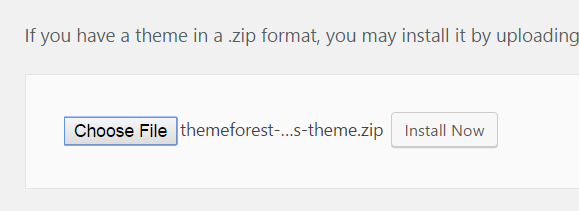
To re-install enfold theme via the WordPress dashboard without losing data.
- Go to Appearance > Themes page and first, deactivate the active enfold theme as active themes cannot be removed.
- Activate the default WordPress theme.
- View the theme details of the theme you like to delete and click “Delete”.
- Upload a freshly downloaded copy of the theme from ThemeForest.
FTP Install
To understand FTP think of it as a folder with a lot of sub-folders just like it is on your local system.
- Log into your FTP account using an FTP program like FileZilla.
- Locate the WordPress installation folder and browse to wp-content/themes.
- In WordPress dashboard, we uploaded a zip file but via FTP we need to extract the theme files from enfold.zip and upload the enfold folder with the theme files.
- Upload the main theme files to wp-content/themes/enfold and upload the child theme files to wp-content/themes/enfold-child
- Both parent and child theme should display in Appearance > Themes page.
- Activate Enfold Child theme from Appearance > Themes page.
Re-install or Update using FTP
Worried about losing data when re-installing the theme via FTP?
Well, do not worry the pages and posts you have created will be safe in WordPress database and we are not going to make any changes to the data.
If you don’t have an FTP client you can also do this using the File Manager available in your hosting control panel.
Re-installing the theme is nothing complicated it is same as deleting a folder on your desktop and re-creating a new one 🙂 Just access WordPress directory on your server and go to folder “wp-content/themes” delete “enfold” folder and upload the fresh copy of the theme files downloaded from ThemeForest.
Install via cPanel
Uploading the theme files using the File Manager in your hosting account is very easy. In most cases it will be similar to the below steps. However, depending on your hosting plan the steps may differ but it’s easy to find out how to use the File Manager by searching the hosting company knowledge base 🙂
- Login to your hosting account and access the File Manager ( In most cases it’s found under Quick Links or the Files section).
- Open File Manager and browse to the wordpress folder usually the wordpress files are installed in the root directory of your site.
- Uploaded the latest version of the theme files to wp-content/themes/enfold (some hosting companies may not support uploading zip files and extraction using the File Manager tool).
- Activate Enfold theme from Appearance > Themes page in WordPress dashboard.
Troubleshoot
Missing style sheet error
A common issue that can occur with users new to installing WordPress themes is a “Broken theme and/or stylesheets missing” error message being displayed when trying to upload or activate the theme. This error message does not mean that the theme you have purchased is broken. If you are getting the no style.css message it means you aren’t actually uploading the actual theme file.
When you download the theme files from themeforest you can either download:
- All files (with documentation, psd files, wordpress theme, licence, versions file etc).
- Only the theme files.
If you download only the theme files and upload them to your server the theme will work fine. If you download “All files” you need to unpack the downloaded zip file first. Inside you will find another ZIP file that contains the actual theme files. This is the folder you can upload to your server.
If you need more information about this topic. Here is a video tutorial by themeforest .





