
Create simple tooltips with CSS and jQuery – Part 1
CSS tooltips are very popular in modern web design and contrary to popular belief it is really easy to create them, especially with one of the all so popular javascript frameworks.
Before I started to delve deeper into this topic, I thought you have to use at least a plugin, but to get some basic tooltips all you need are about 10 lines of CSS and jQuery Code.
This Tutorial will teach you how to create such tooltips with some basic CSS and jQuery.
Creating jQuery Tooltips: the CSS
First of all take a look of what we are going to create (hover over the link block and don’t care about the background, it’s only for better demonstration of the tooltip transparency)
First of all lets take a look at the structure of this tool tip: A typical link will look something like this:
<a href="#" title="This is a small Tooltip with the Classname 'Tooltip'">Link</a>
We will later use javascript to extract the title and put it into a <p> and a <div> container:
<div class="tooltip">
<p>This is a small Tooltip with the Classname 'Tooltip'</p>
</div>
The CSS for our soon to be terrific tooltips looks something like this:
.tooltip{
position:absolute;
z-index:999;
left:-9999px;
background-color:#dedede;
padding:5px;
border:1px solid #fff;
width:250px;
}
.tooltip p{
margin:0;
padding:0;
color:#fff;
background-color:#222;
padding:2px 7px;
}
The Position has to be absolute since as soon as our Javascript is enabled it will set the top and left property of the div to display it next to our mouse cursor.
For now we set the left property to -9999px to move the tooltip out of the view port. The rest of the CSS is only for styling purpose.
Creating jQuery Tooltips: the jQuery Code, short and simple
Lets take a look at the whole script, I will give a step by step explanation afterwards:
function simple_tooltip(target_items, name){
$(target_items).each(function(i){
$("body").append("<div class='"+name+"' id='"+name+i+"'><p>"+$(this).attr('title')+"</p></div>");
var my_tooltip = $("#"+name+i);
$(this).removeAttr("title").mouseover(function(){
my_tooltip.css({opacity:0.8, display:"none"}).fadeIn(400);
}).mousemove(function(kmouse){
my_tooltip.css({left:kmouse.pageX+15, top:kmouse.pageY+15});
}).mouseout(function(){
my_tooltip.fadeOut(400);
});
});
}
$(document).ready(function(){
simple_tooltip("a","tooltip");
});
This may look intimidating, especially if you are new to jQuery but its really simple. First of all we create the function:
function simple_tooltip(target_items, name){
}
↑ The target item is a variable we will define when calling the script.For example: to append the tooltips to all links in container #maincontent you would enter “#maincontent a”. The name defines the css class we use to style the tooltip. We use variables here for flexibility purpose so you can add diverent tooltips with different stylings.
function simple_tooltip(target_items, name){
$(target_items).each(function(i){
// generates code for each tooltip
});
}
↑ This each loop will generate the code for every item that is found by our script. The variable i which we are passing in the function will be automatically incremented by jQuery after each iteration. This way we will be able to give the tooltips unique ids.
function simple_tooltip(target_items, name){
$(target_items).each(function(i){
$("body").append("<div class='"+name+"' id='"+name+i+"'><p>"+$(this).attr('title')+"</p></div>");
});
}
↑ This line creates the html code for each tooltip. They all get the same Classname but different ids. The title is added inside of the div and p container
function simple_tooltip(target_items, name){
$(target_items).each(function(i){
$("body").append("<div class='"+name+"' id='"+name+i+"'><p>"+$(this).attr('title')+"</p></div>");
var my_tooltip = $("#"+name+i);
});
}
↑ This line selects the tooltip via jQuery and saves it to a variable for later use
function simple_tooltip(target_items, name){
$(target_items).each(function(i){
$("body").append("<div class='"+name+"' id='"+name+i+"'><p>"+$(this).attr('title')+"</p></div>");
var my_tooltip = $("#"+name+i);
$(this).removeAttr("title").mouseover(function(){
}).mousemove(function(kmouse){
}).mouseout(function(){
});
});
}
↑ This is the basic construct of our functions centerpiece. First of all we select the current link with $(this). Then the title attribute is removed since we don’t want to display the “normal” tooltip that every browser displays when hovering over links.
Then we prepare 3 functions:
- The mouseover function is called when you first hover over the link
- The mousemove function is called when we move the mouse while hovering over the link
- The mouseout function is called as soon as the mouse leaves the link
As you can see we pass a parameter in mousemove: this parameter is very important since it stores the position of the mousecursor!
$(this).removeAttr("title").mouseover(function(){
my_tooltip.css({opacity:0.8, display:"none"}).fadeIn(400);
}).mousemove(function(kmouse){
my_tooltip.css({left:kmouse.pageX+15, top:kmouse.pageY+15});
}).mouseout(function(){
my_tooltip.fadeOut(400);
});
↑ Now we define whats happening when the different functions are called:
On mouseover we set some css values for the tooltip: we define the transparency and set the display to none. Then the div slowly fades in because of the fadeIn call.
On mousemove we constantly set the positioning values left and top to align the tooltip next to the cursor. the X and Y coordinates are called via .pageX and .pageY. We also add a little offset of 15 px so the tooltip is not directly below the cursor
On mouseout we simply call fadeOut to hide the tooltip
$(document).ready(function(){
simple_tooltip("a","tooltip");
});
↑ Last thing we do is: we call the script as soon as the document is loaded. As mentioned earlier parameter 1 is the selector and parameter 2 is the classname of our tooltip. This way you can create multiple designs for your tooltips.
The code we just created can be modified in various ways. I have used a modified version for images in a lately created showcase wordpress theme for Themeforest.net.
Thats is, have fun creating your own sleek tooltips ;)
Update:
Suggested by my readers here is a version of the script that checks if the link has a tittle:
function simple_tooltip(target_items, name){
$(target_items).each(function(i){
$("body").append("<div class='"+name+"' id='"+name+i+"'><p>"+$(this).attr('title')+"</p></div>");
var my_tooltip = $("#"+name+i);
if($(this).attr("title") != ""){ // checks if there is a title
$(this).removeAttr("title").mouseover(function(){
my_tooltip.css({opacity:0.8, display:"none"}).fadeIn(400);
}).mousemove(function(kmouse){
my_tooltip.css({left:kmouse.pageX+15, top:kmouse.pageY+15});
}).mouseout(function(){
my_tooltip.fadeOut(400);
});
}
});
}
$(document).ready(function(){
simple_tooltip("a","tooltip");
});
Update 2:
Here is part 2 of the Tutorial: Create simple tooltips with CSS and jQuery – Part 2: Smart Tooltips





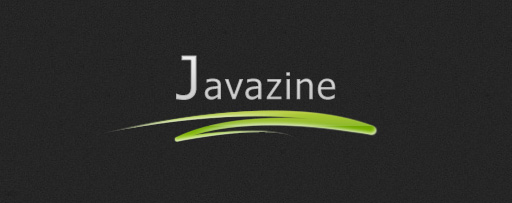



Just, It’ll be wonderfull if you show me some ToolTip that work’s on IExplorer, I try to put it on a list or comboBox, but I can’t find the tool for this action… greetings man!!!
Great Tutorial! I will implement it in all my sites, thanks a lot :)
Thanks for the tutorial – I’ll be trying version 2 tomorrow…
One problem I’m having is that in FF the tooltip moves rather jerkily, and it’s possible to catch up with the tooltip with your mouse (even though it’s supposed to be positioned above the mouse).
Once you’ve caught up with the tooltip and you are hovering over it, it flickers like crazy – I guess as it goes into a loop of animating the fadeIn/fadeOut function.
I’ve tried adding a .stop to both the animation lines, but it’s still not working brilliantly. Am I doing it right? Is there a better way of doing it?
Here’s my code:
function simple_tooltip(target_items, name){
$(target_items).each(function(i){
$(“body”).append(“”+$(this).attr(‘title’)+””);
var my_tooltip = $(“#”+name+i);
$(this).removeAttr(“title”).mouseover(function(){
my_tooltip.css({opacity:1, display:”none”}).fadeIn(400).stop(false,true);
}).mousemove(function(kmouse){
my_tooltip.css({left:kmouse.pageX-21, top:kmouse.pageY-36});
}).mouseout(function(){
my_tooltip.fadeOut(400).stop(false,true);
});
});
}
Hi,
I have a pblm in tooltip, I want a tooltip differing from one to another in the dropdown.
Can someone help me in doing this.
Thanks in advance,
Jenitha
Thanks for this great tutorial!
Hey Kriesi,
Don’t you remember me ? I was the guy that bought Design Showcase :)
Well, I’m a really noob on jQuery, so I can pay you for adding the tooltips for my website. I really need it.
Best Regards,
Bruno Brás.
I would like to add that the import order is VERY important.
Always import the jQuery lib first, the .css always goes before if it might be used by scripts.
Brilliant! I was trying to think of an easy way to do this and this is probably the easiest best Tooltip tutorial around, thanks!
hi all i want to make a stylish tool tip with jquery
,,its data comes from database
for example
i have a datalist that gets the name of employees from data base
and i want when i mouseover each name the id of this employee appears in a tool tip ,,plz help
thnx
Great job! Thank you!
PS. I think that hard-coded width of a tooltip is not very good. But as we know, IE6 doesn’t understand max-width css property. This can easily be solved with javascript. Just add this line to the simple_tooltip() function:
if(my_tooltip.width() > 450) my_tooltip.css({width:”450px”});
hey this is cool , thank you for this tutoria
I added some code;
var my_tooltip = $(“#”+name+i);
$(my_tooltip).mouseover(function(){
$(this).hide();
});
This way the tooltips hides immediately if the cursor moves over it. I had it happen when hovering from div to div that the mouse went over the tooltip. This caused the tooltip to flicker off and on constantly for as long as the mouse isn’t moved. Kinda nasty looking…
Thanx for a great piece of script!
Cheers
Is it possible to add php code in title so it run php?
Thanks for sharing!!!
Nice tips. Thanks so much. I will try it soon.
The first movie is good! I think this one will not disappoint!
I was experiencing a problem in firefox where there would be extra white space at the bottom of the page. I fixed it by giving the css class a top property of 20px. (just in case anyone else runs into the same problem)