
Create a multilevel Dropdown menu with CSS and improve it via jQuery
Some of you might have noticed, I have a partiality for sleek menus. As I recently had to create a multi level dropdown menu for one of my customers, I wanted to improve it with a little bit of jQuery, but couldn’t find a script that accomplished what I needed.
So I decided to build this menu from scratch and share my thoughts as well as the code with you.
So before we start: this is what we are going to build
The first part of this tutorial is dedicated to the task of building a working CSS-only dropdown menu (also known as suckerfish menu), the second part will show you how you can pimp the whole thing with a few lines of jQuery.
The CSS-only menu is cross browser tested and from what I can tell works with all browsers except for IE6.
The Internet Explorer needs the addition of our jQuery function to work properly.
To create a CSS-only dropdown menu that works without Javascript (even in IE6), you need tons of extra markup and CSS, if you really need this for any reason check out Stu Nicholls CSSplay, he addresses this problem with heavy (ab)use of conditional comments =)
Now that you have a little bit of background information, lets create our own menu:
First of all we need the XHTML Structure of our soon-to-be terrific menu. We will use a nested list for this purpose, top level list id is “nav”:
<ul id="nav">
<li><a href="#">1 HTML</a></li>
<li><a href="#">2 CSS</a></li>
<li><a href="#">3 Javascript</a>
<ul>
<li><a href="#">3.1 jQuery</a>
<ul>
<li><a href="#">3.1.1 Download</a></li>
<li><a href="#">3.1.2 Tutorial</a></li>
</ul>
</li>
<li><a href="#">3.2 Mootools</a></li>
<li><a href="#">3.3 Prototype</a></li>
</ul>
</li>
</ul>
Thats it for the HTML part; without CSS styling our menu looks like this: Step 1
Now for the stylesheet part:
#nav, #nav ul{
margin:0;
padding:0;
list-style-type:none;
list-style-position:outside;
position:relative;
line-height:1.5em;
}
This removes the indents browsers tend to make, as well as the bullets from #nav and all its child-ul elements. The “position:relative” is needed since we will arrange some of the contained elements with position:relative and absolute. This is necessary since relative and absolute positioned elements are positioned according to their containing blocks with a position attribute, other then static.
Line-height defines the height of each list item. You could set the height attribute for your list-items to define their height, but line-height will center the link text vertically without the need to play with margins and paddings.
#nav a:link, #nav a:active, #nav a:visited{
display:block;
padding:0px 5px;
border:1px solid #333;
color:#fff;
text-decoration:none;
background-color:#333;
}
#nav a:hover{
background-color:#fff;
color:#333;
}
This one is pretty straight forward:
it will style each hyper link in our menu a little bit. At this time the menu looks like this: Step 2
Now lets add some more styles:
#nav li{
float:left;
position:relative;
}
This will align our list elements horizontally.
#nav ul {
position:absolute;
width:12em;
top:1.5em;
display:none;
}
This will position the nested Lists right beyond the main menu and give them a width of 12em. The width attribute is needed so that the list items within display vertically again. The Top attribute should have the same value as the line-height attribute we defined for #nav.
#nav li ul a{
width:12em;
float:left;
}
This will set the width of the hyper links to 12 em (which in combination with the width of the UL set above results in a horizontally displayed sub menu, despite of the ongoing float:left)
#nav ul ul{
top:auto;
}
#nav li ul ul {
left:12em;
margin:0px 0 0 10px;
}
#nav li:hover ul ul, #nav li:hover ul ul ul, #nav li:hover ul ul ul ul{
display:none;
}
#nav li:hover ul, #nav li li:hover ul, #nav li li li:hover ul, #nav li li li li:hover ul{
display:block;
}
#nav ul ul and #nav li ul ul define where we display the sub menus.
The hover states define which items we want to show when hovering over an item (only the next sub level, not all of them)
After applying these styles we got this menu: Step3
If you are working with a browser other than IE6 you should have a basic dropdown menu now.
Gogo jQuery!
So lets spice up the menu a little bit. First of all here is the whole jQuery Code I used to create the effect:
function mainmenu(){
$(" #nav ul ").css({display: "none"}); // Opera Fix
$(" #nav li").hover(function(){
$(this).find('ul:first').css({visibility: "visible",display: "none"}).show(400);
},function(){
$(this).find('ul:first').css({visibility: "hidden"});
});
}
$(document).ready(function(){
mainmenu();
});
Step by step description:
$(" #nav ul ").css({display: "none"}); // Opera Fix
This is a small fix for Opera, which doesn’t hide the menus fast enough, if you hover above them and so creates a flickering effect. $(” #nav ul “) is the jQuery way to select all unordered lists in #nav. Usage of this is similar to selecting CSS elements. The .css({display:”none”}) sets the display attribute for all Unordered lists to none.
$(" #nav li").hover(function(){ // here goes mouse over effect
},function(){ // here goes mouse out effect
});
This is the jQuery function for hovering. Really simple to use: first function lets you define what happens when you hover over a specific item( in our case a list item), second function is used for the mouse out event.
$(this).find('ul:first:hidden').css({visibility: "visible",display: "none"}).show(400);
This function finds the first hidden unordered list within the currently hovered list item and shows it. The function “.show” works only under specific circumstances, this is why we set the display to none. The number between the braces defines the animation speed in milliseconds.
$(this).find('ul:first').css({visibility: "hidden"});
This is the mouse out event: we use visibility instead of display since the show function mentioned above, sets display to “block” at the end of the animation. This way if you would hover just a short moment over the item the item would not display for the ongoing animation and then pop out all of a sudden. Using visibility prevents this flickering.
$(document).ready(function(){
mainmenu();
});
This function will call our mainmenu() function as soon as the html document is ready.
We are done now, if you can’t get this to work for any reason, here is a working example for download:
Includes: HTML File, CSS File, Javscript Files
Have fun creating your own menu ;)
Update :
I have added some small fixes to the script which were suggested by some of my readers, so thanks for adding improvements. ;)
Another thing I wanted to note: I have seen this script in many templates and wordpress themes now, often used in conjunction with one of wordpress automatic list generating features (wp_list_categories, wp_list_pages)
If you use it that way wordpress adds a title attribute to each link, which can create a flickering effect when the browser tooltip for the title appears. If you are using the script this way you should add the following line of jquery at the beggining of the script to remove the titles:
$(" #nav a").removeAttr("title");
(Last updated 18.09.2008)




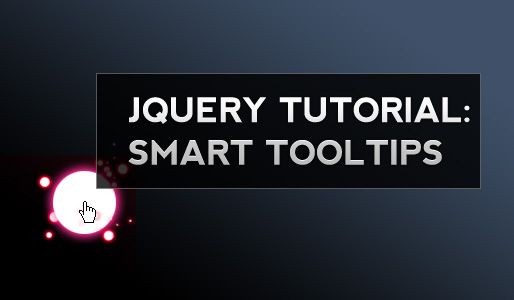
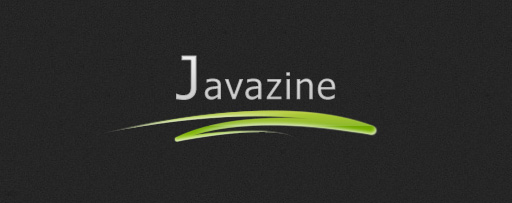



Hi there,
I was very happy when I found your page, this menu is just what I needed, very smooth and compact. Thank you for sharing!!
Brigi.
Thank you … this menu has me very helped.
Hi
Thank you very much for this work. It is great and very useful.
I have the same problem than Tomas on October 21st, 2008 “if you get out of the menu over a input=text the menu does not roll off (disappear)”
In my case, it is not a small text field but a big textarea.
This code fixed the problem for me:
We create an empty div before the nav menu code
with this style:
#bgTransparent{
display:none;
background:transparent;
position:fixed;
height:100%;
width:100%;
top:0;
left:0;
z-index:1;
}
#nav, #nav ul {
[…]
z-index:2;
}
This is my jquery code:
function mainmenu(){
$(” #nav ul “).css({display: “none”}); // Opera Fix
$(” #nav li “).hover(function(){
$(‘#bgTransparent’).show();
$(this).find(‘ul:first:hidden’).css({visibility: “visible”,display: “none”,opacity: “0.9”}).slideDown(“400”);
},function(){
$(this).find(‘ul:first’).slideUp(“400”);
$(‘#bgTransparent’).hide();
});
}
$(document).ready(function(){
edHeadings();
});
Thank you again.
amazing tutorials! thanks.
looks amazing thanks !
Thank you! Great solution!
Hi Guys,
I have managed to modify the script to meet my design but i am having a problem in ie6 and 7 with the menu going off to the right off the text when the menu expands? works fine in all other browsers. Cheers for your help.
Benji
This is really superelegant, I will use it, for sure, in one of my future projects. What I like most about this is that the menus are kept visible even when the javascipt is disabled, which is very important for any website that takes accessibility into account.
Thanks for the tutorial.
Here is my code:
function mainmenu(){
$(“#navList > UL”).css({display: “none”}); // Opera Fix
$(“#navList LI”).hover(function(){
$(this).find(‘UL:first:hidden’).css({‘visibility’:’visible’,’display’:”none”}).show(400);
},function(){ $(this).find(‘UL:first’).css({‘visibility’:’hidden’,’display’:”none”});
});}
$(document).ready(function(){
mainmenu();
});
On Firefox 3.5 the first time you point at a link that has a submenu the submenu flashes on instead of being “shown” jQuery style. Every subsequent time however the submenu fades in to view correctly. Any suggestions on how to get it to work right the first time? Also, it seems that once the submenu is fully in view it shifts to the right a pixel or two.
I really like this menu, I was just wondering if there is any way this menu can be implemented with your apple style menu as well.
Best regards,
Ben
Wonderful! I’m using it on a wordpress theme :)