Forum Replies Created
-
AuthorPosts
-
Hi,
In the theme options Enfold Theme Options > Performance > Responsive Images And Lazy Loading is the sitewide option to enable lazy loading, and while many elements have an option to disable lazy loading, the default option is “on” based on this setting.
Thank you for the screenshots, but I’m having trouble seeing the difference between the two. What I had done was to add the closing H6 tags to the mega menu items under “Nos Unvers”, doing this showed a gold border around the image and H6 text, from earlier I realized that this was not ok, so I adjusted this css to change that border to zero px, thus not showing:/*Bordure des images*/ .avia_mega_div > .sub-menu li > span.mega_menu_title > a:nth-child(1) {border: solid 0px #cca752!important;}Best regards,
MikeHi,
Thank you, I made these adjustments and re-checked that these seem to work correctly, please clear your browser cache and check.Best regards,
MikeDecember 14, 2020 at 1:25 am in reply to: Display Reviews Stars under the title -> Custom Avia Builder #1266973Hey Szczepan,
Sorry for the very late reply, I tested the solution you linked to on a new install, but I didn’t get any errors when saving a single product. Was the above error from a debug log?
Is your product page a default woocommerce page or are you building it with the Advanced Layout Builder?Best regards,
MikeHi,
Çok geç cevap verdiğim için özür dilerim ve ekran görüntüsü için teşekkürler. Yardım etmek isterdim, ancak ne yapmak istediğinizden emin değilim, daha fazla açıklama yapmaya ve inceleyebilmemiz için sayfaya bir bağlantı ekleyebilir misiniz?— Translated with Google —
Sorry for the very late reply and thanks for the screenshot. I would like to assist but I’m not sure what you are wishing to do, could you try to describe further and include a link to the page so we can examine it.
Best regards,
MikeHey Talker77,
Sorry for the very late reply and thanks for the links, but unfortunately this change would require more customization than we can offer within our support scope. But I would imagine that a plugin would be available for this, I tried searching for one but didn’t find one. How did you create the mockup?Best regards,
MikeHey Talker77,
Sorry for the very late reply and thanks for the link. I tried to add an item to your cart and then I changed the number of items, but the cart amount was adjusted, and then when I went to the checkout the new amount was shown.
Perhaps I’m not looking in the right place, please see the screenshots in the Private Content area.Best regards,
MikeDecember 14, 2020 at 12:27 am in reply to: Portfolio grid: space between the items (but not on the outer edges) #1266965Hi,
Sorry for the very late reply and thanks for the links. Please try this code in the General Styling > Quick CSS field or in the WordPress > Customize > Additional CSS field:#av-sc-portfolio-1 > div > div.first > article { margin-left: 0 !important; } #av-sc-portfolio-1 > div > div.grid-loop-4 > article, #av-sc-portfolio-1 > div > div.grid-loop-8 > article, #av-sc-portfolio-1 > div > div.grid-loop-12 > article, #av-sc-portfolio-1 > div > div.grid-loop-16 > article, #av-sc-portfolio-1 > div > div.grid-loop-20 > article, #av-sc-portfolio-1 > div > div.grid-loop-24 > article, #av-sc-portfolio-1 > div > div.grid-loop-28 > article { margin-right: 0 !important; }After applying the css, please clear your browser cache and check.
Best regards,
MikeHi,
Sorry for the very late reply and thanks for the links. To adjust your css for a certain page you can add the page ID like this@media only screen and (max-width: 767px){ #top.page-id-3982 .main_color, #top.page-id-3982 .footer_color{ background:#cccccc!important; } }As for your last question, you can change the background color for mobile only, or desktop only, or both.
The css above is for mobile only, this would be for tablet & desktop only:@media only screen and (min-width: 768px){ #top.page-id-3982 .main_color, #top.page-id-3982 .footer_color{ background:#cccccc!important; } }this would be for both:
#top.page-id-3982 .main_color, #top.page-id-3982 .footer_color{ background:#cccccc!important; }I hope this answers your question.
Best regards,
MikeDecember 13, 2020 at 11:37 pm in reply to: Can't import Flatiron zip file to add custom icons #1266959Hey webWahine,
Sorry for the very late reply and thanks for the links. Unfortunately your zip file only contains svg images an no icon fonts, which is needed. If you want to use the svg icons from Flaticon, please try uploading them to Fontello to convert them to fonts.

Then try importing them in the theme option.Best regards,
MikeHi,
Sorry for the very late reply and thanks for the links. I went to the page in your video but the button didn’t behave as in your video so I couldn’t inspect the css rules for hove on this button. I checked with Chrome on Windows 10, is this still occurring for you and if so which browser are you using?
On your test site, I assume you know how to use the widgets to setup the footer:

To adjust the socket as to your mockup please try this code in the General Styling > Quick CSS field or in the WordPress > Customize > Additional CSS field:#socket > div { display: flex !important; flex-wrap: wrap !important; } #socket > div > center { order: 3 !important; width: 100% !important; } #socket > div > ul { order: 2 !important; width: 100% !important; justify-content: center; } #socket > div > nav { order: 1 !important; } #socket .social_bookmarks { float: none !important; margin: 0 !important; display: flex !important; justify-content: center; } #socket .copyright { float: none !important; } #socket .sub_menu_socket { width: 100% !important; display: flex !important; justify-content: center; }After applying the css, please clear your browser cache and check.
Please see the screenshot in the Private Content area.Best regards,
MikeHi,
Thank you for the feedback, I suppose if you are going to be changing your icon fonts often my suggestion would be a hassle considering your cache is set for a year.
I have submitted this request to the dev team for review, when the dev team replies I will post it here. Thank you for your patience.Best regards,
MikeDecember 13, 2020 at 10:00 pm in reply to: Header background change is also changing my sub-menu background color #1266952Hi,
Glad we were able to help, we will close this now. Thank you for using Enfold.For your information, you can take a look at Enfold documentation here
For any other questions or issues, feel free to start new threads in the Enfold forum and we will gladly try to help you :)Best regards,
MikeHi,
Ok, if you include an admin login in the private content area, I could apply the above solutions for you to check.Best regards,
MikeDecember 13, 2020 at 9:53 pm in reply to: Ad publish date below preview image in Portfolio Grid #1266948Hey Carsten,
Sorry for the very late reply, Try adding this code to the end of your functions.php file in Appearance > Editor:add_filter( 'the_title', 'do_shortcode' );Then install this plugin: Date Published Shortcode
Then add this shotcode to your portfolio title:[post_published]
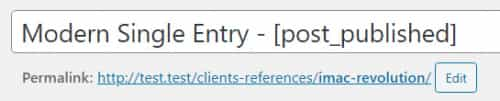
This was the result of my test:

Best regards,
MikeHi,
Sorry for the very late reply and thanks for the links. Please check the map image in the #venue section, it is not showing because the background image URL is not correct, also please disable any lazy loading, I believe the image heights are not applied until the images are viewed so when jumping to the anchor the image heights seem to be changing the section heights.Best regards,
MikeDecember 13, 2020 at 9:01 pm in reply to: Slider Beschriftung verschwindet bei Ausrichtungswechsel #1266939Hey Mulch2000,
Entschuldigung für die sehr späte Antwort und danke für den Link. Bitte versuchen Sie diesen Code im Feld Allgemeines Styling> Quick CSS oder im Feld WordPress> Anpassen> Zusätzliches CSS :@media only screen and (max-width: 1440px) { .avia_transform .av_fullscreen.avia-fade-slider .active-slide .avia-caption-content, .avia_transform .av_fullscreen.avia-fade-slider .active-slide .avia-caption-title,.avia_transform .av_fullscreen .avia-caption-title,.avia_transform .av_fullscreen .avia-caption-content { visibility: visible !important; } }Löschen Sie nach dem Anwenden des CSS den Browser-Cache und überprüfen Sie ihn.
— Translated with Google —
Sorry for the very late reply and thanks for the link. Please try this code in the General Styling > Quick CSS field or in the WordPress > Customize > Additional CSS field:
@media only screen and (max-width: 1440px) { .avia_transform .av_fullscreen.avia-fade-slider .active-slide .avia-caption-content, .avia_transform .av_fullscreen.avia-fade-slider .active-slide .avia-caption-title,.avia_transform .av_fullscreen .avia-caption-title,.avia_transform .av_fullscreen .avia-caption-content { visibility: visible !important; } }After applying the css, please clear your browser cache and check.
Best regards,
MikeHi,
Sorry for the very late reply and thanks for the login, please try Allowing shortcodes in product excerpts, I was going to test this for you but I couldn’t access the theme editor to apply the function.Best regards,
MikeHi,
Sorry for the very late reply. I was working on a similar function, please check this thread and see if it works for you.Best regards,
MikeDecember 13, 2020 at 8:29 pm in reply to: fullwith slider typographie nicht mittig auf iphones #1266933Hi,
Sorry for the very late reply and thanks for the links, In your screenshot of the mobile menu view, your page doesn’t use a transparent header, so the caption in the middle of the element doesn’t include the header height.
Currently, you are using a transparent header, so the caption is viewed over the element and appears as if the heading is in the center of the page.
If you want the header to show and move the caption up a little we can assist, please link to a test page with this setup.Best regards,
MikeHi,
Sorry for the very late reply, unfortunately when a static resource is cached by the users browser, it is necessary for the cache to be cleared to show an updated version of the same item.
For this situation, I would recommend changing the name of the font package at fontello and only include the new icons each time you change them.
By changing the name of the font package the font used will be different so the browser will consider it a new resource and download it, and ignore the cached version.
I believe that the thought behind no versioning for icon fonts is that it was not expected that the same icons would be changed often, do you plan on changing them often? Is it something like monthly scheme changes?Best regards,
MikeDecember 13, 2020 at 7:37 pm in reply to: fullwith dropdown unter hamburger menü mit social media icons #1266922Hi,
Sorry for the very late reply and thanks for the links.
Try adding this code to the end of your functions.php file in Appearance > Editor:function custom_burger_social_bookmarks_script() { ?> <script> (function($){ $('#avia-menu').one('click', function(){ jQuery('ul.social_bookmarks').clone().wrapInner('<div class="burger_social_bookmarks"/>').children(0).unwrap().appendTo('#av-burger-menu-ul'); }); })(jQuery); </script> <?php } add_action('wp_footer', 'custom_burger_social_bookmarks_script');Then add this css in the General Styling > Quick CSS field or in the WordPress > Customize > Additional CSS field:
#av-burger-menu-ul > .burger_social_bookmarks > li { width: 30px; height: 30px; line-height: 30px; text-align: center; display: inline-block; margin-right: 20px; }Then clear your browser cache and check.
Best regards,
MikeHi,
Thank you for your patience, once we hear back from the dev team we will reply here.Best regards,
MikeDecember 13, 2020 at 6:19 pm in reply to: Partial Success Importing the Construction Demo – but not images were imported. #1266913Hi,
Sorry for the very late reply and glad you were able to sort this out. We understand your frustration and are also sorry for this, we will certainly improve our responses.
As you have asked to disregard this request, we will close this thread. Thank you for using Enfold.For your information, you can take a look at Enfold documentation here
For any other questions or issues, feel free to start new threads in the Enfold forum and we will gladly try to help you.Best regards,
MikeDecember 13, 2020 at 6:11 pm in reply to: Add an image on enfold's default blog page (grid model) #1266909Hi,
Sorry for the very late reply and thanks for the login and links, I tested the solution above in your child theme because I didn’t see it activate on your site, I also added this css to center the image:@media only screen and (max-width: 767px) { .banner-img { display: block; margin: auto; padding-top: 30px; height: 200px; } }It seems to show on your Blog page & your category pages, please clear your browser cache and check.
Best regards,
MikeHi,
Sorry for the very late reply and thanks for the links, for #1, Tablet Header is no longer sticky on tablet I found your css has a max-width of 767px, please try changing this to 988px.media only screen and (max-width: 767px){ .responsive #top #wrap_all #header { position: fixed !important; } }For #2 & #3, please try adding this css:
@media only screen and (max-width: 989px) and (min-width: 768px) { .responsive.html_mobile_menu_tablet #top #header_main > .container .main_menu .av-main-nav > li > a { height: 80px !important; line-height: 80px !important; top: -10px; } }For #4, please try adding this css:
@media only screen and (max-width: 768px) { #top.home #footer > div { padding: 0 !important; } }For #5 your mobile menu social icons have the class
only-mobileand this css only allows it to show on tablets and above:@media only screen and (min-width: 768px) { .only-mobile { display: none; } }Did you add this css? Please try removing it.
Best regards,
MikeDecember 13, 2020 at 4:27 pm in reply to: Enfold tab: an image disappears with the Weglot translation? #1266903Hi,
Sorry for the very late reply and thanks for the links. I took a look at the section in both languages and all 7 images show correctly. Please see the screenshots in Private Content area.
Is this the same as you are seeing?Best regards,
MikeDecember 13, 2020 at 4:18 pm in reply to: Issues with Mansory and blogposts in combination with polylang in latest version #1266902Hi,
Thank you for the feedback, I re-read your first post where you said that:When I set up the Child theme, is it impossible to have my general styling and quick css “running”
It seems like that the child overrides those settings.The child theme will override parent theme settings, child themes are designed to do this.
For example, I tested your child theme and found it to look very similar to the parent theme, the only difference I saw was the header was a light blue due to this css in your child theme stylesheet:#header_main { background: aliceblue !important; }but the page title bar was white and not the dark color of your screenshot.
So since this css is in your child theme it is correct for it to display, I see this is the only css in your child theme stylesheet, was this a test?
Please see the screenshot in Private Content area.
I compared your child theme quick css to the parent theme quick css and see they are a little different, typically when the parent theme settings are imported the quick css is also imported, did you try this?Best regards,
Mike -
AuthorPosts


