
Create a multilevel Dropdown menu with CSS and improve it via jQuery
Some of you might have noticed, I have a partiality for sleek menus. As I recently had to create a multi level dropdown menu for one of my customers, I wanted to improve it with a little bit of jQuery, but couldn’t find a script that accomplished what I needed.
So I decided to build this menu from scratch and share my thoughts as well as the code with you.
So before we start: this is what we are going to build
The first part of this tutorial is dedicated to the task of building a working CSS-only dropdown menu (also known as suckerfish menu), the second part will show you how you can pimp the whole thing with a few lines of jQuery.
The CSS-only menu is cross browser tested and from what I can tell works with all browsers except for IE6.
The Internet Explorer needs the addition of our jQuery function to work properly.
To create a CSS-only dropdown menu that works without Javascript (even in IE6), you need tons of extra markup and CSS, if you really need this for any reason check out Stu Nicholls CSSplay, he addresses this problem with heavy (ab)use of conditional comments =)
Now that you have a little bit of background information, lets create our own menu:
First of all we need the XHTML Structure of our soon-to-be terrific menu. We will use a nested list for this purpose, top level list id is “nav”:
<ul id="nav">
<li><a href="#">1 HTML</a></li>
<li><a href="#">2 CSS</a></li>
<li><a href="#">3 Javascript</a>
<ul>
<li><a href="#">3.1 jQuery</a>
<ul>
<li><a href="#">3.1.1 Download</a></li>
<li><a href="#">3.1.2 Tutorial</a></li>
</ul>
</li>
<li><a href="#">3.2 Mootools</a></li>
<li><a href="#">3.3 Prototype</a></li>
</ul>
</li>
</ul>
Thats it for the HTML part; without CSS styling our menu looks like this: Step 1
Now for the stylesheet part:
#nav, #nav ul{
margin:0;
padding:0;
list-style-type:none;
list-style-position:outside;
position:relative;
line-height:1.5em;
}
This removes the indents browsers tend to make, as well as the bullets from #nav and all its child-ul elements. The “position:relative” is needed since we will arrange some of the contained elements with position:relative and absolute. This is necessary since relative and absolute positioned elements are positioned according to their containing blocks with a position attribute, other then static.
Line-height defines the height of each list item. You could set the height attribute for your list-items to define their height, but line-height will center the link text vertically without the need to play with margins and paddings.
#nav a:link, #nav a:active, #nav a:visited{
display:block;
padding:0px 5px;
border:1px solid #333;
color:#fff;
text-decoration:none;
background-color:#333;
}
#nav a:hover{
background-color:#fff;
color:#333;
}
This one is pretty straight forward:
it will style each hyper link in our menu a little bit. At this time the menu looks like this: Step 2
Now lets add some more styles:
#nav li{
float:left;
position:relative;
}
This will align our list elements horizontally.
#nav ul {
position:absolute;
width:12em;
top:1.5em;
display:none;
}
This will position the nested Lists right beyond the main menu and give them a width of 12em. The width attribute is needed so that the list items within display vertically again. The Top attribute should have the same value as the line-height attribute we defined for #nav.
#nav li ul a{
width:12em;
float:left;
}
This will set the width of the hyper links to 12 em (which in combination with the width of the UL set above results in a horizontally displayed sub menu, despite of the ongoing float:left)
#nav ul ul{
top:auto;
}
#nav li ul ul {
left:12em;
margin:0px 0 0 10px;
}
#nav li:hover ul ul, #nav li:hover ul ul ul, #nav li:hover ul ul ul ul{
display:none;
}
#nav li:hover ul, #nav li li:hover ul, #nav li li li:hover ul, #nav li li li li:hover ul{
display:block;
}
#nav ul ul and #nav li ul ul define where we display the sub menus.
The hover states define which items we want to show when hovering over an item (only the next sub level, not all of them)
After applying these styles we got this menu: Step3
If you are working with a browser other than IE6 you should have a basic dropdown menu now.
Gogo jQuery!
So lets spice up the menu a little bit. First of all here is the whole jQuery Code I used to create the effect:
function mainmenu(){
$(" #nav ul ").css({display: "none"}); // Opera Fix
$(" #nav li").hover(function(){
$(this).find('ul:first').css({visibility: "visible",display: "none"}).show(400);
},function(){
$(this).find('ul:first').css({visibility: "hidden"});
});
}
$(document).ready(function(){
mainmenu();
});
Step by step description:
$(" #nav ul ").css({display: "none"}); // Opera Fix
This is a small fix for Opera, which doesn’t hide the menus fast enough, if you hover above them and so creates a flickering effect. $(” #nav ul “) is the jQuery way to select all unordered lists in #nav. Usage of this is similar to selecting CSS elements. The .css({display:”none”}) sets the display attribute for all Unordered lists to none.
$(" #nav li").hover(function(){ // here goes mouse over effect
},function(){ // here goes mouse out effect
});
This is the jQuery function for hovering. Really simple to use: first function lets you define what happens when you hover over a specific item( in our case a list item), second function is used for the mouse out event.
$(this).find('ul:first:hidden').css({visibility: "visible",display: "none"}).show(400);
This function finds the first hidden unordered list within the currently hovered list item and shows it. The function “.show” works only under specific circumstances, this is why we set the display to none. The number between the braces defines the animation speed in milliseconds.
$(this).find('ul:first').css({visibility: "hidden"});
This is the mouse out event: we use visibility instead of display since the show function mentioned above, sets display to “block” at the end of the animation. This way if you would hover just a short moment over the item the item would not display for the ongoing animation and then pop out all of a sudden. Using visibility prevents this flickering.
$(document).ready(function(){
mainmenu();
});
This function will call our mainmenu() function as soon as the html document is ready.
We are done now, if you can’t get this to work for any reason, here is a working example for download:
Includes: HTML File, CSS File, Javscript Files
Have fun creating your own menu ;)
Update :
I have added some small fixes to the script which were suggested by some of my readers, so thanks for adding improvements. ;)
Another thing I wanted to note: I have seen this script in many templates and wordpress themes now, often used in conjunction with one of wordpress automatic list generating features (wp_list_categories, wp_list_pages)
If you use it that way wordpress adds a title attribute to each link, which can create a flickering effect when the browser tooltip for the title appears. If you are using the script this way you should add the following line of jquery at the beggining of the script to remove the titles:
$(" #nav a").removeAttr("title");
(Last updated 18.09.2008)


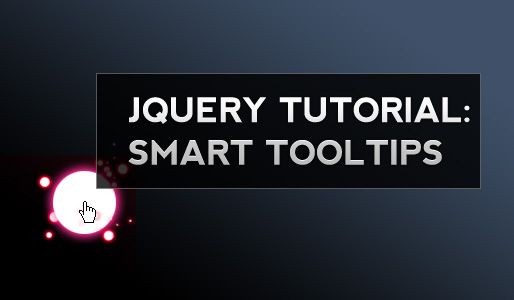






Hi,
It really cool I have read many tutorial to creating drop down menu I have found this tutorial best of them all thanks for providing such a nice stuff keep it up
Noor
goooooooooooooooooood
Excellent plugin, just one thing…
Is it possible to give a the parent menu active class while the dropdown menu is still open?
Currently, parent menus are only regular links with hover styling, as soon as the mouse is moved away, it returns to normal state.
Thanks
Really great tutorial and menu; looks awesome. Can you please post/share the differences for the vertical menu?
Hi Kriesi,
I have worked very hard on developing a website. I made it to look good with the drop down menus working and everything looking good at any screen resolution in both Firefox and IE 7. Then I tested it on IE 6 and everything fell apart. The menu drop downs get hidden behind other div’s and the horizontal menu’s do not line up the way they should. I want to send u my files and images as an attachment as I currently do not have url to give to you as I haven’t uploaded my files on to a webserver. Could you please provide me with an Email address where I can send the html, css and image files as well as snapshots of what the page looks like in IE 7 and IE 6. Please help me as this is an important school project for me. Thanks.
Please help me out !
Thanks
how was jonathan’s problem solved? I am having the same issue; my menu falls behind another element in the page.
It was a Z-index issue. Adding the z-index in CSS for the menu and the drop down lists, solved the problem.
Hi,
I am using similar menu in our (inhouse) system and we discovered a bug in FF – if you get out of the menu over a input=text the menu does not roll off (disappear).
in this case just place a input text underneath the menu and make “mouse out” over it and the menu does not disappear, but remains opened.
I am trying to solve it but no luck so far. maybe you (all people) get any idea :)
thanks.
T.
Here is my css code for the menu
The menu is menuh and has a container menuh-container
Right below the drop-down menu is a banner that will be displayed horizontally across the page.
When I hover over the menu items, the drop down is displayed but it gets hidden behind the banner image and I am unable to click on the drop-down links.
This ONLY happens in IE6
#menuh-container
{
position: absolute;
top: 2.5em;
left: 48%;
width:660px;
margin-left:-280px;
}
#menuh
{
font-size: small;
font-family: arial, helvetica, sans-serif;
width:100%;
float:left;
margin:0.1em;
margin-top: 1em;
}
#menuh a
{
text-align:left;
display:block;
border:none;
white-space:nowrap;
margin:0;
padding: 0.1em;
}
#menuh a:link, #menuh a:visited, #menuh a:active /* menu at rest */
{
color: white;
background-color: #0c2e6c;
text-decoration:none;
}
#menuh a:hover /* menu at mouse-over */
{
color: white;
background-color: #663399;
text-decoration:none;
}
#menuh a.top_parent, #menuh a.top_parent:hover /* attaches down-arrow to all top-parents */
{
background-image: url(navdown_white.gif);
background-position: right center;
background-repeat: no-repeat;
text-align:center;
}
#menuh a.top_parent:hover
{
background-color: #009900;
}
#menuh a.parent, #menuh a.parent:hover /* attaches side-arrow to all parents */
{
background-image: url(nav_white.gif);
background-position: right center;
background-repeat: no-repeat;
text-align:left;
}
#menuh ul
{
list-style:none;
margin:0;
padding:0;
float:left;
width: 7em; /* width of all menu boxes */
}
#menuh li
{
position:relative;
min-height: 1px; /* Sophie Dennis contribution for IE7 */
vertical-align: bottom; /* Sophie Dennis contribution for IE7 */
}
#menuh ul ul
{
position:absolute;
z-index:1;
top:auto;
display:none;
padding: 1em;
margin:-1em 0 0 -1em;
width: 23em;
}
#menuh ul ul ul
{
top:0;
left:100%;
}
div#menuh li:hover
{
cursor:pointer;
z-index:1;
}
div#menuh li:hover ul ul,
div#menuh li li:hover ul ul,
div#menuh li li li:hover ul ul,
div#menuh li li li li:hover ul ul
{display:none;
z-index:1;}
div#menuh li:hover ul,
div#menuh li li:hover ul,
div#menuh li li li:hover ul,
div#menuh li li li li:hover ul
{display:block;
z-index:1;}
/* End CSS Drop Down Menu */
#banner
{
margin-bottom:37px;
}
Please help
Thanks!
hey Sara, I am afraid I guess no one here will have enough time to completely reproduce this IE 6 bug. it would be much easier if you provide a link to the website. If you dont have webspace just get an account at a free hosting service =)
I have tried working with z-indices. either they are not the problem or I do not know how to effectively use them.
Ok I understand.
I will do it. Thanks.
This tutorial was great and much more step by step than the other drop down tuts. Everything is working okay for me in Opera and Firefox, but in IE the menus are dropping down too far too the right. I linked my site for reference, I’d appreciate any help or tips.
I fixed it, I added left: 0; to the drop down ul’s styling.
thanks!
@Sara: the is a known problem with element overlay in IE 6.0 – we use transparent iframe to “flatten” and hide all those form element under navigation or .
Hi Kriesi,
Very nice tutorial…that much so that I am trying to implement a version of it and have a little trouble doing it.
It seems that I can not successfully wrap “child” lists items when I hoover over them….child links (list items) that whose content is in 2 lines as the list list is with set width (this is desired effect).
Any suggestions?
temp link: http://mostarnetworks.com/biotech/dmenut.html
ops…never mind the link but the question stands.
Is there a way to ‘wrap’ the list items so they look as if they are in two lines by setting the width?
==parent link==
|—child 1–|
|—child 2–|
|—child 3–|
|…that is..|
|…longer…|
|—child 4–|
Thanks a bunch!
Good Tutorial! I liked it, thanks
cool menu, thanks a lot!
Hi, I love your plug-in, really. I have a problem, that the IE8 don’t renders it well (not even example from your website). The third level menu renders one line bellow than it should be… Please check with ie8, you’ll see what I mean…
awesome menu!!! i’m fairly new to css and was wondering how to space the menu out so it could be spread evenly over say 900px? changing the padding is not helping.