
WordPress: Display Content in multiple Columns
Recently I had to create a website which displays the content in 2 columns.
While CSS 3 is capable of doing this on its own with the new Grid Position Module, a lot of browsers do not support this functions yet, so I needed to add a little extra markup to the output which is generated via the_content() to get the following result:

To get this result we need to filter the_content() before output with a custom function and add 2 divs to the output, which we style with CSS later on. So Ladys and Gentleman please open the functions.php file of your current WordPress Theme.
What functions.php does is let you create functions you can reuse in your theme. It works similar to a plugin file, being loaded when the theme is first loaded.
First of all: here you can see the whole code we need to filter our content, step by step description follows:
function my_multi_col($content){
$columns = explode('<h2>', $content);
$i = 0;
foreach ($columns as $column){
if (($i % 2) == 0){
$return .= '<div class="content_left">' . "\n";
if ($i > 1){
$return .= "<h2>";
} else{
$return .= '<div class="content_right">' . "\n <h2>";
}
$return .= $column;
$return .= '</p></div>';
$i++;
}
if(isset($columns[1])){
$content = wpautop($return);
}else{
$content = wpautop($content);
}
echo $content;
}
add_filter('the_content', 'my_multi_col');
What we do first is define a delimiter and split the whole content at specific points. I wanted to create a new column whenever a h2 tag was found.
$columns = explode('<h2>', $content);
The result is stored in an array which we will use to create a new $content string. To access each array item we will use a foreach loop:
$i = 0;
foreach ($columns as $column){
$i++;
}
You should have noticed the variable $i by now, we will use it to check if the current content part should be stored in a left column or right column div. To accomplish this we simply use the modulo operation ( $i % 2).
The modulo operator divides the first integer by the second and returns the remainder. Since we divide by 2 there are only 2 possible values to return: 0 and 1. If zero is returned we need a left content div, if 1 is returned a right content div:
$i = 0;
foreach ($columns as $column){
if (($i % 2) == 0){
$return .= '<div class="content_left">' . "\n";
}else{
$return .= '<div class="content_right">' . "\n";
}
$i++;
}
Since the explode function we used earlier strips away our <h2> opening tags we need to add them to the code again, but we must be careful were to add them: We always need an opening tag in the right column and always need an opening tag in the left column except for the first time!
$i = 0;
foreach ($columns as $column){
if (($i % 2) == 0){
$return .= '<div class="content_left">' . "\n";
if ($i > 1){
$return .= "<h2>";
} else{
$return .= '<div class="content_right">' . "\n <h2>";
}
}
After adding the opening tags we simply put in the exploded $content parts and close the current <p> (automatically generated by WordPress) and <div> tag. After creating our new content string which is currently stored as a whole in $return we pass it to the wpautop which automatically adds formating to the string, store it in $content and then output it with echo, but ONLY if there was an h2 tag found. Otherwise we don’t need a second column and display the_content() without modifications.
$i = 0;
foreach ($columns as $column){
if (($i % 2) == 0){
$return .= '<div class="content_left">' . "\n";
if ($i > 1){
$return .= "<h2>";
} else{
$return .= '<div class="content_right">' . "\n <h2>";
}
$return .= $column;
$return .= '</p></div>';
$i++;
}
if(isset($columns[1])){
$content = wpautop($return);
}else{
$content = wpautop($content);
} echo $content;
}
Last but not least we have to tell WordPress when to activate our function. This is simply done with “add_filter”
add_filter('the_content', 'my_multi_col');
Now whenever $content contains any h2 items they will be put in different divs . Just add some basic CSS and you are done:
.content_right, .content_left{
float:left;
width:45%;
}
.content_left{
padding-right:5%;
}
The function we created is far from perfect, but the main goal of this tutorial is to show you how you can modify the output of the WordPress generated content in an easy way. Have fun doing so ;)



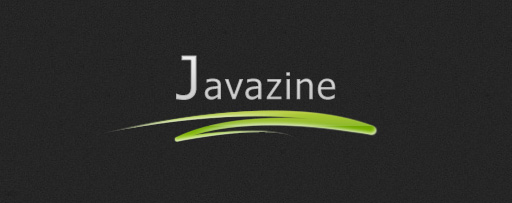





Great idea, I never thought about that, great work!…
Hi, i copy rhe php in function php and everthing ok but whei i insert a h2 title in a page for example (about) the content are not split in 2 col why? maybe the filter?
I want to share a very short snippet: how to seperate a WordPress list of title in two columns : Click here
can i know how to m,ake page like yours? in the top, under the heading. please …
Too much dificult for me,, and I do need,.
Very good writing and genuinely will help with understanding the subject matter better.
Looks like this fellow is plagiarizing your content:
http://codehunterbd.wordpress.com/2010/10/28/wordpress-display-content-in-multiple-columns/
Do not repeat the tactics which have gained you one victory, but let your methods be regulated by the infinite variety of circumstances “Sun Tzu c. 490 BC, Chinese military strategist “
great great post
Hi
Thanks for the post. I am trying to style a shopping cart and wondered whether it would be possible to use your technique to float content left and right. i.e. float text left, float images right. I would use a custom field to declare the image element.
Thanks for any help.
Rich