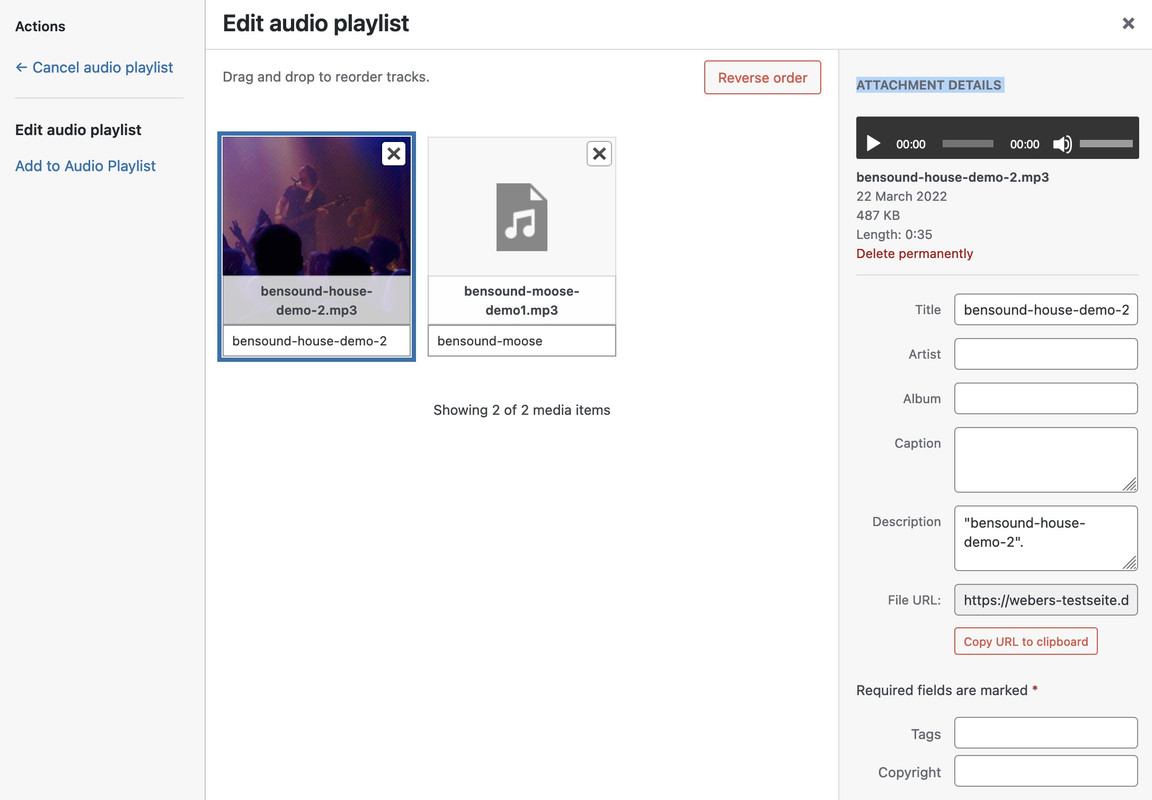Forum Replies Created
-
AuthorPosts
-
put this to your child-theme functions.php:
function my_avf_customize_heading_settings( array $args, $context, array $extra_args = array() ){ if( $context == 'avia_sc_toggle' ){ $args['heading'] = 'h3'; } return $args; } add_filter( 'avf_customize_heading_settings', 'my_avf_customize_heading_settings', 10, 3 );no chance to get it with quick css.
there are possibilities to insert that snippets in parent theme functions.php – but on every update you will loose those changings.
See enfold functions.php file on line 1011ff – there is a comment :/** * register custom functions that are not related to the framework but necessary for the theme to run */So if you want to get by without a child theme and don’t want to incorporate the changes every time you update, there are plugins that can embed code snippets. f.e. https://en-gb.wordpress.org/plugins/code-snippets/
I always install a child theme, so I can’t help you with that.
if you only want to show a custom side bar – see what the custom sidebar is named and put this to your child-theme functions.php:
– this will activate the sidebar for single post – if you do not like to set it in enfold options – you can use more detailed conditional tags
function avia_change_layout_for_searchresults($layout, $post_id) { if( is_single() ) { $layout['current'] = $layout['sidebar_right']; $layout['current']['main'] = 'sidebar_right'; } return $layout; } add_filter('avia_layout_filter', 'avia_change_layout_for_searchresults', 10, 2); // next will activate the custom sidebar by its name add_filter("avf_custom_sidebar", function($custom_sidebar) { if( is_single() ) { $custom_sidebar = "Custom-Sidebar-Name"; } return $custom_sidebar; }, 10, 1);on Dashboard – Enfold Child – Sidebar Settings – “Sidebar On Blog Page” – and “Sidebar On Single Post Entries”
make a decision there for your sidebar visibility.Have you adjusted the settings here to suit your needs? : on Dashboard – Settings – General – “Date Format”
if that does not work – try in your child-theme functions.php:
function new_date_format() { $date_format = "m/d/y"; return $date_format; } add_filter('avf_datepicker_dateformat', 'new_date_format');and if you like to influence the placeholder text:
function new_date_placeholder() { $placeholder = "TT / MM / JJ"; return $placeholder; } add_filter('avf_datepicker_date_placeholder', 'new_date_placeholder');PS: for Formatstring see: https://wordpress.org/documentation/article/customize-date-and-time-format/
you can see here css and example (second flipbox) : https://webers-testseite.de/icongrid-with-frontimage/
for the background-images you might set in alb element a min-height option.ok – sorry that is the other Events Plugin.
Seems that both plugins: Events Manager and Events Calendar got this feature of “Add to calendar”And maybe it is better to get rid of the whole wrapper :
#top .tribe-events-c-subscribe-dropdown__container { display: none !important; }March 21, 2024 at 10:09 am in reply to: Button clicks tracking for Google Ads and Analytics can't be set up with Enfold #1437753that is the reason why:
” Incidentally, I think it’s better to start a new thread when a topic was started that long ago. ”To reach a Developer here is best to have a new topic – with more informative title.
or write to “Please submit your feature requests and suggestion directly on GitHub.”
you can see the links to those important enfold links in right sidebartry – because it seems only be shown on single events page:
#top.single-event .em-event-add-to-calendar { display: none; }March 21, 2024 at 8:01 am in reply to: Button clicks tracking for Google Ads and Analytics can't be set up with Enfold #1437736you can have that with buttons_fullwidth.php too but on buttonrow.php i have to look how the customclass is added there.
_____
Incidentally, I think it’s better to start a new thread when a topic was started that long ago.March 21, 2024 at 6:39 am in reply to: Button clicks tracking for Google Ads and Analytics can't be set up with Enfold #1437726Are you able to influence the trigger? why don’t you use a.avia-button
or would you like to differentiate which buttons were clicked? In this case, you have to use the generated unique class as a trigger for each button element. f.e. a.av-av_button-60d3b58ef6e39d033d89831f5df0c979 – you can see that on dev tools what unique class is added.Next: you can use that custom class on the anchor element itself by having a child-theme buttons.php.
if you would like to have that solution – you only have to edit that buttons.php to add the{$meta['el_class']}to the anchor too.see: https://pastebin.com/jT1B5XJa
on line 758 i added that class as custom-class-button (which is added on line 764 to the wrapper element)disadvantage of this quick change: if two custom classes are assigned – only the last one receives this addendum
(if you do not know how to use child-theme alb elements – tell me – or look to https://kriesi.at/documentation/enfold/intro-to-layout-builder/#customization )
See: https://webers-testseite.de/button-class-to-anchor-tag/
–

Thenn you can use as trigger (in this case) : a.conversion-button
Since Version 5.6.9 there is an enfold embedded duplicate option – if you hover the list. Or in edit mode – you see on the right side : “copy to a new draft”
Since that version – i have deleted those extra plugins you mentioned above.next : did you use a grafic tool to replace jpgs with webp images?
the small view image is shown as jpg file ( with source webp )
Have you checked the settings – if there is a compression level for this replacement?
( 500×750 not blurry and 470px × 705px (scaled to 200px × 300px) blurry ) – so scaling might be a problem too.yes – or place a whitespace separator to that cell – and set on advanced tab the “Element Visibility”.
March 19, 2024 at 11:20 am in reply to: How to create a column in full width not using a color section? #1437537Honestly, I think it would be an improvement to have an element that could contain other ALB elements, but is not itself a full-width element, and thus allows a sidebar to be placed next to it. Benefit is on that a possibility to have common background-image. Etc.
so here is my version of your logo:
https://webers-testseite.de/motive-agency.svgon looking to the svg with dev tools ( or download it and see in a good text editor) you see that i renamed the standard classes st to ma – and even the gradient is build via class – so changing it from outwards css (quick css) is easy even for the gradient stop-colors.
by the way – if your logo svg is well designed – you can change on inline svg fillings with quick css.
because you do not have a shrinking header – you can use for that the header class: av_header_transparencyf.e.:
.av_header_transparency .logo .st0 { fill: #4e4e4e }and here you can see the benefit of reworking the svg code – that class ( or there might be other path on that page) are allways the same for standard Illustrator setting.
_______________btw: if you got a shrinking header you can use the class on html in combination with the class header-scrolled.
.html_header_transparency #header:not(.header-scrolled) .logo .st0 { fill: #4e4e4e }try:
(but as mentioned above – if you have defined a standard transparency logo on enfold options – you do not need to add that header_class)function av_change_alt_logo_img($header){ if(is_page(1313)) { $header['header_class'] .= ' av_alternate_logo_active'; $header['header_replacement_logo'] = 3951; } return $header; } add_filter('avf_header_setting_filter','av_change_alt_logo_img');the header class to activate the transparency logo is set by enfold to: av_alternate_logo_active
the page-id of your about page is : 1313 isn’t it ?
the logo ID – can not proove it from dev tools.Just for info: I always recommend reworking the code of Illustrator-generated svg. Illustrator assigns a standard class with a counting index (st0, st1, st2 etc.). Unfortunately, if there are several inline svg on a page, the last svg on the page determines the properties of the class. Just css.
Either you edit the svg in a good text editor, or you define your own graphic styles in Illustrator for the fillings of the graphic elements. The graphic styles are then transferred to the svg code as a class.this sub logo is called header_replacement_logo and could be changed via avf_header_setting_filter:
But: there must be something to replace – means : a transparency logo had to be defined on enfold options – then it could be replaced by a different logo.
on handling svg files just use the ID of that Logo ( look to your media library in list mode). Or look to url window in grid mode
on inserting/replacing png, jpg or gif use the url to replace the standard logo and not the IDfunction av_change_alt_logo_img($header){ if (is_page('about')) { $header['header_replacement_logo'] = 44238; } return $header; } add_filter('avf_header_setting_filter','av_change_alt_logo_img');PS: if the named page does not work use the ID of that page (without quotes)
next : if you do not want to declare a transparency options logo on enfold options- then only activate the transparency logo for that page before adding the logo:
function av_change_alt_logo_img($header){ if(is_page('about')) { $header['header_class'] .= ' av_alternate_logo_active'; $header['header_replacement_logo'] = 44238; } return $header; } add_filter('avf_header_setting_filter','av_change_alt_logo_img');_______________
PPS: this is a good way to replace the logo (standard logo) with an svg file :
function av_change_logo($logo){ if(is_page(123)) { $logo = 456; // ID of the svg Logo } return $logo; } add_filter('avf_logo', 'av_change_logo');but all downloads of that page you mentioned https://kriesi.at/documentation/enfold/icon/#download-fontello-or-flaticon-icons-included-in-enfold-demos are zip files that could be uploaded directly to enfold on enfold-child – import/export – Iconfont Manager
i tested it with the medical zip – and it works with no problem.
You had to upload that zip file without unpacking that file.The assumption is that it could be due to a plugin. Could it be the VFB Pro plugin that is not interacting properly?
To find out, I would first deactivate all plugins, then regenerate all caching (browser caching as well as Enfold Merging). Check whether this is still the case with the images. If the problem is no longer present, reactivate one plugin after the other and check when the error occurs again.PS: on trying to insert a media file to your text editor – are there any errors in the console that you can post here.
Just open the dev Tools of your browser – and open the console log. See if there are errors when trying to insert a media file.for those videos – best would be to have as selector a custom class if you like.
the best Way is to enter the aspect ration values to the element itself.
To show you for that page – that it is possible: – the aspect ratio of your video is on that: 1500/844 = 1.78.avia-video.av-7fxcr-5428f1f56eaafaaab4a35f67598764cf, .avia-video.av-lt51yanl-0fcc2bc8059b72cc4fbc0bf7e143adfe { padding-bottom: 178%; }that is what happens (calculation of that padding-bottom value) if you enter those correct ratios to the Element:
 March 12, 2024 at 11:23 pm in reply to: Audio Playlist showing Artist Name and current track with Quotation Marks #1437104
March 12, 2024 at 11:23 pm in reply to: Audio Playlist showing Artist Name and current track with Quotation Marks #1437104i can not believe that the other three shows no marks – and one does.
Anyway try that snippet in your child-theme functions.php from: https://pastebin.com/k0f385TJcan you please test that snippet!
if you like to have 4 columns – just change it.if you like to show the blog – then the context is not archive – it is index then ;)
PS: alb element = advanced layout builder element : if you use that – the element itself got some options to define the thumbnail size which is used.
but, as I suspected, you are not using this optionMarch 12, 2024 at 5:41 pm in reply to: Audio Playlist showing Artist Name and current track with Quotation Marks #1437072March 12, 2024 at 10:21 am in reply to: the same error occurs: “Uncaught TypeError: Cannot read properties of undefined #1437027on Enfold : where did you load your jQuery in the header or have you set to load jQuery in the footer?
hasClass belongs to jQuery – but if you load jQuery later than there will be this error. Maybe your plugin has the option too – to load the scripts later.so you are not using the alb element “blog posts” to show the content – but you have declared a page on : Enfold Child – Theme Options : “Where Do You Want To Display The Blog”. – and on Enfold Child – Blog Layout – you set the blog Layout to “Grid Layout”
try in your child-theme functions.php:
add_filter("avf_post_slider_args", function($atts, $context) { if( $context == "index" ) { $atts['type'] = 'grid'; $atts['columns'] = 3; $atts['preview_mode'] = 'custom'; $atts['image_size'] = 'entry_with_sidebar'; } return $atts; }, 10, 2);other contexts in this could be : archive or tag – you can change the columns here too
March 12, 2024 at 8:53 am in reply to: Audio Playlist showing Artist Name and current track with Quotation Marks #1437019And you are realy shure that you haven’t set it with Quotationmarks?
Open that element and maybe make a screenshot as i do.
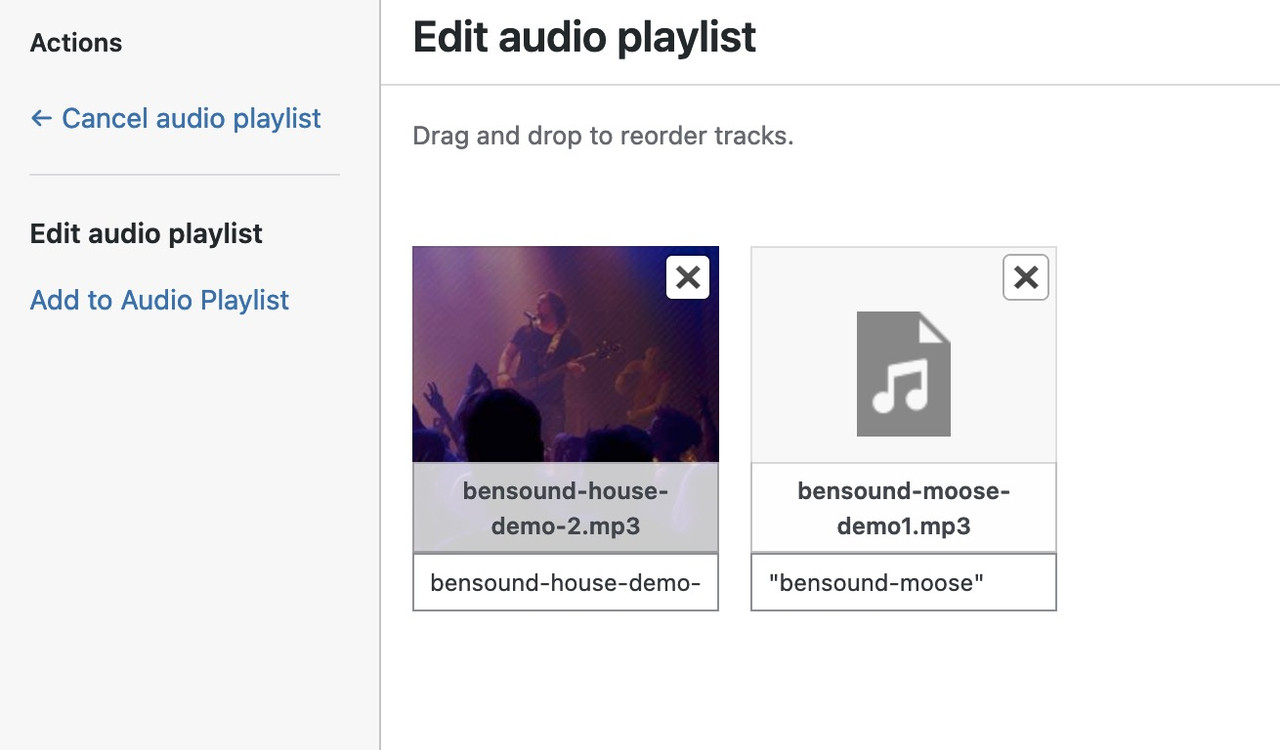
the default quotationmarks in the playlist belongs to mediaplayer of wordpress – and could be deleted by that known snippet:
https://pastebin.com/k0f385TJBut on top – these comes from Title and Description field of the media library.
Wow – thank you on that!
By the way – it only looks like the countdown if the css in question is loaded. If you have selected “Load only used elements (recommended)” in enfold options – and you have never used it in your installation – then the corresponding css is not loaded. Simply create a draft page somewhere on which the countdown is used.
-
AuthorPosts