Forum Replies Created
-
AuthorPosts
-
May 3, 2018 at 7:59 pm in reply to: Youtube link on image no longer opens Lightbox but redirects to Youtube.com #951045
And if i see your hint with the autoplay.
if you load the video with options – f.e. as iframe.
only the first option is with questionmark ? all the other following options have to be added by &so
videolink?autoplay=1&loop=1&iframe=trueetc
One exception is with youtube videos – if the link is with:watch?v=so allthough there is a ? the first option after video link must have the ? then &By the way: this code here is to replace the parent ALB with the Child-Theme ALB:
add_filter('avia_load_shortcodes', 'avia_include_shortcode_template', 15, 1); function avia_include_shortcode_template($paths){ $template_url = get_stylesheet_directory(); array_unshift($paths, $template_url.'/shortcodes/'); return $paths; }the other code is to dynamically replace some tags – and has nothing to do with the caption title tags
function replace_tags_with_tags(){ ?> <script> (function($) { function replaceElementTag(targetSelector, newTagString) { $(targetSelector).each(function(){ var newElem = $(newTagString, {html: $(this).html()}); $.each(this.attributes, function() { newElem.attr(this.name, this.value); }); $(this).replaceWith(newElem); }); } replaceElementTag('h3.widgettitle', '<h4></h4>'); // hier kann man nun weitere anfügen immer durch semicolon getrennt }(jQuery)); </script> <?php } add_action('wp_footer', 'replace_tags_with_tags');well i guess you are one of those who uses my edited alb elements. Link
it seems that there are some changings on 4.3 (and 4.3.1) so please download the zip-file again from my page and have a look if this will be than ok:
https://webers-testseite.de/Slideshows.zipSorry but i need a little time to edit them
see result: https://webers-testseite.de/cynthia/slideshows/if you are familiar with child-themes and managing some snippets for functions.php of your child-theme:
i edited the headings alb element to have that option: https://webers-testseite.de/edited-enfold-alb-elements/#headingsfor example i did that on Disclaimer to show : https://webers-testseite.de/impressum/#disclaimer
first of all the header is on that page styled to be on the whole width of the screen.
Goto Enfold Child – Header – Header Behavior – and mark: “Let logo and menu position adapt to browser window”this would have been a bit easier to know first.
for the logo on top left nearby the other images i would do it the same way – but not with your long logo – something like:

complete the rule above by:
(not to much else the width had to be adjusted..responsive #header .social_bookmarks li { margin-right: 5px; }font-size: maybe you only make it normal and let 16px stay:
#header_meta #avia2-menu a { font-size: 16px !important; font-weight: normal !important; }the next questions will cost ;) :lol
if you like some gimmicks :lol
#top #wrap_all .social_bookmarks li a:hover { transform: scale(1.4); transform-origin: top left; transition: 1s all ease-in-out; z-index: 3; }in you case i would do it this way and for the whole screen-width
.responsive #header .social_bookmarks li { border: none !important; }* on that case you can goto 27px width / height above (instead of 25px)
here on total
#top #wrap_all .av-social-link-theorytest a:before, #top #wrap_all .av-social-link-labs a:before { content: ""; width: 25px; height: 25px; display: inline-block; vertical-align: middle; background-size: contain !important; } .responsive #top #header .social_bookmarks { display: block !important} #top #wrap_all .av-social-link-theorytest a:before { background: url(https://haqsfashions.website/helixcloudservices/wp-content/uploads/2018/05/Theory_Test_App_icon.png) no-repeat center center } #top #wrap_all .av-social-link-labs a:before { background: url(https://haqsfashions.website/helixcloudservices/wp-content/uploads/2018/05/Screen_Shot_20180430_at_105941.png) no-repeat center center } #top #wrap_all .av-social-link-theorytest:hover a { background-color: #d11a4e !important; } #top #wrap_all .av-social-link-labs:hover a { background-color: #46d4fe !important; } @media only screen and (max-width: 767px) { .responsive #header .social_bookmarks { text-align: left; width: 25%} .responsive #top #header .social_bookmarks { display: inline-block !important; } .responsive #header .sub_menu { float: right !important; width: 75%; } .responsive #header .sub_menu ul { text-align: right; } }delete this is obsolete:
@media only screen and (max-width: 767px) { .responsive #header .sub_menu, .responsive #header_meta .sub_menu > ul { float: left !important; } }size: change that to:
#top #wrap_all .av-social-link-theorytest a:before, #top #wrap_all .av-social-link-labs a:before { content: ""; width: 25px; height: 25px; display: inline-block; vertical-align: middle; background-size: contain !important; }this is only by text-align done:
but if there will be no more social links and sub-menu points we can manage that on one line :
@media only screen and (max-width: 767px) { .responsive #header .social_bookmarks { text-align: left; width: 25%} .responsive #top #header .social_bookmarks { display: inline-block !important; } .responsive #header .sub_menu { float: right !important; width: 75%; } .responsive #header .sub_menu ul { text-align: right; } }by the way – was it complex to integrate the edfm-fly-menu to enfold ?
give an !important to contain:
#top #wrap_all .av-social-link-theorytest a::before, #top #wrap_all .av-social-link-labs a::before { content: ""; width: 20px; height: 20px; display: inline-block; vertical-align: middle; background-size: contain !important; }and btw:
you can have the hover like social-bookmarks as well:
#top #wrap_all .av-social-link-theorytest:hover a { background-color: #d11a4e !important; } #top #wrap_all .av-social-link-labs:hover a { background-color: #46d4fe !important; }and to get a bit distance between Logo and header_meta in responsive case :
@media only screen and (max-width: 767px) { .responsive #header .sub_menu, .responsive #header_meta .sub_menu > ul { float: left !important; } }-
This reply was modified 7 years, 8 months ago by
Guenni007.
on my 4.3 Enfold that works perfect !
PS : the new 4.3.1 is there but sadly these fixes aren’t included.
some seconds faster Mike
if that above was you code you have in it: the quotation marks are not code marks.
Das waren teilweise geschwungene Anführungszeichen. Dann funktioniert es auch nicht mit dem code.
i think the one span is obsolete .
And maybe the effect is better if the big i is better visible as Letter and function: try this:
<p style="text-transform: uppercase; color: #ffffff;">Werden Sie Partner auf der Plattform für Mediziner<span style="color: #dcb505; font-weight: bold; font-size: 1.4rem; vertical-align: top">I</span>nnen</p>see here : https://webers-testseite.de/inline-css/
Well there is a work around of ismael on that: https://kriesi.at/support/topic/video-autoplay-4/#post-947097
if you are not familiar with editing php files :here are both files edited complete:
Look: https://pastebin.com/nQzBcsnn put it in the original folder of enfold/framework/php/ and replace: function-set-avia-frontend.php
Download: https://pastebin.com/dl/nQzBcsnnLook: https://pastebin.com/cSBt7Ebe put this to the original folder of enfold/config-templatebuilder/avia-shortcodes and replace the av-helper-slideshow.php
Download: https://pastebin.com/dl/cSBt7Ebe
Guess you don’t need a child-theme solution on this – because the next update will have that fixIf you are patient to wait first week of may is there so 4.3.1 maybe have this allready !
May 2, 2018 at 6:36 am in reply to: Enfold Theme Update: No Updates available. You are running the latest version! #949834Nun habe ich über FTP die neue Version installiert
hast du über die bestehende Version “drüber” gebügelt. Heißt – drag&drop Enfold Ordner über Enfold Ordner geschoben und Dateien ersetzten lassen?
Hier liegt beim ftp update meist der Hase im Pfeffer. Enfold hat einiges an Strukturen und Dateien geändert. Vor allem die shortcodes liegen nun in Unterordnern vor. Wenn du also dieses Verfahren oben genutzt hast liegen manche Dateien dann doppelt vor ( iconbox, iconlist etc. pp). daher meine Empfehlung: den alten Enfold Ordner vorher umbennen und dann den gesamten neuen Enfold Ordner hochladen.
- Use a child-theme always.
- Update via ftp.
- Rename your enfold folder to f.e. enfold-old
- Upload the new enfold folder via ftp
- Check if all your existing settings work to your full satisfaction.
- If not delete this new enfold folder via ftp
- rename the old one back to enfold.
So you allway can go back to the former status quo
Das mit dem Umbennen macht nun insofern nur Sinn, um schnell den neuen Ordner hochzuladen. Ein Rollback ist jetzt nicht mehr gegeben.
Dann kannst du nachher den alten Ordner löschen.
Das Child-Theme wird beim Updaten nicht gebraucht und auch nicht erneuert. Das ist ja mitunter genau der Sinn. Alle Einträge in die child-Theme functions.php gingen ja dann verloren.can you please answer under the latest thread – it is hard to have in mind what was actually relevant.
try a different intense but lighter blue: f.e. #236bff
well i would do it to make out of those two ( links ) images a social bookmark !
for that place this to your functions.php of your child-theme
function avia_add_custom_social_icon($icons) { $icons['Theory-Test'] = 'theorytest'; $icons['Labs'] = 'labs'; return $icons; } add_filter('avf_social_icons_options','avia_add_custom_social_icon', 10, 1);And this to your quick css:
#top #wrap_all .av-social-link-theorytest a:before, #top #wrap_all .av-social-link-labs a:before { content: ""; width: 20px; height: 20px; display: inline-block; vertical-align: middle; background-size: contain; } .responsive #top #header .social_bookmarks { display: block !important} #top #wrap_all .av-social-link-theorytest a:before { background: url(https://haqsfashions.website/helixcloudservices/wp-content/uploads/2018/05/Theory_Test_App_icon.png) no-repeat center center } #top #wrap_all .av-social-link-labs a:before { background: url(https://haqsfashions.website/helixcloudservices/wp-content/uploads/2018/05/Screen_Shot_20180430_at_105941.png) no-repeat center center }you will than have on Enfold-Child – Options ( click to enlarge )
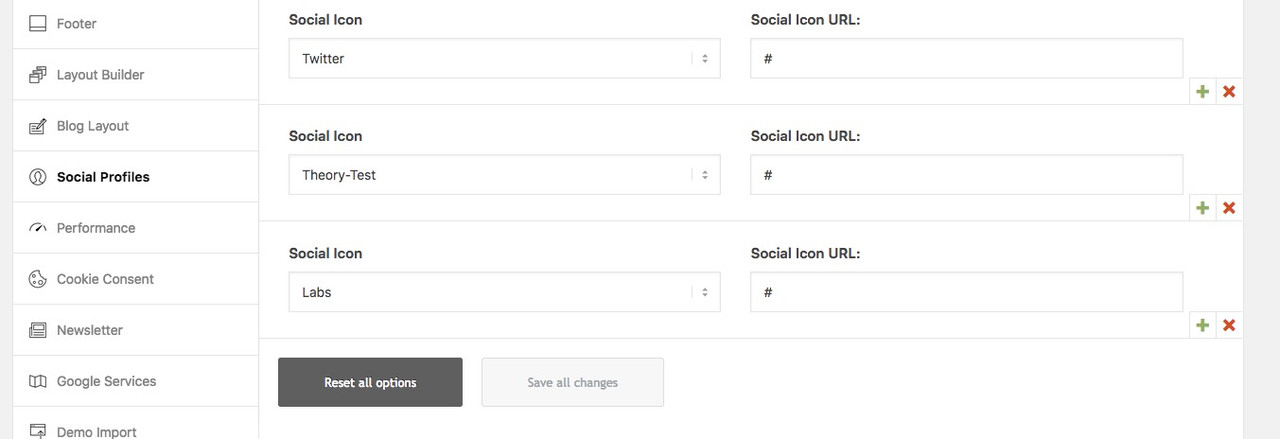
these icons will be there where a social bookmark can be – and you can directly determine a link target.
See here how they would behave on small screens: https://webers-testseite.de
does not work this way.
and by the way – do not take background – instead take background-image for you would like to take an image:
#grid1 { background-image: url(https://digital-photography-school.com/wp-content/uploads/flickr/2746960560_8711acfc60_o.jpg); background-repeat: no-repeat; background-size: cover; background-position: top center; }this was a “fake-solution” https://webers-testseite.de/grid-row-video/
that is a color-section with special youtube input.
and a grid-row following but set to absolut positioning with background transparent. So it comes over the color-section.
If you like that – i don’t know what you like to layout exactly.ok – we never stop learning:
but : Safari does not do that on my end here
Info from can i use this (Partial in Safari refers to not supporting the hue, saturation, color, and luminosity blend modes )
and the color blend mode is the interesting one for you .
there is a workaround since there was a mix-blend-mode
give the surrounding container a custom class and:.with-overlay .avia-iframe-wrap::after { content: ""; width: 100%; height: 100%; position: absolute; background-color: #004ae1; pointer-events: none; mix-blend-mode: color; }you can see here a list of that: https://css-tricks.com/almanac/properties/m/mix-blend-mode/
the options are very similar to photoshop layer styles
maybe you do a grayscale filter before sepia one :
filter: grayscale(100%) sepia(100%) saturate(500%) brightness(90%) hue-rotate(165deg);here is another method – i did not know that pointer-event has an influence of the links down under.
( i gave a custom class to one of the surrounding containers: with-overlay).with-overlay .avia-iframe-wrap::after { content:""; width:100%; height:100%; position:absolute; background-color: rgba(0, 0, 255, 0.5); pointer-events: none; }see my test page above – this effect is not nice – It’s like a veil over
1) : i’m participant as you so i do not see private messages. The link is new for me.
2) : my code shows you a way to do it for video ALB setted videos.
3) : this will be the only possibility to get this – because if you do not want to start with autoplay ( and thats my comment above) there will be no overlay option – an overlay will hamper the play-button to work.
4) : you see in my code above that there is after sepia filter a saturate filter – because sepia colorizing is not in intense color. So try to insert after your sepia filter a saturate one.
5) : maybe try this in your code (don’t forget webkit-filter option)sepia(1) saturate(500%) brightness(0.9) hue-rotate(170deg)May 1, 2018 at 9:19 am in reply to: Checkmarks in Performance – self hosted video – youtube video #949446thanks
-
This reply was modified 7 years, 8 months ago by
-
AuthorPosts
