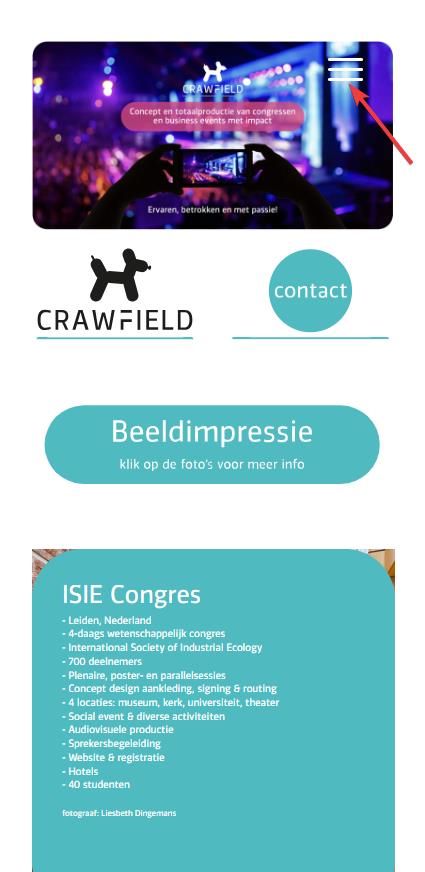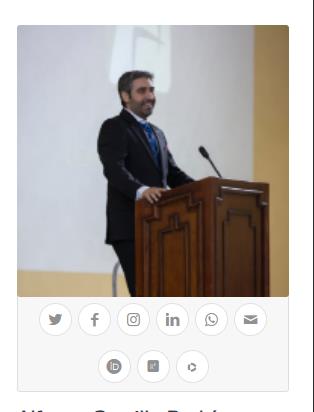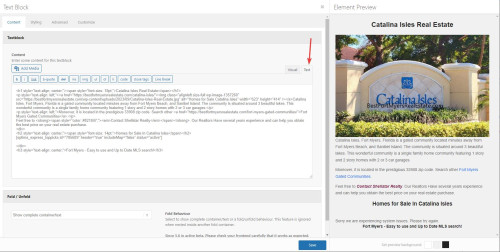Forum Replies Created
-
AuthorPosts
-
October 2, 2023 at 7:03 pm in reply to: Enfols multilanguage site using child and parents sub-directories on WP basis #1421191
Hi,
I checked all three sites and made the adjustments needed, the white space around the EN site slider looks like was caused by the page being saved as a “Block Editor” page instead of the Advanced Layout Builder that it is, I corrected. Please note that ALB pages should not be edited or saved with the Block Editor.
Please check your sites.Best regards,
MikeHi,
Sorry I’m not sure what you mean, are you seeing the same as in my screenshot above? What part is rounded? Perhaps including a screenshot would help.Best regards,
MikeHi,
Glad we were able to help, if you have any further questions please create a new thread and we will gladly try to help you. Thank you for using Enfold.Best regards,
MikeHi,
Unfortunately I don’t know of any database setting for this, it sounds like a conflit somewhere, your best approach is to manually make the tweek for each user.
I would not recommend rolling back to any 4.x version they are not WP6 ready and I would expect a lot of errors. I recommend staying with v5.6.6 and manually make this minor tweek.Best regards,
MikeHi,
1: I adjusted this css from 50% to 55% and it seems better, if you want more space try 60%

2: I added this css:.main_color .sidebar p { color: #000; }3: I view the podcasting test page on my Android and with Chrome Dev Tools, please see this article, is this what you mean?
Best regards,
MikeHi,
I looked at your site and the Advanced Layout Builder is showing, are you refuring to another site now?
I don’t think that you need to roll back to another version, as we have not had any reports of this issue and can not reproduce this on our site.
Perhaps there is a plugin conflict? If the check box is hidden from you try changing the display and then check it and you will probably not have any other issues.
If you really want to roll back tell us which version you want and we will give you a link.Best regards,
MikeHey SimonePols,
Thank you for the link to your site, I see that this is a LearnPress CPT created with the Classic Editor, I’m not familiar with LearnPress, it looks like you don’t have an option to choose a template in the Page Attributes that WordPress gives to pages:

and since it is not a Advanced Layout Builder page you can’t remove the header and footer with the Layout options

Perhaps try asking the LearnPress support how you can achieve this, as they would know more about this than us.
Or you can try this css to remove the header, footer and inner elements, except the title and your video from your single-lp_lesson pages:.single-lp_lesson .lp_lesson .blog-meta, .single-lp_lesson .lp_lesson .av-vertical-delimiter, .single-lp_lesson .lp_lesson .post-meta-infos, .single-lp_lesson .lp_lesson .av-social-sharing-box { display: none !important; } .single-lp_lesson .container_wrap_first { height: 100vh !important; } .single-lp_lesson #header, .single-lp_lesson #socket, .single-lp_lesson .wpautoterms-footer { display: none !important; }Perhaps this will help, Please see the screenshot in the Private Content area.
Best regards,
MikeHi,
Glad to help, so on the /podcasting-test/ page you are not seeing Steve’s Podcasting Articles under the Podcast “Aircheck” like this?

I see this in chrome dev tools emulating a mobile device and in my Android mobile.
Please note that testing with iPads & iPhones can be hard to clear the cache, often you need to also clear the history to fully purge the cache, following these steps for Safari and note Step 4 where you will Clear the History.
What device are you using? Perhaps try disabling your maintenance mode and check again.
I added the css to your WordPress ▸ Customize ▸ Additional CSS perhaps this will help your device.Best regards,
MikeHi,
Glad we were able to help, if you have any further questions please create a new thread and we will gladly try to help you. Thank you for using Enfold.Best regards,
MikeHi,
Thank you for the link to your site, I found that you are not using a child theme and I didn’t see any other code snippet plugins, so I added the WPcode plugin this plugin supports PHP code snippets, JavaScript code snippets, & CSS code snippets.
I then added the function temporary_removal_title_tags and cleared my browser cache and now the titles are not shown on mouse-over:

please clear your browser cache and check. Please note Safari can be hard to clear the cache, often you need to also clear the history to fully purge the cache, following these steps for Safari and note Step 4 where you will Clear the History.Best regards,
MikeHi,
Sorry I don’t see it posted here, please post in the Private Content area below.
Try going to the support forum and reply the thread there and not via email, if that is what you are doing.Best regards,
MikeHi,
Thank you for the link to your site, I see the css from the other thread is in your Quick CSS:#top #wrap_all .avia-slideshow .av-slideshow-caption .avia-caption-title { font-size: 36px; } #top .avia-slideshow .avia-caption-content p { font-size: 20px; }and on your /news/ page you are only using 8 slides, when I change to 12 by cloning the last iten 4 more times and clear my browser cache and check with Windows in Chrome, Firefox, & Edge & Mac in Safari, Chrome, Firefox all items show correctly.
Perhaps when you added the other items your cache was not fully cleared, Please note that Safari can be hard to clear the cache, often you need to also clear the history to fully purge the cache, following these steps for Safari and note Step 4 where you will Clear the History.
I removed the extra items, please try adding the new slides that you want and clear your cache, perhaps a couple of times, and if that doesn’t help please let us know so we can look and help.Best regards,
MikeHi,
As I understand your last message this thread can be closed, correct?Best regards,
MikeHi,
Perhps there was an error when you added it, because it works when I tested it on your site. Please include an admin login in the Private Content area so we can be of more assistance.Best regards,
MikeHi,
Thanks for the link to your site, I’m not sure why you are experiencing this issue, I copied your page to my test site and the css for your custom HR worked fine, on your site the css for the style is missing, so I copied the css and created a WPCode snippet on your site and now the custom HR is showing correctly:.hr.av-4al98j-e36af9cb9fd782dc084f71f90c9e0c74 .hr-inner { width: 45%; border-color: #1b75bb; max-width: 45%; } .hr.av-4al98j-e36af9cb9fd782dc084f71f90c9e0c74 .av-seperator-icon { color: #ff6207; } .hr.av-4al98j-e36af9cb9fd782dc084f71f90c9e0c74 .hr-inner { width: 45%; border-color: #1b75bb; max-width: 45%; } #top .hr.av-4al98j-e36af9cb9fd782dc084f71f90c9e0c74 { margin-top: 15px; margin-bottom: 15px; }If you want to explore what the issue on your site is I recommend disabling your plugins including your CDN and clear your CDN along with your server cache, which may take some time, and then see if the css is applied. Or if you are not experiencing any other issues you can use this css I added to your WPCode, but keep this in mind if you do find other issues in the future.
Best regards,
MikeOctober 1, 2023 at 4:42 pm in reply to: General Javascript activation problem with the envold theme #1421020Hi,
Glad Rikard could help, if you have any further questions please create a new thread and we will gladly try to help you. Thank you for using Enfold.Best regards,
MikeHey Karin_Tara,
Try this solution I tested it on your page and it removes the title on mouse-over but still allows the lightbox to show the title under the image in lightbox.Best regards,
MikeHi,
Glad to hear that you have this sorted out, if you are using the WPML plugin then the theme setting panel is different for each language so you can just upload a different image. Then is not a built-in multi-language option because typically people use a plugin like WPML. So to do this without a plugin your method is correct.
As you have this sorted out, unless there is anything else we can assist with on this issue, shall we close this then?Best regards,
MikeHi,
Ok, if you decide that you would like some help please include FTP access and the admin login to your site.Best regards,
MikeHi,
Sure, so first I copyied your page and created a test page to demonstrate /podcasting-test/ Then I enabled the right sidebar on the test page:

The screenshots will be from the Classic Editor, as I prefer it over the Block Editor. Then I created the three sidebar widgets to replace your “fake sidebar”

WordPress ▸ Appearance ▸ Widgets ▸ Sidebar Pages

Then in the backend I removed the sections not needed, and added a little css to remove the sidebar border:#top #main .sidebar.sidebar_right { border: none; } #top .container_wrap.sidebar_right .template-page.content { border-right: none; }and added a little css so the sidebar will show on mobile centered:
@media only screen and (max-width: 767px) { .responsive #top #main .sidebar { display: block; width: 100%; padding-top: 0; } .responsive #top #main .sidebar .inner_sidebar { margin: 0; } .responsive #top #main .sidebar .inner_sidebar .avia_textblock * { text-align: center !important; } #top .container_wrap.sidebar_right .template-page.content { padding-bottom: 0; } }Now if you compare the original /podcasting/ with the new /podcasting-test/ I don’t think you can tell the difference, except on mobile the sidebar is under the Podcast “Aircheck” and if you want to add this sidebar to other pages it will be easy.
Please clear your browser cache and check.Best regards,
MikeOctober 1, 2023 at 2:57 pm in reply to: Enfols multilanguage site using child and parents sub-directories on WP basis #1421013Hi,
You can remove the asterisc, that was only an example.
As for the URLs and SEO, I’m not a SEO expert so please research this, but I thought of two options, when you use the Classic Editor you can change the URL to something different than the page title, so I’m thinking that you can for example, change all of the “About” pages to use the URL slug of /about so the language switcher will work, and leave the titles in the appropriate language, like this:

you would need to do this for each language.
Or you can use a redirect plugin and manually add your pages and the corresponding page for each language, here is an example from the plugin page:
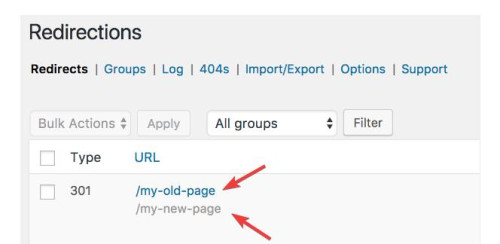
you would need to do this for each language, but all of these redirects will be “301” and I’m not sure if this is bad for SEO, it may be.
All in all, either of these will be a lot of work, if it was my site I think that I would just use the original menu and assume that if someone landed on the EN site and they really wanted the FR site, that they would be fine with going to the FR homepage. But I probably have not thought about it as much as you have.
I hope this helps.Best regards,
MikeOctober 1, 2023 at 1:48 am in reply to: Enfols multilanguage site using child and parents sub-directories on WP basis #1421002Hi,
Yes this is possible and I have made this modification to your site, but in doing so I found that your URLs are not the same across all three sites so you will need to change all pages on all sites to match, and you may not wish to do this, but I added the code so you can decide.
So to test this I added three test pages on these three sites:your french site is your core site with no “FR” in the URL, I know you know this but in the future people will want to know how this works 🙂
Anyways, I disabled your topbar menu and enabled the topbar Enfold Theme Options ▸ Header ▸ Extra Elements ▸ Phone Number or small info text to hold the language switcher shortcode, you can easily switch back to using the topbar menu there if you wish.
This is the shortcode I added:[dynamic_lang_switcher lang="EN"] * [dynamic_lang_switcher lang="IT"] * [dynamic_lang_switcher lang="FR"]on the frontend it shows the whole language word:

Then I added this code to the end of your child theme functions.php file in Appearance ▸ Editor on all three sites:function dynamic_language_switcher($lang) { // Get the current full URL $protocol = (isset($_SERVER['HTTPS']) && $_SERVER['HTTPS'] === 'on' ? "https" : "http") . "://"; $current_url = $protocol . $_SERVER["HTTP_HOST"] . $_SERVER["REQUEST_URI"]; // Base URL without language $base_url = $protocol . 'guidedtour.ch/'; // If the language is French, return the current URL without language segment if (strtoupper($lang) == 'FR') { $path = str_replace($base_url, '', $current_url); $segments = explode('/', trim($path, '/')); if (in_array($segments[0], array('EN', 'IT'))) { array_shift($segments); // Remove the language segment } return $base_url . implode('/', $segments) . '/'; } // Remove the base URL to get just the path $path = str_replace($base_url, '', $current_url); // Split the path into segments $segments = explode('/', trim($path, '/')); // Check if the first segment is a known language code if (in_array($segments[0], array('EN', 'IT'))) { // Replace the existing language code with the desired one $segments[0] = $lang; } else { // If the first segment is not a language code, prepend the desired language code array_unshift($segments, $lang); } // Construct the new URL $new_url = $base_url . implode('/', $segments) . '/'; return $new_url; } function dynamic_language_switcher_shortcode($atts) { // Mapping short language codes to their full word representations $language_names = array( 'EN' => 'English', 'IT' => 'Italian', 'FR' => 'French' ); $atts = shortcode_atts( array( 'lang' => 'EN' ), $atts, 'dynamic_lang_switcher' ); $url = dynamic_language_switcher($atts['lang']); // Display the full word representation, but link to the appropriate URL return '<a href="' . $url . '">' . $language_names[strtoupper($atts['lang'])] . '</a>'; } add_shortcode('dynamic_lang_switcher', 'dynamic_language_switcher_shortcode');and now you can go to any of those three pages and click the new language switcher and go to the corresponding page in any language.
But unfortunately it looks like all of your other menu items don’t match across your sites.Best regards,
MikeHi,
Please include an admin login in the Private Content area so we can examine your site and assist.Best regards,
MikeHi,
Thanks for the feedback, I understand about the articles in the “fake sidebar” being split by the podcasting aircheck image, this is because the first article is in a different color section before the color section that the podcasting aircheck image is in.
To properly correct this I would recommend placing the three “fake sidebar” articles in real sidebar widgets and showing the sidebar on that page and delete the hidden elements I added. this will work much better. Please give this a try and if you get stuck we are happy to help.Best regards,
MikeHi,
To add custom images before menu items for both regular submenus and mega menus like this:
Main menu items:

Regular submenu items:

and mega menu items:

Try adding this code to the end of your child theme functions.php file in Appearance ▸ Editor:function add_image_before_menu_item_based_on_class($items) { // Define the images for specific CSS classes. $class_image_mapping = array( 'custom-class-1' => 'https://swisspecial.com/wp-content/uploads/2023/09/png-e1695487023144.png', 'custom-class-2' => 'https://swisspecial.com/wp-content/uploads/2023/09/siberian-husky-e1695493493574.png', // ... add more class-to-image mappings as needed ); // Loop through each menu item foreach ($items as &$item) { // Check if any of the item's classes matches our custom classes foreach ($item->classes as $class) { if (isset($class_image_mapping[$class])) { // If a match is found, prepend the image to the title $item->title = '<img src="' . esc_url($class_image_mapping[$class]) . '" alt="" style="margin-right: 5px;width: 30px;vertical-align: middle;margin-left: -15px;" />' . $item->title; break; // exit the loop once the first match is found } } } return $items; } add_filter('wp_nav_menu_objects', 'add_image_before_menu_item_based_on_class');Note the custom classes have the image path assigned, and also not the inline css to set the width of the images and the margin and the vertical-align, while these work well in my example, you may wish to adjust to your specific menu style.
Then click on the Screen Options tab at the top-right corner of the screen in the menu panel and check the box next to “CSS Classes”, then click on any menu item to expand it. You will see an option named “CSS Classes” where you can add a custom class.

Best regards,
MikeSeptember 30, 2023 at 9:28 pm in reply to: New Block Editor Audio Player on Blog Archive Screen #1420989Hi,
Sorry we were not more help, if you have any further questions please create a new thread and we will gladly try to help you. Thank you for using Enfold.Best regards,
Mike -
AuthorPosts