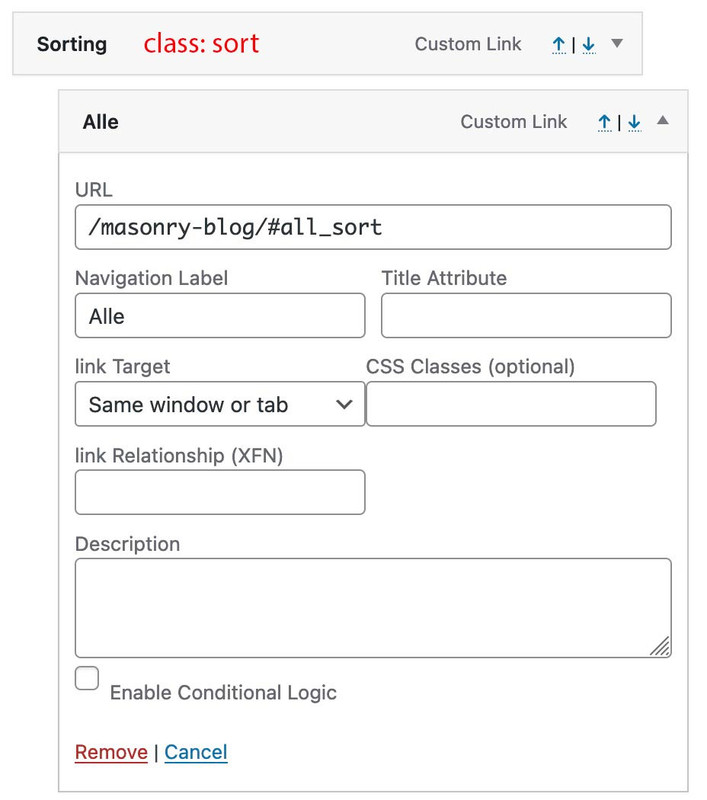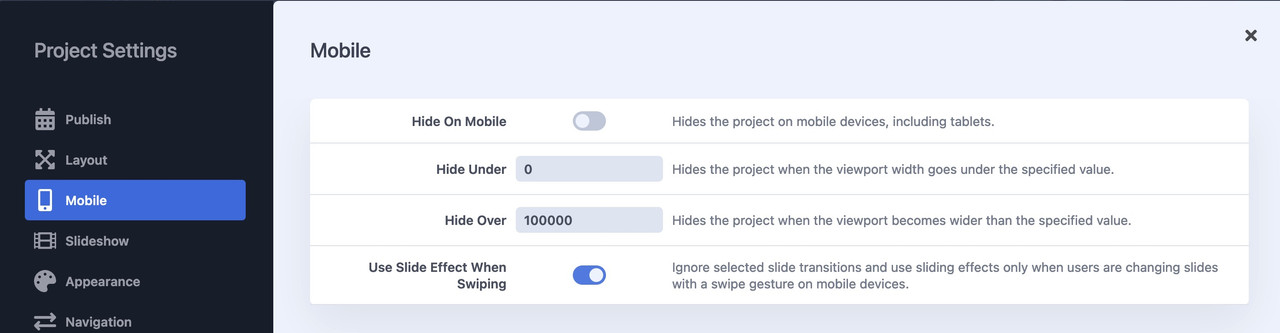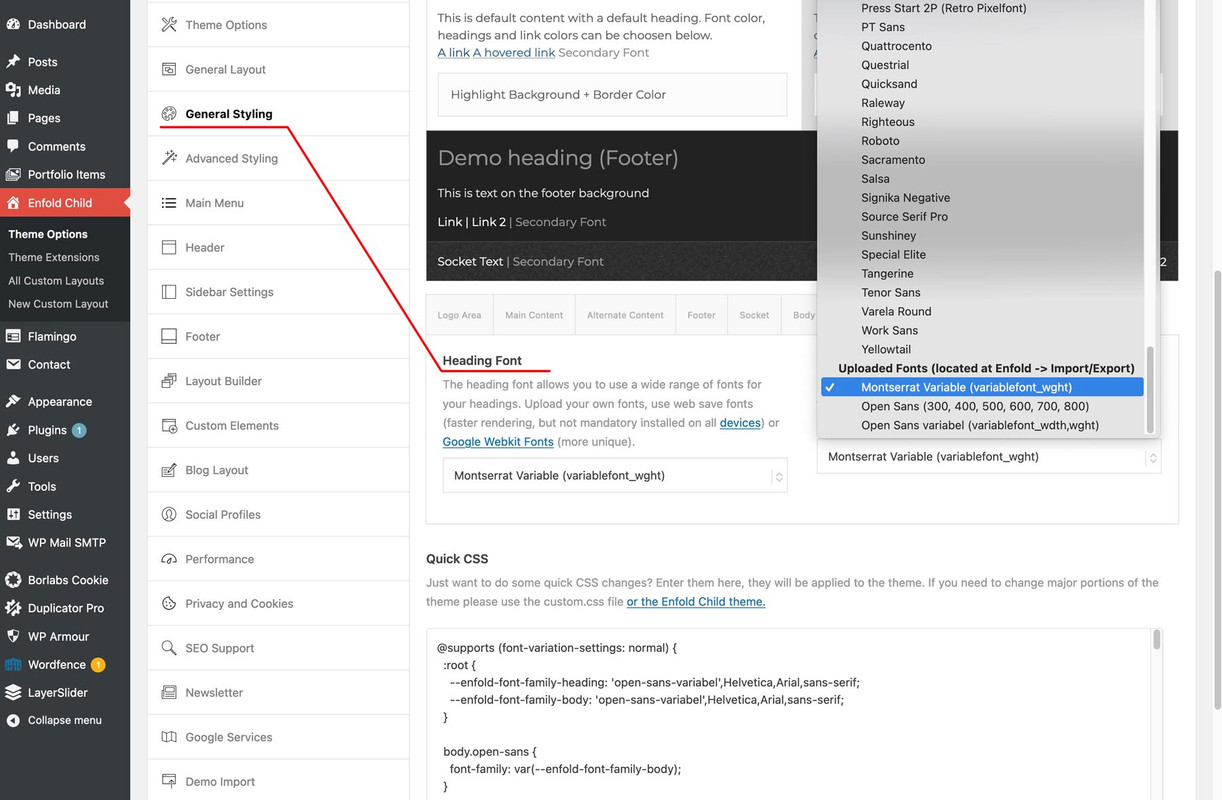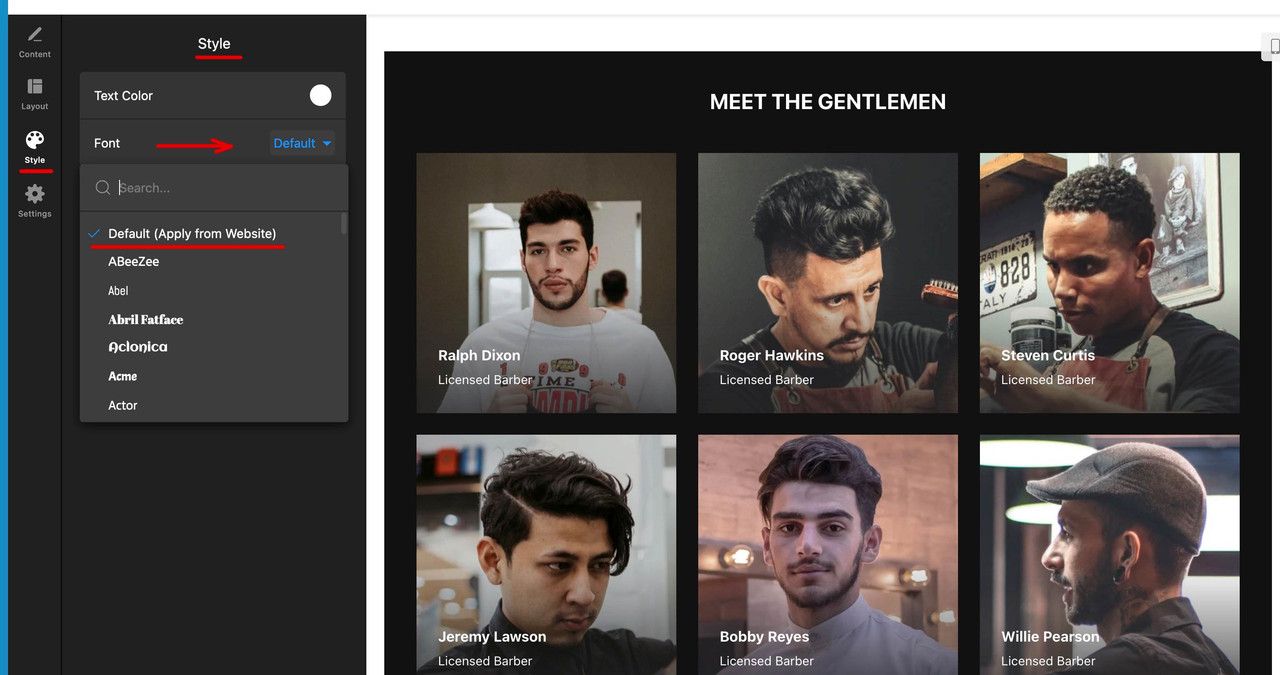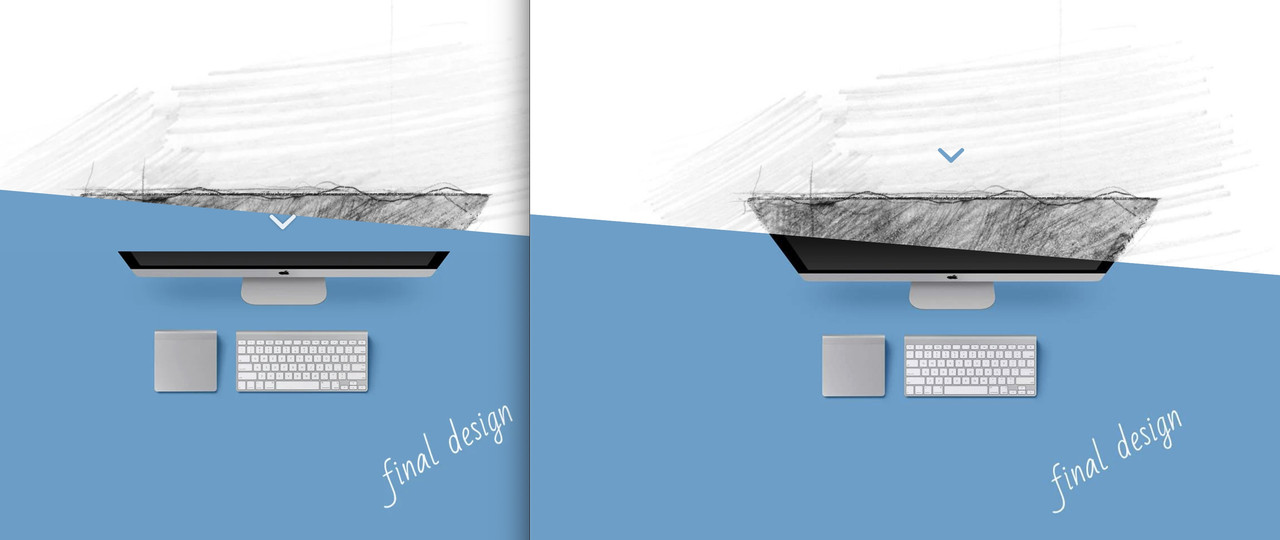Forum Replies Created
-
AuthorPosts
-
see example page again
https://webers-testseite.de/masonry-blog/
– but did this for now only for that page. Not coming from a different page. From different page it first starts with all sorting.However, in my opinion, the decision to place the sorting near the masonry makes more sense than the navigation solution.
function transfer_click_to_sort_options() { ?> <script type="text/javascript"> window.addEventListener("DOMContentLoaded", function () { (function($){ $('.sort .sub-menu a').click(function() { var linkPath = $(this).attr('href'); var linkHash = linkPath.split('#')[1]; $('#top').find('.av-sort-by-term a[data-filter="'+ linkHash +'"]').trigger('click'); }); })(jQuery); }); </script> <?php } add_action('wp_footer', 'transfer_click_to_sort_options');create your main menu with individual links – link is the page with your masonry and that hash value of the sorting. (the data-filter on the sorting are built by NAME_sort and for all it is all_sort)
to better select the first level domain i give a custom class to (Sorting) : sorti have no solution of coming from a different page to open the masonry directly with that sorting.
you can do that via font-size and either padding or min-width:
.avia_ajax_form .button { padding: 16px 50px; font-size: 1.4em; min-width: 200px; }It would be nice to be able to do this on a page-by-page basis. Check which elements are used on the page and only load that js/css combination. We have already discussed this here on the board. I don’t know if this is feasible.
The function you are referring to only collects the information about which elements have been used on the entire installation and then loads them.But this works only for: non-ALB generated Posts / even Portfolios are untouched.
November 5, 2024 at 8:04 pm in reply to: header logo element causing high LCP relative to everything else #1470691November 5, 2024 at 6:23 pm in reply to: header logo element causing high LCP relative to everything else #1470686what i can see on that page is the layer-slider setting – and on my iPhone this is still there (the layerslider).
November 5, 2024 at 5:50 pm in reply to: header logo element causing high LCP relative to everything else #1470681is it on your own page?
if so – you are on 1and1?here is a css solution – but not with sort option in navigation – that is – as ismael mentioned a lot of work
PS: maybe the sticky option is too much.https://webers-testseite.de/masonry-blog/
and to have no influence on other masonry pages – it might be good to stay site-specific.
The rulesets concerning to contact form are:
.avia_ajax_form .button { border-radius: 15px; color: #fff; } .main_color input[type="submit"]{ background-color: #55726f; } .main_color input[type="submit"]:hover{ background-color: #37a196; }if you realy like to have no color – change on hover – change to your needs
November 5, 2024 at 9:24 am in reply to: header logo element causing high LCP relative to everything else #1470648i could not imagine that a logo is the reason for bad LCP Values. (maybe if you use a svg Logo with embedded image gradients (like Instagram now did) ) a svg with 10MB 🙂↔️ (https://about.meta.com/brand/resources/instagram/instagram-brand/)
if you got for example a bigger advanced slider – that could cause it
on pagespeed insights – go to the diagnostic part and open the LCP part to see what is responsible for that.thanks – now i got it.
this seems to work:
function avf_custom_masonry_loop_prepare( $key, $entries ) { if($key['post_type'] != 'attachment') { $separator = ' / '; $updated_date = get_the_modified_date( get_option('date_format') , $key['ID'] ); $output .= '<span class="updated-date meta-color av-masonry-date">'.$separator.'Updated on: ' . esc_html( $updated_date ) . '</span>'; $key['text_after'] .= trim( $output, $separator ); } return $key; } add_filter( 'avf_masonry_loop_prepare', 'avf_custom_masonry_loop_prepare', 10, 2 );i do not know why the positiv check does not work ( case post or portfolio)
Edit :
i thought that thisif($key['post_type'] == 'post' || $key['post_type'] == 'portfolio') { // could be shortend to: if($key['post_type'] == ('post' || 'portfolio')) {first one works – shortform not
the filter allows those two : (
$key, $entries)
thats why i tried :
if($key['post_type'] == ('post' || 'portfolio' )) { … }Yes – but Masonry Galleries are influenced too. I do not want image galleries to be part of that additional info.
Only Masonry Entries should be doing that. I tried$context == 'av_masonry_entries'but again with no success.
https://webers-testseite.de/image-masonry/but you kept the first line of the functions.php of the child theme (
<?php)
or is there another function named avf_custom_post_slider_meta_content?
(function names had to be unique)so the snippets couldn’t be the reasons for that – i always test them :
https://webers-testseite.de/blog/. and for masonry: https://webers-testseite.de/masonry-blog/did you enter this in the functions.php of the parent theme? (unfortunately all this would be lost again after the next update).
this is possible – but my recommendation is to use a child theme.if you only got these projects as portfolio files – yes:
(otherwise if there are different portfolios – the item ID 44 will do that too. – then we had to find a more complex way.#top.single-portfolio li#menu-item-44 .avia-menu-text { font-weight: 800; }PS: i recommend doing that: https://kriesi.at/support/topic/keep-menu-item-bold/#post-1470571
because : too many fonts are loaded (on team page). This is not necessary for performance reasons – you have everything you need if the variable font works correctly.https://kriesi.at/support/topic/menu-on-one-page-is-bolder/
???
der variable font den du jetzt hast arbeitet doch korrekt!War es damit nicht gelöst?
Du hattest wohl offensichtlich bei der Erstellung des Templates die Schrift mit ausgewählt. Mein Rat war es dort auf default (nutze die Themenschrift) zu lassen. Durch das Nachladen der Montserrat Schrift nur auf dieser Seite (und dort wurde der bold font mitgeladen) erschien dann nur dort auf der Seite die Schrift im Menü bold. Auf den anderen Seiten wurde diese Schrift nicht nachgeladen, weshalb nur die Montserrat light zur Verfügung stand.Meine Empfehlung deshalb war: im Plugin die Standard Schrift nutzen ( welche dann eine sauber konfigurierte Montserrat des Systemes wäre )
Und die Montserrat vernünftig zippen, und hochladen._____________
Wasn’t that the solution?
You had obviously selected the font when you created the template. My advice was to leave it at default (use the theme font). By reloading the Montserrat font only on this page (and the bold font was also loaded there), the font then only appeared there on the page in the bold menu. This font was not loaded on the other pages, which is why only the Montserrat light font was available.My recommendation was therefore: use the standard font in the plugin (which would then be a cleanly configured Montserrat of the system)
And zip the Montserrat properly and upload it.Next Question : we got the filter for masonry entries: avf_masonry_loop_entry_content
Is it possible to add via that filter new loop keys ( like the above updated date f.e.) ?__________
Edit : perhaps not the most elegant method – but it works on masonry entry – and i have to find a way to only influence Masonry Entries and not masonry galleries.function avf_custom_masonry_loop_prepare( $key, $entries ) { $separator = ' / '; $updated_date = get_the_modified_date( get_option('date_format') , $key['ID'] ); $output .= '<span class="updated-date meta-color av-masonry-date">'.$separator.'Updated on: ' . esc_html( $updated_date ) . '</span>'; $key['text_after'] .= trim( $output, $separator ); return $key; } add_filter( 'avf_masonry_loop_prepare', 'avf_custom_masonry_loop_prepare', 10, 2 );here just a Question concerning to this – how to avoid showing on blog the date and comment count?
The “Blog Meta Elements” show option only is working for the single blog post. Not for the blog. There the time is always displayed.
is it because of ? :$show_meta_time = apply_filters( 'avf_postslider_posts_meta_data_show', true, 'time', $index, $entry, $this );same on comments. But having a child-theme postslider.php with these settings to false – will only disable time showing – but comments are still there. ?
Edit: i only looked to the normal blog page that is created by wordpress. If i use the blog-post alb – it will have influence on both.
Sorrybut nevertheless : Is there a way to have a child-theme solution to show/hide these metas on blog? And not having a child-theme postslider.php
Wow – thats nice – only if you like to get your desired MM/DD/YYYY – you should change the date format to :
'm/d/Y'______________
or if you like to have the same date format as the setting of your wordpress installation:function avf_custom_post_slider_meta_content( $meta_content, $entry, $index, $atts, $meta_array ) { $updated_date = get_the_modified_date( get_option('date_format') , $entry->ID ); $meta_array[] = '<div class="updated-date">Updated: ' . esc_html( $updated_date ) . '</div>'; $meta_content = implode( '<div class="slide-meta-del">/</div>', $meta_array ); return $meta_content; } add_filter( 'avf_post_slider_meta_content', 'avf_custom_post_slider_meta_content', 10, 5 );I can see your pictures on my iPhone, but it’s extremely difficult to “scroll” by swiping on that page. First try to give the backside some content so that we can judge what is happening.
a little bit under the column link settings there is the “Developer Settings” Tab – you can set here a custom css class.
that custom class goes like the avia-link-column class to the flex_column class so – if it is for example special-highlight – you code could change to :.flex_column.special-highlight:hover { background-color: rgba(118, 54, 38, 1); }indeed the subheading text is inside a p-tag.
Your ruleset is a little too general. The selector includes all p-tags. Either choose a selector that only includes p-tags (li-tags) that are in the text block element, or exclude the subheadings here.
instead of your general css use:
so describe a bit more if all p-tags should be influenced or only those inside a text-block element..avia_textblock p { text-align: justify; }or overwrite the generally held ruleset by presenting a more specific selector:
p, li { text-align: justify; } .modern-centered .av-subheading p { text-align: center; }This is something you decide when you create the page/post. In other words, in the editor of the post itself. There you will find the option to customize the layout on the right-hand side.
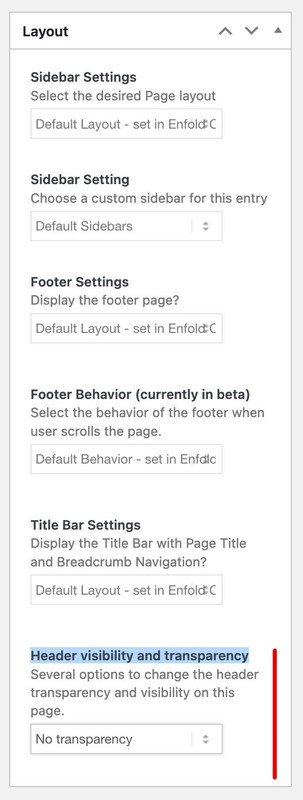
This may look slightly different in block editor mode, but is also available there.However, this setting only makes sense if there is also something below the header (an image, a slider, etc.).
Therefore, this setting is not preset by default.on former times that css declaration of background-attachment: fixed is not well supported – and:
Since March 2022, this feature works across the latest devices and major browser versions (Learn more about Baseline)
Most mobile devices have a delay in updating the background position after scrolling a page with fixed backgrounds.That is the reason why Enfold decided before this time to transform it to a background-attachment : scroll – maybe a test if it will work could be insteresting.
See here a complex Solution using a trick: https://webers-testseite.de/visual-artist/
- Starting with the setting of background-attachment : scroll
- i gave to each of those color-section a custom class: bg-fixed
- i create the pseudo-containers for those bg-fixed sections : before
- These bg-fixed:before container inherited the background-image from its parent.
- These bg-fixed:before container are set to position: fixed ! ( this is well supported on mobile devices )
- to have no overflow – i set a clip-path to each of those color-sections that will cause the slanted boarder
Now to Montserrat. If you download the font from Google : you have inside the zip file the variable font files and those static font files and indeed the internal Font Name is: Montserrat thin.
if you look at : https://caniuse.com/variable-fonts you see that it is now quite possible to work with variable fonts. Whether you need all these features – and Montserrat is one of these lavishly equipped variable fonts – is up to you to decide. If only a few fonts (300, 400, 700) are needed on the website, I think it is better to use the static fonts.
And comparing the difference between normal and italic Font it seems there will be no big difference on browser rendered italic font and embedded italic font. So it might be enough to use only those static font files.Here are both zip files prepared to upload to enfold font manager:
( all will have ttf and woff2 inside – that will be enough for all browsers (ttf as fallback if there are very old browsers only on users desktop installation))on Font Manager it will look like this ( choose or use both with this https://kriesi.at/documentation/enfold/typography/#using-variable-fonts )
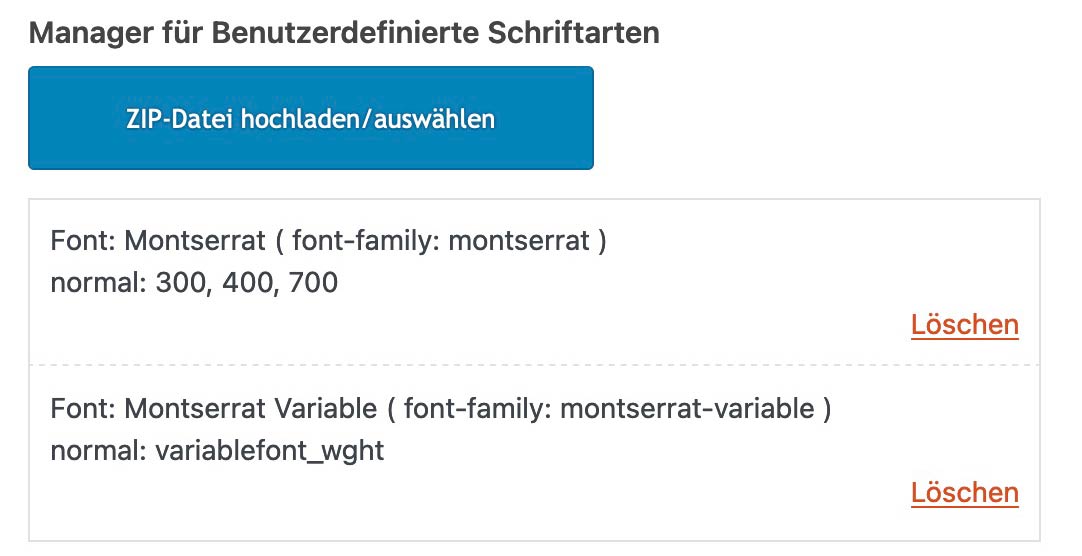
-
AuthorPosts