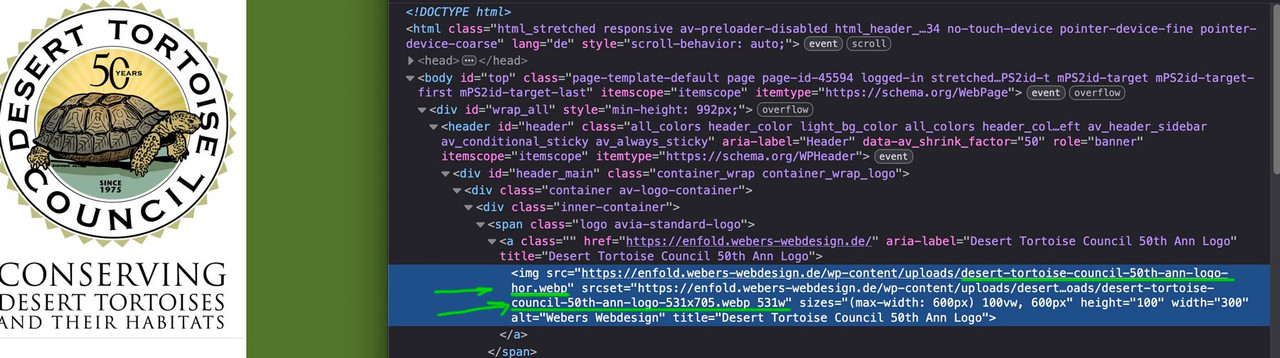Forum Replies Created
-
AuthorPosts
-
the data-av_icon is on the following span tag:
#top a.cart_dropdown_link { right: 15px; } #top a.cart_dropdown_link span[data-av_icon] { font-size: 28px; color: var(--enfold-header-color-color); } /* === to influence the counter === */ #top a.cart_dropdown_link span.av-cart-counter { height: 20px; left: 64%; font-size: 18px; line-height: 20px; border-radius: 50%; background: var(--enfold-header-color-primary); color: var(--enfold-header-color-constant-font); margin: -22px 0 0 2px; padding: 2px 6px; }i inserted above the default colors – change them to your needs
maybe it is possible via that filter: avia_contact_form_args ?
January 22, 2025 at 5:08 am in reply to: lightbox css no longer working with enfold theme update #1475526First : this is not the enfold implemented magnificPopup lightbox. Next: what is wrong with those iframe popups? What you like to see or rule for those lightboxes?
you are talking about a color-section – and its background image – right? i can not see the header image in your question.
vw is another relative length value. https://css-tricks.com/the-lengths-of-css/#aa-vw
1vw is equal to 1% of the width of the viewport ( viewport width = vw)
so if you like to have the background-image to have full width – you can set the bg-image to cover the container – so it has a width of 100vw.
Now if you got a background-image that has a 16:9 aspect ratio then. 16 = 100vw and 9 = x vw ?
Simple rule of three the height of the container had to be 56.25vw.you see my example page that this is a responsive color-section. The only problem is that now the height of the container no longer grows with its content. But if you only got a heading f.e. with fluid font-size – this will work in that manner.
you had to know the aspect ratio of your bg-image. then you can calculate the height of that section in relation to 100vw of width.
f.e. if your bg-image is a 16/9 image – then the height should be 56.25vw. So you can force the height to be of that height of the image.This will work if your content does not grow over that height.
See an example here: https://webers-testseite.de/colorsection-responsive/try:
#all_coupon_container .text-xs > div:nth-of-type(2){ display: none !important; }Everything you need is already available in Enfold. You are not forced to use an additional plugin. If you are the licence holder (including web font usage), you can convert and use your desired font f.e. by : https://transfonter.org/
my recommendation is to generate woff2 and as fallback solution the ttf fonts.
The downloaded zip file could be used allready by enfold Font Manager, but however, I would only advise you to rename the zip file. In the Enfold Font Manager, the name of the zip file will appear as the font name (the css font name is not affected by this, it is generated from the font itself).i do not know if shortcodes are allowed on default – but you can set that filter inside child-theme functions.php:
( then Ismaels Code will do the job )add_filter('wp_nav_menu_items', 'do_shortcode');on default – the padding-top for transparency header setting is set to zero ( padding-top: 0 ) – check if you have a different setting on your page.
Maybe your header is transparent – but there is no content under that area ;)Yes, you are right – that even if you select the last option (responsive) for that color-section in “Section Minimum Height” and set it to, say, 56% (for a 16:9 video) – this setting will have no effect on small screens.
The reason for this is that if it is forced, there is a high probability that the content of the colour section will grow beyond the then quite small height.( 900 / 16 = 56.25)
.responsive #top .avia-section[data-section-video-ratio="16:9"] { height: 56.25vw !important; }see here what is the problem: https://webers-testseite.de/videobackground/
ja – genau Ismaels Code.
lest ihr etwas die Posts nicht durch?
hier steht präzise wo der große Abstand herkommt!: https://kriesi.at/support/topic/too-much-distance-no-idea-anymore/#post-1471969 und das man diese Standard Werte ändern soll.Ich fürchte, die werten Mitstreiter lesen nicht mehr – sondern copy pasten irgendeinen Code der angezeigt wird und das wars dann.
Echt frustrierend für jemand der Hilfe zur Selbsthilfe praktiziert. Ich habe doch nichts davon, wenn ich nur Code anbiete, der zwar funktioniert, aber den ihr nicht nachvollziehen könnt. und der auf der nächsten Seite auch nicht mehr funktioniert. Sorry Martin, das es jetzt dich traf – aber langsam habe ich keine Lust mehr.____________
yes – Ismaels Code.
are you not reading the posts?
https://kriesi.at/support/topic/too-much-distance-no-idea-anymore/#post-1471969it says exactly where the large gap comes from! – and that you should change that default values.
I’m afraid that the other participants don’t read any more – they just copy and paste some code that is displayed and that’s it.
Really frustrating for someone practicing self-help. I have nothing to gain from offering code that works, but which you can’t understand and which doesn’t work on the next page. I’m sorry, Martin, that it’s you who’s getting my frustration now, but it’s no fun anymore.Better to have a sample page to inspect. From previous posts to this site, I can’t see a footer that attempts to do that.
and to center the flex_columns itself :
#av-layout-grid-2 .flex_cell .flex_column { display: flex; flex-flow: row nowrap; justify-content: center; }but as always all rules here do work on all elements that fit- better is to work more specific by a custom class set by you f.e. on that grid-row element.
you are talking about marquee but with images
https://way2tutorial.com/html/html_marquee_image.phpYes – but don’t miss to do that on all languages. ;)
can you try to insert the video like this:
https://vimeo.com/1038124745?background=1i do not know if this works – because the button is inside an iframe – so external.
Try:
.ToastBase_module_toast__fb6cbe17 { display: none; }but isn’t that an option that could be made on vimeo itself on editing there the settings?
the trick is to have the correct proportion starting from a png with always the same size.
on my testpage all png got the outer-size of 400px x 600px and the dimension of the content is set by its relation to each other.
have you downloaded that zip from : https://kriesi.at/support/topic/image-alignment-in-text-box-with-captions/#post-1471811 and use them instead !January 7, 2025 at 11:14 am in reply to: Why does my drop-down menu appear on the right side of the submenu instead of th #1474764i think koksourcing belongs to the second level menu:
#top .av-main-nav ul ul { margin-left: 0; left: 208px; position: absolute; }OK – bis bald dann
I know that this worked once, in a previous version. I am now wondering why this no longer works, or why the elements can no longer be accessed. Should there actually be an error there?
it is not a matter of version – that order element remains to columns beside each other – and you could not handle the next row with it.
But. you can set 3 times 1/3 columns beside each other ( please do only insert these three columns to that color-section and nothing else )
now give a custom class to that color-section f.e.: one-three-two. (you know why) – and do not choose the equal height option !!!
see here the setting and the code to have the third column be bigger than the others – read the comments on the codes to understand the way.
https://webers-testseite.de/zar/ok – dann geht es ja auch in deutsch.
Durch die optische Erhöhung des Headers ( du hast 100px eingestellt ) stimmt jetzt das padding-top von #main nicht mehr.
Um es wieder auf die korrekte Distanz zu bringen, kann man die neue Variable (–enfold-header-height) nutzen.Leider kommt dann eine Farbe zum Vorschein, die über das hier gesetzt wurde (rhein_designer.css) :
bitte entfernen, oder eben die Farbe neu definieren – siehe unten#main, .avia-msie-8 .av_header_sticky_disabled#header { background-color:var(--enfold-header-color-bg); }auch dein Hamburger Background sieht so aus. – schau mal ob es in den Enfold Optionen gesetzt wurde.
.html_header_top.html_header_sticky #top #main { padding-top: calc(var(--enfold-header-height) + 100px) !important; background-color: #FFF; } @media only screen and (max-width: 767px) { .html_header_top.html_header_sticky #top #main { padding-top: 100px !important; } .logo.avia-svg-logo svg { top: 15px !important; } } .html_header_top.html_header_sticky #top.page-id-28 #main { background-color: #b3daa2; } #top .container_wrap { border: none !important; }if this also works on mobile devices (I remember that it didn’t work with older browsers), then it is probably the best performing solution. Because a script solution would have to constantly query the screen width, which is why a “debounce and resize” function would have to be used for performance reasons. Enfold itself provides such a function. (Enfold’s debouncedresize function is a performance-optimized way to handle resize events without triggering excessive function calls)
function custom_logo_for_mobile(){ ?> <script> (function($) { function updateLogo() { var $logo = $('.logo img'); // Select the logo image var mobileLogo = "/wp-content/uploads/desert-tortoise-council-50th-ann-logo-hor.webp"; var defaultLogo = "/wp-content/uploads/desert-tortoise-council-50th-ann-logo.webp"; if ($(window).width() <= 1024) { $logo.attr('src', mobileLogo); // Use mobile logo } else { $logo.attr('src', defaultLogo); // Use default logo } } // Trigger logo update on debouncedresize $(window).on('debouncedresize', function() { updateLogo(); }); // Run logo update on initial load $(document).ready(function() { updateLogo(); }); })(jQuery); </script> <?php } add_action('wp_footer', 'custom_logo_for_mobile', 20 );so this works too – but the srcset originally generated (during loading) remains and is then also displayed.
I don’t know how to change the srcset as well. If I switch off the responsive images under Performance, the change of logo images is also displayed at the frontend.January 4, 2025 at 10:22 am in reply to: Is it possible to animate automatically the Icon Circles? #1474615the last codesnippet works on all browsers. sadly on safari and chrome the avia-icon-circles-main-logo is only showing for a small moment.
On Firefox it works a bit nicer. i could not find a solution yet for that …It doesn’t seem to work completely. After a few cycles it gets a little out of hand. It’s difficult (for me) because the main logo ( avia-icon-circles-main-logo ) is not part of the elements within avia-icon-circles-inner
… I’m sticking to one solution – because it might be a nice option to have.
hm – that works best till now:
:lol@media only screen and (max-width: 1024px) { .av-logo-container img { content: url('https://deserttortoise.org/wp-content/uploads/desert-tortoise-council-50th-ann-logo-hor.png'); } }Can you please remove the relevant snippets from your functions.php (save them to your desktop) and insert this instead?
function change_logo_with_screenwidth(){ ?> <script> window.addEventListener("DOMContentLoaded", function () { (function($){ // this is for loading the page on smaller screen-width if ($(window).width() < 1025) { $('.logo img').attr('src', 'https://deserttortoise.org/wp-content/uploads/desert-tortoise-council-50th-ann-logo-hor.png'); } else { $('.logo img').attr('src', 'https://deserttortoise.org/wp-content/uploads/desert-tortoise-council-50th-ann-logo.png'); } function b() { if ($(window).width() < 1025) { $('.logo img').attr('src', 'https://deserttortoise.org/wp-content/uploads/desert-tortoise-council-50th-ann-logo-hor.png'); } else { $('.logo img').attr('src', 'https://deserttortoise.org/wp-content/uploads/desert-tortoise-council-50th-ann-logo.png'); } } $(window).on('debouncedresize', function() { b(); }); })(jQuery); }); </script> <?php } add_action('wp_footer', 'change_logo_with_screenwidth');we had to see if the srcset inserted images will follow that script …
can you check first that custom script and replace with:
the console reports an error in the script ( looks like there is a superfluous round bracket )function ava_custom_script(){ ?> <script type="text/javascript"> window.addEventListener("DOMContentLoaded", function () { (function($){ if($(window).innerWidth() <= 1024){ $('.logo img').attr('src', 'https://deserttortoise.org/wp-content/uploads/desert-tortoise-council-50th-ann-logo-hor.png'); } })(jQuery); }); </script> <?php } add_action('wp_footer', 'ava_custom_script');but : i guess we had to find a way – where a resize might be included.
The
if(wp_is_mobile()) {is a check if you are watching it on a mobile device ! : Linkis that what you try to do – or do you always want to change the logo if the header turns to header top posiiton – even for desktop screens lower than a given value (1024px)
this maybe a quick and dirty way – and please test if it works on other browsers – and mobile browsers too:
( in that case – you do not need those functions.php entries – but i will look if there is a solution for that too)@media only screen and (max-width: 1024px) { .av-logo-container img { content: url('https://deserttortoise.org/wp-content/uploads/desert-tortoise-council-50th-ann-logo-hor.png'); } }i’m participant as you are- so no private content is readable for me.
But maybe it is enough to see the single frontend page.btw. as an interim solution, you can use the Quick CSS rule:
#top #footer-page .av-section-color-overlay { opacity: 0.5; background-color: #185cc5; }PS : what if you just go to enfold footer settings and remove the settings on “Default Footer & Socket Settings” to default behaviour. Then open that page – edit – save – and switch then back to footer page setting.
-
AuthorPosts