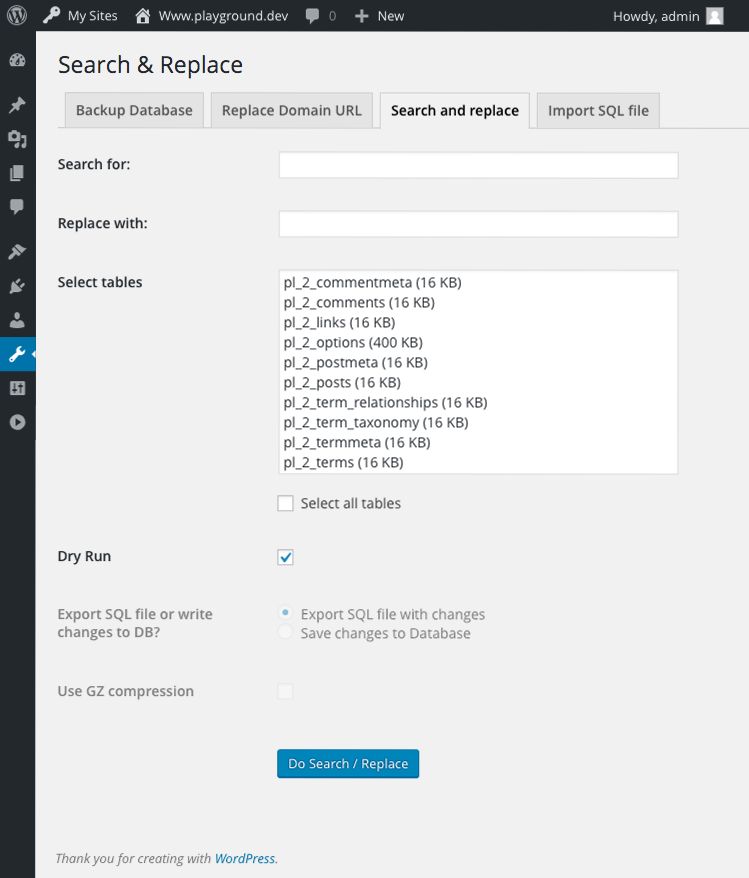Forum Replies Created
-
AuthorPosts
-
download all images from the demo page and upload it to your media library.
After that – replace the missing images with yours.
Here you can download the most of those spa images : https://webers-testseite.de/spa.zipFebruary 21, 2019 at 3:18 pm in reply to: Former customer utilizing the theme without purchasing it #1069964Concerning to your heading on the topic:
If he has no proof of purchase – you can delete the calculated Envato Personal Token Key ( from Enfold Options ) and better : on Envato create a new tokenFebruary 21, 2019 at 3:03 pm in reply to: Former customer utilizing the theme without purchasing it #1069959The precondition for your actions should of course be access to the website. Technically it may be easier to do this than to do it legally.
Otherwise the penalties could be higher than the loss of your salary, because it is a difficult legal question.
Here in Germany, for example, it is the case that a craftsman who has rendered his services but has not been paid for them is not entitled to remove these services (e.g. wall tiles, installed electrical cables etc.).
I would strongly advise against deactivation.
The web page shut down is like you indicate it clearly also not rightfully. If a backup of the older version exists – that would be a possibility to stay the site online but not to make your service available until then it will be paid.
_____________
but don’t worry too much; I’m also a printing service provider.
If a customer leaves me with an invoice, I lose a large part of my pre-invested money in addition to my work.
One learns from such disappointments to prepare better contracts and to demand interim invoices for partial services supplied.Kardinal Frage: meinst du auch wirklich Mobile Endgeräte ? oder ist viel eher für kleine Screenbreiten gedacht?
Wenn es für Mobile Endgeräte sein soll, dann solltest du auch da prüfen, und nicht nur das Browserfenster schmal ziehen.(Cardinal question: do you really mean mobile devices? or is it much more intended for small screen widths?
If it should be for mobile devices, then you should also check there, and not just narrow the browser window.)Der Code von Ismael ist für das child-theme functions.php gedacht. ( und für Mobile Endgeräte gedacht)
wobei ich mir mal einen etwas kürzeren Code notiert hatte:Es hängt jetzt aber auch viel von deiner Seite ab. Daher wäre ein livelink sehr gut.
Denn wenn du zB die transparent header Variante wählst, dann ist das Logo ein anderes.function avia_custom_mobile_logo(){ if(wp_is_mobile()){ ?> <script> (function($){ $(".logo img").attr("src", "http://kriesi.at/wp-content/themes/kriesi/images/logo.png"); })(jQuery); </script> <?php } } add_action('wp_footer', 'avia_custom_mobile_logo');Wenn du es nur für schmale Screenbreiten brauchst ( ist dann ja auch bei Mobilen Endgeräten aktiv) wäre das hier ein Code:
( die 480px sind hier mal als Grenze gesetzt – kannst Du aber anpassen)function custom_logo_for_small_screens(){ ?> <script> (function($){ $(window).load(function(){ if ($(window).width() < 480) { $(".logo img").attr("src", "http://kriesi.at/wp-content/themes/kriesi/images/logo.png");} }); })(jQuery); </script> <?php } add_action('wp_footer', 'custom_logo_for_small_screens');PS @ismael : there is this navigator.userAgent query in avia.js directly at the beginning. Yours looks very extensive; could we replace it with your detailed one in the combination with
&& 'ontouchstart' in document.documentElement?ok – take this code to child-theme functions.php:
add_action('wp_footer', 'open_external_links_in_newtab'); function open_external_links_in_newtab(){ ?> <script type="text/javascript"> (function($) { $('a').not('a[href*="webers-testseite.de"]').attr({ 'target':'_blank', 'rel': 'nofollow noreferrer', }) })(jQuery); </script> <?php }but read on your link above : Collateral damage and https versus http
so it might be better to only do this to links which starts with http only:
add_action('wp_footer', 'open_external_links_in_newtab'); function open_external_links_in_newtab(){ ?> <script type="text/javascript"> (function($) { $('a[href^="http:"]').not('a[href*="webers-testseite.de"]').attr({ 'target':'_blank', 'rel': 'nofollow noreferrer', }) })(jQuery); </script> <?php }But please read carefully.
Recommendations
Add rel=”noopener” or rel=”noreferrer” to each of the links that Lighthouse has identified in your report. In general, when you use target=”_blank”, always add rel=”noopener” or rel=”noreferrer”.
Or : means – nofollow will be enough to add.
btw: you can reach this via child-theme functions.php
adjust the webers-testseite.de through your home domain url:add_action('wp_footer', 'open_external_links_in_newtab'); function open_external_links_in_newtab(){ ?> <script type="text/javascript"> (function($) { $('a').not('a[href*="webers-testseite.de"]').attr({ 'target':'_blank', 'rel': 'nofollow', }) })(jQuery); </script> <?php }means that any link that does not match your domain url will be considered external and will be opened in a new tab with the attribute nofollow.
Well this curly bracket is definitly the source for that – i can see it in developer tools. Adding the bracket will end in a wider container.:
#top h1 a, #top h2 a, #top h3 a, #top h4 a, #top h5 a, #top h6 a { color: #da3027; }(Enlarge video to fullscreen to see what happens on adding the bracket)
https://webers-testseite.de/askvirgo.mp4But the other reason could be the source for that your quick css isn’t saved to the dynamic_avia folder.
Maybe a Mod here has to login to an admin account to see what is the reason for that. Sorry in this case you need to wait for a mod here.it is allways better to have the livelink to say something
but isn’t it the normal behavior to have the image title under the lightbox image?Then on the infogov_theme.css ( maybe this is your quick css)
on the rule:#top h1 a, #top h2 a, #top h3 a, #top h4 a, #top h5 a, #top h6 a { color: #da3027;there is the closing curly bracket missing !!! – and that makes all following rules unvalid!
there is on the rule: #top #main .bbp-template-notice, #top #main .bbp-template-notice a
a doubled semi-colon – after background: background: #a6bfde;;
don’t know if this might be an additional troublemaker – but it is not css conform.-
This reply was modified 6 years, 10 months ago by
Guenni007.
may i ask before some questions: Did the child-theme has a different – more personalised name?
Where did the infogov_theme come from?Did you rename your dynamic stylesheet via that known snippet?
add_filter('avia_dyn_stylesheet_file_path', 'avia_change_filename'); function avia_change_filename($stylesheet){ return 'myfilename.css'; }February 20, 2019 at 6:31 pm in reply to: how to embed new Google ReCaptcha since Enfold 4.5.4 in contact form ? #1069608Thanks !
Wobei da im Regelfall keine Einträge sein sollten/müssen.
well to change the position is a bit code in child-theme functions.php:
f.e. here to change the link to an anchor link is easy too;
but to avoid that the link does not go in lightbox is hard to find for me now ( just to delete the lightbox and lightbox-added class is not enough)( this is only for your testpage 130 )
function change_position() { if(is_page(130)){ ?> <script> (function($){ $('.avia-gallery-thumb').insertBefore($('.avia-gallery-big')); $('.avia-gallery-big').css({"float": "left","width": "100%" }); $('.avia-gallery-thumb').find('a[data-onclick="4"]').prop("href", "/test2/#socket"); $('.avia-gallery-thumb').find('a[data-onclick="4"]').attr('target', '_self'); })(jQuery); </script> <?php } } add_action('wp_footer', 'change_position');February 20, 2019 at 2:33 pm in reply to: Missing Alt and Title Tag of Transparency Logo (Enfold 4.5.4) #1069469you can try this in your child-theme functions.php to place for logo and alternate logo title and alt attributes:
function custom_logo_attriubtes(){ ?> <script> (function($){ $('.logo img').attr({ title:"Tobias Glawe Fotografie", alt:"Fotograf Hannover - Tobias Glawe Fotografie" }); $('.logo img.alternate').attr({ title:"Tobias Glawe Fotografie", alt:"Fotograf Hannover - Tobias Glawe Fotografie" }); })(jQuery); </script> <?php } add_action('wp_footer', 'custom_logo_attriubtes');February 20, 2019 at 10:34 am in reply to: I need child's style.css file set to overrule generated \uploads\*.css output… #1069369Yes i prooved it: only if i set absolute path in the quick css – there is no url-replacement when switch on the merging
February 20, 2019 at 10:06 am in reply to: I need child's style.css file set to overrule generated \uploads\*.css output… #1069351First time i recognized this.
But this must be done : i have in my quick css a background set to f.e.:
url(/wp-content/uploads/Seal.png ) and it will end up in: url(/wp-content/uploads/dynamic_avia/Seal.png )
that the merged css is in that folder is ok – but the links to the images are still not in that folder !!!
That is a bug.
I noticed it here first time : https://webers-testseite.de/multiple-background-images/ where there are multiple background-image definitions. When i turn on the merging – the images are not found.
Do i have to address now with absolute path?by the way, a container can have more than one background-image. See here a little tutorial how to make it.
Each attribut can be styled separatly : https://webers-testseite.de/multiple-background-images/2nd: skew back the container with the fonts.
Wie hast du das gemacht. Nur die Einträge in den Einstellungen – Allgemein geändert, oder wirklich in der Datenbank.
Weshalb ich frage: Das mit der Datenbank wäre der richtige Weg. Wenn man das machen möchte ohne große mysql Kenntnisse zu haben geht es mit einem kleinen Plugin : Search und Replace
Da kann man die Datenbank zunächst sichern und dann umstellen. Da du aber schon die Url umgestellt hast, ist ein suchen und ersetzen wohl besser dann.
man kann alle Tabellen markieren und dann zB.
http://www.xmpublishing suchen und ersetzen durch:
https://www.xmpublishingman kann auch erstmal einen Testlauf machen und dann in die Datenbank schreiben.
bei der kompletten Url wird er meckern, da dies für den “Replace Domain Url” vorgesehen ist.
nur https gegen http ersetzen wäre fatal.if you like to have the possiblity to have an input field to have the h-tag choice on every caption this is an edited ALB :
https://webers-testseite.de/edited-enfold-alb-elements/#sliders
scroll to the top of the page to read the tutorial how to make it.F.e. if you like to replace all h2 headings in the slider with h1 – put this into your child-theme functions.php
function replace_tags_with_tags(){ ?> <script> (function($) { function replaceElementTag(targetSelector, newTagString) { $(targetSelector).each(function(){ var newElem = $(newTagString, {html: $(this).html()}); $.each(this.attributes, function() { newElem.attr(this.name, this.value); }); $(this).replaceWith(newElem); }); } replaceElementTag('.avia-slideshow h2', '<h1></h1>'); }(jQuery)); </script> <?php } add_action('wp_footer', 'replace_tags_with_tags');if you just want this only on that page set an if-clause:
function replace_tags_with_tags(){ if(is_page(504)){ ?> <script> (function($) { function replaceElementTag(targetSelector, newTagString) { $(targetSelector).each(function(){ var newElem = $(newTagString, {html: $(this).html()}); $.each(this.attributes, function() { newElem.attr(this.name, this.value); }); $(this).replaceWith(newElem); }); } replaceElementTag('.avia-slideshow h2', '<h1></h1>'); }(jQuery)); </script> <?php } } add_action('wp_footer', 'replace_tags_with_tags');Well it is up to you to place a h1 on each page you like. The heading ALB Element gives you all possibilities to choose the h-tag you like.
btw: It’s one of countless golden SEO rules: Never use more than one H1 heading per page. Many SEO tools report errors when this rule is violated. The assumption is that the page topic must be described in a single H1 heading and that otherwise there may only be H2 headings and any further subdivisions.
For Google, however, it is not a problem if several H1 headings are used per page. John Müller has announced this in a recent webmaster hangout. One user had previously described the following situation: On his website, the text logo is enclosed by H1 tags. In addition, there is an additional H1 heading for each page text. According to Müller, this is normal and almost standard in connection with HTML5.
To explain the behaviour more precisely. If you have only selected Title Display in the settings of the Masonry, this should also apply to the elements that appear after pressing the “Load More” button. However, this is not the case; the title and description are then displayed for those elements.
February 19, 2019 at 3:25 pm in reply to: how to embed new Google ReCaptcha since Enfold 4.5.4 in contact form ? #1068991yes – I can confirm that.
February 19, 2019 at 12:34 pm in reply to: Envato theme forest – how to continue with WordPress Version 5.0.3–de_DE #1068895Enfold in the newer versions ( definitly on 4.5.4 ) got on Theme Options at the bottom: “Select Your Editor” There you have the choice.
By the way: My Recomendation is for the devolopers to set the standard not to ‘ ‘ but to : enable_wp_classic_editordoes it work?
:lol :roflmao
yes – flexbox model is a very powerful tool, which is rarely used properly.
But only for that case Header Left or Right. And as he had only one container_wrap classFebruary 18, 2019 at 4:30 pm in reply to: Color Section Background Video – Un Mute / Activate Sound #1068438but i can not reach your site now!
aha – now – but the symbol is a little too subtle
and that was a difficult birth
-
This reply was modified 6 years, 11 months ago by
Guenni007.
February 18, 2019 at 2:44 pm in reply to: HOW TO: Add a class to the $post_class in postslider.php if the post date is old #1068380by the way – you don’t need to hold the tree structure after /shortcodes
so you can put in all edited ALB to the shortcodes folder itself – no need for subfolders.February 18, 2019 at 1:47 pm in reply to: Color Section Background Video – Un Mute / Activate Sound #1068353Also jetzt habt ihr das Merging entfernt!
Da kann ich jetzt genau sehen, dass dieses Script welches über die child-theme functions.php geladen wird nicht drin ist – not at all.
Bitte also das in die child-theme functions.php:add_action('wp_footer', 'mute_unmute_background_video'); function mute_unmute_background_video(){ ?> <script type="text/javascript"> (function($) { $('.mute-button').prepend('<div class="custom-mute"></div>'); $('.avia_video').on('av-mediajs-loaded', function() { var video = $(this).mediaelementplayer(); video[0].setMuted(true); $('.mute-button').on('click', '.custom-mute', function() { if(video[0].muted === true) { video[0].setMuted(false); video[0].setVolume(0.8); } else { video[0].setMuted(true); } }); }); $('.mute-button').on('click', '.custom-mute', function() { $(this).toggleClass("icon-sound-on"); }); })(jQuery); </script> <?php }I think I’ve never written such an elegant solution to have the footer below – but it seems there was no interest in a good solution. – What a pity
-
This reply was modified 6 years, 10 months ago by
-
AuthorPosts