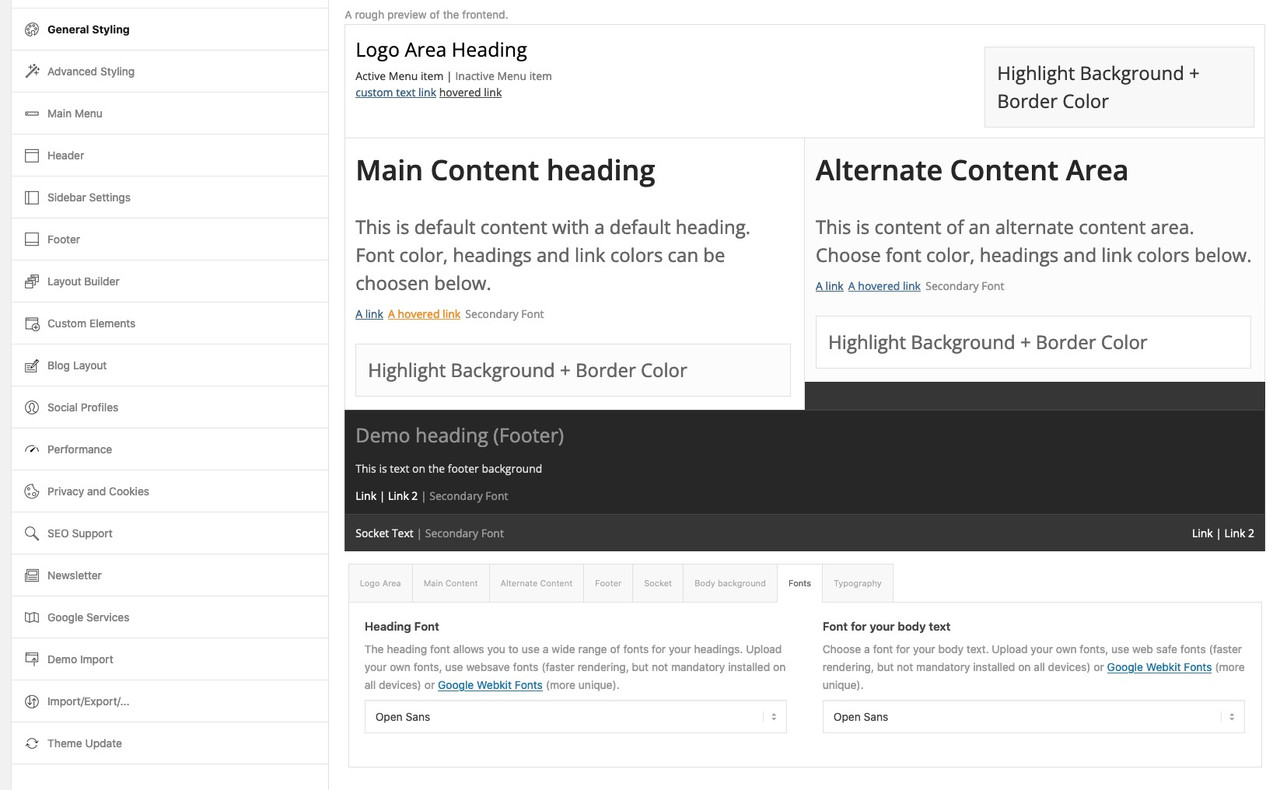Forum Replies Created
-
AuthorPosts
-
next way – is it an option to not choose the 1/2 1/2 grid sizes ?
( but then the calculation of padding must be adjusted )
Grid-Row Element you got on the bottom right corner : “Set Cell Size” to have f.e.: 3/5 2/5first there will be only the chance to give the heading more place to use.
Either you increase the normal content width from 1310px to something differnt – you see on my installation there is a 1510px choosen.
Or you go and set a smaller font-size:.home #av-layout-grid-1 h1.av-special-heading-tag { font-size: 42px; line-height: 58px; background-color: transparent; }On default the order is set to have on responsive case on top the first column ( cell ) – but you can change that on :
“Column behavior when fullwidth”
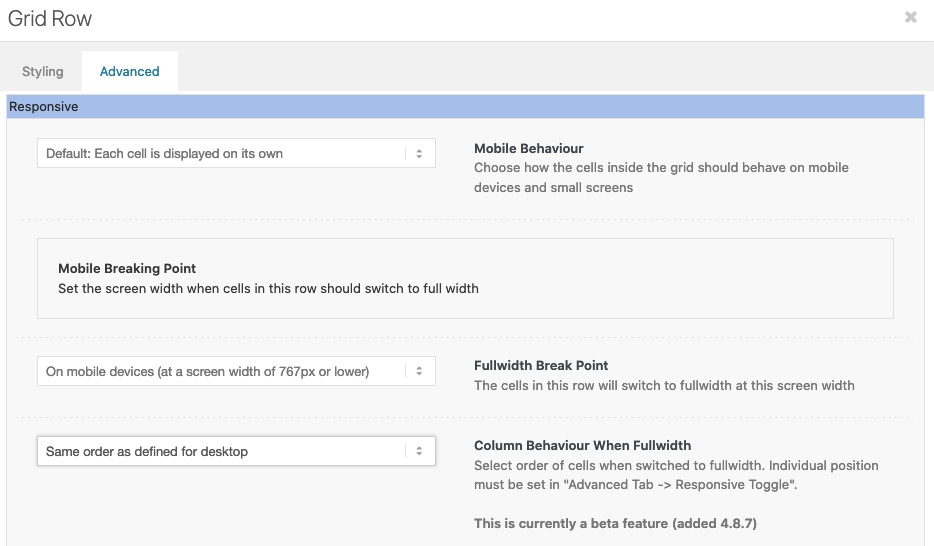
is it a youtube video ?
is it that what you mean:
https://kriesi.at/support/topic/design-layout/#post-1339077by the way – in between 768px and 990px your cells are set to 100% – but there is a margin-bottom which looks strange in this combination.
Maybe you remove it :@media only screen and (max-width:989px) { .responsive #top #wrap_all .flex_column.av-break-at-tablet, .responsive #top #wrap_all .av-break-at-tablet .flex_cell { margin-bottom:0; } }this is your page? : https://negotiations-masterclass.com/
you see both lines where the text is differs.
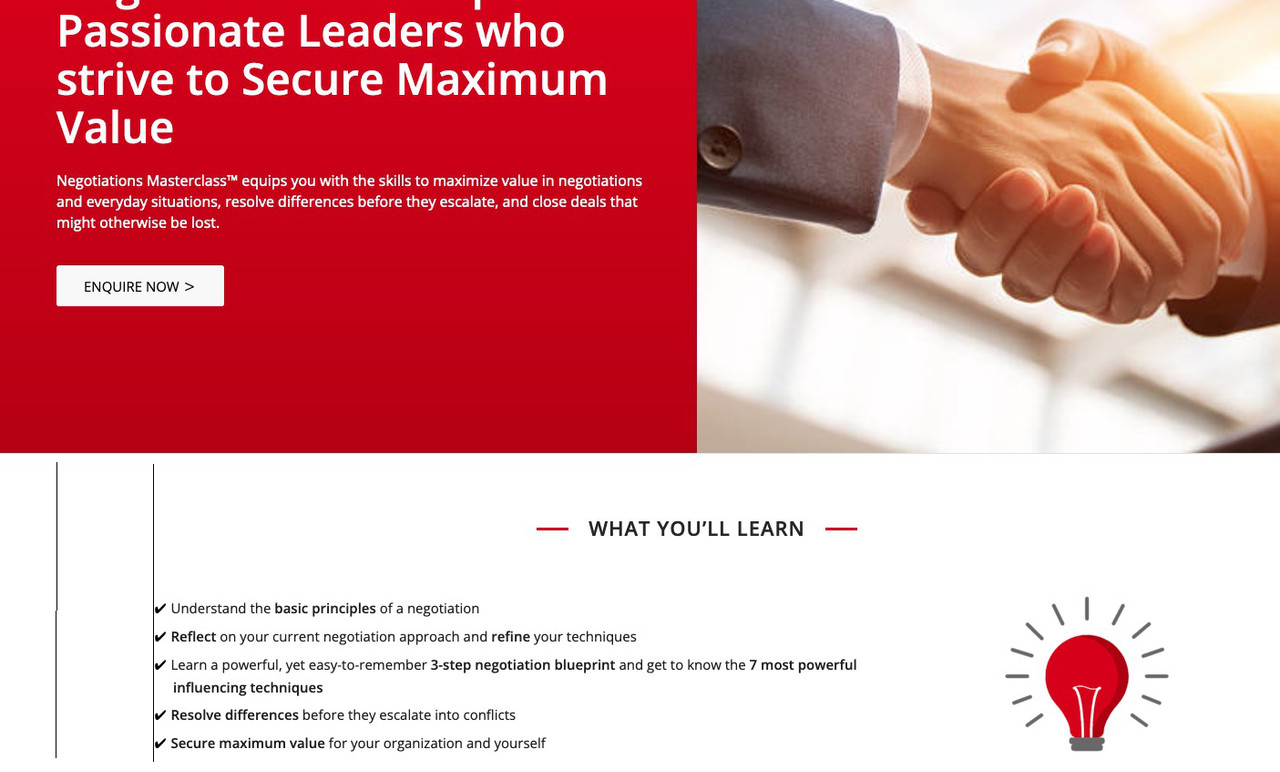
So that this rule does not take effect everywhere, I have set a custom class on the grid-row element : special-grid-row
if you remove that for inspecting purpose and insert to quick css:@media only screen and (min-width:768px) { .flex_cell.avia-builder-el-first { padding-left: calc(50% - 655px) !important; } .flex_cell.avia-builder-el-first .flex_cell_inner { padding: 30px 50px !important; } }you will see the result as follows:
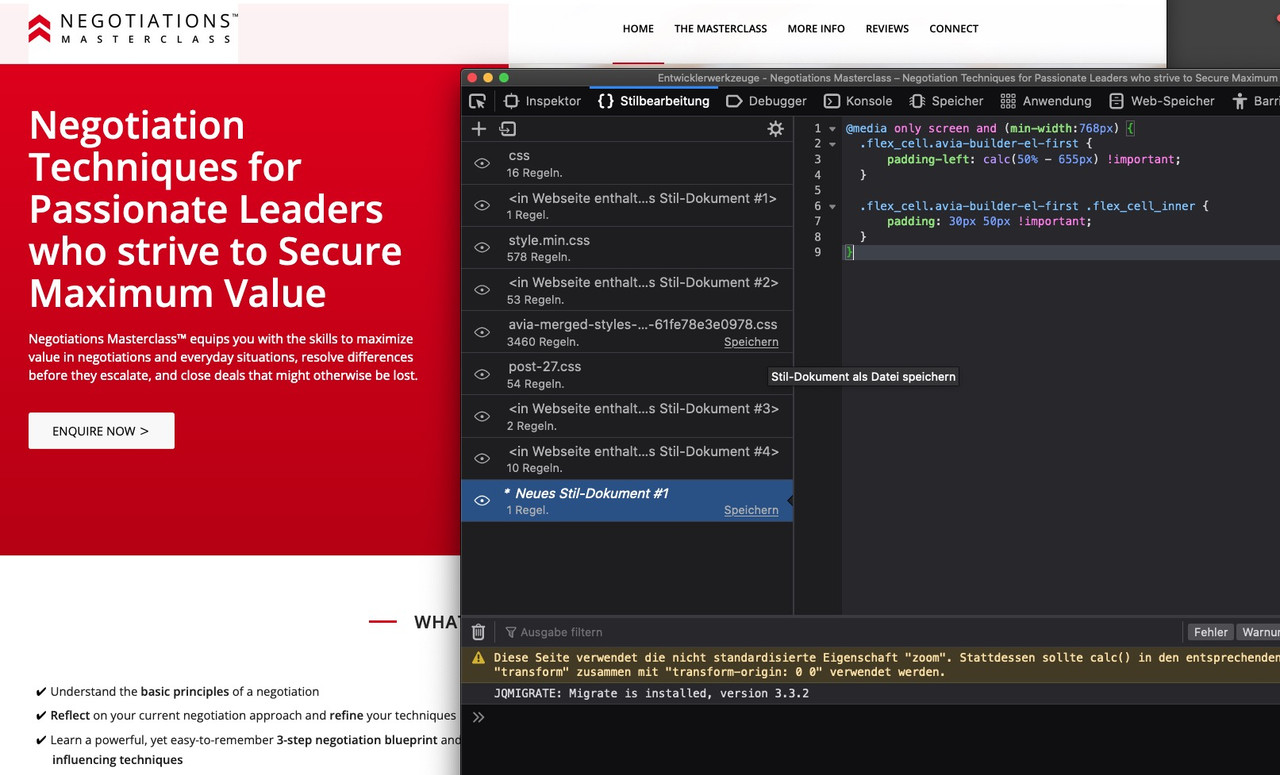
both content texts are now left-aligned in an alignment
By the way – if you like to have the text in your grid-cell be inline with the other content – you can see here a solution:
https://webers-testseite.de/shreinmedia/If you got your text in the right gird-cell you must calculate the padding for that case
don’t forget the custom class on the grid-rowPS – i see you got the standard width 1310px so :
@media only screen and (min-width:768px) { .special-grid-row .flex_cell.avia-builder-el-first { padding-left: calc(50% - 655px) !important; } .special-grid-row .flex_cell.avia-builder-el-first .flex_cell_inner { padding: 30px 50px !important; } }so did you try my solution?
Upload your image – copy that url and replace in my code the url.
Put this to your quick css:#top #footer::before { content: ""; position: absolute; width: 100%; height: 122px; /*** these two values reflects the image dimensions ***/ top: -122px; /*** these two values reflects the image dimensions ***/ background-image: url(https://webers-testseite.de/wp-content/uploads/grass.png); /*** my example image has a height of 122px - and is seamless ***/ background-repeat: repeat-x; /*** because my image is seamless I can tile here ***/ } #top #footer { overflow: visible !important; }__________________
PS – if you use curtain effect – the selectors will be different.
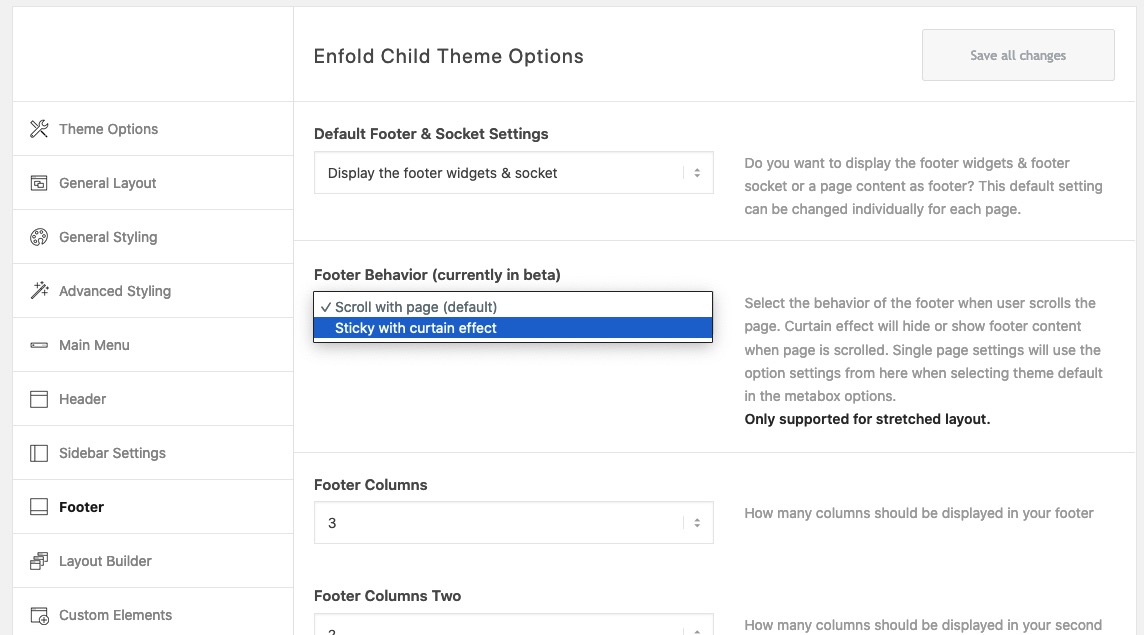 February 4, 2022 at 11:35 pm in reply to: Remove the Featured Image from one category of blog posts #1338968
February 4, 2022 at 11:35 pm in reply to: Remove the Featured Image from one category of blog posts #1338968#top.single .category-recipes .big-preview.single-big { display: none; }First of all – do you like to add this image to #footer or to #socket?
Have you both on your installation or only one?
Is it with curtain effect or not?
Do you want that on all pages/posts or only on a specific page?See here on one page of mine: https://webers-testseite.de/impressum/
this is a seamless png file – but it will work with one big png the same way except repeat.#top.page-id-2466 #footer::before { content: ""; position: absolute; width: 100%; height: 122px; background-image: url(https://webers-testseite.de/wp-content/uploads/grass.png); background-repeat: repeat-x; top: -122px; } #top.page-id-2466 #footer { overflow: visible !important; }if you are satisfied with a 1px line – you only need tha alb. Only if you like to change the thickness or the width you can insert that code to quick css field in enfold options – general styling
Take on the alb heading the option on style: heading style elegant with optional icon
now the heading got these two lines on default.you can change the line by :
body .av-special-heading.elegant-centered .av-special-heading-tag .heading-wrap::before, body .av-special-heading.elegant-centered .av-special-heading-tag .heading-wrap::after { border-bottom-width: 3px; border-color: red; width: 200px ; /*** what you like ***/ }the color can be changed in the alb itself if you go to styling – and choose on colors: custom-color – and then set the : Custom Seperator Line Color
and you want only to change the background of the footerpage on one specific pages ?
because – why don’t you change the background on the footerpage itself ?next: on my installation the footerpage is in place – and the sidebars aren’t touched in this way – even with curtain effect footer.
see: https://webers-web.info/portfolio/portfolio-post/maybe it is specific to woocommerce. Did you use a custom generated page for the shop page?
the links must reflect the path to your anchors ( so use individual link ) – if you got an anchor on page: imprint – you can use relative path /imprint/#anchor or the absolute path to it. One disadvantage is here – the smooth scroll does not work then.
i use on many installation the nice plugin : page scroll to ID
it has that option to first oben the different page on top – then scroll to the anchor.February 3, 2022 at 2:32 pm in reply to: SVG Divider in the bottom of Woocommerce shop-page? #1338700on your page list – there is a “shop” page – this was setup by WooCommerce ( like Cart and Checkout Page )
These from woocommerce generated pages couldn’t be edited by advanced layout editor. Thats all.
If you create your own page like the mentioned sample page of enfold you can use the advanced layout editor, but have to layout that page yourself.
On the advanced layout editor there will be an extra tab besides the media elements : “Plugin Additions” containing some extra elements concerning to WooCommerce.

is it on a heading or inside block-text?
even in the heading alb you can use span tags like:Juniper <span class="alternate-font">and</span> Sage
there will be a warning – but you can ignore that – the rest is quick cssFebruary 3, 2022 at 2:01 pm in reply to: SVG Divider in the bottom of Woocommerce shop-page? #1338690But you can create that page with or without that. Read the first list point on that link
February 3, 2022 at 12:06 pm in reply to: SVG Divider in the bottom of Woocommerce shop-page? #1338670i guess your option 2 was the way to go.
If you see that startpage of the demo: https://kriesi.at/themes/enfold-shop/
That is a enfold styled shop landing page. And to that it is easy to insert that svg divider you like.for some headings i prefer the method of fluid font-size – but i use the clamp values –
like:font-size: clamp(1.5rem, 2.5vw, 4rem);font-size: clamp(min, mid, max);min: The minimum value is the smallest value. This is the lower bound in the range of allowed values. If the preferred value is less than this value, the minimum value will be used.
mid: The preferred value is the expression whose value will be used as long as the result is between the minimum and maximum values.
max: The maximum value is the largest (most positive) expression value to which the value of the property will be assigned if the preferred value is greater than this upper bound.
See: https://webers-testseite.de/heading-with-fluid-font-size/
and :#top .av-special-heading.fluid-font .av-special-heading-tag {font-size: clamp(25px, 7vw, 150px) !important;}For the copyright text you only have to add a little shortcode after your inserted content: [nolink]
For your footer:
You want to preserve the space for column 1 and 3 empty – and have the column in the center filled with content ?
Or do you like to have only 1 Column for the whole width?hm – I can not confirm this -.
Click on the image to enlarge – left side shows the Enfold Options setting, which sets h1 headings to 40px by default – right side shows the DOM with the styles, the set alb properties are applied with 36px.

PS : even the advanced Styling options for h1 will be overwritten by the alb setted styles.February 1, 2022 at 6:04 pm in reply to: Spelling mistake on Line 2077 of helper-privacy.php #1338295Yes, but if you replace that, please don’t forget to replace it in all language files as well, otherwise we will have an untranslated phrase. ;)
btw. there are a lot of specialized Plugins (even free ones ) for that purpose. I use for a friend that one: youtube embed plus.
You can show by shortcodes different channels with different options etc.
See: https://kurzundschluss.com/@sitesme: you see my image above – on Enfold Options Page.
These links work with the enfold integrated Google Fonts. But it will show the preview with a longer delay – because all fonts had to be loaded on that preview page.And as Ismael mentioned you can see the preview on top. – thats why this section has the topic: A rough preview of the frontend
btw. to better evaluate the font – you can increase the font-size by adding this to your child-theme functions.php:function admin_head_mod() { echo '<style type="text/css"> #avia_options_page .live_bg_wrap .main_h3 { font-size: 36px !important; } #avia_options_page .content_p, #avia_options_page .bg2 { font-size: 24px; } </style>'; } add_action('admin_head', 'admin_head_mod');__________________________
Well – it depends.
Some listings will use f.e. the postslider.php for generating the posts shown.
On postslider.php we got this switch what to do in case the $expert is not empty ( Well, that’s a real Freudian slip – sorry ). ( arround line 980 formulated as a ternary operator )$output .= ! empty( $excerpt ) ? "<div class='slide-entry-excerpt entry-content' {$markup}>{$excerpt}</div>" : '';ternary operators are constructed like this:
Output = Condition ? (true) output1 : (false) output2that means if excerpt is empty – the output will be: ” (empty) and no markup will be added !
what if you change that to:$output .= ! empty( $excerpt ) ? "<div class='slide-entry-excerpt entry-content' {$markup}>{$excerpt}</div>" : "<div class='slide-entry-default-excerpt'>Here comes a default excerpt</div>";________ now we can have a child-theme postslider.php with that. : see how to on docu
see here a result of a blog page with ( a styled ) Grid-View: https://webers-testseite.de/blog/
In the code, I have only highlighted the text “Standard excerpt” in bold._______
on masonry with showing the excerpt it is a bit different – so better would be to link to the page where you like to have that.-
This reply was modified 3 years, 5 months ago by
Guenni007.
can you post the script here!
i’m participant as you are – so no private content for me to see.pay attention on the writing of noLightbox – it works casesensitive – if you use nolightbox it will not do the job
January 30, 2022 at 10:28 am in reply to: a single specific character; different rendering in headings and text #1337902maybe you only deactivate the ampersand filter – try in your child-theme functions.php:
add_filter('avia_ampersand','__return_false');or you can set the class inserted by that filter to be not special:
.special_amp { font-family: inherit; font-style: inherit; font-size: inherit; line-height: inherit; font-weight: inherit; }and maybe change Nikko’s code a little bit to:
#avia-menu .menu-item-has-children > a:before { content: '\e875'; display: block; position: absolute; top: 0; right: 0; font-family: 'entypo-fontello'; } #avia-menu .menu-item-has-children:hover > a:before { content: '\e873'; }try:
function posts_iframe_popup() { ?> <script type="text/javascript"> (function($) { if (top === self) { // no frame } else { //frame $('#header, #footer, #socket').remove(); $('#main').attr('style', 'padding-top: 0px !important'); }; $(window).on('load', function(){ $('.open-in-lightbox a.av-masonry-entry').magnificPopup({ type:'iframe', disableOn: 768, mainClass: 'spezial-masonries', }); $('.open-in-lightbox a.slide-image, .open-in-lightbox .slide-entry-title > a').magnificPopup({ type:'iframe', disableOn: 768, mainClass: 'spezial-blogposts', }); }); })(jQuery); </script> <?php } add_action('wp_footer', 'posts_iframe_popup');play with the 768 value to get what you like to have f.e.:
if you take 769
you have that case where an ipad mini (1024×768) will open on portrait the new page without lightbox – if you tilt it to landscape – it will open the lightbox.
However, it will not undergo any change after the link is opened. -
This reply was modified 3 years, 5 months ago by
-
AuthorPosts