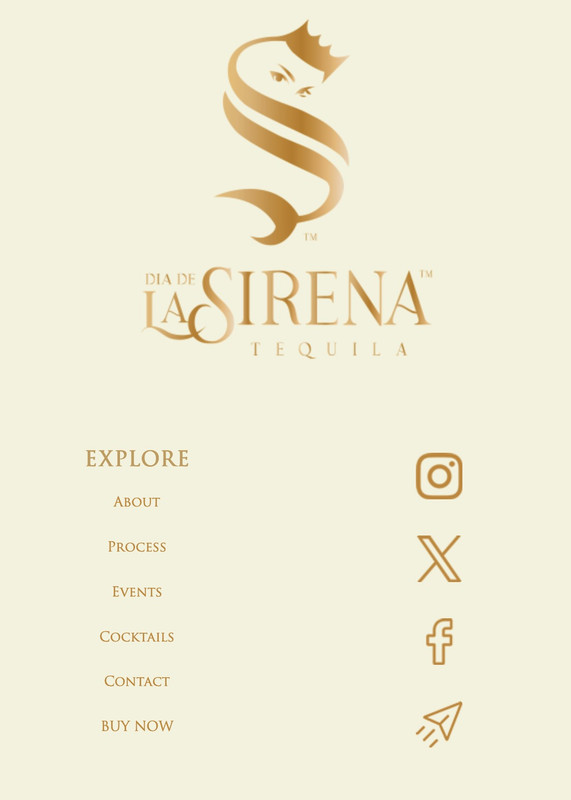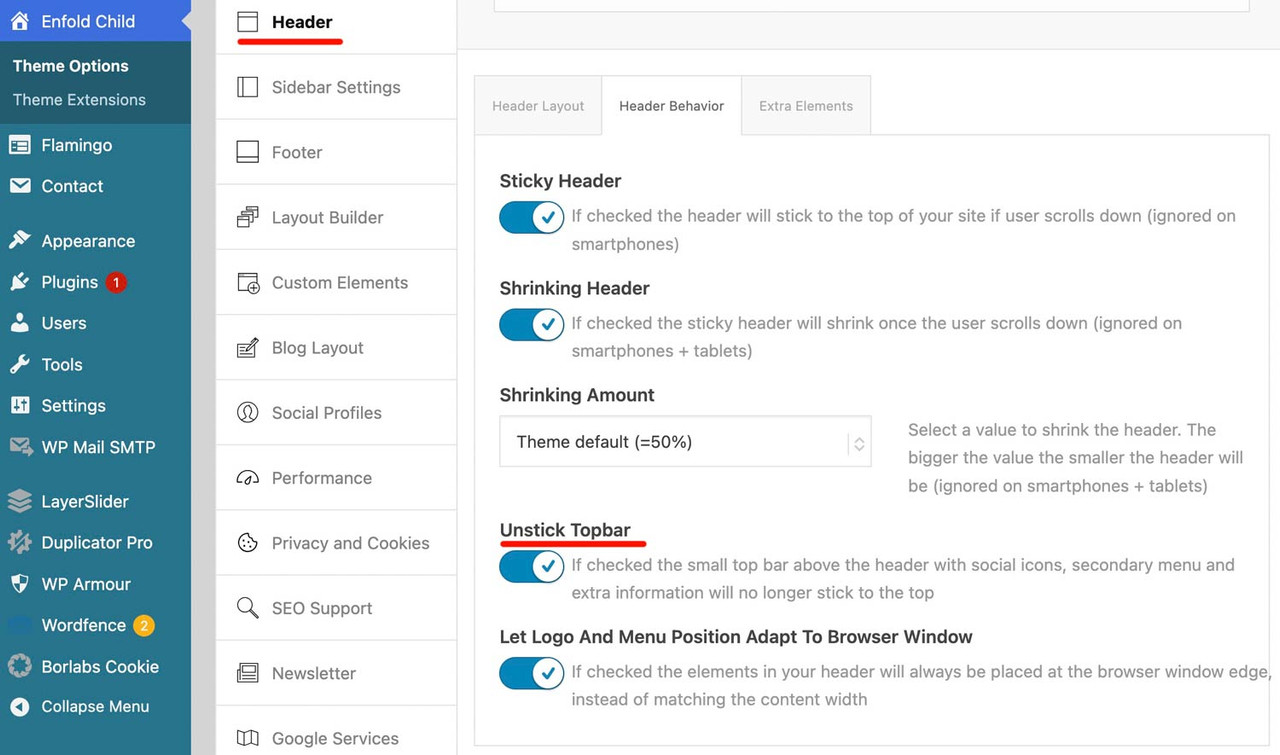Forum Replies Created
-
AuthorPosts
-
may i ask you what is behind your “avia_gallery_image_order” – because this seems to be your custom function name – and not the filter that is used by enfold. So could you give more info about that function?
December 24, 2025 at 10:26 am in reply to: spacing / padding around partner logo element when displayed as a grid #1493483although you have the grid the different “images” are placed in a slide-loop and the slides are numbered – starting at number 1 from left to right – to to bottom : slide-loop-1, slide-loop-2, slide-loop-3 etc.
so you can address the “image” via that class – why i do note it as “image” these are background-images – no img tag here !
So a padding will not bring you to your wanted result.but try f.e.:
#top .avia-logo-grid .slide-entry-wrap .slide-loop-6 .av-partner-fake-img { background-size: 80% !important; background-position: center; background-color: inherit; }if you want it for only that element – give a custom ID or class to the partner-logo element.
e.g. with my-custom-class#top .avia-logo-grid.my-custom-class .slide-entry-wrap .slide-loop-6 .av-partner-fake-img { background-size: 50% !important; background-position: center; background-color: inherit; }if you use a jpg for that slide – change the background-color to the background of that jpg.
December 23, 2025 at 9:17 am in reply to: Subject: Favicon not showing in Google SERP despite following all forum recommen #1492764is it caused by board soft that there is a usage of an entity in your link notation?
(because you are not using the code tag to post that, i can not say if it is the reason for it.)the quotes you set are all straight double quotes :
<link rel="icon" type="image/x-icon" href="https://mysite.com/favicon.ico"> <link rel="shortcut icon" type="image/x-icon" href="https://mysite.com/favicon.ico">and try both entries via wp_head
Have you solved the problem? If so, could you please report here how you did it?
well – for the size i see in your merged styles :
#top #wrap_all .av-inherit-size .av-special-heading-tag { font-size: 1em; }because it is the merged version i do not see – if it is a quick css made rule.
f.e. for the heading “NOTRE ENGAGEMENT” inside color-section : #engagement
these rulesets are made inline ( inside the element options ) ( they are listed in a post-….css file ).avia-section.av-2ah6ew-59724389008986c8623645d2779db077 { background-color: #0984a9; background-image: unset; } #top #wrap_all .av-special-heading.av-ma6kesg8-158f508a9a89994cebab9c80a4c731f0 .av-special-heading-tag { font-size: 40px; }for the heading “ACTUALITÉ” inside color-section : #actualite this is not done.
so the standard property is used:.main_color { background-color: var(--enfold-main-color-bg); }and this is for your page #fff
i guess – only delete the former zip file and reupload that zip again will fix it on enfold justice demo.
these icon-fonts are on the docu page too:
https://kriesi.at/documentation/enfold/icon/#download-fontello-or-flaticon-icons-included-in-enfold-demoshttps://kriesi.at/documentation/enfold/wp-content/uploads/sites/22/2022/08/justice.zip
including the woff2 :
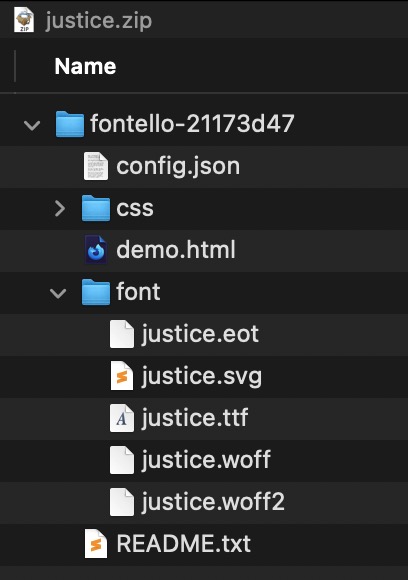
As far as i can see : https://www.microsoft.com/en-us/download/details.aspx?id=106087
You can download it from Microsoft – but the included Eula Text is not clear enought if a web-font usage is allowed.If you own that font – maybe you should be clear what you like to use as font-weight. Even the normal Aptos got a lot of different font-weights (regular, light, semibold, bold, extrabold, black). My recommendation is to use a selection only on performance reasons – f.e. (light, regular, bold)
To have a better modern browser support – take the ttf files and convert them to woff2. (f.e. on https://transfonter.org/)
Put all font-weights (ttf and woff2) in a folder f.e. “Aptos” – and zip that folder for uploading it to the enfold font-manager.
After that – you can choose that font at the end of the drop-downlist for Body font and headings.Aptos from Adobe or from Microsoft ? Serif or Sans Serif ?
If it is from Adobe – does your customer own the rights to use it for web?try a combination of both filters:
function avf_masonry_entry_content_mod($content, $entry, $config) { // Remove all br tags within <ul>...</ul> blocks $content = preg_replace_callback('/<ul[^>]*>.*?<\/ul>/is', function($match) { return str_replace(['<br>', '<br/>', '<br />'], '', $match[0]); }, $content); // Reduce duplicate/multiple br tags outside of ul tags to a single one $content = preg_replace('/(<br\s*\/?>\s*){2,}/i', '<br>', $content); return $content; } add_filter('avf_masonry_entry_content', 'avf_masonry_entry_content_mod', 10, 3); function my_avf_masonry_loop_entry_content($loop_excerpt, $entry) { $loop_excerpt = strip_tags( ($entry->post_excerpt) , '<br><ul><li><strong>' ); return $loop_excerpt; } add_filter('avf_masonry_loop_entry_content', 'my_avf_masonry_loop_entry_content', 10, 2);
with these snippet you can now insert to excerpt input field:<strong>Validation & Calibration</strong><br> <ul> <li>Supply and exhaust air volumes</li> <li>Room pressure differential</li> <li>Pressure gauges and monitors</li> <li>Air changes per hour</li> <li>Incubators and scales</li> <li>Refrigerators and freezers</li> </ul>December 15, 2025 at 9:14 am in reply to: Burger Menu Logo Showing In Main Navigation/Footer Menu #1492518next hint:
you can have it for smaller screens this way – and only for very small screens in a single row.@media only screen and (max-width: 767px) { #footer-template .entry-content-wrapper { display: flex; flex-flow: row wrap; justify-content: space-between; gap: 20px 0 } #footer-template .entry-content-wrapper:before, #footer-template .entry-content-wrapper:after { display: none; } #footer-template .entry-content-wrapper .flex_column { flex: 0 1 48%; width: unset !important; margin: 0; } #footer-template .entry-content-wrapper .flex_column.first { flex: 1 1 100%; } } @media only screen and (max-width:449px) { #footer-template .entry-content-wrapper .flex_column { flex: 1 1 100%; } }December 15, 2025 at 9:03 am in reply to: Burger Menu Logo Showing In Main Navigation/Footer Menu #1492515btw. with your semi-transparent flacon at the bottom – maybe it is nice to have the burger overlay semi-transparent.
.html_av-overlay-side #top .av-burger-overlay-scroll { background-color: rgba(255,255,255,0.7); backdrop-filter: blur(10px) } #av-burger-menu-ul .only_mobile img { filter: drop-shadow(1px 1px 2px #aaa) }December 15, 2025 at 8:51 am in reply to: Burger Menu Logo Showing In Main Navigation/Footer Menu #1492514there is still something wrong:
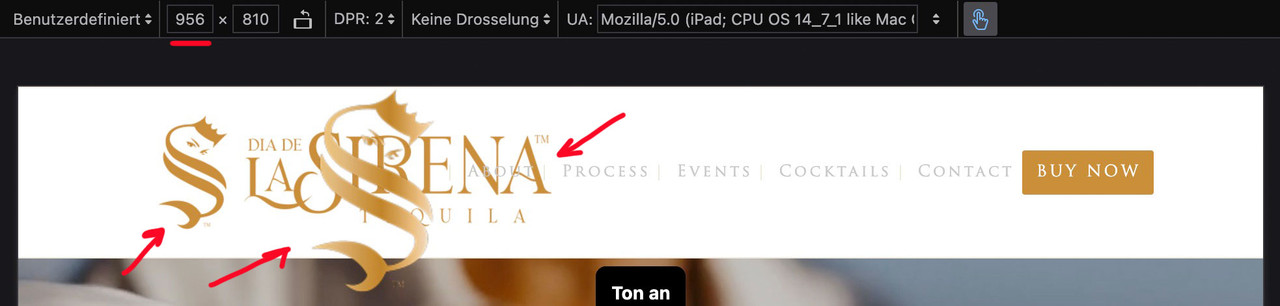
I’ll try again – please read it carefully
The menu you see above as a text menu and the menu you see in the hamburger menu have the same source but different selectors. So you don’t need to set up a media query to hide the logo in the top text menu. This is particularly advantageous in your case, as given the nature of your text menu, it would certainly be better to display the hamburger menu earlier (1085px) than would be possible at 768px. Your text menu overlaps the main logo long before it displays the hamburger icon.for having an earlier hamburger icon you only need here a media query setting:
@media only screen and (max-width: 1085px) { #top #header .av-main-nav > li.menu-item { display: none !important; } #top #header .av-burger-menu-main { cursor: pointer; display: block !important; } }Remove all media query settings for your only_mobile logo from your Quick CSS, with the exception of the existing global rule.
(This is why it already works for the footer area.).only_mobile { display: none; }you now only have to show it again for the hamburger menue:
#av-burger-menu-ul .only_mobile { display: block; }thats all.
btw: here are the selectors for your logos inside your menues:
top text menue: #avia-menu .only_mobile
hamburger menue: #av-burger-menu-ul .only_mobile
footer menue: #menu-main-menu .only_mobilebut – you can have both by css– let the animation stay at slide (slide sidewards or slide up/down)
slides comes in by sliding – but buttons fade in: (maybe with delay).avia_transform #top .av_fullscreen .avia-slideshow-button, .avia_transform #top .av_slideshow_full .avia-slideshow-button, .avia_transform #top .av_fullscreen .avia-slideshow-button-2, .avia_transform #top .av_slideshow_full .avia-slideshow-button-2 { opacity: 0; transform: translate(0,0); } .avia_transform #top .av_fullscreen .active-slide .avia-slideshow-button, .avia_transform #top .av_slideshow_full .active-slide .avia-slideshow-button, .avia_transform #top .av_fullscreen .active-slide .avia-slideshow-button-2, .avia_transform #top .av_slideshow_full .active-slide .avia-slideshow-button-2 { visibility: visible; animation: caption-top 1s linear 2s 1 forwards; }the shortform of animation means:
animation: animation-name: caption-top; animation-duration: 1s; animation-timing-function: linear; animation-delay: 2s; animation-iteration-count: 1; animation-fill-mode: forwards;if you do not like the delay – just remove or change that value to your delay ( f.e. 1s)
see: https://webers-testseite.de/slider-with-kenburns/
PS: you see – you can even address them differently the first button can fade in – the second one comes sliding in …yes – the checked status is for having not a fixed header_meta (top bar)
December 13, 2025 at 7:04 pm in reply to: Masonry Title direct under the image so the images are not cut #1492489you can see (including a snippet for child-theme functions.php ) a different solution – where the margin-bottom value is ruled by a script.
Only for masonry galleries – not for Masonry Entries
This code fixes caption overlay issues in Enfold’s Masonry elements by:
– Flexible Masonry: Places captions below images instead of overlaying them
– Perfect Grid: Dynamically calculates margin-bottom based on caption heightsee: https://webers-testseite.de/masonry-with-captions/
PS: for pefect grid and automatic grid – there are sometimes timing problems . Maybe i find some time to correct it in the script. For flexible Masonry this solution works very good.
All my attempts to remove these automatic br tags failed. So you could just use it like this:
<strong>Validation & Calibration</strong><ul><li>Supply and exhaust air volumes</li><li>Room pressure differential</li><li>Pressure gauges and monitors</li><li>Air changes per hour</li><li>Incubators and scales</li><li>Refrigerators and freezers</li></ul>we do not want to get rid of intentionally set br tags – but the automatic set br tags are a problem _ thats why i set on my testpage that oneliner !
The bullits are set on my test page because the ul and li elments do have them – no manually placed bullits.
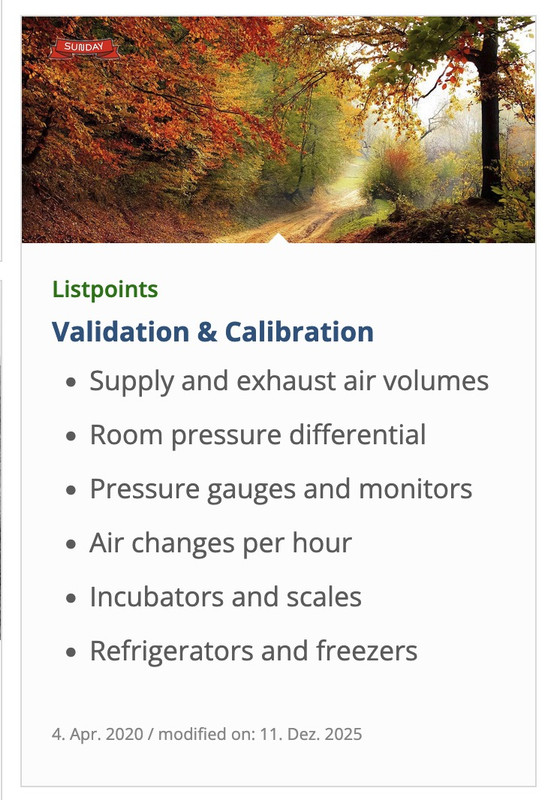
i do not know why it does not work on your installation.by the way. heebo and poppins are both google fonts – so you can use them for your page – if you want.
for your logos – you can use f.e. svg files see: https://webers-testseite.de/Bookkeeper.zip
https://webers-testseite.de/bookkeeper.svg
Inside is an illustrator file too – with the use of those google fonts.the included svg for transparency in the zip file will have the fonts at white – so it will show on a dark background:
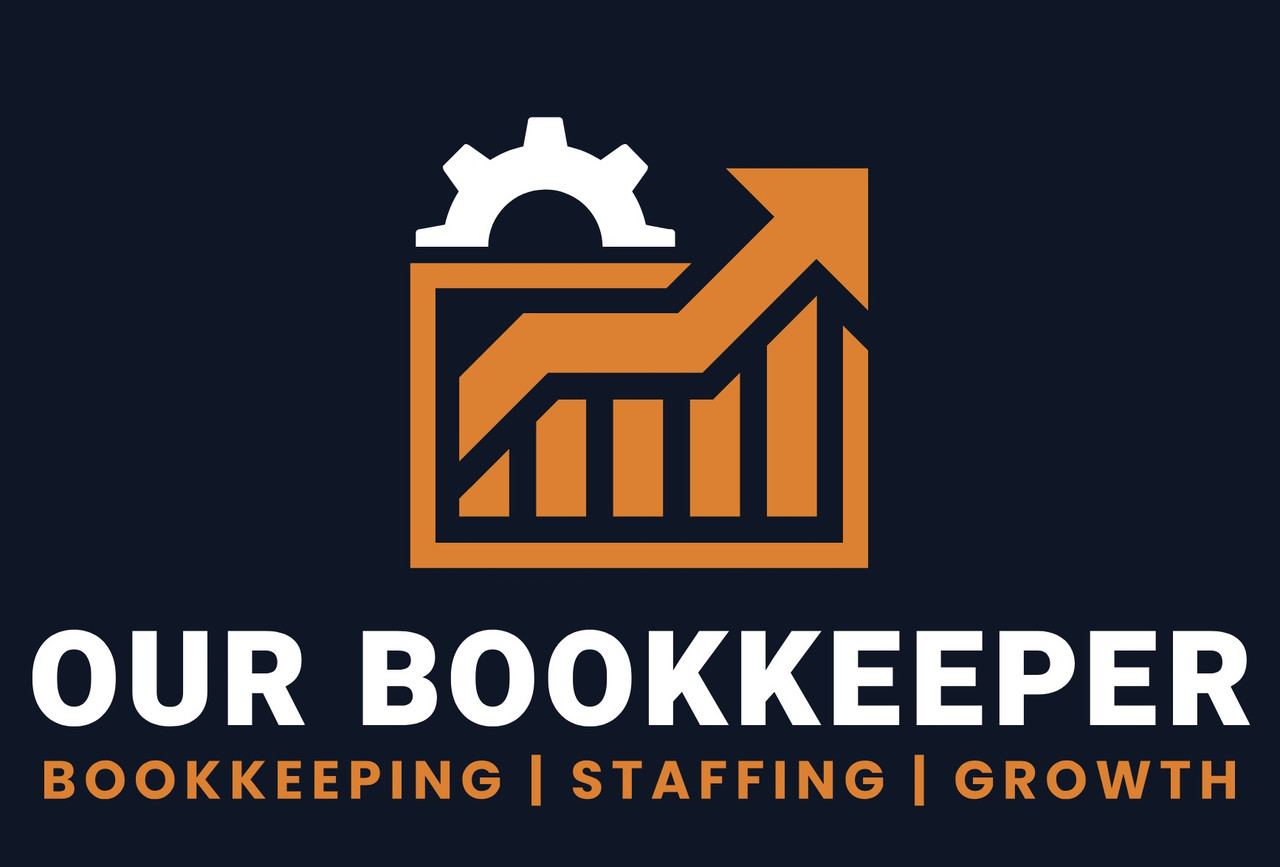 December 12, 2025 at 9:42 pm in reply to: Burger Menu Logo Showing In Main Navigation/Footer Menu #1492471
December 12, 2025 at 9:42 pm in reply to: Burger Menu Logo Showing In Main Navigation/Footer Menu #1492471please do clear all cachings
do not rule it by media query but only with the different selectors
you have still this inside your css: – please remove it
@media only screen and (max-width: 767px) { .responsive #top .av-main-nav .menu-item { display: none; } }this works great on DEV Tools for your staging page – if you got different selectors or settings for the page itself – then you have to give us the final link
#avia-menu .only_mobile { display: none; } #footer-page .only_mobile { display: none; }December 12, 2025 at 8:08 am in reply to: Burger Menu Logo Showing In Main Navigation/Footer Menu #1492450and do not rule it by media query but only with the different selectors:
#avia-menu .only_mobile { display: none; }and for the footer:
#menu-main-menu .only_mobile { display: none; } / *** or ***/ #footer-page .only_mobile { display: none; }because the menu on desktop got an ID and the burger menu is inside .av-burger-overlay and got the id: av-burger-menu-ul
by the way: I can understand it in the case of the hamburger menu, because here it is a copy of the main menu.
But you must have created your footer menu as an extra menu. Why did you put the logo there?because on the a-tag the class lightbox-added is missing – there must be a wrong setting – or somthing that hampering the normal magnific-popup script.
The Demo: enfold-business-flat has on all pages a transparent header. !!!
The transparency logo is shown then. So did you have inserted an alternate logo on :
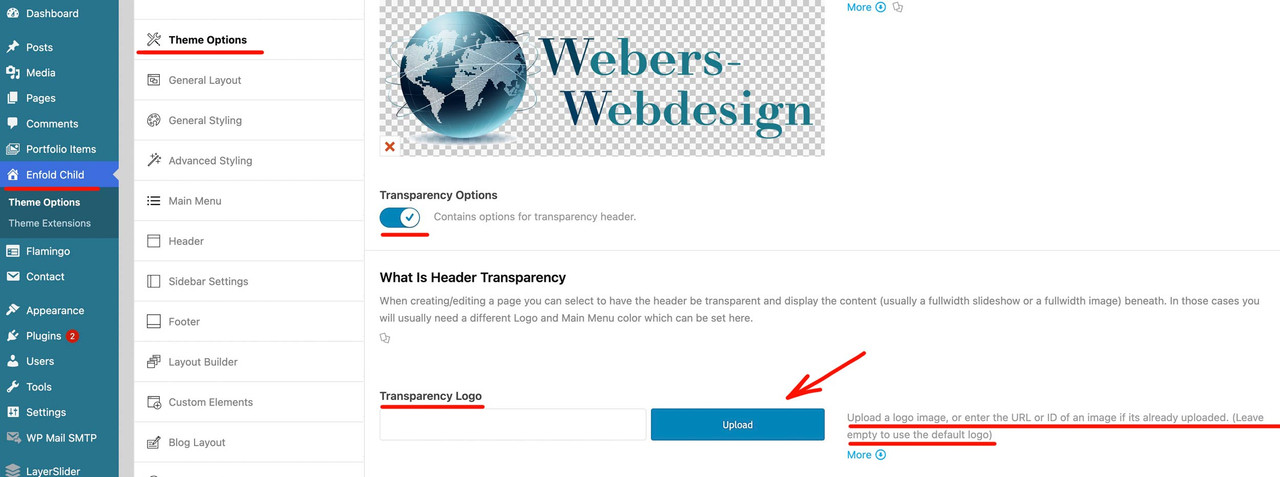
on the rest of your pages you do not see any logo because the default logo for transparency on that logo is white – and all pages of your page have a white color-section on top.
and you have inserted that snippet to your child-theme functions.php:
function my_avf_masonry_loop_entry_content($loop_excerpt, $entry) { $loop_excerpt = strip_tags( ($entry->post_excerpt) , '<br><p><ul><li>' ); return $loop_excerpt; } add_filter('avf_masonry_loop_entry_content', 'my_avf_masonry_loop_entry_content', 10, 2);But why does it work on my test page? And not on yours?
PS
you do not need the bullits on a ul li elemtent – it is allready there.PPS: where can i see the page you belong to. on https://aabc.com ?
You now like not to use the masonry portfolio ?
-
This reply was modified 2 weeks, 2 days ago by
Guenni007.
Unfortunately, WordPress is very stubborn when it comes to automatically setting br tags. You could use the following in the excerpts:
<strong>Validation & Calibration</strong> <ul> <li>Supply and exhaust air volumes</li> <li>Room pressure differential</li> <li>Pressure gauges and monitors</li> <li>Air changes per hour</li> <li>Incubators and scales</li> <li>Refrigerators and freezers</li> </ul>All my attempts to remove these automatic br tags failed. So you could just use it like this:
<strong>Validation & Calibration</strong><ul><li>Supply and exhaust air volumes</li><li>Room pressure differential</li><li>Pressure gauges and monitors</li><li>Air changes per hour</li><li>Incubators and scales</li><li>Refrigerators and freezers</li></ul>see on “listpoints” post : https://webers-testseite.de/masonry-blog/
on masonry – try:
function my_avf_masonry_loop_entry_content($loop_excerpt, $entry) { $loop_excerpt = $entry->post_excerpt; return $loop_excerpt; } add_filter('avf_masonry_loop_entry_content', 'my_avf_masonry_loop_entry_content', 10, 2);or maybe a bit stricter what is allowed (or better which is not influenced by strip_tags)
function my_avf_masonry_loop_entry_content($loop_excerpt, $entry) { $loop_excerpt = strip_tags( ($entry->post_excerpt) , '<br><p><ul><li>' ); return $loop_excerpt; } add_filter('avf_masonry_loop_entry_content', 'my_avf_masonry_loop_entry_content', 10, 2);the point is that on the class-avia-masonry.php (or legacy inside: av-helper-masonry.php) the loop-excerpt is set to :
$loop_excerpt = strip_tags( $entry->post_excerpt );do you replaced the “your-cpt” with the name of your CPT. (f.e.: event …)
by the way – for blog:
function custom_blog_cpt_with_sticky($query, $params) { $query['post_type'] = array('post', 'portfolio', 'your-cpt'); $query['ignore_sticky_posts'] = 0; return $query; } add_filter('avia_blog_post_query', 'custom_blog_cpt_with_sticky', 10, 2);And you used the new code of ismael ? – because the ( ‘post_type’ => ‘any’,) is important for using it with CPT …
or explicitly name it as a post type:how did you embed your cpt to masonry?
function custom_masonry_cpt_with_sticky($query, $params) { $query['post_type'] = array('post', 'portfolio', 'your-cpt'); $query['ignore_sticky_posts'] = 0; // Optional: if you like to adjust it // $query['posts_per_page'] = 12; return $query; } add_filter('avia_masonry_entries_query', 'custom_masonry_cpt_with_sticky', 10, 2);and then try:
function custom_masonry_sticky_first($query, $params) { $query['post_type'] = array('post', 'portfolio', 'your-cpt'); // Sticky Posts first $sticky = get_option('sticky_posts'); if (!empty($sticky)) { $query['post__not_in'] = isset($query['post__not_in']) ? array_merge($query['post__not_in'], $sticky) : $sticky; $query_sticky = $query; $query_sticky['post__in'] = $sticky; $query_sticky['ignore_sticky_posts'] = 1; unset($query_sticky['post__not_in']); $query['_sticky_query'] = $query_sticky; } $query['ignore_sticky_posts'] = 0; return $query; } add_filter('avia_masonry_entries_query', 'custom_masonry_sticky_first', 10, 2);enter your CPT for ” your-cpt” in the snippets.
-
This reply was modified 2 weeks, 2 days ago by
-
AuthorPosts