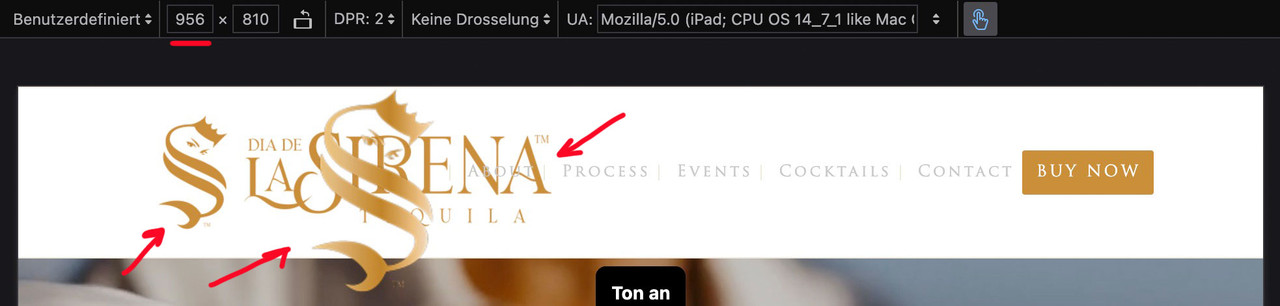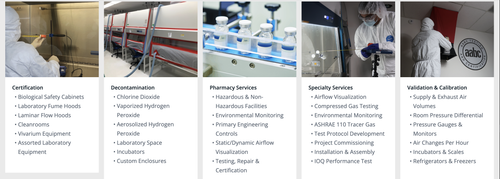Hey navindesigns,
This CSS is causing that:
#top #wrap_all .all_colors h2 {
line-height: 20px !important;
}
Check in Quick CSS or under Enfold->Advanced Styling.
Best regards,
Rikard
well – for the size i see in your merged styles :
#top #wrap_all .av-inherit-size .av-special-heading-tag {
font-size: 1em;
}
because it is the merged version i do not see – if it is a quick css made rule.
f.e. for the heading “NOTRE ENGAGEMENT” inside color-section : #engagement
these rulesets are made inline ( inside the element options ) ( they are listed in a post-….css file )
.avia-section.av-2ah6ew-59724389008986c8623645d2779db077 {
background-color: #0984a9;
background-image: unset;
}
#top #wrap_all .av-special-heading.av-ma6kesg8-158f508a9a89994cebab9c80a4c731f0 .av-special-heading-tag {
font-size: 40px;
}
for the heading “ACTUALITÉ” inside color-section : #actualite this is not done.
so the standard property is used:
.main_color {
background-color: var(--enfold-main-color-bg);
}
and this is for your page #fff
Hi,
Do you mean the gap between the first and second section on the front page? If so, then that is a section which automatically is being added after a slider. You can remove the padding and minimum height using this CSS:
.content {
padding-top: 0;
padding-bottom: 0;
min-height: 0;
}
Note that it will apply to all elements with that class.
Best regards,
Rikard
Hi,
Please try this instead:
@media only screen and (max-width: 767px) {
#top fieldset {
display: contents;
}
}
Best regards,
Rikard
Hi,
Glad that Ismael could help, you are correct that non-touch devices will not encounter touch events, so it should not be an issue. Unless there is anything else with this issue, shall we close this thread? Naturally you can always open a new thread for new issues, but we like to keep each thread on topic. :)
Best regards,
Mike
Yes, I am sending screenshot. All of these forms worked for years until the other day. When they all stopped working.
Hey Georg,
Thanks for reaching out to us. The update to 7.1.3 has to be done manually from the version you are running, please refer to my replies in this thread: https://kriesi.at/support/topic/enfold-4-5-theme-update-update-failed-download-failed-a-valid-url-was-not-pro/#post-1021541
You can either update manually via FTP: https://kriesi.at/documentation/enfold/how-to-install-enfold-theme/#theme-update, or upload the theme as if it was new under Appearance->Themes->Add New Theme.
If that doesn’t work then please try to delete the whole theme folder, then replace it with the new version. Make sure that you have backups of the site before starting updating.
Also please read this after you have updated: https://kriesi.at/documentation/enfold/theme-registration/
Best regards,
Rikard
Hey teresa,
The update to 7.1.3 has to be done manually from the version you are running, please refer to my replies in this thread: https://kriesi.at/support/topic/enfold-4-5-theme-update-update-failed-download-failed-a-valid-url-was-not-pro/#post-1021541
You can either update manually via FTP: https://kriesi.at/documentation/enfold/how-to-install-enfold-theme/#theme-update, or upload the theme as if it was new under Appearance->Themes->Add New Theme.
If that doesn’t work then please try to delete the whole theme folder, then replace it with the new version. Make sure that you have backups of the site before starting updating.
Also please read this after you have updated: https://kriesi.at/documentation/enfold/theme-registration/
Best regards,
Rikard
Hi Ismel,
I can’t seem to respond to the topic anymore, so I’m creating a new one with a link to the old one. I hope that’s OK!
I have activated the Theme Editor! I’m sorry again for the very late response.
Thanks Ismael for your precious help, it is ok now!
For any future use of anyone else, I’ve slightly adapted it. Now it sticks to the right of the logo, and there is a “left arrow” icon instead of the text.

Here the code to be added to the functions.php of the child theme. The button is visible <780px screens only.
add_action( 'ava_main_header', 'ava_main_header_mod' );
function ava_main_header_mod() {
?>
<div class="ava-go-back-wrapper">
#
<svg width="24" height="24" viewBox="0 0 24 24" fill="none" xmlns="http://www.w3.org/2000/svg">
<path d="M19 12H5" stroke="currentColor" stroke-width="2" stroke-linecap="round" stroke-linejoin="round"/>
<path d="M12 19L5 12L12 5" stroke="currentColor" stroke-width="2" stroke-linecap="round" stroke-linejoin="round"/>
</svg>
</a>
</div>
<style>
.ava-go-back-wrapper {
display: none;
margin-left: 10px;
z-index: 1001;
align-items: center;
}
.ava-go-back-button {
display: flex;
align-items: center;
justify-content: center;
width: 48px;
height: 48px;
padding: 0;
background-color: transparent;
border: none;
color: #333333;
text-decoration: none;
-webkit-tap-highlight-color: transparent;
transition: opacity 0.2s ease;
}
.ava-go-back-button:active {
opacity: 0.5;
}
.ava-go-back-button svg {
display: block;
}
@media only screen and (max-width: 780px) {
.responsive #top .logo,
.responsive .logo,
.logo {
display: flex !important;
align-items: center !important;
width: auto !important;
float: left !important;
overflow: visible !important;
}
.logo a {
display: flex !important;
align-items: center;
}
.ava-go-back-wrapper {
display: flex !important;
}
}
@media only screen and (max-width: 360px) {
.ava-go-back-wrapper {
margin-left: 5px;
}
.ava-go-back-button {
width: 40px;
height: 40px;
}
}
</style>
<script>
document.addEventListener('DOMContentLoaded', function() {
var logo = document.querySelector('.logo');
var backBtnWrapper = document.querySelector('.ava-go-back-wrapper');
if (logo && backBtnWrapper) {
logo.appendChild(backBtnWrapper);
}
function closeBurgerMenu() {
const burgerBtn = document.querySelector('.av-burger-menu-main .av-hamburger.av-js-hamburger');
const overlay = document.querySelector('.av-burger-overlay');
if (burgerBtn && burgerBtn.classList.contains('is-active')) {
burgerBtn.classList.remove('is-active');
}
if (overlay) {
overlay.style.display = 'none';
overlay.style.opacity = '0';
}
}
const goBackBtn = document.querySelector('.ava-go-back-button');
if (goBackBtn) {
goBackBtn.addEventListener('click', function(e) {
e.preventDefault();
e.stopPropagation();
closeBurgerMenu();
setTimeout(function() {
history.back();
}, 50);
});
}
});
</script>
<?php
}
Bye!
A.-
Hi,
Thank you for the update.
You can apply a custom css class (e.g “av-tab-section-title-limit”) to the tab sections where you need the modifications, then adjust the selectors in the css rules accordingly. Please check this documentation for more information on how to apply custom css class names to the elements.
— https://kriesi.at/documentation/enfold/add-custom-css/
#top .av-tab-section-title-limit .av-tab-section-tab-title-container {
display: flex;
flex-wrap: wrap;
justify-content: center;
gap: 10px;
}
#top .av-tab-section-title-limit .av-tab-section-tab-title-container > * {
flex: 0 0 calc((100% / 6) - (10px * 5 / 6));
max-width: calc((1310px - (10px * 5)) / 6);
box-sizing: border-box;
}
Best regards,
Ismael
Hey!
Thank you for the update.
Please add this to the style block or style element:
.ava-go-back-wrapper {
position: absolute;
z-index: 99;
left: 55%;
right: auto;
top: 5px;
}

Best regards,
Ismael
Hi,
Thank you for the update.
We updated the script in the functions.php file — the page should now be scrollable.
function remove_slideshow_swipe_script() { ?>
<script>
document.addEventListener('DOMContentLoaded', function() {
if (window.innerWidth <= 768) {
var slideshow = document.querySelector('.avia-slideshow');
if (!slideshow) return;
slideshow.style.touchAction = 'pan-y';
let startX = 0;
let startY = 0;
slideshow.addEventListener('touchstart', function(e) {
startX = e.touches[0].clientX;
startY = e.touches[0].clientY;
}, {passive: true, capture: true});
slideshow.addEventListener('touchmove', function(e) {
const dx = Math.abs(e.touches[0].clientX - startX);
const dy = Math.abs(e.touches[0].clientY - startY);
if (dx > dy) {
e.preventDefault();
e.stopImmediatePropagation();
}
}, {passive: false, capture: true});
}
});
</script>
<?php
}
add_action( 'wp_footer', 'remove_slideshow_swipe_script', 99 );
Best regards,
Ismael
Hello Enfold Support Team,
I am experiencing a recurring fatal error on a live website (https://www.drisabelbalza.com) that triggers WordPress “Your Site is Experiencing a Technical Issue” emails repeatedly.
Environment:
WordPress version: 6.8.3
Parent theme: Enfold 7.1.3
Active theme: Enfold Child (version 7.1.3)
Current plugin: (version )
PHP version: 7.4.33
Error Details:
An error of type E_ERROR was caused in line 223 of the file /home/drisabel/public_html/wp-content/themes/enfold/includes/classes/class-social-media-icons.php. Error message: Uncaught Error: Class ‘avia_font_manager’ not found in /home/drisabel/public_html/wp-content/themes/enfold/includes/classes/class-social-media-icons.php:223
Stack trace:
#0 /home/drisabel/public_html/wp-content/themes/enfold/includes/classes/class-social-media-icons.php(259): avia_social_media_icons->build_icon(Array)
#1 /home/drisabel/public_html/wp-content/themes/enfold/includes/classes/class-social-media-icons.php(288): avia_social_media_icons->html()
#2 /home/drisabel/public_html/wp-content/themes/enfold/includes/helper-main-menu.php(22): avia_social_media_icons(Array, false)
#3 /home/drisabel/public_html/wp-includes/template.php(812): require(‘/home/drisabel/…’)
#4 /home/drisabel/public_html/wp-includes/template.php(745): load_template(‘/home/drisabel/…’, false, Array)
#5 /home/drisabel/public_html/wp-includes/general-template.php(206): locate_template(Array, true, false, Array)
#6 /home/drisabel/public_html/wp-content/themes/enfold/header.php(275): get_template_part(‘includes/helper’, ‘main-menu’)
#
What I’ve already tried:
1- Purchased and installed a fresh, original Enfold 7.1.3 download
2- Verified that only one Enfold parent theme exists in /themes/enfold
3- Confirmed child theme only contains custom files (no class overrides). It exists in /themes/enfold-child
4- Switched PHP versions (8.1 → 7.4.33)
5- Cleared cache and re-uploaded theme via FTP
Despite this, the error has persisted since August 27, 2025, and continues to send automated WordPress admin emails. The live website https://www.drisabelbalza.com works fine and normally, but my client wants to stop receiving these alert emails from WordPress.
Questions:
It appears that avia_font_manager is not being loaded before class-social-media-icons.php is called. Could you please advise:
– Which file should load avia_font_manager in Enfold 7.1.3? May I need a code snippet somewhere?
– Whether this indicates a corrupted load order or a missing include
– If this is a known issue with WordPress 6.8.3
– I had a long stack trace list when I switched from PHP 7.4.33 to PHP 8.1, and it was worse in PHP 8.3, which is why I downgraded to PHP 7.4.33, where the list is shorter.
Thank you for your help.
Best regards,
Claudia.
-
This topic was modified 2 weeks, 5 days ago by
 carrclaudia.
carrclaudia.
-
This topic was modified 2 weeks, 5 days ago by
 carrclaudia.
carrclaudia.
-
This topic was modified 2 weeks, 5 days ago by
 carrclaudia.
carrclaudia.
-
This topic was modified 2 weeks, 5 days ago by
 carrclaudia.
carrclaudia.
-
This topic was modified 2 weeks, 5 days ago by
 carrclaudia.
carrclaudia.
-
This topic was modified 2 weeks, 4 days ago by
 carrclaudia.
carrclaudia.
Hi,
Thanks, I added this script to your child theme functions.php file:
function remove_slideshow_swipe_script() { ?>
<script>
document.addEventListener('DOMContentLoaded', function() {
if (window.innerWidth <= 768) {
var slideshow = document.querySelector('.avia-slideshow');
if (slideshow) {
slideshow.style.touchAction = 'none';
['touchstart', 'touchmove', 'touchend'].forEach(function(event) {
slideshow.addEventListener(event, function(e) {
e.preventDefault();
e.stopImmediatePropagation();
}, {passive: false, capture: true});
});
}
}
});
</script>
<?php
}
add_action( 'wp_footer', 'remove_slideshow_swipe_script', 99 );
and it is working for my Android device, with the other script still working, as before if you are using a iPhone you may need to clear the history to fully clear the cache.
Best regards,
Mike
Hey Angelo,
Thank you for the inquiry.
Try to add this code to the functions.php file to insert a go back button inside the header container.
add_action( 'ava_main_header', 'ava_main_header_mod' );
function ava_main_header_mod() {
?>
<div class="ava-go-back-wrapper">
<a href="javascript:history.back();" class="ava-go-back-button">Go Back</a>
</div>
<style>
.ava-go-back-wrapper {
display: none;
justify-content: center;
align-items: center;
padding: 10px 0;
}
.ava-go-back-button {
display: inline-block;
padding: 8px 16px;
background-color: #333;
color: #fff;
text-decoration: none;
border-radius: 4px;
font-size: 14px;
}
@media (max-width: 768px) {
.ava-go-back-wrapper {
display: flex;
}
}
</style>
<script>
function closeBurgerMenu() {
const burgerBtn = document.querySelector('.av-burger-menu-main .av-hamburger.av-js-hamburger');
const overlay = document.querySelector('.av-burger-overlay');
if (burgerBtn && burgerBtn.classList.contains('is-active')) {
burgerBtn.classList.remove('is-active');
}
if (overlay) {
overlay.style.display = 'none';
overlay.style.opacity = '0';
}
}
document.addEventListener('DOMContentLoaded', function() {
closeBurgerMenu();
const goBackBtn = document.querySelector('.ava-go-back-button');
if (goBackBtn) {
goBackBtn.addEventListener('click', function(e) {
e.stopPropagation();
closeBurgerMenu();
setTimeout(function() {
history.back();
}, 50);
});
}
});
window.addEventListener('pageshow', function(event) {
if (event.persisted) {
closeBurgerMenu();
}
});
</script>
<?php
}
Best regards,
Ismael
Support topic 2:
Is the number of tab section icons shown on mobile adjustable? I think 4-6 could be shown instead of 3, while still being readable.
The tab content can be swiped, but not the tab icons themselves – they have an arrow. Can you propose a mobile only element that hints the user that they can swipe? It’s not obvious it has that functionality.
In the middle of the top menu bar on the mobile view, I’d like to place a “<=” button (or a menu item with an icon).
This button/menu item should have a simple “javascript:history.back()” link so that the user can go back to the previous page.
This is useful when the website is installed as a webapp and there is no browser around it.
Could you please help me? I’ve seen some requests in the forum for a secondary menu in addition to the hamburger menu, but the PHP + CSS code mentioned seems quite complex for what I want to do.
Here what I’d like to achieve…

Thanks in advance!
Bye,
A.-
btw. with your semi-transparent flacon at the bottom – maybe it is nice to have the burger overlay semi-transparent.
.html_av-overlay-side #top .av-burger-overlay-scroll {
background-color: rgba(255,255,255,0.7);
backdrop-filter: blur(10px)
}
#av-burger-menu-ul .only_mobile img {
filter: drop-shadow(1px 1px 2px #aaa)
}
there is still something wrong:
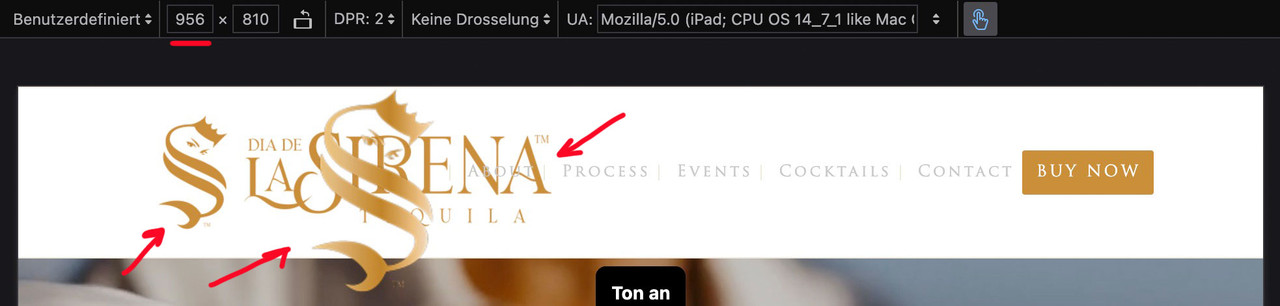
I’ll try again – please read it carefully
The menu you see above as a text menu and the menu you see in the hamburger menu have the same source but different selectors. So you don’t need to set up a media query to hide the logo in the top text menu. This is particularly advantageous in your case, as given the nature of your text menu, it would certainly be better to display the hamburger menu earlier (1085px) than would be possible at 768px. Your text menu overlaps the main logo long before it displays the hamburger icon.
for having an earlier hamburger icon you only need here a media query setting:
@media only screen and (max-width: 1085px) {
#top #header .av-main-nav > li.menu-item {
display: none !important;
}
#top #header .av-burger-menu-main {
cursor: pointer;
display: block !important;
}
}
Remove all media query settings for your only_mobile logo from your Quick CSS, with the exception of the existing global rule.
(This is why it already works for the footer area.)
.only_mobile {
display: none;
}
you now only have to show it again for the hamburger menue:
#av-burger-menu-ul .only_mobile {
display: block;
}
thats all.
btw: here are the selectors for your logos inside your menues:
top text menue: #avia-menu .only_mobile
hamburger menue: #av-burger-menu-ul .only_mobile
footer menue: #menu-main-menu .only_mobile
Hi,
Sorry for the delay. Since removing the br tags also removes the list items, we used this css in the style.css file to hide the line breaks and display the list as a standard bullet list.
.av-masonry-entry-content ul br {
display: none;
}
.av-masonry-entry-content ul li {
padding-left: 10px;
position: relative;
}
.av-masonry-entry-content ul li:before {
content: "•";
position: absolute;
left: 0;
top: 5px;
font-size: 1em;
line-height: 1;
}
Please check the private field for the screenshot.
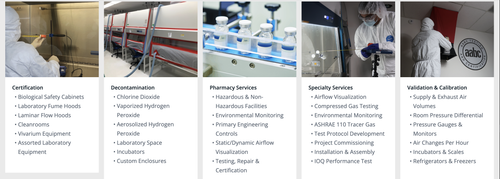
Best regards,
Ismael
Hey photographie-tous-azimuts,
Try adding this css:
/* Disable touch/swipe on mobile */
@media (max-width: 768px) {
.slider-container,
.slider-container * {
touch-action: none !important;
-webkit-user-drag: none !important;
user-select: none !important;
}
}
Then clear your cache and check. Unfortunately I can not test this on my end as desktop browser doesn’t show the swipe action, but this will likely work.
If you are using a iPhone you may need to clear the history to fully clear the cache.
Best regards,
Mike
On this page that I created with your very useful help, swiping on mobile devices changes the image, making it out-of-sync with the selected item in the ingredients list. How can I block user swiping? I cannot disable the Easy Slider navigation controls (set it to no user interaction) because the item selection code in the ingredient list needs them to display the corresponding image.
Best regards,
Serge Froment
but – you can have both by css– let the animation stay at slide (slide sidewards or slide up/down)
slides comes in by sliding – but buttons fade in: (maybe with delay)
.avia_transform #top .av_fullscreen .avia-slideshow-button,
.avia_transform #top .av_slideshow_full .avia-slideshow-button,
.avia_transform #top .av_fullscreen .avia-slideshow-button-2,
.avia_transform #top .av_slideshow_full .avia-slideshow-button-2 {
opacity: 0;
transform: translate(0,0);
}
.avia_transform #top .av_fullscreen .active-slide .avia-slideshow-button,
.avia_transform #top .av_slideshow_full .active-slide .avia-slideshow-button,
.avia_transform #top .av_fullscreen .active-slide .avia-slideshow-button-2,
.avia_transform #top .av_slideshow_full .active-slide .avia-slideshow-button-2 {
visibility: visible;
animation: caption-top 1s linear 2s 1 forwards;
}
the shortform of animation means:
animation:
animation-name: caption-top;
animation-duration: 1s;
animation-timing-function: linear;
animation-delay: 2s;
animation-iteration-count: 1;
animation-fill-mode: forwards;
if you do not like the delay – just remove or change that value to your delay ( f.e. 1s)
see: https://webers-testseite.de/slider-with-kenburns/
PS: you see – you can even address them differently the first button can fade in – the second one comes sliding in …
yes – the checked status is for having not a fixed header_meta (top bar)
The logo is still showing in the footer navigation under the word “Explore”. I tried adding the suggested styling but that didn’t work. Please share a screen shot of what you are viewing to make sure we are looking at the same thing.
This is not in my CSS, I dont know where you are seeing this:
@media only screen and (max-width: 767px) {
.responsive #top .av-main-nav .menu-item {
display: none;
}
}
I tried adding the suggested code but it didn’t work : (
Hi,
When I check it looks correct now on mobile & desktop, if this is solved please let us know so we can close this thread.
Best regards,
Mike
Hey ti2media,
Try this css in your child theme stylesheet:
#top.home #av-masonry-1.av-masonry a.av-masonry-entry {
margin-bottom: 50px !important;
}
#top.home #av-masonry-1.av-masonry .av-inner-masonry {
overflow: visible;
}
#top.home #av-masonry-1.av-masonry .av-inner-masonry-content {
position: relative !important;
top: 100%;
width: auto;
}
Then clear your cache and check.
Based on Guenni007’s solution.
Best regards,
Mike
please do clear all cachings
do not rule it by media query but only with the different selectors
you have still this inside your css: – please remove it
@media only screen and (max-width: 767px) {
.responsive #top .av-main-nav .menu-item {
display: none;
}
}
this works great on DEV Tools for your staging page – if you got different selectors or settings for the page itself – then you have to give us the final link
#avia-menu .only_mobile {
display: none;
}
#footer-page .only_mobile {
display: none;
}
Support topic 1:
How do we limit shop filtering to a single subcategory and apply unique filtering to each category or subcategory?