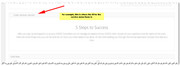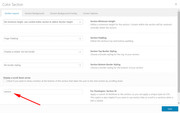Forum Replies Created
-
AuthorPosts
-
Hey Mfundo,
Unfortunately, in order to get a complete idea of what you want in a site & what you will need you will need to discuss with freelancer. Please visit the site and fill out the form to be matched with one.Best regards,
MikeHey pumpmakers,
Try to update manually via FTP: https://vimeo.com/67209750
Or: https://kriesi.at/documentation/enfold/how-to-install-enfold-theme/#reinstall-or-update-using-ftp
Please note when you update via FTP you will need to delete the theme folder first then upload the new one, please don’t try to overwrite the theme folder as it will leave old files behind.Best regards,
MikeHi,
Please attach a dropbox link to the font you want to use, I’ll test it on my localhostBest regards,
MikeHey Ushbot,
Please include the url to the page in question so we can take a closer look.Best regards,
MikeHi,
Definitely sounds like the server, if it was Enfold, removing it would have solved it.
We will keep this open to hear back from you when your site is back up.Best regards,
MikeHi,
I tried to reproduce this on my localhost, but I get different results. Here is what I did:
My site is in English, so I changed to “Deutsch (Sie)” in the WordPress > Settings > General > Site Language
and went to my contact form and entered “Vielen Dank für Ihre Nachricht” for the autoresponder message, and tested, I received
“Vielen Dank für Ihre Nachricht”
I then tested “Deutsch” with the same result.
I also tested “Thank you for your message” in English and got the message back in English, it seems that for my install, I get back exactly what I type in, no matter the language.
But I’m not using a translator plugin, are you using a translator plugin?Best regards,
MikeHi,
I have viewed your page, but I’m unsure how the transparency would match the increased picture on mouse-over, if the code did work correctly.
Also I see this code is still in place on the page and it uses “!important;” which will make it difficult to find a working solution, please remove the non-working code and try to explain what I should see when the element works correctly, screenshots always are welcomed.Best regards,
MikeHi,
I have removed your error for:http://test.kriesi.at/construction/wp-content/uploads/sites/7/2015/10/house-wire-model-fade-white-1500x1085.pngThis is what I did, I edited the color section that had the missing background image, by adding a new background image, and saving.
Then I edited again which this time I was given the option to remove the background image, and saved again.
Please clear your browser cache and check.Best regards,
MikeHi,
Have you tried deactivating the theme via ftp?
This is done by renaming the enfold folder, such as, “enfold-old” and as long as you have a core WP theme installed, such as twentyseventeen, WP will load that theme so you can login. Sometimes this takes a few tries as WP works out the error of the missing theme.Best regards,
MikeMay 26, 2018 at 9:00 pm in reply to: Since ENFOLD 4.4: cannot add RETURN in "text" tab of a ALB text block #962593Hi,
I have taken a look at your site and the ACF error performs as it does on my clean install, unfortunately I have found this issue reported several times. 2016, 2017 with the solutions you have listed above.
We certainly would like to assist, but as posted by one of our senior members, “The issue doesn’t produce any error in the console so it’s quite difficult to fix.”The good news is that the return key does work in the visual editor, and holds it’s place when switching back to the text editor, we know this is inconvenient but it’s all we got right now.
The reason I suggested the feature request form is because it is where the Dev team looks for ideas for integrations, improvements, and also new features. Especially if other users vote on it. It is the proper channel in this case.
Best regards,
MikeHi,
I have tested the maintenance mode of Enfold on a clean install and it works correctly with the default .htaccess rules put in place by WordPress, which resemble the .htaccess rules you posted.
I couldn’t login to your site to see if you had any errors in your console, but perhaps this article will help: The too many redirects issue: How to fix itBest regards,
MikeHi,
I see, please try this instead:#header #enhancedtextwidget-2.widget { top: 20px !important; } #header #enhancedtextwidget-2 .textwidget { margin-top: -30px !important; }Best regards,
MikeHi,
Glad we were able to help, we will close this now. Thank you for using Enfold.For your information, you can take a look at Enfold documentation here
And if there are features that you wish Enfold had, you can request them and vote the requested ones here
For any other questions or issues, feel free to start new threads under Enfold sub forum and we will gladly try to help you :)Best regards,
MikeMay 26, 2018 at 6:00 am in reply to: Does the GDPR options disable cookies? It seems to have no effect. #962511Hi,
Please read this post, and scroll down to “One more word about Cookies”Best regards,
MikeMay 26, 2018 at 5:50 am in reply to: Since ENFOLD 4.4: cannot add RETURN in "text" tab of a ALB text block #962510Hi,
Sorry there are no new fixes for for this behavior when “Advanced Custom Fields” plugin is active. Unfortunately we are not able to make every plugin work with the theme.
Please feel free to request – or vote if already requested – such feature on Enfold feature request form.Best regards,
MikeHi,
@ubergmann sorry for the late reply, are you still having this issue? I don’t see the error on your front end.Best regards,
MikeHey RSitedesign,
If a client fills out the Enfold contact form, no data is saved by the site without the use of 3rd party plugins. If you do want to save the data, this plugin will work.
Please read Kriesi’s post.Best regards,
MikeMay 26, 2018 at 5:08 am in reply to: Icon Images Broken After Running Autoptimize, Uninstall / Reinstall didn't work. #962501Hey Blake,
Your icons seems to be broke due to the CORS policy,
this is your error:Access to Font at 'http://your-site.ca/wp-content/themes/enfold/config-templatebuilder/avia-template-builder/assets/fonts/entypo-fontello.woff?v=3' from origin 'http://www.your-site.ca' has been blocked by CORS policy: No 'Access-Control-Allow-Origin' header is present on the requested resource. Origin 'http://www.your-site.ca' is therefore not allowed access.So this means your access-control-allow-origin is not correct, if you set it yourself please review your settings, if not then ask your webhost for assistance.
Best regards,
MikeHey promisecenterchurch,
Try this code in the General Styling > Quick CSS field:#enhancedtextwidget-2 .textwidget { margin-top: -20px !important; }Please clear your browser cache and check.
Best regards,
MikeHey Dexter,
Perhaps the Syntax Highlighter Evolved plugin would be the best solution in this case. Here is a tutorial about it.Best regards,
MikeHi,
Sorry, the display flex is not going to work as I expected there.
But I did add the class “socket-logos” to your logos and added this css to the Quick CSS:#socket .socket-logos img { max-height: 25px; margin-left: 10px; } @media only screen and (max-width: 600px) { #socket .copyright { float: left; width: auto; text-align: center; } #socket .socket-logos { float:left; margin-left: 14%; } #socket .social_bookmarks { margin-right: 29% !important; } } @media only screen and (min-width: 601px) and (max-width: 700px) { #socket .copyright { float: left; width: 100%; } #socket .socket-logos { float:right; } } @media only screen and (min-width: 701px) and (max-width: 779px) { #socket .copyright { float: left; width: 72%; } #socket .socket-logos { float:right; } #socket .social_bookmarks { margin-left: 0 !important; } } @media only screen and (min-width: 780px) { #socket .copyright { float: left; width: 62%; } #socket .socket-logos { float:right; } }With this in mobile, the copyright, logos, and social icons center on 3 lines,
in tablet and up they all make one line with the logos centered.
All major screen sizes are adjusted.
Please clear your browser cache and check.Best regards,
MikeHi,
Thank you, I was able to login.
I looked at your draft page “Slider Test” and see you are using the shortcode for “metaslider” which is not part of Enfold.
Enfold comes with LayerSlider, but that is not working right now. Most likely due to a plugin conflict, such as “Thrive Architect”
Try disabling your plugins. If that resolves the issue, reactivate each one individually until you find the cause.Best regards,
MikeHi,
Glad we were able to help, we will close this now. Thank you for using Enfold.For your information, you can take a look at Enfold documentation here
And if there are features that you wish Enfold had, you can request them and vote the requested ones here
For any other questions or issues, feel free to start new threads under Enfold sub forum and we will gladly try to help you :)Best regards,
MikeHi,
I’m starting to think that there may be issues where the other files are interfering.
If it was me I would make a copy of your site, then purge the host and install one clean version.
Would you mind if I tested by copying your site to my localhost (my computer) to see if it runs correctly on a clean install?Best regards,
MikeMay 25, 2018 at 1:32 pm in reply to: how to change the typewriter color when the text is selected #962099Hey NikhilJhunjhunwala,
Try this code in the General Styling > Quick CSS field:.av-marked-text .av-rotator-text-single { background-color: blue !important; }Best regards,
MikeMay 25, 2018 at 1:10 pm in reply to: maion menu is not transparent, its "blocked" with a color #962083Hey darkfashion,
We can help with this, but it would be much easier if we could see the page to assist with the correct code.
Please include Please include the url to the page in question so we can take a closer look.
If it is in maintenance mode, then also include a login in the Private Content area.Best regards,
MikeHey gsmackie,
The PCLZIP_ERR_BAD_FORMAT (-10) : Unable to find End of Central Dir Record signature error is usually displayed by WordPress as a result of one of two things:
1: There’s an issue with the zip file
2: WordPress doesn’t have enough memory on the web server to unzip and upload the contents of the zip fileTry to update manually via FTP: https://vimeo.com/67209750
Or: https://kriesi.at/documentation/enfold/how-to-install-enfold-theme/#reinstall-or-update-using-ftpBest regards,
MikeHi,
Glad we were able to help, we will close this now. Thank you for using Enfold.For your information, you can take a look at Enfold documentation here
And if there are features that you wish Enfold had, you can request them and vote the requested ones here
For any other questions or issues, feel free to start new threads under Enfold sub forum and we will gladly try to help you :)Best regards,
Mike -
AuthorPosts