Forum Replies Created
-
AuthorPosts
-
February 21, 2021 at 11:33 pm in reply to: Keeping Parent Menu Item In Hoover State While Submenu Is Active #1282684
Hey samebluesky,
Sorry for the very late reply and thanks for the link to your site, please try this code in the General Styling > Quick CSS field or in the WordPress > Customize > Additional CSS field:#top #header .av-main-nav > li#menu-item-782:hover > a { background-color: #328283 !important; }or if you want this to work for all menu items, try this css:
#top #header .av-main-nav > li:hover > a { background-color: #328283 !important; }After applying the css, please clear your browser cache and check.
Best regards,
MikeFebruary 21, 2021 at 10:25 pm in reply to: Lokal Fonts hochgeladen (Quicksand, Opensans) ABER immer noch google fonts aktiv #1282680Hi,
Sorry for the very late reply, to remove all google fonts, try adding this code to the end of your functions.php file in Appearance > Editor:
` /*remove all google fonts*/
add_action( ‘init’, ‘enfold_customization_switch_fonts’ );
function enfold_customization_switch_fonts() {
global $avia;
$avia->style->print_extra_output = false;
}`
I tested this on my localhost with adding a downloaded Google font in the Custom Font Manager of the theme settings, so that the font is loaded locally, I then set the elements to use this font in the Advanced Styling, H1-H6, and it worked correctly without connecting to fonts.googleBest regards,
Mike-
This reply was modified 2 years, 7 months ago by
Yigit.
Hi,
Sorry for the very late reply and thanks for the login. Unfortunately, I could not find the text referenced or any other text link on that page, do you have another example page?
I believe that the issue can be solved with more specific css, typically links like the ones you are trying to target are also influenced by another tag such as H1, span, p, etc.
So if your link is in a special heading element in a color section with the custom ID “features”, you would want to try#features > h2 > ainstead of#features a*for example.
If I could see examples of these links I’m sure we can sort this out.Best regards,
MikeHey projectt_co_uk,
Sorry for the very late reply, please try using the layerslider instead of the full-screen slider, they seem to have a workaround.
Just in case you didn’t know, the issue with mobile auto video playing is a browser restriction, while there may be other workarounds it is generally frowned upon by the browsers.Best regards,
MikeHi,
I checked your site and I do not see this css in your source code, so please ensure that it is in only one place, I recommend WordPress > Customize > Additional CSS and also ensure the code looks exactly the same as in this thread on a desktop. Sometimes if you copy the code from an email the arrow in the code looks like letters:>or>Best regards,
MikeHi,
Thank you, this script has been adjusted:function savvy_custom_mod(){ ?> <script> (function($){ $(window).on('av-height-change', function() { $('.av-masonry:not([class*="-gallery"]) .av-masonry-entry').each(function() { var more = $(this).find('.av-masonry-read-more'); var cont = $(this).find('.av-masonry-entry-content'); if( more.length == 1 ) return; cont.append('<div class="av-masonry-read-more">Read more</div>'); }); }); })(jQuery); </script> <?php } add_action('wp_footer', 'savvy_custom_mod');Please ensure to clear your browser and any caching plugins before checking.
Best regards,
MikeHi,
Glad to hear, unless there is anything else we can help with on this issue, shall we close this then?Best regards,
MikeHi,
Sorry about that, I’ll be more careful. I also removed it from the server.
Unless there is anything else we can assist with on this issue, shall we close this then?Best regards,
MikeHi,
Glad to hear that the code worked for you, the message:Unable to communicate back with site to check for fatal errors, so the PHP change was reverted. You will need to upload your PHP file change by some other means, such as by using SFTP.
is a part of WordPress’s self-check, which can give false positives due to many things, but also ensure that you are trying to remove all of the code and are not removing or leaving an extra character.
That said I tried to remove the function also and received the same message, I see this message quite often with or without customizations so I would not be concerned. If you have FTP access, or cPanel “file manager” access you or I could remove this if you wish. I would recommend using FTP or the cPanel “file manager” over the WordPress built-in editor, because if the site crashes you can not use the WordPress built-in editor, but you can always use FTP.I also checked the Site Health tool and see the error is Error: cURL error 28, based on my research I disabled the REST API: Head endpoint option in the Yoast plugin and the Site Health tool error was solved.

cURL is a server function, so there is a chance that your webhost can use the error log to make adjustments to your server settings to allow this option to be enabled. Or perhaps Yoast support has also seen this and has another solution.To change the padding to the second image we could add the css to the jQuery like this:
$('.logo a').find( 'img' ).attr('src', 'https://your-full-url.com/wp-content/uploads/2021/01/logofinale.svg').css({ 'padding-top': '15px'});so the full script would be like this:
function new_custom_script() { ?> <script> (function ($) { $(window).scroll(function() { var width = $(window).width(), height = $(window).height(); var scroll = $(window).scrollTop(); if (scroll > 20 && width >= 1440) { $('.logo a').find( 'img' ).attr('src', 'https://your-full-url.com/wp-content/uploads/2021/01/2nd-logo.png').css({ 'padding-top': '0px'}); } else { $('.logo a').find( 'img' ).attr('src', 'https://your-full-url.com/wp-content/uploads/2021/01/logofinale.svg').css({ 'padding-top': '15px'}); } }); })(jQuery); </script> <?php } add_action('wp_footer', 'new_custom_script');*Please note that I added zero padding to the first image to help clear the second image padding on scrolling back to the top, without it you might notice the padding if you quickly scrolled up & down over and over 🙂
Please feel free to adjust the urls and padding to suit.Best regards,
MikeHi,
Prueba este código en el campo Estilo general> CSS rápido o en el campo WordPress> Personalizar> CSS adicional#socket > .container { display: flex !important; flex-direction: column-reverse !important; }Luego borre la caché de su navegador y cualquier complemento de caché, y verifique.
— Translated with Google —
Please try this code in the General Styling > Quick CSS field or in the WordPress > Customize > Additional CSS field:
#socket > .container { display: flex !important; flex-direction: column-reverse !important; }Then clear your browser cache and any cache plugin, and check.
Best regards,
MikeHi,
Thanks for the feedback, I do understand that we are talking about your blog page /news/
Currently, your blog layout setting is for List Layout – Excerpt (Title, meta information and excerpt only), you would want to choose Single Author, small preview Pic (no author picture is displayed, feature image is small).
and you need to change this css to show the image on the blog page, but because you added it to remove the image on single posts I modified it to only work on single posts, from:.blog-meta .small-preview { display: none; }to:
.single-post .blog-meta .small-preview { display: none; }So now from screenshot one below, you can see the layout I believe you were looking for on your blog page /news/
The issue I now see is that the image in the blog post is showing in the excerpt, perhaps you will like this, but since your previous blog layout didn’t show images or videos in the excerpt, I’m thinking that you don’t want to show these. So the first option would be to edit each post and add the -more- tag above the images so they don’t show, or we could use this css to hide the excerpt images/videos only on the blog page.#top.blog .post-entry.single-small .entry-content img, #top.blog .post-entry.single-small .entry-content .avia-iframe-wrap{ display: none !important; }Now you will see from the second screenshot the blog page is much closer, but it is still quite different from before because the layout in the theme options is different, the classes and css is different, it’s not one-for-one between the layouts.
I typically don’t leave changes like this in place on live sites, but I will leave it like this today because I think it would be easier for you to see the result.
Best regards,
MikeHi,
Sorry, anyways this is some good info and I submitted this to the dev team and I will update as I hear back from them.Best regards,
MikeHi,
Thank you for the feedback, for your issue about your title and breadcrumbs showing on some transactions, the short answer is yes, you do need to make these changes for each of the translations in the theme options. When looking at your theme settings, while you are using the WPML plugin, you will notice a language selector at the top left in the theme options panel:

when this is on a specific language then the settings are for only that language, but in the admin toolbar there is the option to select all languages, when you use this you can edit all of the languages at once.

Please note that your current title & breadcrumb settings, for the translated pages, seem to be set to “Enfold options”, which means that you can set this in your theme options and it will affect all of your pages, doing this will also set this for future pages so you won’t have to make this change again in the future.As for your WPML language selector text, I found the correct setting in the WPML plugin and enabled it for you:


Please clear your browser cache and check.Best regards,
MikeHi,
Sorry for the late reply, so for number 2 you said: “I disable the plugin but all the pages that were created with the permalinks plugin don’t load.” this sounds like the customization to the permalinks will need to be adjusted for these pages, you can edit the links in the editor below the title for the page or post.
As for the “WooCommerce Advanced Product Labels” plugin, I’m not sure if it works correctly, but I did find this thread that pointed to it may not fully work.
As for the “Sale” icon at the Enfold Shop demo, I believe this is a woocommerce default option, no other plugins are used to create this.
As for the single product item linked below, is this what you want to add above the product?

If so my recommendation would be to create a shortcode for the html that creates this element, it looks like bootstrap html to me, and then inject this with jQuery above the single product content.
Will this same “homepage-grid-banner” be used for all products, or will each one be different?Best regards,
MikeHi,
Thanks for the login, the way the gallery next/prev click operates with your current settings is: on the page load no gallery item is assigned as the “active” item, so on the first next/prev click the first item is assigned as “active”, then on the next click(s) the “active” class is assigned to the next item, and so on.
But because there is no visual cue that there has been a change and there are 5 items showing, it takes a few clicks to move the “active” item far enough to move the row of items as a visual cue.
To demonstrate this, please try adding this css to your Quick CSS, it creates a gold border around the “active” item:.av-horizontal-gallery-wrap.av-active-gal-item { border: solid 5px gold; }
So, you could use the Active Image Style and/or Initial Active Image options in the gallery element:

With the Active Image Style, you could make the active image larger, as a visual cue.
With Initial Active Image you can pick which item gets set first as the active item, choosing “3” should help your situation.
I hope this helps explain what is going on and some options you can incorporate into your design.Best regards,
MikeHi,
@Almahabitat gracias por el enlace a su sitio, veo que el texto en el campo de derechos de autor está centrado en el móvil, pero su menú de pie de página no lo está, el siguiente CSS ayudará, pero la longitud de los elementos del menú no permite la primera línea. competir.
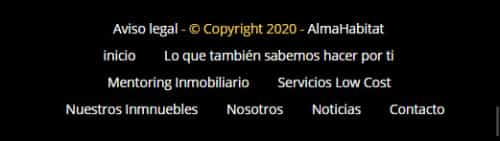
Pruebe este código en el campo Estilo general> CSS rápido o en el campo WordPress> Personalizar> CSS adicional :#socket .sub_menu_socket li { float: none !important; display: inline-block !important; margin: auto !important; } #socket .sub_menu_socket { margin: auto !important; } ul#avia3-menu { margin: 0 !important; text-align: center !important; }— Translated with Google —
@Almahabitat thank you for the link to your site, I see that the text in the copyright field is centered on mobile, but your footer menu is not, the following css will help but the length of the menu items do not allow the first line to compete.
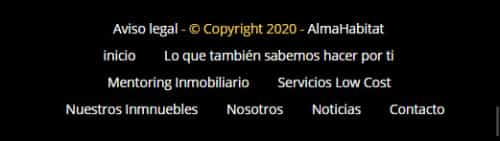
Please try this code in the General Styling > Quick CSS field or in the WordPress > Customize > Additional CSS field:#socket .sub_menu_socket li { float: none !important; display: inline-block !important; margin: auto !important; } #socket .sub_menu_socket { margin: auto !important; } ul#avia3-menu { margin: 0 !important; text-align: center !important; }Best regards,
MikeHi,
Thanks, I was trying to point out above that I believe “posts” are at the top, so there is not a “level up from posts”.
I believe the ACF data is stored in the “posts” in the database
Glad that you found the Toolset plugin, this has been around for a long time, before Gutenberg, so I’m sure it still works with the Classic Editor, if that is what you are using. While I have heard of Toolset, and seen other clients using it with Enfold, I don’t use it so I have limited knowledge of it.
But I believe you were pointing to the video because it demonstrates how datasets can be picked and used within the Toolset page builder, and this is nice, but I would point out that what the Toolset is doing is creating a CPT and displaying it’s “posts”, while they are called “Team Members” they are actually “posts” in the WP structure.
This is the same as the “portfolio” items in Enfold.
I point this out because the relationship between current “posts” and how the Enfold elements display them is the same.
The ACF plugin does the same function as the built-in WP custom fields, just much nicer.
So what I’m trying to say is that with your request to “build one central template that gets filled by the entered data in a post […] so the client(s) cannot mess up the design”
is the same process as how WP posts are displayed on a page built with the ALB, once the page is created it is a “template” that doesn’t ever need to be edited again, editing the posts changes the content.
For example, many years ago I helped set up a homepage with 3 “blocks” of content, each block was actually a post in the backend that they would edit, but never the actual “homepage”.
So I’m thinking that you can use the ACF to setup a backend “form”, which is actually a post backend that looks like your form, then this post is shown by the ALB on the frontend.
If you want to create a CPT so the word “post” in the backend is custom to your site, like “widgets” or “portfolios”, you can do that, and you can register it with Enfold so the CPT can be picked in the elements.Best regards,
MikeHi,
Ok, I tested the masonry element in the Enfold 2017 Demo, and used the script above and the “read more” link shows in theav-masonry-entry-content entry-contentdiv above theav-masonry-datediv:

and so there is no overlap.
Theav-masonry-entry isotope-itemdiv is the actual masonry item div and it has no margin or padding.
It sounds like you have other custom css that is displacing the inner elements, try removing your custom css and see if it looks similar to my screenshot above.
Another option would be for you to create another local instance using the 2017 Demo, to achieve the result above, and then you can test and examine the difference between your two sites and how to implement this on your site.
Please note, that I do not mean for you to import the 2017 Demo into your current working localhost site, this would overwrite your site, you would need to create a new WP localhost site.Best regards,
MikeFebruary 18, 2021 at 3:17 pm in reply to: Feature req.: Select individual WC products in Product grid to insert into pages #1282002Hi,
Thank you for the feedback your explanation helps, I recently helped someone who wanted a specific “highlighted” product in each post which they would manually add via a woocommerce shortcode with a specific product ID, in this thread the direct woocommerce shortcode was a better solution than the ALB shortcode. This sounds like what you are describing.
So specificly, is it the layout of the masonry element, as in what the css is doing, or is it the control of the content that is the appeal of the masonry element in your case?
If it is the control of the content, then the power of the element is in that it can query the database and display a filtered result, based on a relationship, in this case “tags or categories”, but specifying a specific post ID for the element to show seems like it is not using the query and is only a container for the css.I bring this up because I envision the backend of the masonry element with a specific post field to enter multiple IDs to show, but in a broad use of the element these multiple IDs probably belong to a “group” (tags & categories) anyways.
*I understand that you don’t want to use tags or categories, but if a query is used then a relationship would need to be created.So I’m happy to submit a feature request to allow specific item IDs in the masonry element, the main issue I see for the “product” example is that the woocommerce shortcodes does this now, not counting the “layout” (css). Did I miss something else?
Best regards,
MikeHi,
Thanks, I feel like I get the sense of what you are saying, but I can’t quite put my finger on it.
So as I understand, ACF would be the raw data (text, posts), which clients can edit or create, ALB would be the design that clients can not touch. Perfect 👍
So my thinking is that this sounds like the ACF should be a custom post type (CPT) so it is the content, and ALB would be the design.
My thinking is that the default WP “post” is at the top of the dataset, within the WP structure, it is meant to be the raw data, and WP gives the ability to create a new “post” type, and from my understanding, as a non-user, ACF is custom fields within any post type, so if the “post” is the top of the dataset, ACF is one step down adding content to the “post” type.
Currently, within the theme you can lock the ALB and lock it from other admins, so the layout can not be changed, but perhaps the best approach would be to make the clients an “Author” so they can only edit their own posts and no pages or layouts.
Or you can create a new user role with custom abilities.
So I’m thinking that a combination of CPT & ACF & user roles is the solution?Here is a post about the new feature above, I don’t think it applies to your request, but I figured I’d link to it since I brought it up earlier.
Best regards,
MikeHi,
Glad to hear that helped, I don’t find any reference to “read more” being added to masonry items, and as I’m sure you have noted, the masonry element only offers:
Display Title and Excerpt
Display Title
Display Excerpt
Display NeitherSo we could continue with the above solution, or I can submit a feature request to add “Read More” to the masonry element.
If you would like to continue with the above solution, then it would help me if you would post a link to your test page, adjusting padding and margin should be easy to do, but not by removing a class, by adding css.
I see above you don’t seem to want to post your link, but there are many theme settings that change the layout even in the same demo, so while I can adjust this on my localhost, typically this doesn’t always translate exactly to the customer’s (your) site.
I hope that makes sense.Best regards,
MikeHi,
Yes, I do imagine that the WordPress dev team knows about this, since they are the ones that put this into their documentation, and created a way to use the ImageMagick instead of GD.
But as far as why WordPress would choose GD as the default script (program) over ImageMagick, I’m not 100% sure, but I guess that it has to do with licensing, or that WordPress doesn’t ship with ImageMagick and to use it is depending on if your server has it installed,.. or both?
I’m sure that somewhere the WordPress dev team explained the reason, but I didn’t find it. You could try going to Make WordPress Core and ask them.Best regards,
MikeHi,
Sorry for the late reply and thanks for the login, so I added this css:#top.home #header.av_header_transparency .menu-item-top-level > a { height: 50px !important; line-height: 50px !important; }and I adjusted this css from “181px” to “50px”:
#top.home #header.av_header_transparency .main_menu ul:first-child >li > ul, #top #header.av_header_transparency .main_menu .avia_mega_div > .sub-menu { top: 50px !important; }Now the main menu items before page scroll, are near the top, similar to your mockup, and after page scroll the main menu item are centered to the logo image and menu container.
Please see the screenshot in the Private Content area.
Please clear your browser cache and check.Best regards,
MikeFebruary 16, 2021 at 2:42 pm in reply to: Blog feature does not work on Enfold Theme with BigCommerce Headless active. #1281349Hi,
Thank you for the feedback, I would not think that you would get this error again after commenting out these lines, at least I didn’t on my localhost, please check if your webhost has object caching, if so please try disabling this on the server.Best regards,
MikeHi,
Thanks for linking to the demo site, from the examples when you click in the input field the “placeholder” text is moved to the top of the field with javascript. So it makes sense that your javascript error is preventing this animation from occuring. Currently your site is still serving cached files, please try disabling all of your caching and minifying, there is a good chance that your caching is serving the error.
In my experience with W3, simply disabling it on the plugin page works well, then when it is re-enabled it will remember it’s settings.Best regards,
MikeFebruary 16, 2021 at 1:56 pm in reply to: Fullscreen Slider – Continue Automatic Rotation After Click #1281323Hi,
Thank you for the login, I edited the file and cleared your Autoptimize and Enfold minifying cache and now the slider keeps sliding after the screen interaction.
Please clear your browser cache and check.Best regards,
MikeFebruary 16, 2021 at 12:55 pm in reply to: Images metadata lost in Enfolds generated images #1281310Hi,
Glad to hear that you got the ImageMagick working. WordPress creates the images when you upload them, Enfold hooks into the same WordPress function and asks WordPress to create the additional “Enfold” sizes. Enfold doesn’t do this on it’s own.
I don’t have any experience with ImageMagick so I don’t know if ImageMagick uses more resources or not or what it’s advanced settings are.
I would recommend seeking out advice from an ImageMagick on WordPress expert, as in a freelancer, since ImageMagick is not used by WordPress by default researching into this further is beyond the scope of our support.
As for the link about adding “noindex” to all of your WordPress created images (thumbnails), to me this seems like a bad idea, but naturally, you are free to experiment with this on your site. The post suggests that you place the code posted in your .htaccess file.Best regards,
MikeFebruary 15, 2021 at 3:12 pm in reply to: Fullscreen Slider – Continue Automatic Rotation After Click #1280558Hey vantagepointmg,
Sorry for the very late reply and thanks for the link. To allow the slider to contenue sliding after screen interaction please edit this file:\wp-content\themes\enfold\config-templatebuilder\avia-shortcodes\slideshow\slideshow.js
on lines 1031 & 1039 you will find:this._stopSlideshow();please comment out like this://this._stopSlideshow();

and then clear your browser cache and any cache plugin, and check.
If you don’t feel comfortable doing this, please include FTP & admin access in the Private Content area and we could assist.Best regards,
MikeHey Arend,
Sorry for the very late reply, I believe our new version will help you in this direction. We are introducing new features Theme Extensions & Custom Element Templates, I don’t believe we have a post about this yet, but this is the option text:Custom Element Templates
Create your custom ALB element templates from existing ALB elements with fixed styling and content. You can use these custom elements as base for your elements when creating your pages. Changes to these custom element templates will be used in the elements based on these templates.
Activate and select who is allowed to create and edit custom element templatesSo I believe this helps with the issue of your client’s editing elements, I don’t use ACF, but I believe that you will be able to enter act with the content just as you currently can with ACF.
We expect the update to be available soon, and then you can examine it to see if it helps.Best regards,
Mike -
This reply was modified 2 years, 7 months ago by
-
AuthorPosts

