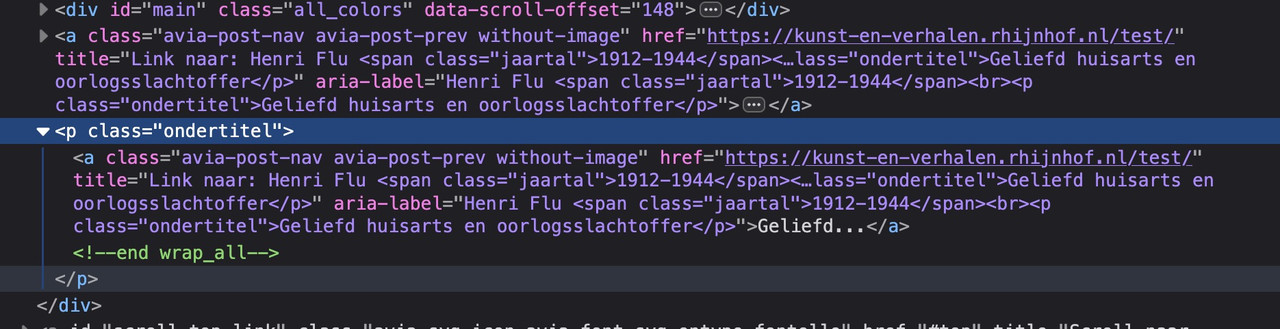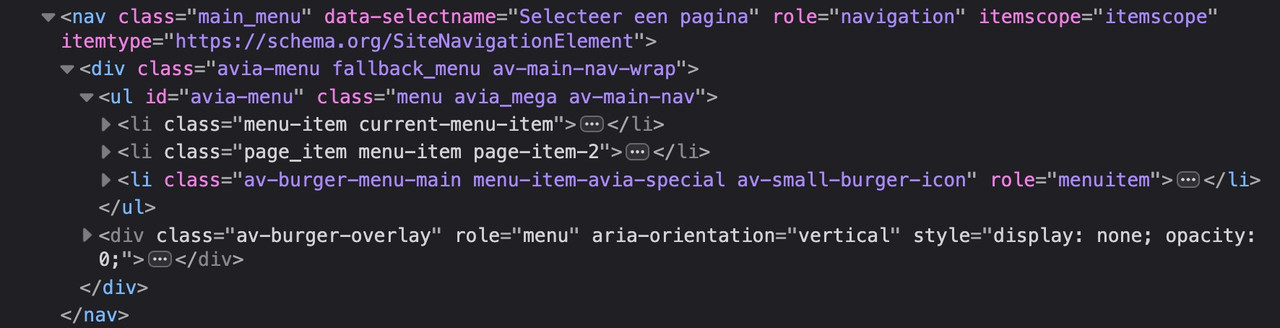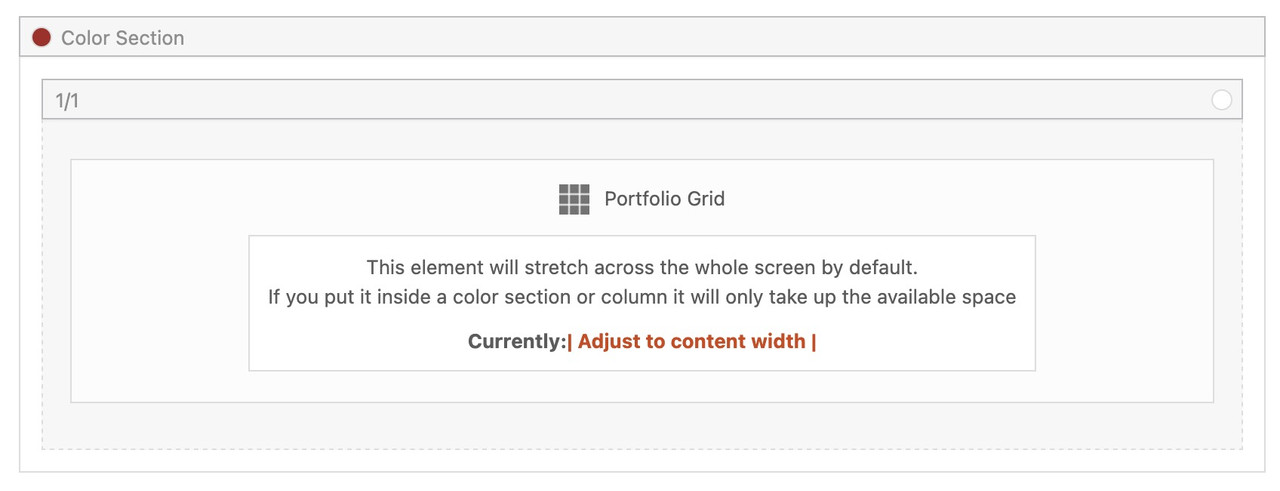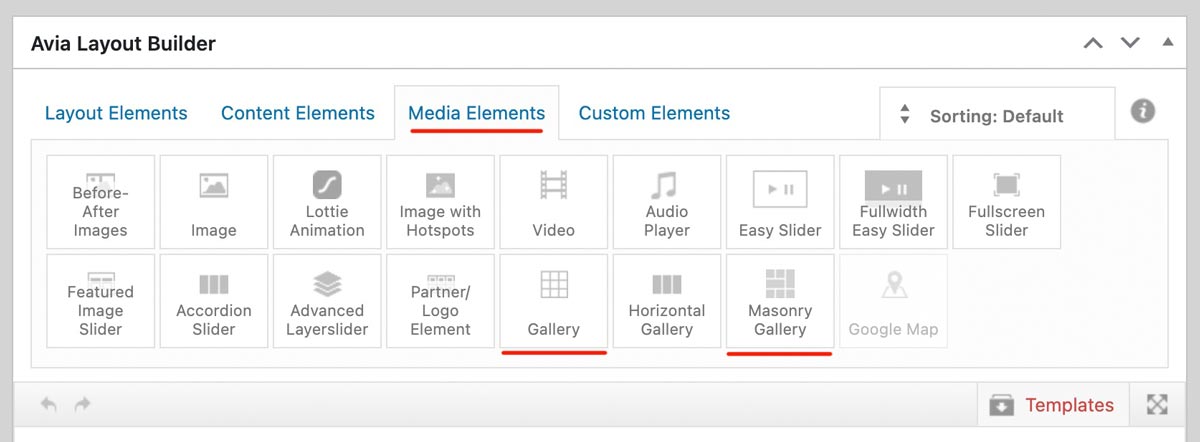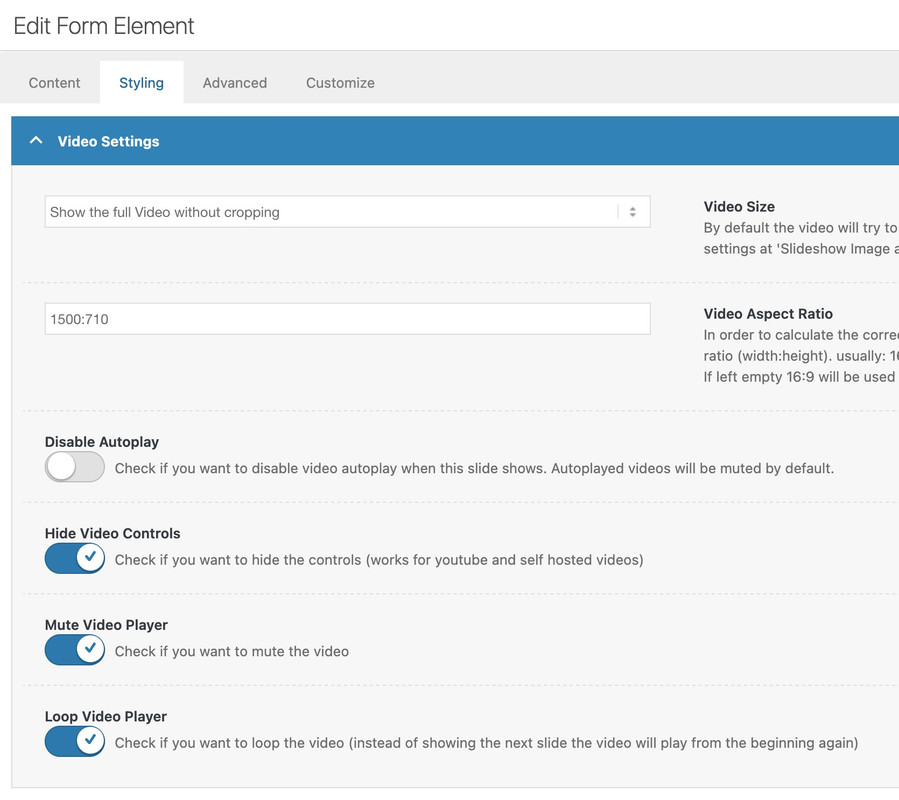Forum Replies Created
-
AuthorPosts
-
a function like this to remove the image-sizes enfold likes to have:
function remove_enfold_image_sizes() { // do NOT remove widget size, is used in backend portfolio items! // remove_image_size('widget'); remove_image_size('square'); remove_image_size('featured'); remove_image_size('featured_large'); remove_image_size('portfolio'); remove_image_size('portfolio_small'); remove_image_size('gallery'); remove_image_size('magazine'); remove_image_size('masonry'); remove_image_size('entry_without_sidebar'); remove_image_size('entry_with_sidebar'); remove_image_size('shop_thumbnail'); remove_image_size('shop_catalog'); remove_image_size('shop_single'); remove_image_size('shop_gallery_thumbnail'); } add_action('init', 'remove_enfold_image_sizes');i guess does only influence the calculation of newly uploaded images.
The former uploads are not influenced on that. So these sizes are still in your uploads folder. (have a look by ftp inspection if this is the fact)
the use of Force Regenerate Thumbnails – removes those already calculated image-sizes that are not registered.Did you try to disable temporarly on performance the option : Responsive Images
then refresh all cachings and reenable the option again.
Maybe that will do the job.Next: have you regenerated the thumbnails – best is Force Regenerate Thumbnails plugin for that
and you have another post inside category: oorlogsslachtoffers ?
i guess not:https://kunst-en-verhalen.rhijnhof.nl/category/oorlogsslachtoffers
what makes me wonder is that if there is only one post inside that category – there should be no post-nav at all.
you see – here it is working with same category:
https://kunst-en-verhalen.rhijnhof.nl/pieta/November 10, 2025 at 5:27 pm in reply to: Boxed content in grid row with fullwidth background #1491127i’m participant as you are – so i do not see any private content area.
so you have to wait for mods here
November 10, 2025 at 5:18 pm in reply to: Hamburger menu icon left, logo centered, search icon right #1491126#top .avia-tooltip.avia-tt { display: none !important; }November 10, 2025 at 2:12 pm in reply to: Hamburger menu icon left, logo centered, search icon right #1491118try:
@media only screen and (min-width:768px) { #top div .logo { z-index: 101 !important; } #top .main_menu, #top .avia-menu { width: 100%; } #avia-menu #menu-item-search { position: absolute; right: 0; left: auto; } }November 10, 2025 at 1:51 pm in reply to: Boxed content in grid row with fullwidth background #1491115i’m participant as you are – so i do not see any private content area.
on general layout – Maximum Container Width – this is the value i pull out in the snippet for the setting
$responsive_size = avia_get_option('responsive_size');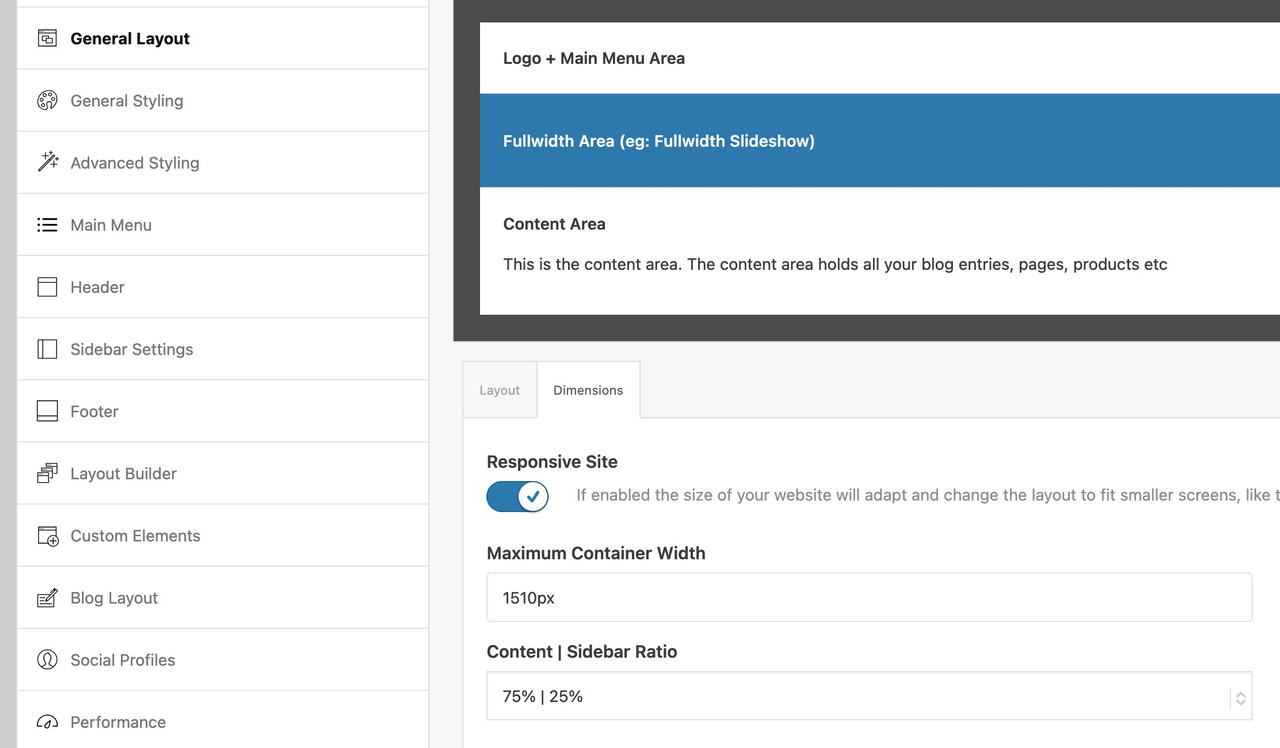
If you have there a 100% width set – then it wil be synchronized in the snippet too.
If that is the case – you have to use the other snippet with the “hard-coded” width and replace th 1310px with your 1400px now:function grid_layout_notfull(){ ?> <script> (function($){ $('.av-layout-grid-container.grid-notfull' ).each(function() { var notfullID = $(this).attr('id'); $(this).hasClass('main_color') ? $(this).wrap('<div class="main_color notfullsize '+notfullID+'"></div>') : ''; $(this).hasClass('alternate_color') ? $(this).wrap( '<div class="alternate_color notfullsize '+notfullID+'"></div>') : ''; }); $('.notfullsize').css({"clear": "both", "width": "100%" , "float": "left" , "position": "static" , "min-height": "100px" }); $('.grid-notfull').css({"max-width": "1400px", "margin": "0 auto" , "padding": "0 50px"}); })(jQuery); </script> <?php } add_action('wp_footer', 'grid_layout_notfull');May I see the page in question?
you are not talking about a custom post type?
if so include this (f.e.: event or tribe_events ) post-type to the arraywith this snippet you do not even need to set the enfold options on post-navigation.
You can set with that filter even to loop:function my_avf_post_nav_settings( array $settings ){ if( true === $settings['is_hierarchical'] ){ $settings['skip_output'] = true; return $settings; } // the post-types inside the array are allowed to have post-navigation if( ! in_array( $settings['type'], array( 'post', 'portfolio' ) ) ){ $settings['skip_output'] = true; return $settings; } $settings['loop_post_nav'] = true; $settings['same_category'] = true; $settings['is_fullwidth'] = false; $settings['skip_output'] = false; return $settings; } add_filter( 'avf_post_nav_settings', 'my_avf_post_nav_settings', 10, 1 );btw. if you set this (is_hierarchical) condition to false – then even pages will have post-navigation
you can start with it by using : “single Author small preview pic (…)”
(maybe from big preview pic it will work too)and then – see link test page: https://webers-testseite.de/blog-2/
scroll down for css rulesNovember 10, 2025 at 7:40 am in reply to: Klick auf Button öffnet Formular in Modal/Lightbox #1491097place your contact form inside a 1/1 container.
give a custom ID to that 1/1 container e.g. my-contactform
give a custom class to that 1/1 container mfp-hide
place a button on your site – with manual link : #my-contactform – and custom class: open-popup-link
(because custom class of the button goes to its wrapper the selector .open-popup-link a will work.btw. in the meantime you do not need this callback .
if you place inside your child-theme functions.php :add_filter( 'avf_default_lightbox_no_scroll', '__return_true' );November 9, 2025 at 9:38 pm in reply to: Boxed content in grid row with fullwidth background #1491078hallo @mofix – you can see here an updated snippet that will pull out the enfold options to determine the content width.
https://kriesi.at/support/topic/non-fullwidth-portfolio-or-grid-row-gets-colored-sides/#post-1491061
November 8, 2025 at 8:23 pm in reply to: Non-fullwidth Portfolio or Grid Row gets colored sides #1491064You’re talking about the grid row element, right?
Edit: sadly you did not post a link to your page – but your screenshot is clear enough – i found your site now.
Because it looks exactly the same when you set a grid-row by css to to be not full-width, I thought you had used this element.____________
So – why don’t you put the portfolio grid inside a 1/1 Container
The Color-Section can have the one background-color – and the 1/1 Container a different one.if you then do not want on top and bottom of the 1/1 Container the background-color of the Section just remove padding-top and padding-bottom of 50px.
try first this shorter form – maybe that will work for you.
(do not know if the old filter is still ther avia_ …)
there are more complex snippets – but in almost all installations this will work:function enfold_customization_postnav($settings){ $settings['skip_output'] = false; $settings['same_category'] = true; return $settings; } add_filter('avf_post_nav_settings','enfold_customization_postnav', 10, 1);edit: here is one with more options:
function my_avf_post_nav_settings( array $settings ){ if( true === $settings['is_hierarchical'] ){ $settings['skip_output'] = true; return $settings; } if( ! in_array( $settings['type'], array( 'post', 'portfolio' ) ) ){ $settings['skip_output'] = true; return $settings; } $settings['same_category'] = true; $settings['is_fullwidth'] = false; $settings['skip_output'] = false; return $settings; } add_filter( 'avf_post_nav_settings', 'my_avf_post_nav_settings', 10, 1 );November 8, 2025 at 4:06 pm in reply to: Non-fullwidth Portfolio or Grid Row gets colored sides #1491061a pure css solution is perhaps not possible.
i have my snippet for child-theme functions.php :
function grid_layout_notfull(){ $responsive_size = avia_get_option('responsive_size'); ?> <script> (function($){ $('.av-layout-grid-container.grid-notfull' ).each(function() { var notfullID = $(this).attr('id'); $(this).hasClass('main_color') ? $(this).wrap('<div class="main_color notfullsize '+notfullID+'"></div>') : ''; $(this).hasClass('alternate_color') ? $(this).wrap( '<div class="alternate_color notfullsize '+notfullID+'"></div>') : ''; }); $('.notfullsize').css({"clear": "both", "width": "100%" , "float": "left" , "position": "static" , "min-height": "100px" }); $('.grid-notfull').css({"max-width": "<?php echo $responsive_size; ?>" , "margin": "0 auto" , "padding": "0 50px"}); })(jQuery); </script> <?php } add_action('wp_footer', 'grid_layout_notfull');what you had to do: give a custom class to the grid-row element: grid-notfull
see: https://webers-testseite.de/grid-row-alb/the difference between green color-section to following grid-row on my testpage comes from the standard padding of grid-cells of 30px
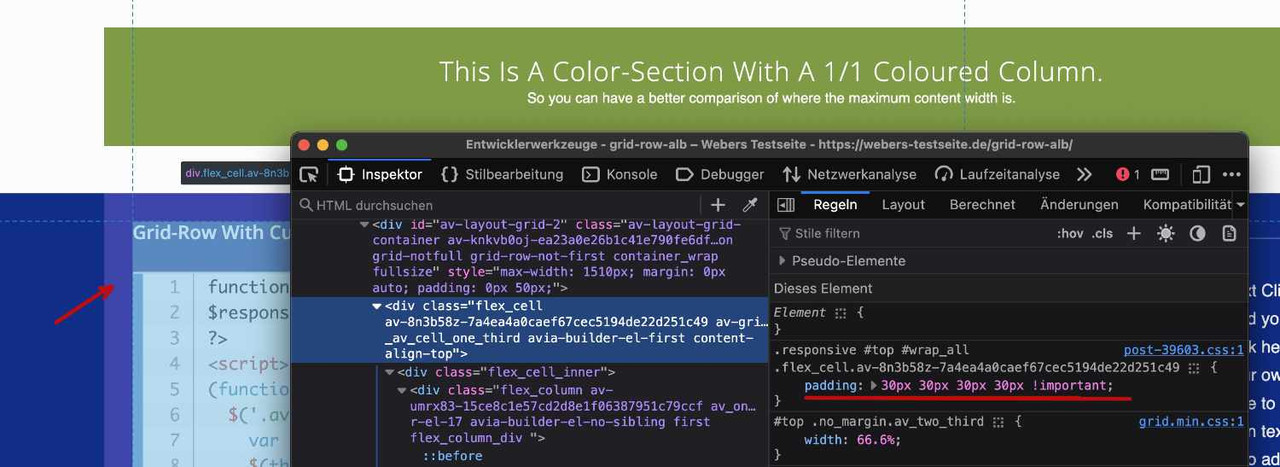
PS: the ID of the grid-row element goes to its wrapper as class.
ok – i think you should use not the nextgen gallery images for that – In that case, you would not have taken advantage of the lightbox, which displays an enlarged version of your images. Instead, use the original uploaded files.
Why not try the Masonry gallery? It offers even more configuration options. – The css code is on my testpage
Assign a custom class to this gallery – and reduce the value for the maximum width – as on blog pages. e.g: 800px
.avia-gallery.your-custom-class { max-width: 800px; margin: 0 auto; }you can decide to show on grid a smaller version of your images – and in light-box to show the full image. On masonry-gallery you can set to have different column-counts on responsive case.
Are you talking about the tooltips displayed by the browser itself when hovering over the image?
They appear automatically if the image has a title attribute.
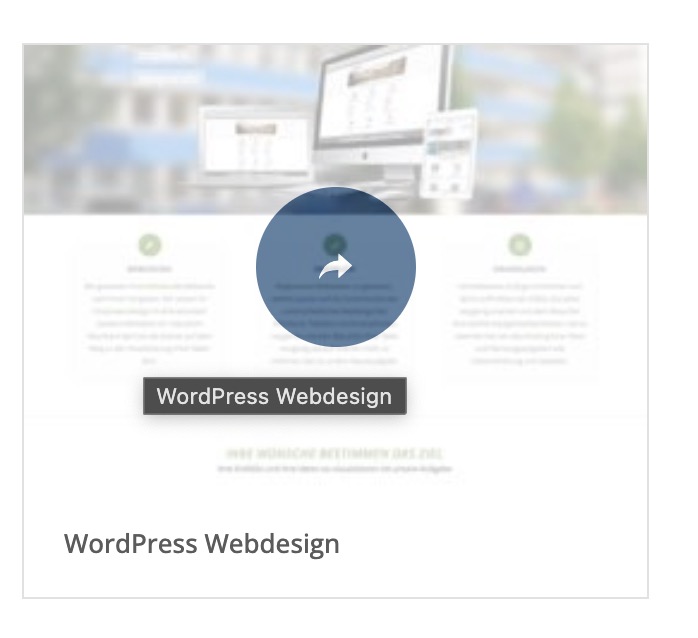
However, if you have a gallery that displays images in a lightbox, this title attribute is also displayed as text in the bottom bar of the lightbox. Completely removing the title tag would therefore be suboptimal. For galleries, you can switch to displaying the description or caption instead, but this is not possible for all Enfold elements.
So if it only affects the galleries on your site, you could do that, but you would then have to update the description of the images, for example.There is a snippet that, when placed in the child theme’s functions.php, temporarily removes this title tag on hover but adds it back when clicked:
function temporary_removal_title_tags(){ ?> <script> window.onload = function() { var elementsWithTitle = document.querySelectorAll('a, img, *[title]'); for (var i = 0; i < elementsWithTitle.length; i++) { var element = elementsWithTitle[i]; element.setAttribute("data-original-title", element.title); element.addEventListener("mouseenter", function() { this.title = ""; }); element.addEventListener("mouseleave", function() { this.title = this.getAttribute("data-original-title"); }); element.addEventListener("mousedown", function() { this.title = this.getAttribute("data-original-title"); }); } }; </script> <?php } add_action('wp_footer', 'temporary_removal_title_tags');here you see that this script is working for all anchor elements or images – or all elements that have a title-tag
did you try out my suggestions? https://kriesi.at/support/topic/video-on-home-page-2/
and again see your video placed on one of my testpages: https://webers-testseite.de/lara-video/
the only thing you had to know is the aspect ratio of your video ( in your case 1500:710 ) and this is not 16/9
this belongs to paragraph margin setting. So maybe it is enogh to only get rid of default margin-top value on first p tag.
#top p:first-child { margin-top: 0 ; }Filesize is on original jpg small enough – so you can insert the full image. Maybe that is a bit sharper then.
And maybe you switch earlier to hamburger menu :
@media only screen and (max-width: 1200px) { #top #header .av-main-nav > li.menu-item { display: none!important; } #top #header .av-burger-menu-main { cursor: pointer; display: block!important; } }maybe that option for logo and Navigation on Enfold – Header : “Let Logo And Menu Position Adapt To Browser Window” is a possibility.
Because your navigation is overlapping your logo on smaller screens.if your graphic designer got a vectorgraphic of it this will be sharper than a png file. He should offer it as svg graphic.
btw. a png file is usefull if there are transparencies (f.e. the pure green logo without background) so here is a cropped logo as jpg – you can use it for now.download it here as zip file: https://webers-testseite.de/First_business_card_5.jpg.zip
Open that image link in your browser: https://dapoostkapelle.nl/wp-content/uploads/2025/06/First_business_card_5.png
you then can see the whitespace around it.
on your landing page (no enfold page ) or on the other pages?
(ok www leads to a different landing page )First hint – your logo got quite a lot of white space around the green logo inside.
So unless the corporate design specifies that there should be so much white space around the actual logo, I would change that first.November 7, 2025 at 8:08 am in reply to: Possible Bug: Search widget loses focus on mobile during live search #1491015hm – if so – then it had to be a part of your layerslider – because on my testpage i got an advanced layerslider too on top – but ajax search acts normal.
https://webers-testseite.de
or https://webers-testseite.de/advanced-layerslider/sorry Typo in link
Would you like to hide only the logo image or both the logo image and navigation?
Would you like to hide it on small screen sizes or exclusively on mobile devices? -
AuthorPosts