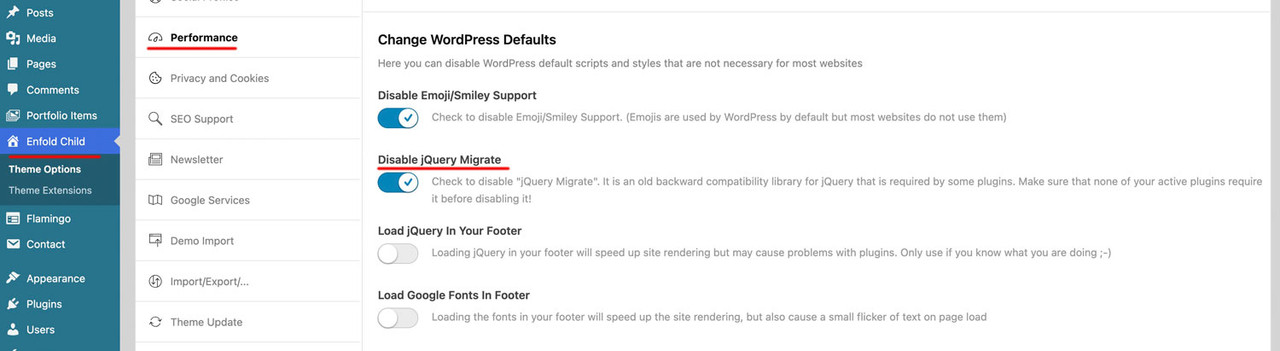Forum Replies Created
-
AuthorPosts
-
just for understanding – these are the default values from loop-author.php:
// Default arguments for Author Loop $default_args = array( 'type' => 'grid', 'columns' => 4, 'items' => get_option('posts_per_page', 12), // WordPress setting, fallback: 12 'contents' => 'excerpt_read_more', 'preview_mode' => 'auto', 'image_size' => 'portfolio', 'paginate' => 'no', 'class' => '', 'show_modified_date' => 'no', // 'yes' or 'no' - shows "Updated: XX" if post was modified 'orderby' => 'date', // 'date', 'modified', 'title', 'rand', 'comment_count', 'menu_order' 'order' => 'DESC', // 'DESC' (newest first) or 'ASC' (oldest first) 'fallback_image' => 'placeholder', // 'placeholder' or URL to fallback image 'post_types' => array('post'), // Array: array('post'), array('portfolio'), or array('post', 'portfolio') ); // Content Options for 'contents' parameter: // 'title' - Title only // 'title_read_more' - Title and Read More button // 'only_excerpt' - Excerpt only (no title) // 'only_excerpt_read_more' - Excerpt and Read More button (no title) // 'excerpt' - Title and Excerpt // 'excerpt_read_more' - Title, Excerpt and Read More button (default)if you like to have it this way (grid, 4columns, exerpt with readmore, only posts ordered by date – newest first) you do not need to set the filter.
Then only the second part is needed inside functions.php.The filter could do more – you can even differ between authors – f.e by author name. :
// 1. Layout for different authors by ID add_filter( 'avf_author_loop_args', function( $atts, $context ) { if( $context == 'author' ) { // Common settings for all author pages $atts['items'] = -1; $atts['image_size'] = 'gallery'; $atts['contents'] = 'excerpt_read_more'; $atts['post_types'] = array('post', 'portfolio'); // Fallback-Image from Media Library (Attachment-ID) $fallback_id = 2052; // Your image ID from Media Library $fallback_img = wp_get_attachment_image_src($fallback_id, $atts['image_size']); $atts['fallback_image'] = $fallback_img ? $fallback_img[0] : 'placeholder'; $author_slug = get_query_var( 'author_name' ); // Individual configuration for a specific author if( $author_slug == 'guenni007' ) { $atts['type'] = 'grid'; $atts['columns'] = 3; } else { // default setting for the rest $atts['type'] = 'list'; } } return $atts; }, 10, 2);the fallback image i get from media-library with the attachment ID
Advantage of this solution – the fallback image is based on the selected image size setting.see:
grid for guenni007: https://basis.webers-testseite.de/author/guenni007/
list for johndoe: https://basis.webers-testseite.de/author/johndoe/now my final solution is – to upload 3 files to the child-theme includes folder:
/wp-content/themes/enfold-child/
└── includes/
└── loop-author.php ← PHP Loop (loads the css once)
└── loop-about-author.php
└── loop-author.css ← all Styles (Grid + List)loop-author.php: https://pastebin.com/yaXj5Zfw
loop-about.php: https://pastebin.com/QQ84LGaw
loop-author.css: https://pastebin.com/zTJMtth9to style the author page now are two entries for child-theme functions.php
// 1. Configure layout and settings add_filter( 'avf_author_loop_args', function( $atts, $context ) { if( $context == 'author' ) { $atts['type'] = 'list'; // 'grid' or 'list' Layout $atts['columns'] = 4; // columns count $atts['image_size'] = 'gallery'; // image-size $atts['contents'] = 'excerpt_read_more'; // Content-Type $atts['items'] = -1; // Posts per page $atts['paginate'] = 'no'; // Pagination on/off (yes or no) $atts['show_modified_date'] = 'yes'; // 'yes' = shows "Updated: XX" $atts['orderby'] = 'date'; // orderby : 'date', 'modified', 'title', 'rand', 'comment_count' $atts['order'] = 'DESC'; // order: 'DESC' (newest or Z-A) or 'ASC' (oldest or A-Z) $atts['fallback_image'] = get_stylesheet_directory_uri() . '/includes/fallback.jpg'; // an url or 'placeholder' $atts['post_types'] = array('post', 'portfolio'); // count posts or portfolios or both } return $atts; }, 10, 2); // 2. IMPORTANT: Customise query for pagination, sorting and post types add_action( 'pre_get_posts', function( $query ) { if( ! is_admin() && $query->is_main_query() && is_author() ) { // Get the filtered arguments from above $default_args = array( 'items' => get_option('posts_per_page', 12), 'orderby' => 'date', 'order' => 'DESC', 'post_types' => array('post') ); $atts = apply_filters( 'avf_author_loop_args', $default_args, 'author' ); // Set Query-Parameters $query->set( 'posts_per_page', $atts['items'] ); $query->set( 'orderby', $atts['orderby'] ); $query->set( 'order', $atts['order'] ); // Set post types - IMPORTANT: even if there is only one type if( ! empty( $atts['post_types'] ) && is_array( $atts['post_types'] ) ) { // WordPress requires 'any' or an array with multiple types if( count( $atts['post_types'] ) == 1 ) { $query->set( 'post_type', $atts['post_types'][0] ); } else { $query->set( 'post_type', $atts['post_types'] ); } } } }, 999 );see result page : https://basis.webers-testseite.de/author/guenni007/
Unfortunately, no translation for But we are proud to say that %s contributed %s entries already. has been added to the (at least German) lang files yet. That is why it is in English on my example page.i tested all 3 blog styles – it works on all of them.
So far, it only displays posts – now I’m trying to implement a way to select the post type via
$atts['post_types']– so the author page could show all posts and portfolios from an author.
btw. Something that handles the standard file ‘loop-author.php’ in exactly the same way: it only displays the posts.
Will I manage to fix that too?PS – You can see that this method works well – but if you feel anxious about trying it out, please ask a mod to implement it for you.
Edit : see solution on: https://kriesi.at/support/topic/how-to-customize-the-author-page/#post-1491667
Edit : see solution on: https://kriesi.at/support/topic/how-to-customize-the-author-page/#post-1491667
I may not have solved it elegantly, but the pagination now works as it should.
Edit : see solution on: https://kriesi.at/support/topic/how-to-customize-the-author-page/#post-1491667
just a moment – pastebin code is edited now _ the read-more button is buggy. …
…. it is fixed now – download from above… maybe we should take out the readmore button – and place it as a sibling to av-author-grid-content. So we can then position it to always be on the bottom of equal height articles. … more to come
i try now to have a pagination by atts settings.
sadly the filter avf_post_slider_args is not implemented in the author archive.
It is ruled by author.php and loop-author.php.So we have to built a custom loop-author.php.
Edit: see solution …
the column count inside that snippet is added as custom-class – so we can react on it by css setting.
November 19, 2025 at 9:33 am in reply to: Is there a way to install a new version without removing the old? (please read) #1491507before you change anything – make a backup of the status quo of your page ( a good plugin even in free version is : duplicator
Especially if it is a major update (5.x to 6.x; …), I would advise everyone to follow this way. You always have a rollback in the background.
The advantage of this procedure is that it can be undone.
Uploading the new theme takes a little time; if all goes well, the site will only be offline for a short time (just for the moment of renaming).
Update via ftp- Download the “installable WordPress file only” file from themeforest (envato) and unzip it
- After that – you got a folder : enfold
- Rename this downloaded newest version to enfold-new
- via ftp: Upload that enfold-new folder to the themes folder
- via ftp: Rename the existing enfold folder to f.e. enfold-old
- via ftp: Rename your uploaded enfold-new folder now to enfold
- On Enfold – Performance – check mark and “Delete Old CSS And JS Files?”
- Check if your Website works to your full satisfaction.
- Yes – then stop here – Update is finished
- After a while of testing – you can delete that enfold-old folder via ftp
- No – delete or rename back the enfold folder back to enfold-new
- rename the enfold-old folder back to enfold
- check on enfold board if there are known bugs – or similar problems
November 17, 2025 at 11:34 am in reply to: instagram icon beside navigation in normal colours #1491398November 17, 2025 at 11:11 am in reply to: instagram icon beside navigation in normal colours #1491396Ismael’s suggestions work, of course, but they no longer have anything to do with Instagram’s corporate design.
Link: https://www.meta.com/brand/resources/instagram/instagram-brand/
But if you’re not too particular about the colors, you can also use the codes above.
November 16, 2025 at 9:21 am in reply to: Hamburger menu icon left, logo centered, search icon right #1491370next : if you have the burger icon on the left – maybe you prefer to have that slide-out too from the left:
.av-burger-overlay-scroll { width: 250px; left: -250px; max-width: 100%; transition: all 0.5s cubic-bezier(0.75,0,0.25,1); } .html_av-overlay-side .av-burger-overlay-scroll { left: 0; max-width: 100%; transform: translateX(-250px); transition: all 0.5s cubic-bezier(0.75,0,0.25,1); }November 16, 2025 at 9:11 am in reply to: Hamburger menu icon left, logo centered, search icon right #1491369to have the title you only have to make it visible by:
#top .av-burger-menu-main .avia_hidden_link_text { display: inline; font-size: 20px; line-height: 0; color: var(--enfold-header-color-meta); margin-left: 5px !important; position: relative; top: 2px; /*=== just to center horizontally - adjust to your needs ===*/ }but for your header layout “Hamburger menu icon left, logo centered, search icon right” i would start from a different header layout – not the header centered – menü below .
btw. some topics under yours there is the same title of the topic “Hamburger menu icon left, logo centered, search icon right”
November 15, 2025 at 8:46 pm in reply to: instagram icon beside navigation in normal colours #1491366Sorry, no private content for me—I’m just a participant as you are. So you’ll have to wait until the mods respond to you.
November 15, 2025 at 12:21 pm in reply to: instagram icon beside navigation in normal colours #1491356so because – the original insta logo is to complex to insert it as svg file to the social media icons.
I would place the normal instagram icon via font-icon !
and replace that by css .maybe you upload two versions of that logo:

and for hover style:

then to quick css:
#top #wrap_all .av-social-link-instagram a:focus, #top #wrap_all .av-social-link-instagram:hover a { color: unset; background-color: unset; } .social_bookmarks_instagram a { font-size:0 !important } .social_bookmarks_instagram a:before { content:""; background-image:url(/wp-content/uploads/Instagram_Glyph_Gradient.png); background-size:contain; display:inline-block; width:inherit; height:inherit; border-radius: 10px; background-position:center center; } .social_bookmarks_instagram:hover a:before { background-image:url(/wp-content/uploads/Instagram_Glyph_Gradient_invers.png); border-radius: 10px }see (the first in the row) https://basis.webers-testseite.de/
the second icon on the right is the svg icon (with its trouble to use the mask (or clipPath)btw. maybe your filter add_avia_builder_post_type_option had to be activated first.
add_theme_support('add_avia_builder_post_type_option' );Guess you had to know the exact post-type of your CPT
f.e. tribe_events or event etc. pp.then you can register this post-type for the advanced layout builder:
function avf_alb_supported_post_types_mod( array $supported_post_types ) { $supported_post_types[] = 'tribe_events'; return $supported_post_types; } add_filter('avf_alb_supported_post_types', 'avf_alb_supported_post_types_mod', 10, 1);can you try that first.
maybe this is an option too:
function enable_boxes_on_elements($boxes) { $boxes[] = array( 'title' =>__('Avia Layout Builder','avia_framework' ), 'id'=>'avia_builder', 'page'=>array('page', 'post', 'portfolio', 'alb_custom_layout'), 'context'=>'normal', 'expandable'=>true ); $boxes[] = array( 'title' =>__('Layout','avia_framework' ), 'id'=>'layout', 'page'=>array('page', 'post', 'portfolio', 'alb_custom_layout'), 'context'=>'side', 'priority'=>'low'); return $boxes; } add_filter('avf_builder_boxes','enable_boxes_on_elements');change the alb_custom_layout to your post-type you like to add.
November 14, 2025 at 1:38 pm in reply to: instagram icon beside navigation in normal colours #1491333The problem this inserting it from media-library is – that inside the Original svg of Instagram a clipPath or mask is used. both – mask and clip-path are used via url and ID of that path. If there are more than one instance of the icon on the page – the ID is not unique anymore. And browser do not render them.
Enfold (as you can see in the DOM) on using Logo left – Menue below generates two navigations – the one is set to display: none on desktop and vice versa for responsive case ) svg two times in the DOM then clip-path won’t work.I have never seen such a poorly made SVG intended for the web. The shape could have been filled using a direct gradient, but the folks at Meta apparently didn’t want that.
November 14, 2025 at 11:06 am in reply to: instagram icon beside navigation in normal colours #1491327Some thoughts for DEV in private Content.
The most perfect method would certainly be to upload the original SVG offered by Instagram (Meta) to the media library. However, this is not possible due to its size. I have recalculated it to normal sizes for such icons. So now it is only 20 KB in size, instead of 11 MB. Unfortunately, the graphic implementation of the original is complex.
see here my svg file:
you are talking about this extra tooltip?
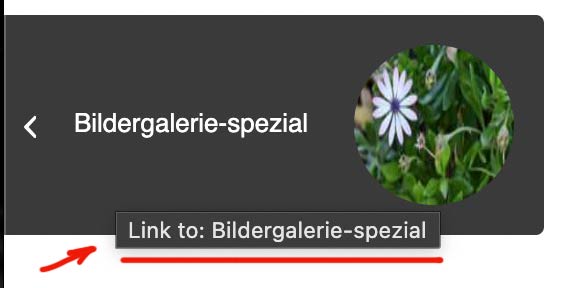
remove the title tag from the anchor by:
function remove_postnav_title_tags(){ ?> <script type="text/javascript"> (function($) { $(window).on('load', function(){ $('a.avia-post-nav').removeAttr('title'); }); })(jQuery); </script> <?php } add_action('wp_footer', 'remove_postnav_title_tags');November 12, 2025 at 6:56 am in reply to: Hamburger menu icon left, logo centered, search icon right #1491225ismaels filter (ava_inside_main_menu) is a brilliant idea.
maybe it is easier to use if we insert a social bookmarks shortcode:
then we can use all those benefits of enfold options dialogs – and hover styling etc.function social_bookmarks_shortcode_inside_main_menu() { $social_args = array('outside'=>'ul', 'inside'=>'li', 'append' => ''); $social = avia_social_media_icons($social_args, false); return $social; } add_shortcode('social-bookmarks', 'social_bookmarks_shortcode_inside_main_menu'); add_action( 'ava_inside_main_menu', function() { echo do_shortcode('[social-bookmarks]'); });Quick css for your setting (left burger – logo – socials )
#top div .logo { z-index: 101 !important; } #top .main_menu, #top .avia-menu { width: 100%; } #avia-menu #menu-item-search { position: absolute; right: 0; left: auto; } #top #wrap_all .av-hamburger-inner { display:block; top: 0; margin-top: 4px; } .html_header_top #top #wrap_all .av_logo_right #header_main .logo { position: relative; left: 50%; right: auto; margin-left: unset; margin-right: unset; transform: translateX(-50%); width: auto; } .responsive #top #wrap_all .main_menu { width: 100%; display: flex !important; flex-flow: row nowrap; justify-content: space-between; height: inherit; } #top #wrap_all .menu-item-avia-special { display: block ; } .responsive #top #wrap_all #header .main_menu ul.social_bookmarks { display: flex; } #top #wrap_all .main_menu ul.social_bookmarks li a { height: 30px; } #top .main_menu .social_bookmarks li { width:40px; margin-left:5px } #top .main_menu .social_bookmarks li.avia-svg-icon img[is-svg-img="true"], #top .main_menu .social_bookmarks li.avia-svg-icon svg:first-child { height:1.1em; width: auto; margin-top: 4px !important; } @media only screen and (max-width: 767px) { .responsive #top #wrap_all .container { width: 95%; max-width: 95%; } .html_header_top #top #wrap_all .av_logo_right #header_main .logo { max-width: 200px; transform: translateX(-57%); /* === an individual correction - depends on how many social icons are present=== */ } }see : https://elementar.webers-webdesign.de/
PS: for more than 3 social bookmarks it gets complicated on small mobile screens. So maybe in this case we set them to display none – or switch in this case to header meta solution
PPS: i tried first that option to show social icons via Header – Extra Elements – Header Social Icons : “display in main header area”
but this was to complicated to find the right css positioning options – especially on shrinking headers.sorry that “Link to: ” comes from Enfold – i thought that you had inserted it to the post title
the link comes from enfold itself. You do not need to insert on title input field links.
a p-tag inside a span-tag ? try another span with a custom class.
i tested 2 spans – that will lead to different troubles – because the span.entry-image will be placed inside and not besides entry-title
you can use :
Henri Flu • <i>1912-1944</i><span class="ondertitel">Geliefd huisarts en oorlogsslachtoffer</span>
or
Henri Flu <i><br>1912-1944</i><span class="ondertitel">Geliefd huisarts en oorlogsslachtoffer</span>then you can colorise the i by:
#top .avia-post-nav .entry-title > i { color: #ff0; } #top .avia-post-nav .entry-image img { width: 100%; height: 100%; }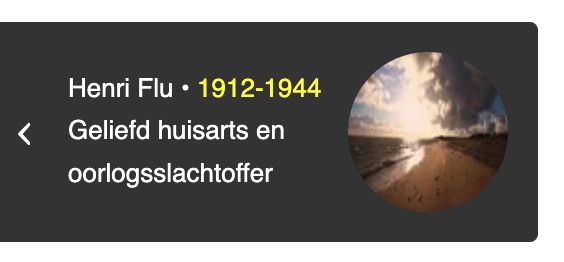
because of “Lösungen” now in german
ich sehe deine Seite nicht (als Participant ) aber versuch mal stattdessen:
#top #wrap_all .avia_mega_div { background-color: rgba(255,255,255,0.2); backdrop-filter: blur(6px) } #top #wrap_all #header .avia_mega_div ul, #top #wrap_all #header .avia_mega_div ul * { background: transparent ; color: #000; /**** das war nur um es an meiner Testumgebung umzusetzen ***/ }die hover styles der menu-punkte bleiben bestehen – was für das navigieren eventuell hilfreich ist.
jedenfalls war es auf meiner Seite so.see f.e. a test-page: https://webers-testseite.de/clippy-2/
( i set a custom ID to the sub-menu: submenu-with-icons )#submenu-with-icons .menu-item a .avia-menu-text:before { font-family: entypo-fontello; display: inline-block; position: relative; color: inherit; margin-right: 10px; line-height: inherit; font-size: 1.3rem; top: 2px; /*** just a correction if font-size is bigger than text ***/ } #submenu-with-icons .menu-item:nth-child(1) a .avia-menu-text:before { content: "\e82a"; } #submenu-with-icons .menu-item:nth-child(2) a .avia-menu-text:before { content: "\e82b"; }well you can insert them by css – just counting the menu-items:
f.e.:
on the left:#av-custom-submenu-1 .menu-item:nth-child(3) a .avia-menu-text:before { content: "\e82b"; font-family: entypo-fontello; display: inline-block; position: relative; color: inherit; margin-right: 10px }on the right:
#av-custom-submenu-1 .menu-item:nth-child(2) a .avia-menu-text:after { content: "\e82b"; font-family: entypo-fontello; display: inline-block; position: relative; color: inherit; margin-left: 10px; }in combination with the page id or a custom ID or class on the element is then unique for only that sub-menu
By the way: What causes some inconsistencies is not the loop – that works – but when a post/portfolio has multiple categories.
For example, for a post that has category A, this leads to the next post with category A (but now this has also categories B and C, for example). This is where the decision tree opens up – if no more posts with A are found, then B or C will probably be opened.you can see it here: https://webers-testseite.de/defined-order/
This post only has one category: telemedizin – left and right post-navigation leads to only one post with that category.
But if you open the next one – this now has more than one category – so this post opens different posts etc.The same category post-navigation only makes sense if the posts are always assigned to only one category.
you can see that if there are more than 1 post inside a category – it works:
https://kunst-en-verhalen.rhijnhof.nl/pieta/what makes me wonder is that on your posts with category: oorlogsslachtoffers (only 1) – there should be no post-navigation. ( Do you have in the page title that p-tag ?)
so maybe Ismael could help you with this inside your installationPS : the setting on Enfold > Blog Layout > Single Post Navigation setting is not important if you use the filter from : above
With the help of this filter, you can even handle post-types differently.
-
AuthorPosts