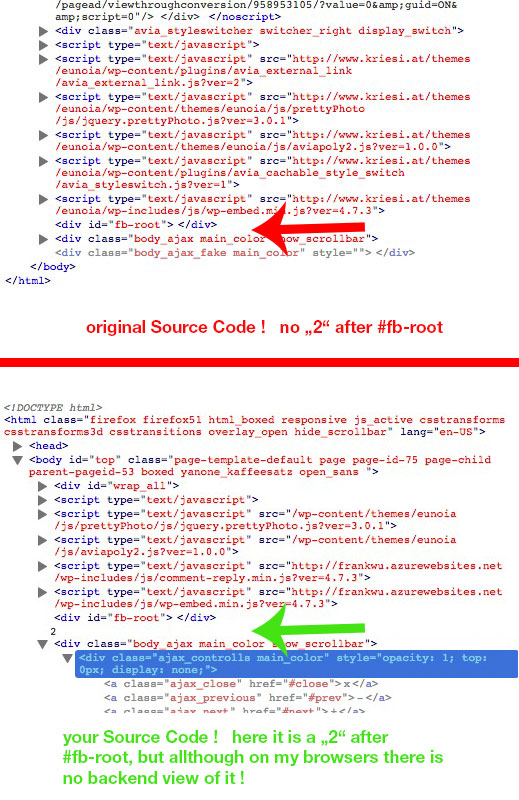Forum Replies Created
-
AuthorPosts
-
the new element would be nice as an “Imaged Menu” – but than all images must be visible in the viewport.
On smaller screens the tab title container centers the active tab title.all images are seen in a bigger block. the arrow has to be fixed in its positioning – but this is simple css. I can manage that.
but the centering of the active title seems to be calculated in a js.
i did not find it yet. – i think it will be nice to switch of that calculation. (performance reasons)because i can do that with css:
https://webers-testseite.de/ikom/tab-section/
make the screen smaller and see what happens!
i see it works !
or you do this (might be more browser-support)
.page-id-893 a.slide-image { background-color: transparent !important; }it is just because lisa got a link – the others not (as you say above)
meanwhile the display : inline-flex has got a good browser compatibility – so try:
.page-id-893 a.slide-image { display: inline !important; }this was the code only for this specific page
by the way – set the background to cover the whole width – otherwise you got on big screens on the right a grey area
by the way it seems to be a good idea to let the advanced menu let come a bit sooner than under 768px
for example (you have to play a bit with 920px up and down to see what you need)
@media only screen and (max-width: 920px) { .container #advanced_menu_toggle, #advanced_menu_hide { display: block; } .main_menu .avia-menu, #header_main_alternate, .fallback_menu { display: none; } }and you are a lucky guy because it is under 990px so on landscape ipad or tablets you have your normal nav !
why – it looks good ;)
i thought you did it yourself – i can see this in your code:
#header_main_alternate { background: #8dc63e none repeat scroll 0 0 !important; }change it to:
#header_main_alternate { background: #fff none repeat scroll 0 0 !important; }or goto Enfold options / general styling / tab was logo area and set the default background color to white (#ffffff)
if you have full ftp access there was no risc to test yourself.
If it crashes – redo changings via ftp ( by erasing new rules)don’t know if relative path is ok – but it looks good to me
you can take for alt – description in the code above.
But i don’t know why this does not work for standalone images (not in a gallery)
is there a code similar to that above?March 8, 2017 at 8:28 pm in reply to: [Urgent ] "2" showing in the top left corner of each portfolio item on Chrome #758006They never did, and after a major update it is understandable.
you see that yourself need over 6 hours to reply to my assumption! – allthough it is in your direct interest to solve it (urgent).
You only have to look to one (or 3) threads – they have to serve hundreds of threads.
They have to react on so many postings and requests – be a little bit patient with the support.by the way: i rember it well if in former times ( years ago when i’m forced to work with microsoft operating systems – the support of them was definitly ugly ;)
Nevertheless your welcome.
-
This reply was modified 8 years, 10 months ago by
Guenni007.
try to give it a value on that “Responsive under” most users do input here there max-width of standard enfold setting 1310px
the field under that do the same dimension there and have a look what happensMarch 8, 2017 at 12:29 pm in reply to: [Urgent ] "2" showing in the top left corner of each portfolio item on Chrome #757732Did you use a custom footer.php ?
Have a look into it. Some good hints here on board do place some code to the footer.php. (Facebook scripts etc.) maybe there is a rudiment of former changings in it.And btw. may i ask how you can have the theme installed on your server – and ask the question on a pre-sale forum :wink ;)
March 8, 2017 at 11:31 am in reply to: [Urgent ] "2" showing in the top left corner of each portfolio item on Chrome #757705ok there is a two in your source code (on original Demo Site there is no 2) see here:
i think it must be a manual input. theres no container at all for that. The 2 is no input by pseudo-classes (before or after)
look at your source code may-be do a search for “fb-root”-
This reply was modified 8 years, 10 months ago by
Guenni007.
March 8, 2017 at 11:09 am in reply to: [Urgent ] "2" showing in the top left corner of each portfolio item on Chrome #757695March 8, 2017 at 10:55 am in reply to: [Urgent ] "2" showing in the top left corner of each portfolio item on Chrome #757680- Yes – you are the only person with urgent problems.
- Did you post this in eunoia concerned thread? – this here is the enfold team
- A hint from Participant to Participant: Link
- Enfold is one of the highest rated Theme – in particular for the forum too.
My two cents to it – if a wordpress/theme installation is compareable to an open-heart surgery there is something wrong with webdevelopment workflow.
Line 4298 – any search option in your code editor?
and here are the other parameters too from line 4284 on.
-
This reply was modified 8 years, 10 months ago by
Guenni007.
this effect is called Ken Burns and is included in Layerslider (Advanced Layerslider) (New Version Enfold 4 with LS 6)
it seems you have old Enfold Version less 3.85 – i don’t know if the embeded Layerslider has Ken Burnsunder each slide on top there is a button “show more options”
There you can find Ken Burns – zoom-in or zoom-outsee here a demo site of KreaturMedia (Layerslider) : Link
-
This reply was modified 8 years, 10 months ago by
Guenni007.
hm – under Maintenance
es wird dann schon von der Schrift überdeckt, insofern du es wie im Original belassen hast ( parallax effekt)
die andere Lösung ist aber auch nicht kompliziert. Du musst eigentlich nur erstmal den Pfad zu deinem freigestellten Bild ermittlen den oben in den code ersetzen und das ganze dann ins quick css.
Wenn es nicht deine Startseite ist die betroffen ist, dann musst du halt noch die Page ID statt .home nehmen
Der Rest ist dann nur noch Größen Angleichung und Positionierung
the dash is to seperate from jobdescription. !
if you can live with the dash and ad only an icon infront of the link you only need the last css codei think it will be the best if you change the testimonial.php
copy a testimonial.php to your child-theme / shortcodes folder
if this does not exist – create one.
the file to copy is in enfold/config-templatebuilder/avia-shortcodes/and add this to your child-theme functions.php :
add_filter('avia_load_shortcodes', 'avia_include_shortcode_template', 15, 1); function avia_include_shortcode_template($paths) { $template_url = get_stylesheet_directory(); array_unshift($paths, $template_url.'/shortcodes/'); return $paths; }now the copy will be used instead of the parent-theme shortcode.
see line : 420/421:
if($link) $output .= "<span class='hidden avia-testimonial-markup-link' {$markup_url}>{$link}</span>"; if($link) $output .= " – <a class='aviablank avia-testimonial-link' href='{$link}' >{$linktext}</a>";here is your “-” that
–delete it to have:if($link) $output .= "<span class='hidden avia-testimonial-markup-link' {$markup_url}>{$link}</span>"; if($link) $output .= " <a class='aviablank avia-testimonial-link' href='{$link}' >{$linktext}</a>";if you like to insert later an icon you can place it then via pseudoclass :before f.e:
.avia-testimonial-link::before { content: "\e822 \00a0"; font-family: entypo-fontello; }Result here: Link
Wenn du natürlich willst, dass das Logo mit rausscrollt wie das Heading könntest du mit pseudo-klasse das Bild platzieren.
Hier jetzt mal der Code für die Demoseite von Kriesi:.home .avia-caption-title::before { content: "\00a0"; display: inline-block; position: relative; height: 100px; width: 100%; top: -20px; background: url("http://kriesi.at/themes/enfold-one-page-portfolio/files/2015/02/logo_onepage_portfolio_text2.png"); background-repeat: no-repeat; background-position: top center; background-size: 250px auto; }hier wird also ein Container vor der Überschrift platziert. Der Container hat “keinen” Content (er muss einen haben – sonst wird er nicht angezeigt, daher das Sonderzeichen bei Content (Leerzeile)) – dafür aber ein Hintergrund Bild. Das Hintergrundbild ist dein freigestelltes Logo. Den Pfad musst du natrlich austauschen.
Der Rest ist dann Größe und Platzierung. Das kann ich nicht sehen wie es bei dir passen würde.Der Code oben in deine Quick css hinein.
Der ist jetzt so nur für die (home) Startseite gedacht. Wenn du das auf anderen Seiten benötigst, dann muss man da halt die page id statt home setzen also zB.:
.page-id-123 .avia-caption-title::before { … }was ist das ? Enrique?
Die Demos haben doch andere Namen oder?Ich würde ja gerne helfen – schau mal bitte wie das richtig hieß – die Demo
Edit : aha ich sehe , es ist die One Page Portfolio Demo.
Und du hast auch diese Option mit Header erst sichtbar nach dem scrollen gewählt?
Wenn ich das so lese, dann meinst du garnicht das platzieren im Header Bereich, sondern in dem ersten großen (Vollbildslider) – oberhalb von:
Welcome!
I am Enrique FoldAm einfachsten wäre sicherlich das Bild zu manipulieren. Downloade es und setze dein Bild (Logo) in das Bild hinein.
Denn in einem Slider – wie du gesehen hast gibt es so zunächst keine Möglichkeit ein zusätzliches Bild zu platzieren.-
This reply was modified 8 years, 10 months ago by
Guenni007.
seems to be only that feature of “Play by scroll” – but this is a nice feature. So please talk to those people of creature media. The success of layerslider goes deeply with the distribution via themes like Enfold. The awarenesslevel is correlated to it. So Enfold-User (or Users of two or three other premium themes should have all features.
ok – sometimes i’m too confused that i can’t see the wood for trees:
function wp_head_mod() { echo '<style type="text/css"> body .av-special-heading.modern-right {text-align: right !important} </style>'; } add_action('wp_head', 'wp_head_mod');that works
for example : i have this here for adding css code concerning to admin options dialog.
this stretches the quick css input field to the whole width ( more place to edit)function admin_head_mod() { echo '<style type="text/css"> #avia_quick_css .avia_description {float: none;margin-bottom: 20px !important;padding-left: 0 !important;width: 98%} #avia_quick_css .avia_control {float: left;max-width: 98% !important;width: 98% !important} .avia_footer_links li {float: left;padding-right: 20px} .avia_footer .avia_footer_save {float: left} </style>'; } add_action('admin_head', 'admin_head_mod');is there an equivalent to the question above ?
the difference was !
#header.widget to #header .widget
the spacebar is missing
with no space the class has to be directly on the header container
without space there is a class following the header container.you did it right on the media querry – maybe only a careless mistake
see here the thread of mine with Josue Solution (same as above – only with a better name for that fild (js))
https://kriesi.at/support/topic/shrinking-header-on-ipad-does-not-work/#post-575345
what is the problem – you miss the shrinking behavior on tabletts !
so your options are all good but there has to be a fix for it. I only knew one for ipad – if it works with other tabletts i don’t know.Put this to your functions.php of the child-theme:
function include_custom_js_file() { wp_enqueue_script( 'avia-main-child', get_stylesheet_directory_uri().'/js/shrink_fix.js', array('jquery', 'avia-default'), 2, true ); } add_action( 'wp_enqueue_scripts', 'include_custom_js_file', 100 );
copy the code and call it : shrink_fix.js(function($){ $(document).ready(function() { // avia_header_size function initialization avia_header_size(); }); // required auxiliary function for avia_header_size function av_change_class($element, change_method, class_name) { if($element[0].classList) { if(change_method == "add") { $element[0].classList.add(class_name); } else { $element[0].classList.remove(class_name); } } else { if(change_method == "add") { $element.addClass(class_name); } else { $element.removeClass(class_name); } } } // custom avia_header_size function avia_header_size() { var win = $(window), header = $('.html_header_top.html_header_sticky #header'), unsticktop = $('.av_header_unstick_top'); if(!header.length && !unsticktop.length) return; var logo = $('#header_main .container .logo img, #header_main .container .logo a'), elements = $('#header_main .container:not(#header_main_alternate>.container), #header_main .main_menu ul:first-child > li > a:not(.avia_mega_div a, #header_main_alternate a), #header_main #menu-item-shop .cart_dropdown_link'), el_height = $(elements).filter(':first').height(), isMobile = $.avia_utilities.isMobile, scroll_top = $('#scroll-top-link'), transparent = header.is('.av_header_transparency'), shrinking = header.is('.av_header_shrinking'), topbar_height = header.find('#header_meta').outerHeight(), set_height = function() { var st = win.scrollTop(), newH = 0, st_real = st; if(unsticktop) st -= topbar_height; if(st < 0) st = 0; if(shrinking) // in the original one, there's a !isMobile here { if(st < el_height/2) { newH = el_height - st; if(st <= 0){ newH = el_height; } av_change_class(header, 'remove', 'header-scrolled'); //header.removeClass('header-scrolled'); } else { newH = el_height/2; //header.addClass('header-scrolled'); av_change_class(header, 'add', 'header-scrolled'); } if(st - 30 < el_height) { av_change_class(header, 'remove', 'header-scrolled-full'); } else { av_change_class(header, 'add', 'header-scrolled-full'); } elements.css({'height': newH + 'px', 'lineHeight': newH + 'px'}); logo.css({'maxHeight': newH + 'px'}); } if(unsticktop.length) { if( st <= 0) { if(st_real <= 0) st_real = 0; unsticktop.css({"margin-top":"-"+st_real+"px"}); } else { unsticktop.css({"margin-top":"-"+topbar_height+"px"}); } } if(transparent) { if(st > 50) { //header.removeClass('av_header_transparency'); av_change_class(header, 'remove', 'av_header_transparency'); } else { //header.addClass('av_header_transparency'); av_change_class(header, 'add', 'av_header_transparency'); } } } if($('body').is('.avia_deactivate_menu_resize')) shrinking = false; if(!transparent && !shrinking && !unsticktop.length) return; win.on( 'debouncedresize', function(){ el_height = $(elements).attr('style',"").filter(':first').height(); set_height(); } ); win.on( 'scroll', function(){ window.requestAnimationFrame( set_height )} ); set_height(); } })(jQuery);create in your Child-Theme folder a folder called js and upload that shrink_fix.js to it
after that the shrinking header works as on all desktop-pc
hm – i think on the image you added – click again on the image in the alb options dialog. than you see the options to the image including link behavior.
i found something here on avia.js on line 735
if(outerH > 100) { if(!overlay.length) { overlay = $("<span class='image-overlay "+span_class+"'><span class='image-overlay-inside'></span></span>").appendTo(link); } //can be wrapped into if !overlay.length statement if chrome fixes fade in problem if(link.height() == 0) { link.addClass(_self.className); _self.className = ""; } if(!linkCss || linkCss == 'inline') { link.css({display:'block'}); } //end wrap overlay.css({left:(pos.left - overlay_offset) + parseInt(current.css("margin-left"),10), top:pos.top + parseInt(current.css("margin-top"),10)}) .css({overflow:'hidden',display:'block','height':outerH,'width':(outerW + (2*overlay_offset))}); if(cssTrans === false ) overlay.stop().animate({opacity:opa}, 400); } else { overlay.css({display:"none"}); }but this does not help you i know
seems to be a matter of image size ( all-inkl is only 116px of height – all others have more) –
i don’t know where the display: none comes from. maybe there is a height limit for that in code.
you can force to show it by:.image-overlay.overlay-type-extern { display: block !important; top: 0; }but as i see you want to get rid off all overlay effects.
Why is a css solution not wanted by you? give a custom class to those images … -
This reply was modified 8 years, 10 months ago by
-
AuthorPosts