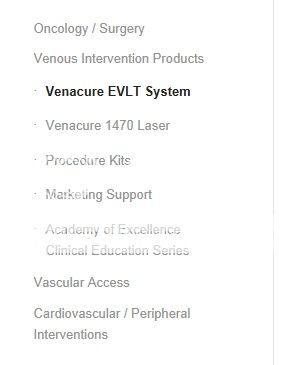Hey!
In other topic you mentioned that you are experiencing some other issues and not this one any longer, so i’m closing this topic :)
Cheers!
Yigit
Hi!
Ja ich weiß, aber leider ist der Quellcode obfuscated und/oder komprimiert und da ich das Plugin schon einmal installiert hatte um mir das Problem des anderen Users anzusehen (siehe: https://kriesi.at/support/topic/pagination-doesnt-work-2/ ) kann ich es auch nicht mehr im Testzeitraum nützen. Natürlich gibt es Mittel und Wege all diese Hindernisse zu umgehen nur möchte ich es nicht, weil es mir unnötig Zeit stiehlt und zumindest nach Ansicht des Plugin Autors illegal ist ( AGB: 1.5: http://wpseo.de/terms/ – btw aber sehr zweifelhaft, da große Teile seines Codes derivativ der GPL Lizenz unterliegen). Daher ist das Plugin leider alles andere als “frei erhältlich” und ohne Mitwirkung des Plugin Autors macht es keinen Sinn, weil ich 1) seinen Code nicht kenne und 2) dadurch nicht weiß, wie sich sein Code auf unseren auswirkt.
Cheers!
Peter
Hey!
Kriesi added these two lines to avoid “content flashes” which can occur with older versions of Chrome – see: https://kriesi.at/support/topic/retina-images-and-fonts-in-portfolio-grid-theme-enfold/#post-164007
If you want to remove them open up /wp-content/themes/enfold/css/layout.css and search for
-webkit-perspective: 1000;
-webkit-backface-visibility: hidden;
– then delete both lines.
Best regards,
Peter
Hello,
Please also look at the topic ‘URL LayerSlider only works on first slider’
It’s closed but the problem still exsists. I’ve got the latest wordpress version and the latest theme version.
Can you please take a look at the problem?
Gr. Jeen
Hi,
I tried to disable the Next/Prev portfolio navigation, as Dude suggested here: https://kriesi.at/support/topic/disable-nextprevious-portfolio-navigation/#post-130274 but it doesn’t work.
Any other suggestion?
Hi Wizards of Enfold,
Not sure if this is a WordPress or Enfold question. I need to edit the navigation bar. Where do I find the top-level items, and where do I find the drop-down items? Thanks.
The problem is I can’t follow your instructions as you suggested here (https://kriesi.at/support/topic/how-to-translate-enfold-site-with-wpml-correctly/#post-162796) cos when I try to rescan I got an Access Error message (nothing else).
I dont’ care about those errors, just mentioned them to resolve the main issue which is I cannot use the plugin.
Hi Peter,
leider hat es nicht so geklappt wie erhofft. Die einzige Änderung die ich damit vornehme ist die Farbe der Unterstrichenen Linie zu ändern, welche bei einer Mausberührung/hover sichtbar wird. Aber nicht die Frabe der Schrift selbst. Diese bleibt in ihrer eigenen Farbe.
Um es für dich besser sichbar zu machen habe ich den Farbwert #c3512f (orange) momentan ausgewählt.
Ich hab nun also folgendes im Quick CSS stehen:
#top .avia_textblock a:hover{
color: #c3512f !important;
}
Hello crevlon!
Du solltest die Hover Farbe mit folgenden CSS Code hinzufügen können
#top .avia_textblock a:hover{
color: #aaa;
}
Falls der Code nicht funktioniert, versuche den !important tag anzuhängen
#top .avia_textblock a:hover{
color: #aaa !important;
}
Regards,
Peter
Hello!
Actually I used a similar solution to calculate the menu width and the logo width and to adjust the menu width dynamically based on the logo & menu container width. The difference though is that my function does not switch to the mobile menu but it tries to reduce the paddings and the logo image width based on the screen resolution. Tbh I think the mobile menu should only be displayed on very small screens.
The code was added with theme update 2.2 and I improved the code now ( see: https://kriesi.at/support/topic/enfold-2-2-breaks-site-logo-image/#post-165531 ) – the new code will be part of the 2.3 update. The updated version supports all types of logos (different aspect ratios, etc.) and it will calculate the padding for each menu item individually whereas my first version of the script just applied the paddings of the first item to all menu items.
Best regards,
Peter
Hi,
I would like to add the Layout Builder to a custom post type, using a child theme. I have checked out this video and the changes only work when applied to the main enfold theme, not the child theme.
I guess Dude’s response to another thread explains in a different context, however I have not spent too long looking at structures of the theme and therefore not sure on the code I should use.
Thx
Hey wendlandm!
Here’s an idea, create the slider you want using the Magic wand tool in any page, copy the generated shortcode.
Open header.php and create a conditional like this (at the end of the file), and with the help of the do_shortcode function we can embed the shortcode previously created:
<?php if(is_page('Blog') || is_single()){
echo do_shortcode("[av_slideshow size='entry_without_sidebar' animation='slide' autoplay='true' interval='5'][av_slide id='2348'][av_slide id='2347'][av_slide id='2346'][av_slide id='745'][av_slide id='315'][/av_slideshow]");
} ?>
This will make it appear in every single blog post and in the main blog page, if you want them to appear in category and archive pages you can add is_archive(), is_category() conditionals.
http://codex.wordpress.org/Conditional_Tags
http://codex.wordpress.org/Function_Reference/do_shortcode
Best regards,
Josue
Hi!
1.) This is a css to make a large part of the icon box clickable.
.iconbox_content_title a {
display: block;
position: relative;
width: 200px;
height: 200px;
z-index: 9999;
}
.iconbox_content p {
position: absolute;
top: 20px;
}
2.) You need to use “Fixed Header with Social Icons and additional Navigation” as the Header Type then we can modify the css positioning of the contact number and the social icons.
Best regards,
Ismael
Hey zerozendesign!
1.) You can add this on your custom.css or Quick CSS to define the active menu color:
#top .header_color .current-menu-item a {
color: red !important;
}
2.) What is the code you added to adjust the header height?
Cheers!
Ismael
Hi!
You can adjust the position of the language selector using this:
#lang_sel_list {
position: relative;
left: 40%;
top: 60px;
}
Best regards,
Ismael
Hi web4smallbusiness!
You can add this on your custom.css or Quick CSS:
body .column-top-margin {
margin-top: 20px;
}
.avia-slideshow {
position: relative;
margin: 20px 0;
}
Regards,
Ismael
Hi Ismael – I essentially wanted to move the right sidebar to the left and have it look exactly the same – left align with indents the same. I did some digging:
– Changed everything to the left sidebar
– Added this to the quick css:
#top .sidebar_left .widget_nav_menu ul ul li:before {
left: 0;
}
.sidebar_left.sidebar {
text-align: left;
}
This got everything to the left (including the bullets), but any levels beyond the second aren’t indenting correct. If you look at this image the words Venacure 1470 Laser should be indented one level more because the parent page is the Venacure EVLT System above it:
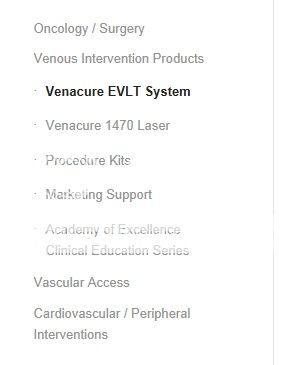
Thoughts?
Thank you!
Hi Reidable!
You can add this on your custom.css or Quick CSS:
#top div div.product .woocommerce-tabs ul.tabs li a {
min-width: 100px;
}
Cheers!
Ismael
Hi!
The sidebar nav text is aligned to the right. It is only logical for the indent to be on the right side. You modify the navigation using this:
#top .widget_nav_menu ul ul li:before {
content: "";
}
#top .sidebar_left .widget_nav_menu ul ul li {
list-style: disc inside;
margin-right: -10px;
}
Cheers!
Ismael
Hey MulderMind!
1.) You can set the content background on Enfold > Styling. What do you mean by ” x%”? Can you give us a screenshot of what you’re trying to do?
2.) You can add this on your custom.css to change the color of the image circle overlay:
.main_color .image-overlay .image-overlay-inside::before {
background: red;
}
3.) What type of header do you have right now? You can use this:
#header_meta {
box-shadow: none;
}
#header_main {
border-top: none;
}
Regards,
Ismael
I’ll gladly log in and take a look. I understand how you may look at it as a theme issue but if it was, it would or at least should be manifesting itself with any of the other 9k people who have purchased and are using the theme.
You can send the information to my email at DevinVinson (at) gmail.com. Make sure to include a link to this topic so that my spam filter doesn’t grab it :)
Hi!
The menu looks fine on IE8 but the caption needs some adjustment.

You can use this to adjust the caption position on IE8:
.caption_right .slideshow_caption {
top: 40%\9;
}
Regards,
Ismael
I posted a support forum question yesterday, but am unable to find it under my profile or anywhere within the forum, so I am posting it again. If it has been answered, I apologise.
I am wondering how do I reduce the size of the padding in Media boxes, eg. padding around images and also on text boxes. There appear to be large gaps between the four images (on either side and also top and bottom) on the images between below the slider and also above the text box underneath and I can’t figure out how to reduce them.
This is the website I am talking about: http://www.kinderart.com.au
If you can please let me know the css code that would be great.
Many thanks
Ivana
Hello dhruvcasper!
Please add following code to Quick CSS in Enfold theme options under Styling
li#wp-admin-bar-avia.menupop { display: none!important; }
Regards,
Yigit
I’ll need to log in and take a look at the site live. If you can create a temporary admin account for me we can dig a bit deeper.
You can send the information to my email at DevinVinson (at) gmail.com. Make sure to include a link to this topic so that my spam filter doesn’t grab it :)
According to this post https://kriesi.at/support/topic/contact-form-redirect-on-submit-button/#post-140172 I can use the CF7’s option to rediret to thak-you page, that I know.
The problem is that this way I loose all the customization given by the native CF of the theme (css & collumns, responsiveness etc.).
Please give me a solution to remain with the native CF, but implement the redirection,
Great theme anyway, but I need this very much for the PPC…
Regards
-
This topic was modified 11 years, 9 months ago by
 vadi4ek.
vadi4ek.
Same topic answered/addressed here: https://kriesi.at/support/topic/iconbox-link/#post-166268
I’ll close this one for now since its duplicated.
Regards,
Devin
Hello!
Since this topic already has a partial response I’ll continue it here. You can include and overwrite the shortcode by adding a function like this in addition to the file:
add_filter('avia_load_shortcodes', 'avia_include_shortcode_template', 15, 1);
function avia_include_shortcode_template($paths)
{
$template_url = get_stylesheet_directory();
array_unshift($paths, $template_url.'/shortcodes/');
return $paths;
}
So you’ll create a shortcodes folder in your child theme and then put the altered file in that folder and the function above will then recognize that folder and its contents.
See Dude’s explanation here as well: https://kriesi.at/support/topic/portfolio-meta/#post-130512
Regards,
Devin
Glad we could help. Let us know if you have any other questions or issues.