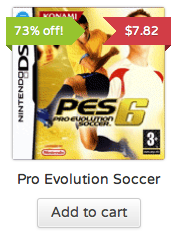Hello,
after updating the theme version 2.2 to version 2.3 not shown social networks icons of our header, not the buttons, nor the arrow to go up to the top, but that of the link arrow curiously slider. Reading the forum have seen that you have solved the problem with version 2.3.1, we do not fix the problem yet. We are working with a child theme, but we have only played 4 styles css and footer file. I spent the direction of development so you can see what happens to us:
http://inxthost.com/efiuap/
thank you very much for the help and look forward to your response
Hello!
Add this on your custom.css or Quick CSS:
#wave-section-up {
margin-top: -50px;
background-color: transparent !important;
z-index: 9999;
height: 167px !important;
}
Remove browser cache then reload the page a few times.
Cheers!
Ismael
top button have no icon after last update, for icons fix by clear cache but for the top button dont work.
http://postimg.org/image/svch2r1un/
Okay so i though maybe the same css would work for other ie8 problems and it did. here is what i used:
/*—-ie8 show logo —-*/
.social_header #top .logo, .logo a { max-width:none; }
/*ie8 menu fix display horizontal*/
.main_menu .menu li a { max-width:none; }
/* ie8 fix show social icons*/
#top .social_bookmarks li a { max-width:none; }
/*—- slider nav buttons fix display horizontal —-*/
.ls-bottom-slidebuttons a { max-width:none; }
Hello!
You can remove the responsive styling of the table on mobile view. You might need to adjust it a little. Edit css > shortcodes.css, find then remove this code:
@media only screen and (max-width: 767px)
{
.responsive div .avia-data-table table,
.responsive div .avia-data-table tbody,
.responsive div .avia-data-table tr,
.responsive div .avia-data-table td,
.responsive div .avia-data-table th{display:block; border-top:none; border-right:none; border-left:none; text-align: center;}
.responsive .avia-data-table{border-style:solid; border-width: 1px;}
.responsive .avia-data-table .avia-pricing-row .avia-desc-col{text-align: center;}
.responsive .avia-data-table .avia-button-row, .responsive .avia-data-table tr:first-child th{display:none;}
.responsive .avia-data-table td:before {
display:block;
font-style: italic; font-size: 11px;
}
.responsive .avia-data-table td {
position: relative;
}
}
Best regards,
Ismael
Thanks Devin.
I have uploaded new fonts, it works.
However, I need to add new custom icons to the top navigation bar. How can I do that?
Thanks,
Ey Yigit thanks for come in.
I’ve move to the child theme and I was able to place the code GTranslate. All works Ok, Enfold Theme updated and working fine.
The only thing is that this issue: https://kriesi.at/support/topic/flickering-header-logo-and-nav-bar/
Not was fixed with the update. It looks like mastcharter user had a different issue than me and now that topic is closed.
Will be good to reopen that topic, continue there and close this, I think ☺
Can you tell me please if you experience the same issue than me with the double Nav Bar. If you not experience in your browser, please see the attached video of the other topic.
Thanks. Great job in these so intense days! :)
-
This reply was modified 11 years, 9 months ago by
 nicolasweh.
nicolasweh.
HI,
please check ,
if I put Accordeon and Widget Area together in one coloumn ( in Portfolio item ) – accordeon stop working.
thanks
Denis
I just created a slider and added a video I hosted on Vimeo. In the backend it works just fine. In the front end once the slider loads the video appears then immediately disappears while the animations come in.
I checked every parameter within the layer embedding the video, to see if I didn’t set the length yet nothing changes.
I wanted the video to autoplay immediately when loading the slider so i put it on Vimeo to get the embed code with the autoplay, yet it disappears.
The strange thing is that a couple of months ago I added another slider, and the vimeo video works just fine. I tried copying that slider and replace the old embed code wit the new video, yet nothing: the video disappears upon showing up in the slider.
Did any change occur with Layerslider supporting autoplay which I am not aware of or what could the problem be?
It’s a major issue, since I am due to publish the page in a few hours so any urgent help is much appreciated.
Page is http://vacationrentalsecrets.com/marketing-master-class/
Thx
Antonio
Hi,
I’ve started to use the WP FullCalendar plug-in to display events, and the full calendar isn’t working correctly – the events within each day are showing up as a single grey line. If I change theme from Enfold to say Twenty-Thirteen, the calendar behaves as expected.
See http://www.assc.org.uk/club-calendar/
I found a post on the WP FullCalendar forum (http://wordpress.org/support/topic/events-showing-up-as-thin-gray-lines), that says, they use the jQuery’s ThemeRoller CSS. – whatever that is!?? And that it works with most themes out there.
I’m at a loss for how to resolve this – I’ve disabled all my other plug-ins, and they do not make any difference.
Any ideas? I’m using the latest versions of WP, Enfold and Full Calendar.
Thanks.
Hi corly!
1)Please add following code to Quick CSS in Enfold theme options
.iconbox .iconbox_content .iconbox_content_title { color: red; }
2)
.main_color.iconbox_top .iconbox_icon { color: blue; background-color: pink; }
Cheers!
Yigit
tavo variantas blogai , jis skirtingose monitoriose skirtingai rodys . pas mane mazas monitorius :(
padejo variantas :
.js_active .top_tab .tab { width: 50%; }
Hi wendlandm!
Please add following code to Quick CSS in Enfold theme options
#scroll-top-link { right: 0; bottom: 0; }
Regards,
Yigit
You have this:
.main_menu {
padding-top: 5px;
}
Which adds the padding on the menu even when its scrolled. The quick fix is to just add this css after it to remove the padding when its scrolled:
.header-scrolled .main_menu {
padding-top: 0px;
}
For the iPad hover, not that I know of. Its a browser function to mimic mouse overs.
I’ve added icons in the past adding custom-classes for menu items in WordPress and then through css
ul#menu-navigation li:before {position: absolute; font-family: ‘entypo-fontello’; padding-left: 0.7em; width: 1.4em;}
and then
li.the-custom-class-menu-item:before{content: ‘⌂’;”}
it doesn’t seem to work anymore, any best practice ?
should we repurpose the <span class=”avia-bullet”></span>
Hello Dingers90!
That might be possible with some custom css to place the video on top of a LayerSlider but it would need to be done by a freelance developer as its quite a bit beyond what we can assist with via support.
Best regards,
Devin
Hello!
Please post the link to your website @ygshim
This topics creator wanted to remove mobile menu, so that CSS code will not work for you :)
Best regards,
Yigit
Hi!
Jeigu turi 3 1/3, prasau ikelk sita koda i Quick CSS
.js_active .top_tab .tab { padding: 12px 60px 14px 61px; }
Regards,
Yigit
Hello hypotheeksupport!
Please refer to this topic https://kriesi.at/support/topic/icons-missing/
Cheers!
Yigit
-
This reply was modified 11 years, 9 months ago by
 Yigit.
Yigit.
Dear all,
a very generic question how to use the template.
Most of the time I have content that is organized hierarchical by region and subregion, e.g.
a) Toscana
– a1 Florence
– a2 Pisa
– a3 Siena
– …
b) Bretagne
– b1…
I want to have an article
…/toscana/
with some subpages like
…/toscana/florence/
…/toscana/pias/
…
or
…/toscana/florence.php
…/toscana/pisa.php
…
Those pages should somewhat be capsuled within the region.
And of course the navigation should also be possible in a hierarchical way
a) top navigation on landing page is about the regions
– toscana
– bretagne
– …
b) within the regions (toscana / bretagne,…) of course the users should just have the possibility to navigate within the regions cities (florence, pisa, …) and up the hierarchy
What usage of the enfold-template would you suggest to implement a site like that?
Thank you very much in advance!
:-)
astrosoft
-
This topic was modified 11 years, 9 months ago by
 astrosoft.
astrosoft.
Hi Ismael.
I test the custom css code you provide. it displayed fine only on product page. (top right position)
On category products page is displayed in the middle – right position on the products images.
Ok this is controlled with : top: -220px;
I tried with different values. like : top: -320px;
I can get displayed on top with this trick but then i lose the badge on similar products images which are displayed on bottom of single product page.
By the way why it doesnt displayed like this image : 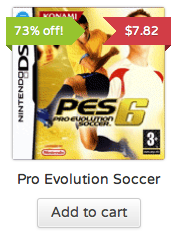
I experience the same misbehaviour of the top menu on IE. The above hints don’t provide a solution to me.
Btw. i run WP 3.6.1, Enfold 2.3
-
This reply was modified 11 years, 9 months ago by
 jorche.
jorche.
The scroll to the top button is a great feature in Enfold but I believe it will be a point of frustration for many of my readers. I’ve noticed that the button stays in the same size and in the same location even when on a mobile device and I can imagine it is easy to bump sitting out more in the middle of the screen on devices with smaller screens such as iPhones.
Is it possible to move the location of the scroll button to the very edge of the window? Meaning it is always at the very bottom left corner of the screen instead of slightly out?
Thanks!
I think the title says it all. Initially the images were resizing dynamically/responsively when the window was resized, but I wanted to keep/force the height & width to stay the same until the layout jumped into “mobile” mode.
This is the original thread, that has been closed since the forums were updated : https://kriesi.at/support/topic/unwanted-space-below-image-with-link/
The height issue I was able to fix with an !important tag, but I’m still trying to figure out the horizontal squishing.
Please look at the site http://bit.ly/12D6erM and shrink the browser horizontally and you’ll see what I mean with the “share” and “new” button/images.
Thanks, but I look for a solution like Dude had posted it here:
https://kriesi.at/support/topic/move-search-icon-next-to-social-media-icons/#post-127113
Unfortunately since the rewrite of the theme files with v2.3.1, this code does not work any more, it results in an “array” error.
-
This reply was modified 11 years, 9 months ago by
 BeeCee.
BeeCee.
Hi!
Maybe the is_bbpress() conditional doesn’t work in your case. You can try the conditionals from here: http://bbpress.org/forums/topic/bbpress-2-0-conditional-tags/
i.e. replace is_bbpress() with (is_post_type_archive(‘forum’) || is_singular(array( ‘forum’, ‘topic’, ‘reply’)))
Best regards,
Peter
Hello!
I didn’t find the original thread but since Enfold 2.0 it shouldn’t be necessary to fiddle around with css to hide/show certain menu items on different pages. I added a “conditional menu” feature to the theme: https://kriesi.at/support/topic/enfold-conditional-menu/ which allows you to define conditions which determine when a menu item should be displayed or should be hidden. You just need to select the “Show” or “Hide”, then select “Page” and insert your blog page id into the text field: http://www.clipular.com/c?6747199274745856=o1wyIbrrbgLc76ITDPikF4Wvu7E&f=.png
If you want to show a menu item just on the blog page select “Show” – “Page” and insert the blog page id. If you want to hide a menu item just on the blog page use “Hide” – “Page” and insert the blog page id. You can also insert several page ids – separate them with a comma.
Best regards,
Peter
Hey!
You can change the style of the sale tag using this on your custom.css or Quick CSS:
#top .onsale {
position: absolute;
background: rgba(0, 0, 0, 0.8);
z-index: 10;
color: #FFF;
background: #7E9A47;
top: -220px;
right: 0;
left: auto;
margin: 0;
min-width: 40px;
}
span.onsale {
min-height: 32px;
padding: 4px;
font-size: 12px;
text-align: center;
line-height: 32px;
-webkit-border-radius: 0;
-moz-border-radius: 20px;
border-radius: 0;
}
Cheers!
Ismael
Hi stunna42!
Please add this on your custom.css or Quick CSS:
.search .post-meta-infos {
position: relative;
left: 20px;
}
.search h2.post-title.entry-title {
padding-left: 60px;
}
.search-result-counter {
position: relative;
left: 0;
top: 1px;
box-shadow: 0px 0px 1px 0px rgba(0, 0, 0, 0.2);
height: 44px;
line-height: 24px;
padding: 10px;
text-align: center;
border-radius: 100px;
width: 44px;
float: left;
}
Best regards,
Ismael