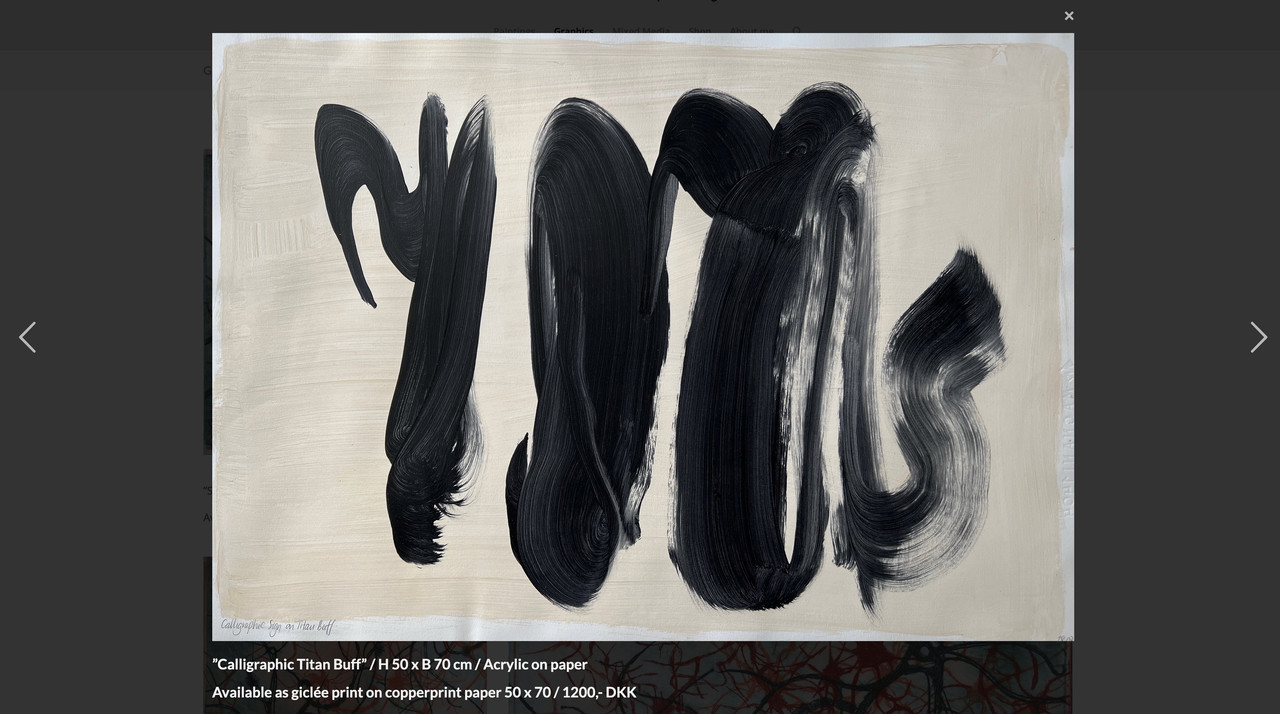-
Search Results
-
Topic: Logo as SVG
Dear @Ismael,
you helped me out with a piece of code (see post #1484511) and it is working as expected:
function avf_no_inline_svg_mod($attachment_id, $url) { $logo_url = avia_get_option( 'logo' ); $logo_url_transparency = avia_get_option( 'header_replacement_logo' ); if ($url && $url == $logo_url || $url && $url == $logo_url_transparency) { return true; } return false; } add_filter('avf_no_inline_svg', 'avf_no_inline_svg_mod', 10, 2);With this snippet added to functions.php the logo of my page is not rendered as path but instead loaded as an SVG image. Works for normal logos and the ones set in the transparency settings.
However, on pages with transparent header but smaller screen the normal logo is loaded. Not the transparent one. Any idea why? (Maybe helpful: I keep the transparent header for mobile menu due to a change in avia-sticky-header.js – code from the forum)
I appreciate your help.
Kind regards,
DanielHello,
I am struggling with the horizontal image gallery. I would like to show some text below each image and I am using “image copyright”, because I found no other possibility. The problem is, that it should show up below the image, and not on it. To get this working I used the following code:
.presse-galerie .av-image-copyright {
position: relative;
padding-top: 10px;
}
Where .presse-galerie is my class for the gallery.
This works for desktop view. But unfortunately not in tablet or mobile mode. My copyright text will displayed on the image and is not readable.Another issue is, that the horizontal gallery is not really responsive. It only works well in desktop mode. But on smaller screens images are badly cropped. Could you please provide some CSS to make this elements responsive?
Thanks, Bettina
Hi there
I’m building a site where I’ve set the overlays to show permanently as they use a svg as a design element. See the link for example. The problem is on mobile, the overlays don’t show up.
#top .slide-entry a .image-overlay { top: 0 !important; left: 0 !important; right: 0 !important; overflow: visible !important; opacity: 1 !important; }Any help would be very much appreciated
RichardHi,
We observed duplicate id-attributes in the mobile menu (hamburger-menu), similar to what is described in
This came up when trying to check and optimize website-compatiblity for screenreaders. Nodes of the main menu are copied over to the hamburger-menu. svg-icons (for the search) contain id-attributes which simply get duplicated – but obviously need to be transformed to become unique again.
A modification of this copy-behaviour would for example be possible in
wp-content/themes/enfold/js/avia-snippet-hamburger-menu.js
in function normalize_layout().Quick-and-dirty code for those replacements:
There was:
var menu2 = $(‘#header .main_menu’).clone(true),
ul = menu2.find(‘ul.av-main-nav’),
id = ul.attr(‘id’);We then added lines to search for the corresponding nodes in the HTML with jQuery and make replacements for all hits. ‘-hamburger’ is appended to the IDs.
var toChange;
toChange = menu2.find(‘[id^=av-svg-desc-‘);
toChange.each(function() {
$(this).attr(‘id’, $(this).attr(‘id’) + ‘-hamburger’);
});
toChange = menu2.find(‘[id^=av-svg-title-‘);
toChange.each(function() {
$(this).attr(‘id’, $(this).attr(‘id’) + ‘-hamburger’);
});
toChange = menu2.find(‘[aria-labelledby^=av-svg-title-‘);
toChange.each(function() {
$(this).attr(‘aria-labelledby’, $(this).attr(‘aria-labelledby’) + ‘-hamburger’);
});
toChange = menu2.find(‘[aria-describedby^=av-svg-desc-‘);
toChange.each(function() {
$(this).attr(‘aria-describedby’, $(this).attr(‘aria-describedby’) + ‘-hamburger’);
});It’s quite an edge case, but could potentially irritate a screen reader.
Beloved website owner,
I’m Daniel from the USA, and I’ve been helping businesses around the world with professional web and app design services since 2012.
I recently visited your website and noticed a few areas where improvements could significantly enhance user experience—especially for mobile users. Additionally, it appears the site may not meet current web security and Google compliance standards.
The good news? These are all fixable. A modern redesign would not only make your site more mobile-friendly but also improve speed, usability, and overall performance—ultimately supporting your business growth.
If you’re interested, I’d be happy to share samples of my past work, client testimonials, service details, and a brief company profile.
Looking forward to hearing from you!
Best regards,
Daniel Stanford
Web Design Algorithms
(Email address hidden if logged out)Respond with stop to optout.
Dear team,
on my page below I use on the very top a color section with 1/1 box inside. I need to change the parallax effect of this box: Now it disappears to the very top, but it shall longer be visible at scrolling, i.e. it shall move down. But I did not find a way to realize this. Menu does not offer a reverse movement and +/- are only changing the speed.Would be great to know how this can be realized
thx a lot & best regards Tilman
Hi. Google maps has suddenly stopped working on my site, and the API I created before has been deleted by Enfold somehow.
Now I can’t create a new API, because the “Register an API Key” link from inside the Enfold goes to a dead page, that just says “The link that you followed was not configured correctly. Required URL parameter apiid is missing”. What gives?
This is a total mess.
Topic: Transfer from supplier
Regarding this question, sorry I’m not able to reply.
So does this mean then that the child theme will work once updated, thanks
So I have Enfold 6.x / LS 7.12.4 on our live site, and Enfold 7.1.1 / LS 7.14.4 on a staging clone.
On both sites, I can open the wp-admin/admin.php?page=layerslider main admin page. But I can not edit a single LayerSlider slide any more. We rarely do this, so I don’t know when it stopped working.
When loading a slider for editing, the blue loading layer of LayerSlider just stays on top forever. No JS Console messages, and even with WP DEBUG enabled, no serverside errors or messages.
On the LayerSlider Admin page, an update of LS is announced, this is of course not yet included in Enfold. Would that solve the problem? What else could resolve this problem?
Regards
UlrichHi Kreisi team,
I’ve tried everything: perplexity, forums, trial and error: I’m not getting anywhere. I have been embedding annual reports as posts on the homepage of the http://www.kms-kleve.de website for a few years now. This year, the post image of the 2024 annual report is suddenly cut off at the top and bottom.
I have tried the following so far:– Duplicating the 2022 annual report in the backend and simply replacing the images (in the same format and size)
– Tried various settings in the Enfold blog settings
– In WordPress, set the image sizes for import in height to ‘0’
– Deleted image and reloaded
– Deleted and reloaded the entire post
– Deleted, deleted, deleted caches
– Post recreated with Avia
– Post recreated with the standard editorThe image of the annual report 2024 is not displayed in the desired size – as with the other annual reports. The image should be displayed in full size like the others. What is the error? Thank you for your help!
Best regards, Lutz