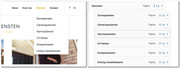Forum Replies Created
-
AuthorPosts
-
Hi,
There was another 50px of padding, Please see screenshot in Private Content area for where I mean.
Now your content is sitting on top of your image that is above your footer.Best regards,
MikeHi,
The Google fonts are built in, and are only loaded when called.
you can remove them with this code to the end of your functions.php file in Appearance > Editor://remove google fonts add_action( 'init', 'enfold_customization_switch_fonts' ); function enfold_customization_switch_fonts() { global $avia; $avia->style->print_extra_output = false; }but then you would need to add you own fonts.
Best regards,
MikeHi,
The setting was at: Enfold Theme Options > Sidebar > Page sidebar navigation
I unchecked it for you.Best regards,
MikeHi,
Glad we could help :)
Which “other” Google fonts? Do you mean all of the ones in the drop down list the advanced styling?Best regards,
MikeHi,
Please try this code instead, in the General Styling > Quick CSS field:.sidebar .widget { border-bottom: 2px dashed #CCBDB8 !important; width: 100%; } .sidebar .widget { margin-top: 20px !important; }Best regards,
MikeHey Andreas_BS,
Please try this code in the General Styling > Quick CSS field:p a:visited {color: red !important;}Best regards,
MikeJuly 22, 2018 at 10:34 pm in reply to: Fullwidth Easy Slider with Video asking for "[Object]" on Mobile #988514Hi,
This bug has been fixed and will be in the next update.
I have included a link to the file in the Private Content area so you don’t need to edit it yourself, but please save a copy of your current file as a backup to ensure this works for you.
please put the file here:
/enfold/config-templatebuilder/avia-shortcodes/slideshow/slideshow.jsBest regards,
MikeHi,
Glad Dude was able to help, we will close this now. Thank you for using Enfold.For your information, you can take a look at Enfold documentation here
For any other questions or issues, feel free to start new threads under Enfold sub forum and we will gladly try to help you :)Best regards,
MikeHey viaggiareverde,
I have worked on the nested comments before, and for that solution it was:Try this code in the General Styling > Quick CSS field:
@media only screen and (max-width: 767px) { #top .commentlist .children ul,#top .commentlist ul,#top .commentlist .comment { margin-left: 0px !important; } }If it’s not working in the Enfold Theme Options > General Styling > Quick CSS field, please try in the WordPress > Customize > Additional CSS.
Perhaps it will work for you also, otherwise we will need a link to the page in question to investigate.
For the notifying of comments, I believe you would like your users to subscribe to comments. I have found reference to this plugin: Subscribe To Comments Reloaded please see if this will work for you. I don’t have a built-in solution.
Best regards,
MikeHey BelIblis,
Please check Enfold Theme Options > Main Menu > General > Append search icon to main menu
to ensure it is checked.
If this doesn’t help, please include a admin login in the private content area so we can take a closer look.Best regards,
MikeHi,
Yes, I have a couple of options, please remove the css so I can test. Also will this be for the whole site or one page?Best regards,
MikeHi,
I see that you had the “body” font size set to 13px in the Enfold Theme Options > Advanced Styling > Body
The advanced styling typically overrides the general stylings, you also have many other fonts set there, perhaps that is the conflict.
I tested by changing the “body” to “default” in the advanced stylings and cleared my browser cache. Please check.Best regards,
MikeHi,
Oh, I see, thanks.
There was 50px of padding there which this will remove:div.template-page.content.av-content-full.alpha.units { padding-bottom: 0px !important; }I tested on a few other pages and it seemed to work correctly.
Best regards,
MikeHi,
Oh, I see now, thanks.
Unfortunately we don’t have a way to order it, but you can replace it with a “custom html” widget and add the code in the link in the Private Content area to create the menu.
I was unable to login to assist, but please try this.Best regards,
MikeHi,
Can you tell us which font sizes you would like and we will assist with enforcing them.Best regards,
MikeHi,
Please try this code in the General Styling > Quick CSS field:.av-hamburger::before { content: url(https://png.icons8.com/flat_round/50/000000/list.png); display: block; padding-top: 15px; } .av-hamburger-inner {display:none!important;}Or try adding to WordPress > Customize > Additional CSS
and adjust the padding-top to suit.
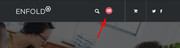
Best regards,
MikeHi,
Do you mean that you would like year/month/day ?
Please try going to WordPress > Settings > General > Date Format
and choose “custom” and enter “Y/m/d”Best regards,
MikeJuly 22, 2018 at 7:51 pm in reply to: Background image in footer not showing if there is an easy slider with an image #988469Hi,
Glad we were able to help, we will close this now. Thank you for using Enfold.For your information, you can take a look at Enfold documentation here
For any other questions or issues, feel free to start new threads under Enfold sub forum and we will gladly try to help you :)Best regards,
MikeHi,
Glad we were able to help, we will close this now. Thank you for using Enfold.For your information, you can take a look at Enfold documentation here
For any other questions or issues, feel free to start new threads under Enfold sub forum and we will gladly try to help you :)Best regards,
MikeHi,
Thank you for the login, the h1’s that I looked at are styled by the css hero plugin, this is why your child theme styles are not taking effect. I suspect this is also the case with your other choices.
There should be no problem continuing to use the plugin, but I would recommend either using it for all of your styling or not at all to reduce confusion and having the different stylesheets working against each other.Best regards,
MikeHi,
As I read your posts above I believe that you copied your old database an inserted into a new database via PHPmyAdmin, unfortunately this is the root of your issues. The database is serialized so this type of migration is going to cause errors.
Here are two suggestions, each with their own drawbacks,
1: I would use the All-in-One WP Migration to copy your Flashlight site and install it to your test site, then install the Enfold theme and activate it. You may still need to adjust each page and product to make it compatible with Enfold, but if the majority of your products and pages used the default wordpress editor it should be ok.
2: You could delete all of your images and then go to each page & product and re upload them so they are attached to the correct article and be attached in the database correctly.
3: Use the wordpress export option with attachments, from reading above I believe you have already tried this?
Sorry, there doesn’t seem to be a really easy answer for this, but you could create another test wordpress install on a different sub-domain to try out the first choice without risking the work you have already put in to your current test site.Best regards,
MikeHi,
Please check your WordPress > Menu, you can re-order your menu items my dragging each one up or down.Best regards,
MikeHi,
Please try this code in the General Styling > Quick CSS field:#top.page-id-58705 #djtypes img { opacity: 1 !important; -webkit-transform: scale(1) !important; transform: scale(1) !important; }Please clear your browser cache and check.
Best regards,
MikeHey Aurora,
Please go to Enfold Theme Options > Header > Header behavior > Sticky Header and check the option.
If this doesn’t help, please include a admin login in the private content area so we can take a closer look.Best regards,
MikeHi,
Thanks for the login, I see that you had installed one of the Enfold themes incorrectly and instead of the files being inside of a “enfold” directory it was in the “themes” directory, removing the lose files solved.Best regards,
MikeHi,
When I looked at your page I found a magazine element on the bottom half of your page so I assume it is the section you are working on. To make the images larger try this code in the General Styling > Quick CSS field:.av-magazine .av-magazine-thumbnail,.av-magazine .av-magazine-thumbnail img { width: 180px !important; }I also assume that you will want the text larger too, so try this css:
.av-magazine .av-magazine-content-wrap h3.av-magazine-title{ font-size: 3em!important; }Please feel free to adjust both to suit.
You may notice that the images are blurry because the magazine thumbnails are actually half the size and then scaled up to fit, to correct this please install the plugin Simple Image Sizes and go to WordPress > Dashboard > Settings > Media > Media Settings and change the size of the thumbnail size to your new size. Then use the “Thumbnail regeneration” option lower on the same page.
Best regards,
MikeHey gemmajestico,
If I understand correctly, you want to display your portfolio grid as an “Ajax Portfolio” but you don’t want to show the portfolio thumbnails that make the “Ajax Portfolio Preview”?
In that case please try this code in the General Styling > Quick CSS field:.portfolio_preview_container .avia-gallery-thumb { display: none !important; }To create the portfolio “Classic Single Entry” layout I recommend using the “Portfolio Items” post type.
Best regards,
Mike -
AuthorPosts