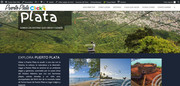Forum Replies Created
-
AuthorPosts
-
Hi,
Glad we could help, unless there is anything else we can help with on this issue, shall we close this then?Best regards,
MikeHi,
I have taken a look and using the second link, which you like on desktops, as the starting point, I notice that you have a left padding of 210px to make the columns look centered.
Now we will reduce that padding for tablet and mobile, with this code:@media only screen and (min-width: 767px) and (max-width: 1024px) { .page-id-1183 .flex_column_div.first.avia-builder-el-8 { padding-left: 10% !important; } } @media only screen and (max-width: 767px) { .page-id-1183 .flex_column_div.first.avia-builder-el-8 { padding-left: 0px !important; display: flex !important; justify-content: center !important; } .page-id-1183 .flex_column_div.avia-builder-el-10 { display: flex !important; justify-content: center !important; } } @media only screen and (max-width: 550px) { .page-id-1183 .flex_column_div.first.avia-builder-el-8 { margin-left: -3% !important; } }This code is for the second page only to see if this is what you are looking for.
Best regards,
MikeHey J,
Can you please include a admin login in the private content area so we can take a closer look.
Also, when I look at your page, there seems to be a lot of white space above the banner, is this meant to be at the top of your site like a header, or is this just a test right now?Best regards,
MikeAugust 12, 2018 at 3:39 am in reply to: New Layer Slider will not replace original slider from the demo #996392Hi,
Oh, I sorry, I see what you mean, I was reading about the widget :) That was odd, I deleted the layerslider element, & saved & cleared your site cache.
Then added a new layerslider element in with your slide.
Now the homepage slider is working :)
Please check.Best regards,
MikeAugust 12, 2018 at 3:09 am in reply to: Main Blog Posts page – Posts Rows: Title & image on left, excerpt on Right #996389Hi,
Strange, I don’t see link to your site anymore to see what you are referring to?Best regards,
MikeHi,
Thanks for the login, I found that adding this css solved the issue:.av-inner-masonry-content.site-background { max-height: 50px !important; }Please clear your browser cache, and check.
Best regards,
MikeAugust 12, 2018 at 2:05 am in reply to: New Layer Slider will not replace original slider from the demo #996383Hey RobinAParker,
I see your new slider in your layerslider panel (screenshot 1 in the Private Content area)
I also see that you added a layerslider widget to a sidebar, but you added the filter “homepage” which means it will only show on the homepage, yet there is no sidebar on the homepage, so it can not show. (screenshot 2)
So I removed the “homepage” filter so you can see that it works.
Check out the “blog” page.Best regards,
MikeHi,
Glad Dude could help, we will close this now. Thank you for using Enfold.Best regards,
MikeAugust 12, 2018 at 1:48 am in reply to: Change "Archive For: " text on Portfolio Category Main Title #996379Hi,
Glad Ismael could help, we will close this now. Thank you for using Enfold.Best regards,
MikeAugust 12, 2018 at 1:30 am in reply to: Main Blog Posts page – Posts Rows: Title & image on left, excerpt on Right #996377Hi,
To change the archive pages to the single small layout, Try adding this code to the end of your functions.php file in Appearance > Editor://change category page layout to blog single small style add_filter('avf_blog_style','avia_change_category_blog_layout', 10, 2); function avia_change_category_blog_layout($layout, $context){ if($context == 'archive') $layout = 'single-small'; return $layout; }then we will need to add the css style to the archive pages, Try adding this code to the end of your functions.php file in Appearance > Editor:
function archive_single_small_layout_css() { if ( is_archive()) { echo '<style> #top .blog-meta a.small-preview { background: url(https://your-site.com/wp-content/uploads/2018/05/hero-blurred.jpg)center center no-repeat; background-size: cover; } #top .small-preview .iconfont { display: none !important; } </style>'; } } add_action('wp_footer', 'archive_single_small_layout_css');please change the url to suit.
Best regards,
MikeHi,
Glad to hear, Unless there is anything else we can assist with on this issue, shall we close this then?Best regards,
MikeHi,
Sorry I’m on Windows, I will ask a teammate to look at your site with a Mac.Best regards,
MikeHi,
Please try clear your browser cache If you are using the Chrome web browser on a Windows PC, please press the Ctrl+Shift+R keys at the same time.
Or try viewing your site with a incognito window.Best regards,
MikeHey sfiddicke,
I took a look at your page and it seems that it is working correctly, when I click on each tab icon the content changes.
Please see the video in the Private Content area.
If it is not working like this for you, please let us know which browser you are using.Best regards,
MikeAugust 11, 2018 at 11:52 pm in reply to: Main Blog Posts page – Posts Rows: Title & image on left, excerpt on Right #996364Hi,
Glad to hear, unless there is anything else we can help with on this issue, shall we close this then?Best regards,
MikeHi,
Typically your web browser will hold the stylesheets until it has been refreshed, you can manually clear your browser cache to see your changes right away.
If you are using a caching plugin, you will need to clear that cache also, it’s typically a option in the black admin bar at the top of your page.
One easy way to check your site with Chrome is to open a second incognito window to view your site as you work in it from a regular Chrome window.Unless there is anything else we can assist with on this issue, shall we close this then?
Best regards,
MikeHi,
Glad to hear, we will close this now. Thank you for using Enfold.Best regards,
MikeHey dnweil,
Please try this css format:#top .av-main-nav span.avia-menu-text { font-family: sans-serif !important; font-size: 16px !important; font-weight: bolder !important; color: red !important; }If this doesn’t help please include the url to the page in question so we can take a closer look at what rules you are trying to achieve.
Best regards,
MikeHey scobiac,
I took a look at your site, and it is loading fine for me, I check all 3 pages.
Please check if this has been resolved.Best regards,
MikeHey algkent,
To change the search text to black so you can see what you type, Please try this code in the General Styling > Quick CSS field:#top .header_color input[type='text']#s { color: #000 !important; }Best regards,
MikeHey bobfurgo,
Please try this code in the General Styling > Quick CSS field:#header .avia-menu-text .av_font_icon span.av-icon-char { padding: 3px 8px!important; }Best regards,
MikeHey algkent,
It seems that the page you linked to is a 404, so I was not able to see your screenshots.
I believe that you are trying to say that you want some links to not be a blue color, which can be changed if a class or ID can be assigned to the links.
Please link to the page and screenshots.Best regards,
MikeAugust 11, 2018 at 10:40 pm in reply to: Adjust the Colour Section Image Position on Mobiles #996348Hey lilijabula,
For the color section background image Please try this code in the General Styling > Quick CSS field:@media only screen and (max-width: 767px) { .responsive #top h1.av-special-heading-tag { font-size: 20px !important; } .responsive #top #service { background-position: top 55px left !important; } .responsive #top #wrap_all #service .container { width: 65% !important; margin-left: 5px !important; } }Please see the screenshot in Private Content area.
Best regards,
MikeHey lilijabula,
I see that the font ‘Italianno’, is loading correctly but replacing it with ‘Great Vibes’, seems to load a different font.
I tested this on my localhost which worked correctly.#top .av-special-heading .av-subheading.av-subheading_below { font-size: 24px !important; font-family: 'Great Vibes', cursive !important; }Can you please include a admin login in the private content area so we can take a closer look.
Best regards,
MikeHey crouchy25,
I took a look at the page you linked to in mobile, but I don’t see any dates. I assume you have tried clearing the cache on your device, and checked the link in incognito (private) mode.
Please include a screenshot of what you are seeing, and which browser you are using so we can try to reproduce it.Best regards,
MikeHi,
Glad we were able to help, unless there is anything else we can help with on this issue, shall we close this then?Best regards,
MikeAugust 11, 2018 at 6:51 pm in reply to: Main Blog Posts page – Posts Rows: Title & image on left, excerpt on Right #996323Hey OhYa1337,
I took a look at your page and changed the sidebar settings to show a sidebar, for the small single author layout the sidebar must be enabled to show the image to the left of the post.
I also see that you added some custom css to make the images 280px square, but there was an error in the code that I corrected, so it is now working.
To remove the pencil icon and gray background color from the posts with no featured image, you could add this css to your Quick CSS:#top.page-id-344 .small-preview .iconfont { display: none !important; } #top.page-id-344 .main_color a.small-preview { background: transparent !important; }If you would like to have a background image for the posts that have no featured image, try this css:
#top.page-id-344 .blog-meta a.small-preview { background: url(https://your-site.com/wp-content/uploads/2018/05/hero-blurred.jpg)center center no-repeat; background-size: cover; } #top.page-id-344 .small-preview .iconfont { display: none !important; }just replace the image url with one you would like to use, or replace “your-site.com” with your domain to test with.
Best regards,
MikeAugust 11, 2018 at 5:14 pm in reply to: Part of the header remains stuck when I scroll down in tablet device #996311 -
AuthorPosts