Forum Replies Created
-
AuthorPosts
-
Hi,
When adding css in the style.css the merged styles is not rebuilt, to force this please re-save the theme settings, that is the big blue button at Enfold Theme Options. If the button is not allowing you to click it, add a blank space in the Enfold Theme Options > General Styling > Quick CSS field, then you can click the button.
Then clear your browser cache.
You should also disable Enfold Theme Options > Performance > JS & CSS file merging and compression, and any caching plugin until you are done building your site.Best regards,
MikeHi,
The scroll to the top button is showing for me, please ensure that you have cleared your browser cache and disabled any ad blocker.
My Adblock Plus was hiding it on my first visit.Best regards,
MikeAugust 27, 2018 at 1:45 am in reply to: Problems with font and header size, and line spacing in a paragraph #1002077Hi,
1: I looked at your “H” tags to find inconsistencies but most of the “H” tags are “special heading” elements that had a overriding font size in the element, so your “advanced styling” is your base size, but a element can overwrite it if you use it’s font size option. Sorry, I couldn’t find the H4 in your screenshot.
Please note that there is a big difference in font sizes between “px” & “em” and mixing the two can give odd results.
px: Pixels are fixed-size unit.
em: is a scalable unit that changes with screen size.
So for your “p” tag you have 25px, with a line height of .7em which works out to 17px, so your text looks very tight, even a line height of 25px will look tight. Typically the rule is Line Height = Text Height x 1.62
Try thinking of MS Word and the line height of 1.5 is easier to read than 1.2: The blog title is a H2 and the sidebar title is a H3, which match your “advanced styling” selections. But we can write rules for those elements if you let us know what you would like. I added this to your Enfold Theme Options > General Styling > Quick CSS field as an example:
h2.post-title a { font-size: 30px !important; } h3.widgettitle { font-size: 20px !important; }3: Most of the spaces between lines of text within a paragraph are very small, as discussed above, which I will let you change to your liking, the few pages that were too big was because in your “advanced styling” you didn’t check the box “Alternate Content” I did this for you so they will all follow the same rules.
Except list items, which don’t have a “advanced styling” setting, but we can write a css rule for you once you decide on a line height.4: The text in both boxes are the same font size, except the line height, which is because the bottom box is a list item, as talked about above.
I’m certain that we can add a couple of css rules for you to address these few points and then going forward you can add to your site without needing to address them again. As the top of the “advanced styling” page says it is a “beta” feature so it doesn’t have a option for every element yet. But we are always happy to assist any way we can.
Best regards,
MikeAugust 26, 2018 at 11:05 pm in reply to: Burger/Mobile Menu / How can I get it bigger/thicker? #1002047Hi,
Glad we were able to help, we will close this now. Thank you for using Enfold.For your information, you can take a look at Enfold documentation here
For any other questions or issues, feel free to start new threads under Enfold sub forum and we will gladly try to help you :)Best regards,
MikeHi,
Glad we were able to help, we will close this now. Thank you for using Enfold.For your information, you can take a look at Enfold documentation here
For any other questions or issues, feel free to start new threads under Enfold sub forum and we will gladly try to help you :)Best regards,
MikeHi,
On my demo install the height of the container is determined by the text, and the height of the section is determined by the icon.
Please include the url to your page in question so we can take a closer look at your project for context.Best regards,
MikeAugust 26, 2018 at 10:51 pm in reply to: Bug: "Add Elements to ALB" snippet from docu causes error in slider element #1002036Hi,
Thank you that makes sense, ok, so I downloaded some of @Guenther files, “Both Full-Sliders and Easy-Slider with h-tag choice at caption” & “White Space Separator with ID Option”
and added them to \enfold\shortcodes\ in the parent theme directory, then I added the function to the bottom of my functions.php:add_filter('avia_load_shortcodes', 'avia_include_shortcode_template', 15, 1); function avia_include_shortcode_template($paths){ $template_url = get_stylesheet_directory(); array_unshift($paths, $template_url.'/shortcodes/'); return $paths; }and to my surprise they worked fine.
I then tried repeating the steps above using the Easy Slider and “Both Full-Sliders and Easy-Slider with h-tag choice at caption” with no issues.
Then I removed the files in the \enfold\shortcodes\ but left the function in place, and again I found no issues, the h2 was in place.
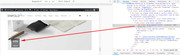
I then created a new page and followed your steps above again with only the function in the parent theme functions.php and no added files, but I couldn’t reproduce your error
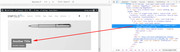
So I’m not sure what is causing the error for you, perhaps try creating a new test install with no plugins or scripts and see if you can reproduce the error?Best regards,
MikeAugust 26, 2018 at 9:44 pm in reply to: Specific easy slider fixed height and centered vertically #1002026Hi,
I took a look at your mobile only sliders and believe this css will correct your issue:@media only screen and (max-width: 430px) { .lmcpracticeeasy .avia-slide-wrap img { height: 250px !important; max-height: 250px !important; } }Best regards,
MikeHi,
Please try updating your site to the Enfold version in the Private Content area, which is a stable dev version including the fixes for WPML translations checked and approved by WPML (needs latest version of WPML)Please update the theme via FTP, look for the “enfold” folder at /wp-content/themes/enfold/ and rename to “enfold-old” then upload the new version as the folder “enfold”
Please don’t try to overwrite the theme folder, as this will leave old files behind and cause errors.
Once you have cleared your browser cache and tested that your site is working correctly, you can delete the old folder “enfold-old”.
If for some reason you want to go back to the old version, simply remove the new folder and change the name of “enfold-old” back to “enfold”Also please check the login to your site, as it didn’t work for me. When adding the login details, please add to the Private Content area, which is the small text area below the main text area.
Best regards,
MikeAugust 26, 2018 at 8:18 pm in reply to: Problems with font and header size, and line spacing in a paragraph #1001996Hey HomeEnglishOnline,
Can you please include a admin login in the private content area so we can take a closer look.Best regards,
MikeHey peterolle,
Enfold doesn’t have a plugins directory, are you sure that is the correct path?Best regards,
MikeAugust 26, 2018 at 7:42 pm in reply to: How to remove the rounded corners of a Grid Element #1001965Hey DROR,
Please check the url, it’s leading to a “page not found”
I checked the grid row element on my localhost, but I don’t see the issue there, so I will wait to see your page.Best regards,
MikeHey DROR,
To move the logo left for mobile, Please try this code in the General Styling > Quick CSS field:@media only screen and (max-width: 767px) { .responsive #top .logo { width: 100% !important; } .responsive #top .logo img { float: left !important; } }To change the font size of the caption title and subtitle bigger, Please try this code in the General Styling > Quick CSS field:
@media only screen and (max-width: 767px) { .responsive #top.home .slideshow_caption h2 { font-size: 60px !important; } .responsive #top.home .slideshow_caption .avia-caption-content { font-size: 40px !important; } }Best regards,
MikeAugust 26, 2018 at 7:03 pm in reply to: Burger/Mobile Menu / How can I get it bigger/thicker? #1001923Hey Carsten,
To make the burger icon bigger, please go to Enfold Theme Options > Main Menu > Burger/Mobile Menu > Menu Icon Style
and choose “Default” from the drop down:
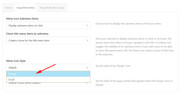
If you would like it even larger, Please try this code in the General Styling > Quick CSS field:.av-hamburger-inner, .av-hamburger-inner::before, .av-hamburger-inner::after { width: 50px !important; height: 6px !important; }Please adjust to suit.
To change the mobile menu brake point so the mobile menu never shows, Please try this code in the General Styling > Quick CSS field:
@media only screen and (max-width: 1366px) and (min-width: 200px) { .responsive #top .av_mobile_menu_tablet .av-main-nav .menu-item { display: block !important; } .responsive #top .av_mobile_menu_tablet .av-main-nav .menu-item-avia-special { display: none !important; } }Best regards,
MikeHey Maskenzauber,
To change the default placement of the sidebar for a single product page, please try this solutionBest regards,
MikeHi,
Glad to hear, unless there is anything else we can help with on this issue, shall we close this then?Best regards,
MikeAugust 26, 2018 at 6:16 pm in reply to: Bug: "Add Elements to ALB" snippet from docu causes error in slider element #1001906Hi,
Thank you for the great step-by-step instructions of what you are trying to do.
But, I believe there is a misunderstand on what the code snippet does, because there is no reason for you to use it for your project, because from your explanation you are not customizing the code of the element.The reason to use the code snippet is when you have changed the code of a element for a special need, and you don’t want to lose the custom code changes when the theme is updated. You don’t seem to be doing this.
If you have made custom code changes to the slideshow.php please share it via DropBox.Best regards,
MikeAugust 26, 2018 at 4:00 pm in reply to: Homepage on black except for the taskbar. Rest of the pages are working fine #1001890Hi,
I took a look at your frontpage from the editor and saw that the editor couldn’t open the elements, this is the error in the console:
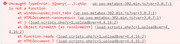
It looks like a conflict with the Yoast plugin, please try disabling your plugins. If that resolves the issue, reactivate each one individually until you find the cause.
I also see that you are using Enfold version 3.4.7 with PHP version 7.1 which could be another issue, please consider updating Enfold to v4.4.1 & WordPress to v4.9.8, these are the versions designed to work with PHP v7.1 Would you like some assistance in updating your site?I assume that this site has been active for quite some time, do you recall when you begin having this issue, was there a certain update or change that was made?
Best regards,
MikeHi,
Can you please include a admin login in the private content area and a link to your element with what size you would like so we can take a closer look?Best regards,
MikeAugust 26, 2018 at 2:59 pm in reply to: Bug: "Add Elements to ALB" snippet from docu causes error in slider element #1001884Hi,
OK, can you explain which element you are editing or adding, and can you link to a copy of it to test with via DropBox?
If you are keeping a list of your changes and manually making the changes after each update, why not edit the shortcode element directly in the parent theme folder?
\enfold\config-templatebuilder\avia-shortcodes\[element folder]But I’m very certain that moving the customized shortcode elements, using the function, will only work with a child theme. But I will be happy to test on my localhost if you link to your edited element via DropBox.
Best regards,
MikeHi,
Entschuldigung, wir machen die freiberufliche Arbeit nicht selbst, sondern haben uns mit Codierbar zusammengetan. Bitte folgen Sie dem Link, um Ihr Projekt zu besprechen Zeitrahmen mit ihnen.————-
Sorry we don’t do the freelance work ourselves, but have teamed up with Codeable Please follow the link to discuss your project and time frame with them.
Best regards,
MikeHi,
@pilepale, glad the css solution helped & thanks for sharing you final page.
I noticed that at 767px the sidebar is touching the table, so perhaps this css will help with a little padding:@media only screen and (min-width: 767px) and (max-width: 800px) { #top.single .avia-builder-widget-area { padding-left: 20px; } }Best regards,
MikeHi,
I’m sorry, I forgot to tell you this little trick, add a whitespace element to the grid section with the background image, it will hold the grid cell open for mobile. I added them to your grid cells with the height set to 400px, Please clear your browser cache and check the front end, and then look at the element and settings on the backend.Best regards,
MikeAugust 26, 2018 at 12:17 am in reply to: can't get an email confirming forum registration with password info #1001792Hey Robert Goodman,
I tried to set your password in the Private Content area.
Please give it a try and let us know if it works for you.Best regards,
MikeHey clcintx,
When I read the documentation the function code didn’t show for me, I just saw a single line.
Is this the code that you added to your functions.php?if(!function_exists('avia_custom_query_extension')) { function avia_custom_query_extension($query, $params) { global $avia_config; if(!empty($avia_config['avia_custom_query_options']['order'])) { $query['order'] = $avia_config['avia_custom_query_options']['order']; } if(!empty($avia_config['avia_custom_query_options']['orderby'])) { $query['orderby'] = $avia_config['avia_custom_query_options']['orderby']; } unset($avia_config['avia_custom_query_options']); return $query; } add_filter('avia_masonry_entries_query', 'avia_custom_query_extension', 10, 2); add_filter('avia_post_grid_query', 'avia_custom_query_extension', 10, 2); add_filter('avia_post_slide_query', 'avia_custom_query_extension', 10, 2); add_filter('avia_blog_post_query', 'avia_custom_query_extension', 10, 2); add_filter('avf_magazine_entries_query', 'avia_custom_query_extension', 10, 2); add_filter('avf_template_builder_shortcode_elements','avia_custom_query_options', 10, 1); function avia_custom_query_options($elements) { $allowed_elements = array('av_blog','av_masonry_entries','av_postslider','av_portfolio','av_magazine'); if(isset($_POST['params']['allowed']) && in_array($_POST['params']['allowed'], $allowed_elements)) { $elements[] = array( "name" => __("Custom Query Orderby",'avia_framework' ), "desc" => __("Set a custom query orderby value",'avia_framework' ), "id" => "orderby", "type" => "select", "std" => "", "subtype" => array( __('Default Order', 'avia_framework' ) =>'', __('Title', 'avia_framework' ) =>'title', __('Random', 'avia_framework' ) =>'rand', __('Date', 'avia_framework' ) =>'date', __('Author', 'avia_framework' ) =>'author', __('Name (Post Slug)', 'avia_framework' ) =>'name', __('Modified', 'avia_framework' ) =>'modified', __('Comment Count', 'avia_framework' ) =>'comment_count', __('Page Order', 'avia_framework' ) =>'menu_order') ); $elements[] = array( "name" => __("Custom Query Order",'avia_framework' ), "desc" => __("Set a custom query order",'avia_framework' ), "id" => "order", "type" => "select", "std" => "", "subtype" => array( __('Default Order', 'avia_framework' ) =>'', __('Ascending Order', 'avia_framework' ) =>'ASC', __('Descending Order', 'avia_framework' ) =>'DESC')); } return $elements; } add_filter('avf_template_builder_shortcode_meta', 'avia_custom_query_add_query_params_to_config', 10, 4); function avia_custom_query_add_query_params_to_config($meta, $atts, $content, $shortcodename) { global $avia_config; if(empty($avia_config['avia_custom_query_options'])) $avia_config['avia_custom_query_options'] = array(); if(!empty($atts['order'])) { $avia_config['avia_custom_query_options']['order'] = $atts['order']; } if(!empty($atts['orderby'])) { $avia_config['avia_custom_query_options']['orderby'] = $atts['orderby']; } return $meta; } }Best regards,
MikeHey Eric,
It looks as though you have a image element inside of 1/2 of the grid, please try adding the image as a background of the 1/2 of the grid. It will then “cover” the whole grid half. When adding the background-image be sure to pick a large image attachment, so the image will be large enough.Best regards,
MikeHi,
Glad to hear, we can set the font-weight for text and links with this css:#top #wrap_all #main.all_colors p,#top #wrap_all #main.all_colors a { font-weight: 400 !important; }Let us know if this helps.
Best regards,
MikeHi,
Thanks for the mockups, I believe that I have accomplish what you want with css:
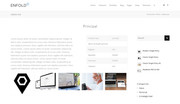
What I did was use a 3/4 & 1/4 containers next to each other, with the 1/4 for the sidebar widget, and the 3/4 to hold a text block, code block, and a gallery.
I gave the text block the custom class “textblock” and the code block the custom class “tableblock”
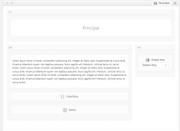
The I used this css to put the textblock & tableblock side-by-side:.textblock { max-width: 55%; width: 55%; float: left; } .tableblock { max-width: 35%; width: 35%; float: right; }I would add a media query rule to the css so that the two elements were stacked for mobile to make it easier to read, like this:
@media only screen and (min-width: 767px) { .textblock { max-width: 55%; width: 55%; float: left; } .tableblock { max-width: 35%; width: 35%; float: right; } }Please give this a try and let us know if this helps.
Best regards,
MikeHi,
To call the font, please follow this example:.image-overlay-inside:before { content: "\E869"; font-family: 'entypo-fontello'; font-size: 18px; font-weight: normal }the font codes begin with a “U” which is replaced in the css with a “\”
One observation though, if you are going to replace all of the shortcodes with HTML, then won’t you have to recreate each page and element as you add new content in the going forward?
Another option could be to use the theme with the shortcode now, and in the future if you want to remove them, use the plugin Shortcode Cleaner LiteBest regards,
Mike -
AuthorPosts
