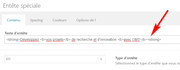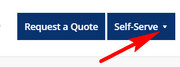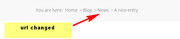Forum Replies Created
-
AuthorPosts
-
September 8, 2018 at 1:57 am in reply to: Added down arrow to drop down menu item, would like to style.. #1007333
Hi,
@hdurand
I will post them here for 24 hrs, please reply when you have them so we can close this thread.Best regards,
MikeHi,
Sorry, I was unable to reproduce the error on my localhost, do you want to try again with the newest version?Best regards,
MikeHi,
Glad to hear, unless there is anything else we can help with on this issue, shall we close this then?Best regards,
MikeHi,
Please try this code in the General Styling > Quick CSS field:.slide-content .blog-categories.minor-meta,.slide-entry .entry-footer { display: none !important; } a.more-link:before{ content: "Läs mer" !important; font-size: 16px !important; } a.more-link { font-size: 0 !important; }Please clear your browser cache and check.
Best regards,
MikeHi,
Thank you for sharing your solution, we will close this now. Thank you for using Enfold.For your information, you can take a look at Enfold documentation here
For any other questions or issues, feel free to start new threads under Enfold sub forum and we will gladly try to help you :)Best regards,
MikeHi,
Please try this code in the General Styling > Quick CSS field, or in the WordPress > Customize > Additional CSS field:.avia-content-slider-element-container .slide-entry h3.slide-entry-title.entry-title { height: 35% !important; }Please see the screenshot in Private Content area.
Please clear your browser cache and check.Best regards,
MikeSeptember 7, 2018 at 12:06 am in reply to: Added down arrow to drop down menu item, would like to style.. #1006846Hi,
Perhaps there is a caching issue, because when I visit your site and click your date field, the datepicker calendar displays.
Please see the screenshot in Private Content area.Best regards,
MikeHi,
Thanks for sharing your solution, unless there is anything else we can help with on this issue, shall we close this then?Best regards,
MikeHi,
Glad we were able to help, we will close this now. Thank you for using Enfold.For your information, you can take a look at Enfold documentation here
For any other questions or issues, feel free to start new threads under Enfold sub forum and we will gladly try to help you :)Best regards,
MikeHi,
Glad we could help, we will close this now. This will be available for all users because it will be indexed and searchable via Google and the forum search.
Have a great day!Best regards,
MikeHi,
Thanks great news!
Unless there is anything else we can assist with on this issue, shall we close this then?Best regards,
MikeHi,
I added this css:#header_main,.container.av-logo-container{ border-width: 0px !important; border-style: none !important; }Please clear your browser cache and check.
Best regards,
MikeSeptember 6, 2018 at 11:12 pm in reply to: how to custom the tab, category and 404 page on the dashboard? #1006826Hi,
To change the third link in the breadcrumbs to one of your choice,on all pages, no matter the category, Try adding this code to the end of your functions.php file in Appearance > Editor:function custom_breadcrumb_link(){ ?> <script> jQuery(window).load(function(){ jQuery(".breadcrumb-trail").find("span:nth-child(6) a").attr("href", "http://www.google.com/"); }); </script> <?php } add_action('wp_footer', 'custom_breadcrumb_link');Please adjust the url to suit.
Best regards,
MikeHi,
Please try updating via ftp.
Please note that if you update via FTP, you will need to remove the old theme folder, at /wp-content/themes/ ( “enfold” ) first then upload the new “enfold” folder at /wp-content/themes/
Please don’t try to overwrite the theme folder, as this will leave old files behind and cause errors.Another option is to rename the “enfold” folder at /wp-content/themes/ to “enfold-old” then upload the new version as the folder “enfold”
Once you have cleared your browser cache and tested that your site is working correctly, you can delete the old folder “enfold-old”.
If for some reason you want to go back to the old version, simply remove the new folder and change the name of “enfold-old” back to “enfold”Best regards,
MikeSeptember 6, 2018 at 1:24 pm in reply to: Homepage on black except for the taskbar. Rest of the pages are working fine #1006584Hi,
The dev team has identified a possible issue with the Theme Forest updater and has released a fix.I would recommend updating via FTP, Please note that if you update via FTP, you will need to remove the old theme folder “enfold” first then upload the new “enfold” folder at /wp-content/themes/enfold/
Please don’t try to overwrite the theme folder, as this will leave old files behind and cause errors.Best regards,
MikeHi,
Glad that this helped. As I understand it, the wordpress updater error seems to be due to a change with Envato, which will be included in the next update, but going forward, if updating via ftp please don’t try to overwrite the theme folder.*Short Answer*
Yes, I would recommend updating via ftp.*Long Answer*
I recommend updating via ftp, but if your sites are a few versions old, I would rename the “enfold” folder to “enfold-old” and then upload the new “enfold” folder. This way you can see how your sites behave with the new version and if there are any conflicts you can remove the new folder and rename the “enfold-old” back to “enfold”.But I also recommend saving a copy of your theme settings, and making a backup of your site via your webhost’s backup tool.
I would also check your webhost to see if you have the one click staging site option, this is a option in most cPanels to create a staging clone of your site so you can test on it and your site will stay up and running. You can always ask your webhost to help you with setting this up if you want.Here are some screenshots of what it would look like:
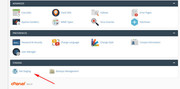
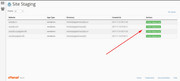
Hope this helps :)
Best regards,
MikeHi,
Glad that we could help. But by default, for mobile the title row is supposed to be hidden and then the title is added via the “:before” to the cells because the columns are stacked. Please see the last table on the demo
But I guess that it depends on how big a table will be & how someone would like to see it, I just wanted to show why it was setup that way.
Unless there is anything else we can assist with on this issue, shall we close this then?Best regards,
MikeHi,
Thanks for the feedback, please try this css instead and adjust the colors to suit:li.menu-item-top-level > a { color: red !important; } ul.sub-menu li.menu-item-object-page > a { color: green !important; }Best regards,
MikeHi,
Thanks for the login, I added this css to your Quick CSS to make the header black after scroll.header_color .header_bg, .header_color .main_menu .menu ul li a, .header_color .pointer_arrow_wrap .pointer_arrow, .header_color .avia_mega_div, .header_color .av-subnav-menu > li ul, .header_color .av-subnav-menu a{ background-color: #000 !important; }I noticed that your mobile menu then has a black header and a “menu” text, so I added this css to make the text and icon white:
#mega-menu-wrap-avia .mega-menu-toggle .mega-toggle-block-1 .mega-toggle-label,#mega-menu-wrap-avia .mega-menu-toggle .mega-toggle-block-1:after { color: #fff !important; }Please clear your browser cache and check.
Best regards,
MikeHi,
Glad we were able to help, we will close this now. Thank you for using Enfold.For your information, you can take a look at Enfold documentation here
For any other questions or issues, feel free to start new threads under Enfold sub forum and we will gladly try to help you :)Best regards,
MikeHi,
Please try this code in the General Styling > Quick CSS field:@media only screen and (max-width: 767px) { .avia-data-table-wrap.avia_responsive_table td:before { display: none !important; } }Best regards,
MikeHi,
@web4smallbusiness I found a topic that may help you if your spammers are using email addresses that end with ru or cn, it’s a customization for the Enfold contact form to block them.Best regards,
MikeHey magnovo,
I took a look at your site and I see 27 errors for images coming from https, while I see that you have a valid certificate
you have mixed content and “too many redirects” errors.
Please try these steps, see the two images in the Private Content area and correct to https, one is your logo, so go to your theme settings for your logo and correct. The other is this one:
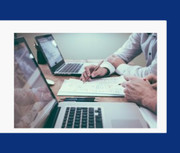
Once these two are corrected, you site may load correctly, but I suspect you may need to install the plugin Really Simple SSL which should fix any other errors.
Please let us know if this helps.Best regards,
MikeHi,
Thank you for the login, I see you are using a child theme with a older version of the header.php, please replace it with a copy of the newer header.php from the current version of Enfold.
Please be sure to add your custom changes to the newer file from your old version.Best regards,
MikeHey Eefke,
Please try this code in the General Styling > Quick CSS field:#top .avia-testimonial-meta-mini span.avia-testimonial-subtitle { color: blue !important; font-size: 10px !important; }Please adjust the color & size to suit
Best regards,
MikeHey raisonbrands,
I have not heard of “counterpoint” before, but I does sound like an error with it. I assume you have tried looking at it’s settings for any clues.
I couldn’t find any info about this error online, but I did find a plugin that is meant to correct images that have been uploaded from mobile devices, and look “sideways”. Do the images in your WordPress > Media look sideways?
Perhaps this plugin will help: Fix Image RotationBest regards,
Mike -
AuthorPosts