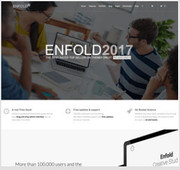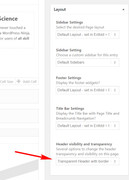Forum Replies Created
-
AuthorPosts
-
Hey Daniel,
Sorry for the late reply, can you re-upload the image, it’s not showing from your link.Best regards,
MikeOctober 7, 2018 at 5:45 pm in reply to: I want to change the phone number's text color on the secondary menu FOR MOBILE #1018679Hey erkuto,
To change the background color for mobile only, Please try this code in the General Styling > Quick CSS field:@media only screen and (max-width: 767px) { .responsive #top .av_header_transparency #header_meta { background-color: rgba(0, 0, 0, 0.6) !important; } }To change the color of the text for mobile only, try this css:
@media only screen and (max-width: 767px) { .responsive #top .av_header_transparency #header_meta span,.responsive #top .av_header_transparency #header_meta span a { color: #000 !important; } }Best regards,
MikeOctober 7, 2018 at 5:35 pm in reply to: fresh wordpress and enfold installed import demo ,and show layerslider encounter #1018678Hi,
I have seen you have another thread open for assistance to install a demo, I have offered there.
This demo doesn’t include all of the demo files, I recommend using the “2017 Demo”Best regards,
MikeHey Enis,
Thank you for the login, I took a look at you homepage and found the section was at the top of your site.
So there is a 98px top padding pushing your text blocks down, to adjust Please try this code in the General Styling > Quick CSS field:.html_header_transparency #top.home .avia-builder-el-0 .container { padding-top: 40px !important; }this will cut the padding about in half, but feel free to adjust to suit.
Best regards,
MikeOctober 7, 2018 at 5:00 pm in reply to: demo import erro again and again where can i download the demo site zip file? #1018671Hi,
Glad we were able to help, we will close this now. Thank you for using Enfold.For your information, you can take a look at Enfold documentation here
For any other questions or issues, feel free to start new threads under Enfold sub forum and we will gladly try to help you :)Best regards,
MikeOctober 7, 2018 at 4:20 pm in reply to: Move Thumbnail next to excerpt just like in our demo #1018667Hi,
Good point @Guenni007, it looks like the single author small blog layout without the sidebar.
If you want to use the layout without the sidebar, please try Guenni007’s solution, or this solution.Best regards,
MikeOctober 7, 2018 at 4:09 pm in reply to: Fixed socket position only when the user scrolls down #1018665Hey StormWebDesign,
Sorry for the late reply, I believe what you would like is to show the socket only on scroll, and when not scrolling to fadeout.
I used this CodePen for the function.
I added this css to your Quick CSS:#socket { position: fixed; z-index: 99999; bottom: 0; display: none; width: 100%; background-color: #ffffff; cursor: pointer; } .show, #socket:hover { display: block; }But I was unable to add the script needed to your functions.php:
function custom_socket_script(){ ?> <script> $(window).scroll(function(event) { function socket() { var scroll = $(window).scrollTop(); if(scroll > 50) { $("#socket").fadeIn("slow").addClass("show"); } else { $("#socket").fadeOut("slow").removeClass("show"); } clearTimeout($.data(this, 'scrollTimer')); $.data(this, 'scrollTimer', setTimeout(function() { if ($('#socket').is(':hover')) { socket(); } else { $("#socket").fadeOut("slow"); } }, 2000)); } socket(); }); </script> <?php } add_action('wp_footer', 'custom_socket_script');Try adding this code to the end of your functions.php file in Appearance > Editor via ftp or your webhost file manager.
Best regards,
MikeHi,
Glad we were able to help, we will close this now. Thank you for using Enfold.For your information, you can take a look at Enfold documentation here
For any other questions or issues, feel free to start new threads under Enfold sub forum and we will gladly try to help you :)Best regards,
MikeHi,
Glad to help, unless there is anything else we can help with on this issue, shall we close this then?Best regards,
MikeOctober 7, 2018 at 3:21 pm in reply to: [Request Help] Change the Enfold default WPML language switcher display style #1018658Hi,
Oh I see, you are creating on a localhost?
Please try connecting with https://ngrok.com/ it’s a free tunnel your localhost to the internet so we can login.
Or you can setup a free host account with https://hyper.host/ and migrate it there.
Or I can ask the rest of the team if anyone can assist without seeing the site?Best regards,
MikeHi,
Glad we were able to help, we will close this now. Thank you for using Enfold.
Please feel free to delete the test page I created.For your information, you can take a look at Enfold documentation here
For any other questions or issues, feel free to start new threads under Enfold sub forum and we will gladly try to help you :)Best regards,
MikeHi,
Please try to not “Optimise JavaScript Code” I take this as the same as minifying
Enfold combines all of it’s JS into a single file dynamically depending on the elements used.
Please see our post on this.If you are done creating your site and are ready to make it as fast as it can be, then please read this post
Best regards,
MikeHey thesoulm,
Thanks for the login, I checked a bunch of your pages but only saw one icon in the “back to top” button.
So I disabled your cache which sometimes is the issue and I mage a post with many icons, please see link in Private Content area.
I then enabled your cache again with no issues, but the plugin “WP Super Minify” broke the icons.
But you should not need it because both Autoptimize & WP Super Cache are minifying already, so this third plugin is over kill.
Please clear your browser cache and check.Best regards,
MikeHi,
Glad we could help, unless there is anything else we can help with on this issue, shall we close this then?Best regards,
MikeHi,
That’s good news, try using it without minifying js, that’s what typically breaks jQuery
I believe there is a setting to disable js minifying.Best regards,
MikeHi,
I changed the function a little, now it only targets the correct title:function custom_upsell_text(){ ?> <script> jQuery(window).load(function(){ jQuery(".up-sells.upsells.products > h3:first-child").text("Ti potrebbero piacere anche"); }); </script> <?php } add_action('wp_footer', 'custom_upsell_text');Please clear your browser cache and check.
Here’s how to Extending and Renewing Item Support
Best regards,
MikeOctober 6, 2018 at 9:09 pm in reply to: Can't add text to Gravity Forms Message Section – LayerSlider Issue? #1018562Hi,
You can remove the layerslider at: Enfold Theme Options > Layout Builder > Integrated (Bundled) LayerSlider PluginBest regards,
MikeHey ofekw,
Sorry for the late reply, I see your page has the errorjQuery is not definedPlease try disabling your plugins to be sure it’s not a conflict, if that doesn’t help please include a admin login in the private content area so we can take a closer look.
I suspect that the jQuery is not loading in the head like it needs to.Best regards,
MikeHi,
Please see this price sheet you will be given free credit towards your map views. But you must set up an account with a payment type.Best regards,
MikeHi,
Sorry for the late reply, this post should help: Solved: GIF not Animating in WordPress – Posts and Featured Images
I have seen gif’s working on some sites, but they may be using plugins.
Please let us know if this doesn’t help.Best regards,
MikeHey rmatus,
Sorry for the late reply, I took a look at your layerslider on my Android using Chrome and didn’t see the text as black, for me it was white. But I notice that your text is white with a black text-shadow. Please try changing the text-shadow to white and clear your caches, site & phone.
This might help for the Safari cacheBest regards,
MikeHey artisforever,
I took a look at your menu, the middle link, and found the true size of it 1200px-1976px and wrote this css:img.mfp-img { width: 1200px !important; max-width: 1200px !important; height: 1976px !important; max-height: 1976px !important; }to show it at full size, which works. But you will need to add a ID to the element and to the css so that it will be the only image that opens at that size. You can then take similar steps to load your other images at full size.
Unfortunately I was not able to login to your site. Please check.I foresee an issue with this for mobile screens, I’m thinking this code should only be used for desktops.
Best regards,
MikeOctober 6, 2018 at 6:18 pm in reply to: Can't add text to Gravity Forms Message Section – LayerSlider Issue? #1018544Hi,
The layerslider team has ben looking into it, but has not found a solution It looks as though it’s an issue with other themes also.
I didn’t find a post on Gravity Forms about this though, perhaps they would be able to address this?Best regards,
MikeHi,
Thank you for the ftp access, I updated your theme and it seems to be working well.
I left your old version there for now until you check your site should there be a customization we need to get from the old files.
Please clear your browser cache and check your site.
Once you are satisfied with the new version please let us know so we can delete the old files to reduce future confusion.Best regards,
MikeHey Maskenzauber,
Sorry for the late reply, some of the demos use a custom color scheme, rather than the color schemes built in, to demonstrate that you can mix and match all of the options to create completely unique designs. There is not a reset for the demo to be back to the “first load” state. Typically one would install a demo for ideas and then start making changes to customize it for themselves.
If you would like to start over, then please install the plugin “wp-reset” and re-set your whole site and install the demo again.
If you have your site “mostly” the way you like it and don’t want to lose your settings if you change something and can’t set it back, then go to Enfold Theme Options > Import/Export > Export Theme Settings File and save it to your computer.
Uploading this file again later will bring the colors and css settings back to the state it is.
It will not change text, elements and images, just the theme settings.
Let us know if this helps explain a little better.Best regards,
MikeHi,
Glad we were able to help, we will close this now. Thank you for using Enfold.For your information, you can take a look at Enfold documentation here
For any other questions or issues, feel free to start new threads under Enfold sub forum and we will gladly try to help you :)Best regards,
Mike -
AuthorPosts