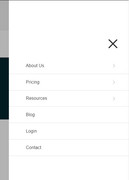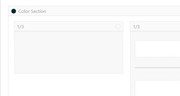Forum Replies Created
-
AuthorPosts
-
Hi,
Glad we were able to help, we will close this now. Thank you for using Enfold.For your information, you can take a look at Enfold documentation here
For any other questions or issues, feel free to start new threads under Enfold sub forum and we will gladly try to help you :)Best regards,
MikeHi,
Thanks, your info doesn’t include a ftp password, I tried the WP password, with no luck.Best regards,
MikeHi,
Thank you for the ftp access, I have uploaded all of the images and installed the demo.
Please clear your browser cache twice and check.Best regards,
MikeDecember 3, 2018 at 1:26 pm in reply to: Contakt form: Autoresponder does not generate eMail #1040263Hi,
I would try to FTP in to your plugin folder \wp-content\plugins\
and rename the redux folder to something else, it will disable it, if you find that you need it for something, then rename it back.Best regards,
MikeHi,
Glad we were able to help, we will close this now. Thank you for using Enfold.For your information, you can take a look at Enfold documentation here
For any other questions or issues, feel free to start new threads under Enfold sub forum and we will gladly try to help you :)Best regards,
MikeHi,
I will be happy to assist, try to just post the ftp access in the Private Content area.Best regards,
MikeHi,
Thank you for the login, Please include FTP access in the Private Content area.
I have seen this issue with the Godaddy Managed Hosting, but I can assist.Best regards,
MikeHey kylebarnick,
I see that your header is very narrow so you don’t have a lot of room to add padding, but here is a working example for transparency and scrolled:#top .av_header_transparency .logo { padding-top: 10px !important; } #top .header-scrolled .logo { padding-top: 0px !important; }Please try adding the code in the General Styling > Quick CSS field or in the WordPress > Customize > Additional CSS field, and then clear your browser cache.
Let us know if that is what you had in mind.Best regards,
MikeHey CARDAILLAC JEAN CHRISTOPHE,
I have updated your account password, you should receive a email.
I have also included your password in the Private Content area.Best regards,
MikeHey Dundee,
I believe that your post was meant to be a reply to another post. I take it that you are trying to update your theme, so I logged in and took a look. I see that your theme is quite old, but I can assist in updating it for you.
Please include FTP access in the Private Content area, and a DropBox link to your copy of the updated Enfold theme.You can get your updated theme files by going to your Theme Forest account and download the “Installable WordPress file only”.
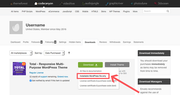
Best regards,
MikeHey Barry Strauss,
Thank you for contacting us, the demo installers are included with the theme, please go to: Enfold Theme Options > Demo Import > Import demo files and choose the demo to install, then use the “One Click Install Demo”If you find that you need more help with this, please register for our support forum here kriesi.at/support/register with your item purchase code .
Go to https://kriesi.at/support/ select the theme you purchased bookmark the URL.
Example: https://kriesi.at/support/enfold
Scroll to the bottom of the page to open a new ticket.
Best regards,
MikeHi,
Glad to help, I adjusted those two pages, Please clear your browser cache and check.Best regards,
MikeHi,
I have installed the demo for you, I had to reset the site to do so, please check that all setting such as site email, site title, etc. are correct.
Please clear your browser cache and check.Best regards,
MikeDecember 2, 2018 at 9:20 pm in reply to: reduce the space between column product elements in the mobile version #1040042Hi,
Glad we were able to help, we will close this now. Thank you for using Enfold.For your information, you can take a look at Enfold documentation here
For any other questions or issues, feel free to start new threads under Enfold sub forum and we will gladly try to help you :)Best regards,
MikeHey Bewohnerfrei,
Sorry, I’m not really sure what you are asking, do you want the logo link to open a new tab?Best regards,
MikeHi,
Glad Rikard could help, we will close this now. Thank you for using Enfold.For your information, you can take a look at Enfold documentation here
For any other questions or issues, feel free to start new threads under Enfold sub forum and we will gladly try to help you :)Best regards,
MikeDecember 2, 2018 at 9:06 pm in reply to: Complete ENFOLD theme CSS reference including AVIA layout builder elements #1040037Hey gireeshnair,
Here is our Enfold Documentation it typically documents css customizations listed by element. But as far as the css that is currently used in the theme, each css file is pretty well commented,
for the base css look in: \enfold\css\
for the builder elements look in: \enfold\config-templatebuilder\avia-shortcodes\
each element is in it’s own folder.
If you wish to dive deeper into the theme’s css for customizing then I would recommend using the Chrome DevTools it will show you exactly which css rules are effecting each element.Best regards,
MikeHey eC,
Perhaps at one time you were getting errors on direct php files in the Google Search Console, so you were advised to use this because the Google bot should not be accessing those files directly.Best regards,
MikeHi,
Thank you for updating the PHP, I have uploaded all of the demo images via FTP and then installed the demo.
Please clear your browser cache and check.Best regards,
MikeHi,
This is the css for the green success message (add to cart) & the red error messages (in the check out)
please adjust the colors to suit:##top div.woocommerce-message { border-color: #8BAF5B !important; background-color: #E0F1B5 !important; color: #4F5F39 !important; } ul.woocommerce-error { background-color: #F0DCDB !important; color: #941210 !important; }*Please note that I may have completed a order in your cart while testing, sorry :)
Best regards,
MikeDecember 2, 2018 at 6:35 pm in reply to: reduce the space between column product elements in the mobile version #1040004Hey Roger,
Thanks for the login, I added this css to your Quick CSS:@media only screen and (max-width: 767px) { #top.page-id-129 .flex_column_div.el_before_av_one_third, #top.page-id-129 .av_fullwidth.av-catalogue-column, #top.page-id-129 .av-catalogue-container.av-catalogue-container-woo { margin-bottom: 0px !important; } }This seems to be working for your page, but I added the page ID to each rule so it would not interfere with other pages, Please clear your browser cache and check.
Best regards,
MikeHey ssmith007,
Thanks for the login, Please include FTP access in the Private Content area and I will upload the images for the church demo.
I may need to reinstall the demo for the images to be included in the database, will this be alright?
Is this a Godaddy “managed” hosting account?Best regards,
MikeHey J,
Please try this code in the General Styling > Quick CSS field or in the WordPress > Customize > Additional CSS field:blockquote { border-right-style: solid !important; border-right-width: 7px !important; border-left-style: none !important; border-left-width: 0px !important; padding-right: 20px !important; margin-left: 1em !important; padding-left: 0px !important; margin-right: 0em !important; }Best regards,
MikeHi,
The errors that I see are your images a loading from http but your site is https, so you are getting a mixed content error, this is why your media library is not loading.
I recommend trying the plugin Really Simple SSL, did you move this site from somewhere else or did you just install the ssl?
You are also getting jQuery errors from your Yoast plugin, please try disabling your plugins, until your images are showing again.Best regards,
MikeHi,
If I understand correctly, the arrows are showing by default and you would like to hide them for all categories except one?
We could hide the arrows from certain categories by first adding the category class to the body tag, with adding this code to the end of your functions.php file in Appearance > Editor:// add category class on single post page add_filter( 'body_class', 'add_category_class' ); function add_category_class( $classes ) { if( is_single() && has_category('news') ) $classes[] = 'news-cat'; return $classes; }Then adding the category class to the css like this:
#top.news-cat .avia-post-nav { display: none !important; }This hides the arrows on the one category, and you could add more category classes to the rule, or you could use the “:not()” to hide the arrows for all classes except one, like this:
#top:not(.news-cat) .avia-post-nav { display: none !important; }Best regards,
MikeHey cipriana,
Please include a admin login & FTP access in the Private Content area so we can take a look, please ensure that you have made a full backup, I recommend using the backup solution that your webhost has available.
Since you have gone back I assume you have done this before.Best regards,
Mike0December 1, 2018 at 10:26 pm in reply to: Anchor Links within Main Nav Menu Not Working Properly & Old Customized Scripts #1039740Hi,
Sorry for the late reply, if I understand correctly the jumping to anchors is solved now by removing the above script, but you still need to solve the linking to tab section?
Which page has the tab section? I didn’t see it on the “products” page.Best regards,
MikeHi,
Sorry, I wish I had better news for you, but the spam you are experiencing is not a result of the contact form, it’s a result of a spambot targeting your site. You could block these bots with many good plugins or you could check out these 6 Modern Solutions to Protect Web Forms from Spam these are also some good tips tooBest regards,
Mike -
AuthorPosts