Forum Replies Created
-
AuthorPosts
-
Hi,
It was Google Captcha (reCAPTCHA) by BestWebSoft, but it doesn’t seem to work anymoreBest regards,
MikeHi,
To change the subtext location adjust the “transform: translate(2%,-50%) !important;” in the code above.
To ensure that your adjustment only effects your iPad 2 in landscape mode, please add your new rule to this media query:@media only screen and (min-device-width: 481px) and (max-device-width: 1024px) and (orientation:landscape) { /* For landscape layouts only */ }Then ensure to clear your browser cache.
Best regards,
MikeHi,
Thanks for the login, I added the recaptcha shortcode to your contact form to show the element, but you are getting this jQuery error:Uncaught ReferenceError: jQuery is not defined at createCaptcha ((index):279) at (index):287I can’t see your functions.php because the editor is hidden.
While researching any additional steps needed to get it to work I found this post from Ismael who wrote the script:
We can’t recommend the same script before because of DSGVO or GDPR. Please try Sucuri or Wordfence to protect your site from third party scripts or spams ~ How Sucuri Helped us Block 450,000 WordPress Attacks in 3 Months
I see that you already have Sucuri installed, perhaps the article has some tips for using it more effectively?
I’m not sure that you will want to continue with the recaptcha.Have you considered Contact Form 7, I found that there is a addon Contact Form 7 Honeypot which looks like it would be very effective.
Best regards,
MikeDecember 14, 2018 at 2:07 pm in reply to: Editor Unexpected Error After WordPress 5.0 and Enfold 4.5.1 #1045258Hi
@goldengate415, thanks that is a great tip.Best regards,
MikeDecember 14, 2018 at 2:05 pm in reply to: Dragging Elements in Advanced Layout Editor after Update to 5.0 #1045255Hi,
@Smartin2808 since you are in the need of a solution ASAP, I would recommend installing the Classic Editor plugin, or downgrading to WordPress 4.9 with the WP Downgrade plugin.Best regards,
MikeHi,
Do you mean the phrase “Ready to be seen?” is overlapping?
Please see the screenshot in Private Content area.Best regards,
MikeDecember 14, 2018 at 4:10 am in reply to: How to create a separate shop page for separate products #1045105Hi,
Glad we were able to help, we will close this now. Thank you for using Enfold.For your information, you can take a look at Enfold documentation here
For any other questions or issues, feel free to start new threads under Enfold sub forum and we will gladly try to help you :)Best regards,
MikeHi,
This looks right to me for what you are trying to do. Please let us know if it works for you.Best regards,
MikeHi,
The dev team would like to take a closer look, does your web-host have a staging site option, so we can test on a copy of your site?Best regards,
MikeDecember 14, 2018 at 3:20 am in reply to: Editor Unexpected Error After WordPress 5.0 and Enfold 4.5.1 #1045099Hi,
Yes, it is very strange, we look forward to hearing what WP Engine finds.Best regards,
MikeDecember 13, 2018 at 2:11 pm in reply to: How to create a separate shop page for separate products #1044886Hi,
For the sold out ribbon, Please try this code in the General Styling > Quick CSS field or in the WordPress > Customize > Additional CSS field:.page-id-12652 span.soldout { background: url(https://buyacsgo.com/wp-content/uploads/2017/04/product-soldout.png) !important; color: transparent !important; width: 85px !important; height: 85px !important; border-radius: 0 !important; padding: 0 !important; z-index: 50 !important; }Best regards,
MikeDecember 13, 2018 at 12:52 pm in reply to: Enfold – Enable previous and next post navigation #1044865Hi,
Glad we were able to help, we will close this now. Thank you for using Enfold.For your information, you can take a look at Enfold documentation here
For any other questions or issues, feel free to start new threads under Enfold sub forum and we will gladly try to help you :)Best regards,
MikeHey m,
Please try:.homepagebig p { font-size: 100px!important; font-weight: bold; }Best regards,
MikeHey laptophobo,
I believe that the Google recaptcha does or was working with this codeBest regards,
MikeHi,
Please see the screenshot in Private Content area, for what I see between 768px and 1023px, in Chrome dev tools. Perhaps the WordPress > Customizer is favoring another media query instead, I would need to investigate further, but Chrome, Firefox, & Edge are displaying it correctly. Are you using the Chrome browser? I would recommend testing with it instead. This article will help a lot with learning how to use it and I’m sure there are some great videos on YouTube also.Best regards,
MikeDecember 13, 2018 at 6:02 am in reply to: Enfold – Enable previous and next post navigation #1044700Hi,
Glad we could help, unless there is anything else we can help with on this issue, shall we close this then?Best regards,
MikeDecember 13, 2018 at 5:57 am in reply to: How to create a separate shop page for separate products #1044695Hi,
I see your product sliders have a top & bottom margin of 30px, to remove, Please try this code in the General Styling > Quick CSS field or in the WordPress > Customize > Additional CSS field:#top.page-id-12652 .avia-content-slider { margin: 0px !important; }For your sold out badge, is the issue that it is black, or that it is round instead of a ribbon?
Best regards,
MikeDecember 13, 2018 at 5:39 am in reply to: Enfold 4.5 Theme Update "Update Failed: Download failed. A valid URL was not pro #1044691Hi,
The error “Download failed. A valid URL was not provided” is because you are using Enfold 4.4.1, please see this post on updating.For text being white on white, do you mean the “preview” of the text element, or the text element it self?
Please see the screenshot in Private Content area.
I believe this is because you are using Enfold 4.4.1 with WordPress 5, but there is a similar issue with Enfold 4.5.1, where a error message shows in the preview window.
The dev team is working on this now, and the temp solution is the use the Classic Editor plugin.Best regards,
MikeHi,
Thanks for the feedback, but I’m not sure that I see the horizontal lines. Please see the screenshots in Private Content area.
If these are not the lines, please include a screenshot.Best regards,
MikeHi,
It looks like when I edited my answer our site tried to add a link, please try this code:#top div.woocommerce-message { border-color: #8BAF5B !important; background-color: #E0F1B5 !important; color: #4F5F39 !important; } ul.woocommerce-error { background-color: #F0DCDB !important; color: #941210 !important; }Best regards,
MikeHi,
Thanks for the feedback, to hide the logo only on mobile, and show the subtext. I found that the subtext needed to move to the left and that font needed to drop down from 20px to 17px.
This also hides the subtext for tablet screen size.@media only screen and (max-width: 767px) { .responsive #top .logo img { display: none !important; } .responsive #top .logo .subtext { transform: translate(2%, -50%) !important; width: 235px !important; } .logo .subtext h1 { font-size: 17px !important; } } @media only screen and (min-width: 768px) and (max-width: 1023px) { .responsive #top .logo .subtext { display: none !important; } }Please clear your browser cache and check.
Best regards,
MikeDecember 13, 2018 at 4:17 am in reply to: Editor Unexpected Error After WordPress 5.0 and Enfold 4.5.1 #1044664Hi,
Thank you, I disabled the “Classic Editor” plugin to allow the “The editor has encountered an unexpected error” to show so I could test it, but the error doesn’t happen.
I tried a few ALB pages but it still didn’t happen, please try to see if you get the error.
Also the “Failed to load plugin” error that I last posted about was resolved once I realize my AD blocker was on and disabled it. Sorry, are you using a AD blocker and see any errors other than the text element “It seems you are currently adding some HTML markup or other special characters.” error?Best regards,
MikeHi,
Please try this in your .htaccess:<IfModule mod_headers.c> Header set Access-Control-Allow-Origin "*" </IfModule>or you can send the header from a PHP script in your header at the top before any output within the php tags:
header("Access-Control-Allow-Origin: *");or this outside of the php tags after the “head” tag:
<?php header("Access-Control-Allow-Headers: Authorization, Content-Type"); header("Access-Control-Allow-Origin: *"); ?>Perhaps your server is not using Apache, here is a list of servers with their commands
Best regards,
MikeHi,
Thank you for the ftp access to your dev site, I have uploaded the enfold 4.5.1 as “enfold” and renamed your old theme to “enfold-old” to ensure we can step back into your old theme if we have any issues.
All seems fine, but Please clear your browser cache and check, and if you are satisfied please feel free to delete the “enfold-old” folder via ftp.Best regards,
MikeHi,
To hide the logo and subtext on mobile, and only hide the subtext on tablet, Please try this code in the General Styling > Quick CSS field or in the WordPress > Customize > Additional CSS field:@media only screen and (max-width: 767px) { .responsive #top .logo,.responsive #top .logo .subtext { display: none !important; } } @media only screen and (max-width: 1023px) { .responsive #top .logo .subtext { display: none !important; } }Please clear your browser cache and check.
Best regards,
MikeHi,
Can you please include a admin login in the private content area so we can take a closer look.Best regards,
MikeDecember 12, 2018 at 5:13 am in reply to: Editor Unexpected Error After WordPress 5.0 and Enfold 4.5.1 #1044108Hi,
That is very interesting,
When I open one of your pages, I see this error:Failed to load plugin url: https://your-site.com/wp-content/plugins/easy-social-share-buttons3/lib/modules/click-to-tweet/assets/tinymce/js/tinymce-essb-ctt.js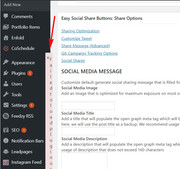
I know that you tried deactivating your plugins without correcting the issue, but in order to test and find out what is going on we will want to make some temporary changes to your site like deactivating your plugins.
Would it be possible to create a staging site so anything we do won’t effect your live site?Best regards,
MikeDecember 12, 2018 at 4:22 am in reply to: Contakt form: Autoresponder does not generate eMail #1044098 -
AuthorPosts
