Forum Replies Created
-
AuthorPosts
-
Hey JoeSurf,
Thank you for your patience, unfortunately, at this time this is not possible as WordPress doesn’t support SVG files natively. Once WordPress supports SVG it should be as simple as uploading the file.Best regards,
MikeJune 19, 2021 at 4:57 pm in reply to: Change link of Blog – Latest news at the top of posts #1306514Hey kwlodar,
Thank you for your patience, when you say:change the site where it linking to
do you mean redirect to a different domain, or do you mean change the page on the same site?
To change the page on the same site please adjust the Theme Options:

If you want to change the url of the link only for the title, perhaps to a different domain, then try adding this code to the end of your functions.php file in Appearance > Editor:function custom_script() { ?> <script> (function($){ $(".main-title > a[href^='https://kriesi.at/themes/enfold/blog/']").prop("href", "https://google.com") })(jQuery); </script> <?php } add_action('wp_footer', 'custom_script');In the above code you will note the class .main-title, this is added so any menu links to the page will not be changed, then the next part of the code is the title link you want to change, then the last part is the link you want it to be.
If you have any problems getting this to work then please link to the page and let us know where you want the link to point to.Best regards,
MikeHi,
Thank you for your patience and the link to your page, so for just this one page please try this code in the General Styling > Quick CSS field or in the WordPress > Customize > Additional CSS field:#top.page-id-7186 .avia-icongrid-flipbox li:hover .avia-icongrid-front { -webkit-transform: rotateY(0deg) !important; transform: rotateY(0deg) !important; }After applying the css, please clear your browser cache and check.
Best regards,
MikeHi,
Glad we were able to help, if you have any further questions please create a new thread and we will gladly try to help you. Thank you for using Enfold.Best regards,
MikeHi,
Glad to hear this helped, as for the text block under “Page Overview” I see these links are H5 and for hover I see a slight conflict which I believe is due to the Advanced Styling for the H5 element which defines a new font size and the color is blank, which tells the theme to use the inherit color, which should also be fine, but the element doesn’t have the option to define a hover color so inherit is used which is the problem.
So we will need to add a css rule either for the font size or for the color, I recommend leaving the Advanced Styling setting as is and adding this css to your Quick CSS:#top #wrap_all .avia_textblock > h5 > a:hover { color: #fb6971; }After applying the css, please clear your browser cache and check.
Please let us know if you find any other oddities.Best regards,
MikeJune 18, 2021 at 11:44 am in reply to: Styling the Team Member Blurb with a frame and some text padding #1306324Hi,
Thank you for the feedback and the link to your page, in this situation the page is using the boxed layout so the page is contained at the body div so the element can not brake out of this, you will need to change to the full-width layout and then contain the elements you wish to 1310px, such as the footer & header.
As for the box shadow, please add a custom class the to the 1/3 columns and change the css to reflect:.custom-class { box-shadow: 0px 2px 18px 0px rgb(0 0 0 / 30%); }Best regards,
MikeJune 17, 2021 at 11:42 am in reply to: Styling the Team Member Blurb with a frame and some text padding #1306167Hi,
Sure, but perhaps you could explain further what you mean, because the column widths are controlled by the column elements that you use ie; 1/3, 1/4, 1/2, etc and the width of the page container, so using the best suited column is better than forcing a 1/4 column to 33% width, and sometimes it would be better to change the padding of the page so the elements have more room, and other times adding or removing the padding or margin between the columns would be a solution. So it really kind of matters what you are trying to achieve.
But if you really want to just modify the column widths you can find them in /wp-content/themes/enfold/css/grid.css
These are the defaultsdiv .av_one_fifth { margin-left: 6%; width: 15.2%; } div .av_one_fourth { margin-left: 6%; width: 20.5%; } div .av_one_third { margin-left: 6%; width: 29.333333333333332%; } div .av_two_fifth { margin-left: 6%; width: 36.4%; } div .av_one_half { margin-left: 6%; width: 47%; } div .av_three_fifth { margin-left: 6%; width: 57.599999999999994%; } div .av_two_third { margin-left: 6%; width: 64.66666666666666%; } div .av_three_fourth { margin-left: 6%; width: 73.5%; } div .av_four_fifth { margin-left: 6%; width: 78.8%; } div .av_one_sixth { margin-left: 6%; width: 11.666666666666666%; } div .av_one_seventh { margin-left: 6%; width: 9.142857142857142%; } div .av_one_eighth { margin-left: 6%; width: 7.25%; } div .av_one_nineth { margin-left: 6%; width: 5.777777777777778%; } div .av_one_tenth { margin-left: 6%; width: 4.6%; }Best regards,
MikeHi,
Glad we were able to help, if you have any further questions please create a new thread and we will gladly try to help you. Thank you for using Enfold.Best regards,
MikeHi,
Glad to hear that you have this sorted out, if you have any further questions please create a new thread and we will gladly try to help you. Thank you for using Enfold.Best regards,
MikeJune 16, 2021 at 1:09 pm in reply to: Styling the Team Member Blurb with a frame and some text padding #1305987Hi,
Thank you for the feedback, I believe that there was something else affecting this but I didn’t find what it was, nonetheless glad that you were able to find a solution. Thanks for using Enfold.Best regards,
MikeHi,
Thank you for the feedback, in your latest test/screenshot I see that you didn’t add the custom class to the color section so the css solution I posted would work, such as the working example I linked to for the screenshot above.

In order to make the iframe full-width, the parent container needs to be adjusted, so your first option is to place it in a full-width element such as a color section and then set it’s container width to 100% and remove any padding & margin overriding the theme Layout & Dimensions

Please note that this has nothing to do with the width of the iframe, I’m talking about the container inside the color section.
If you are not going to use a full-width element such as a color section, and the iframe is going to be in a code block (preferably), then add this custom class to the code block elementcode-block-for-iframeand use this css:.code-block-for-iframe { width: 100vw !important; position: relative !important; left: calc(-50vw + 50%) !important; }
Please see the link to the working example below.Best regards,
MikeHi,
I tried working on this but was stuck, so I’m still trying to figure this out 🙂
Please reply back so it shows on my to-do list again, thank you for your patience.Best regards,
MikeJune 15, 2021 at 1:54 pm in reply to: Styling the Team Member Blurb with a frame and some text padding #1305817Hi,
?avia-element-paging=3 works as a direct static link, the pagination links were changed like this to correct many issues including popular SEO requests, these were modified in many elements in the theme and would be no easy task to change them back. I believe this change began back in v4.8.0 in some of the elements, so I guess you could roll back to that version, but I would see no reason to since they work correctly and as intended.Best regards,
MikeHi,
Glad we were able to help, if you have any further questions please create a new thread and we will gladly try to help you. Thank you for using Enfold.Best regards,
MikeHi,
From your screenshot it doesn’t look like you have the text element which has the iframe code in a color section as per your original request and debugger code, that is what I created the solution for, did you try it?
The iframe is not contained by it’s own width, it is it’s parent container that you need to target, please try the above solution to examine and understand, I also linked to the working example from the screenshot in the Private Content area above that you could examine.
If you link directly to the page you are working on I could help further.Best regards,
MikeJune 14, 2021 at 11:39 am in reply to: Change "Blog Posts" last post heading from "h2" to "p" #1305570Hi,
Glad we were able to help, if you have any further questions please create a new thread and we will gladly try to help you. Thank you for using Enfold.Best regards,
MikeHey Matthias,
Thank you for your patience, the post style of the archive pages is controlled by the Blog Layout option in the theme settings, you probably have the option set to Use the advance layout editor to build your own blog layout (simply edit the page you have chosen in Enfold->Theme Options as a blog page) as this is typically the default.

You could choose List Layout – Excerpt (Title, meta information and excerpt only)
But this may also change your blog page depending on how you have it set up, so you could use this code to target only the archive pages:add_filter('avf_blog_style','avia_change_archive_blog_layout', 10, 2); function avia_change_archive_blog_layout($layout, $context){ if($context == 'archive') $layout = 'bloglist-excerpt'; return $layout; }This code is to be added at the end of your functions.php file in Appearance > Editor.
The options for $layout are:
multi-big
single-small
single-big
blog-grid
bloglist-excerpt
bloglist-simple
bloglist-compact
You can try each one to find the one you like.Best regards,
MikeJune 13, 2021 at 11:21 pm in reply to: Sticky header – remove #top anchor/bookmark links when click on the same page #1305481Hey kazzijazz,
Thank you for your patience, I assume you are referring to the link in the Private Content area, I’m not sure because you didn’t link to it, either way we can use it as an example. So for your main menu the home/#top is easy, just go to your menu and remove the #top as it looks like you used a custom menu item, for the others such as #ourportfolio & #ourservices & #contactus these are all anchors to content somewhere on your page, if you remove the hashtag the links will not work.
What issue are you having with the sticky header that you think removing the hashtags would help?Best regards,
MikeJune 13, 2021 at 11:00 pm in reply to: Styling the Team Member Blurb with a frame and some text padding #1305480Hi,
Thank you for your patience and for the links, on your site I see the images are not the same size, one is landscape, one is normal 467px x 467px (middle) and the first one is 1200px x 832px, so I recommend trying to use the same image size for all of them. Then I notice that your “title” is very long due to your language, since I doubt you want to hyphenate it I recommend using a smaller font size.
So as an example I created 6 simple team member elements with only an image and a little dummy text:

then I placed 3 in a grid row element as I described in the thread you linked to and 3 in 1/3 columns like you have on your site:

then I added this css for the box-shadow and text padding you were asking about:.avia-team-member { box-shadow: 0px 2px 18px 0px rgb(0 0 0 / 30%); } .team-member-description { padding: 0 15px 10px 15px; }and this was the result:

This seems like the result you were looking for, I like the grid row layout as it seems more full width, but the columns also have a nice boxed look. Hope this helps.Best regards,
MikeHi,
Thank you for your patience and the link to your site, I took a look at your pagination and it is working correctly, and advancing when I check on Chrome, Firefox, Edge on Windows 10. Please see the screenshot in the Private Content area.Best regards,
MikeHey Julie,
Thank you for your patience, unfortunately, you can not do this typically, but you could try this with a custom shortcode and some custom CSS. First, try adding this code to the end of your functions.php file in Appearance > Editor:function related_posts_shortcode( $attr ) { ob_start(); get_template_part( 'includes/related-posts' ); return ob_get_clean(); } add_shortcode( 'rpost', 'related_posts_shortcode' );I recommend using a child theme
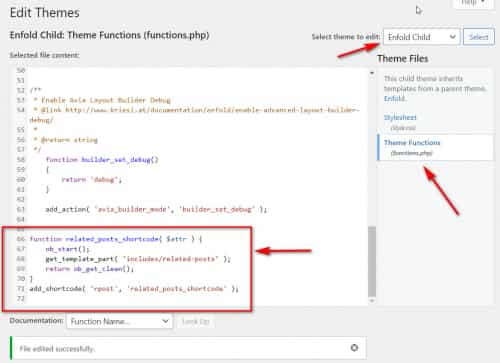
Then add a Custom HTML widget to your sidebar and use this shortcode:[rpost]

Then add this css to your child theme stylesheet, or theme Quick CSS area:.widget_custom_html > .custom-html-widget > .related_posts { padding: 23px 0 0 0; } #top .widget_custom_html > .custom-html-widget > .related_posts > .related_entries_container > .related_column { width: 100%; } #top main > .related_posts { display: none; }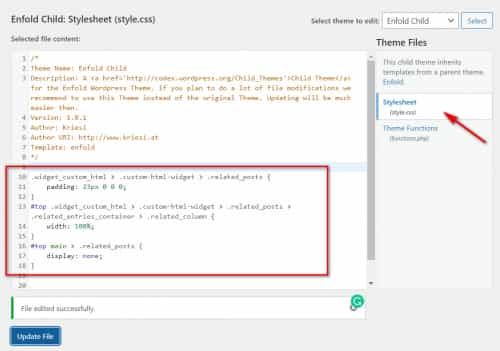
Please note that the last rule is to hide the regular related posts element from your posts.
Expected results:

Best regards,
MikeHi,
Thank you for your patience and the link to your site, but it seems your test page is off line right now, I tried looking at your homepage slider but didn’t have any luck with z-index, can you re-enable the test page and include admin login in the Private Content area so we can be of more assistance.Best regards,
MikeJune 13, 2021 at 6:34 pm in reply to: Layerslider loading last – how do I get it to load first? #1305468Hi,
For defining container height with CSS, please see this article, and this one.
As for what it should be, it should be just big enough for your content.
As for random preload scripts, I would recommend against them and go with a plugin, because typically a plugin will work and a script will need to be adjusted to work on your site based on variables that you will need to test for, and by the time you get it all figured out the plugin will probably work better because that developer has spent the time to optimize it.
Just my opinion.Best regards,
MikeHi,
Sorry for the late reply, so what I’m seeing is backwards from what you explained, on the portfolio archive page the grid is 3 wide and are square, and on your gallery page the grid is 4 wide and it’s a rectangle, so I believe that if you change your archive page to a 4 wide grid it will sort this out. Please edit the taxonomy-portfolio_entries.php on line 33 in your Enfold parent directory, look for:'columns' => '3',and change to 4

You can also save this to your child theme directory for it to stay persistent for future updates.Best regards,
MikeHi,
Glad we could help, if you have any further questions please create a new thread and we will gladly try to help you. Thank you for using Enfold.Best regards,
MikeJune 13, 2021 at 4:20 pm in reply to: Change "Blog Posts" last post heading from "h2" to "p" #1305463Hi,
I see, it looks like the plugin is getting it’s info before the script runs and I don’t see any classes in the TOC links to identify the ones to remove. If your TOCs are not going to be changing in the future, you could copy the source code of each one, edit out the ones you don’t want and then paste into a code block element, and remove the plugin.
Otherwise, it looks like your plugin will allow exclusions

you will need to figure out keywords that you don’t want to be included, the plugin also lets you deactivate for pages or posts, so perhaps that would help, or perhaps there is another plugin that will give you more options.
I can’t read your language so I can’t get a good idea of what you want to show or not, or what your page content is aiming for, so I’m not a lot of help there, sorry.Best regards,
MikeHi,
Glad Yigit was able to assist, if you have any further questions please create a new thread and we will gladly try to help you. Thank you for using Enfold.Best regards,
Mike -
AuthorPosts


