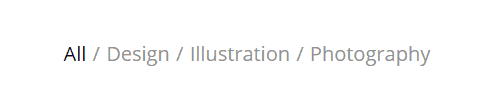Forum Replies Created
-
AuthorPosts
-
September 20, 2021 at 1:48 pm in reply to: Does a change of servers disable the Envato theme? #1321631
Hi,
Very good, we will keep this open until we hear back from you when you have it sorted out.Best regards,
MikeHi,
I have installed the demo for you with a child theme, please check.Best regards,
MikeHey virtualbis,
Thank you for the link to your site, the filter you have added is correct but the Archives Shortcode you are trying to use is only for WordPress.com, the hosted version of the WordPress.org software.
WordPress.com has added certain shortcodes for their users because they can not edit their site like you can edit yours, they are limited.
Please see the WordPress Codex for the Default Shortcodes.
You can either use a plugin to add this shortcode or add it yourself like this example.Best regards,
MikeHey AngelaMcEwanGibson,
Thank you for the link to your site, the theme option Lightbox Modal Window was not enabled, I did this for you and it now works, please check.Best regards,
MikeSeptember 19, 2021 at 11:02 pm in reply to: WOOCOMMERCE-ENFOLD: how can i display widgets before shop page content? #1321556Hi,
Glad Nikko was able to help, if you have any further questions please create a new thread and we will gladly try to help you. Thank you for using Enfold.Best regards,
MikeHi,
Thank you for the link to your site, please try this code in the General Styling ▸ Quick CSS field or in the WordPress ▸ Customize ▸ Additional CSS field:@media only screen and (max-width: 500px) { #header_main #menu-item-shop .cart_dropdown_link { padding: 0; } .responsive.html_bottom_nav_header.html_cart_at_menu #top #wrap_all #header_main .main_menu { right: 0; } #menu-item-search { left: 10px; } .responsive #top #wrap_all #header_main .av-logo-container.container { width: 95%; max-width: 95%; } } @media only screen and (max-width: 374px) { .responsive #header_main .logo img { max-width: 90%; } }After applying the css, please clear your browser cache and check.
Best regards,
MikeSeptember 19, 2021 at 10:37 pm in reply to: Small Styling Issue on Portfolio Masonry Element ALB #1321552Hey rnakrst,
Thank you for the link to your site, the issue with the slider was that you were getting a javascript error because one of your menu items had a character that was being converted into hex code, this ID#naročanjewas read by the javascript as#naro%C4%8Danje
I corrected the link ID for you, the menu item text doesn’t seem to cause any issues so you can leave it asNaročanje
Please check.Best regards,
MikeHi,
Thank you for your patience as I understand you would like the Startup demo installed, but unfortunately, the ftp login is not accepting the password, please check.Best regards,
MikeHi,
Thank you for your patience and the link to your site and the video which made the issue clear, I’m glad you made a video because I don’t see the same error on my end, I checked with Chrome, Firefox, Edge on Windows 10, and Safari on Mac.
In all cases, the very last one has a red background color and the one above has a white background color, please see the screenshot in the Private Content area.
I’m sorry to say that I believe it is a cache issue, I know you have cleared it many times, but assuming that you are using Safari please see these steps and note step 4 and Clear the History.
If this doesn’t help then try logging in with the login you gave us, and see if it is the same.Best regards,
MikeSeptember 19, 2021 at 7:36 pm in reply to: Trying to put a short one field form in top small bar above header #1321544Hi,
Thank you for your patience, the dark line below the nav is due to this css which I believe is in your customization:@media only screen and (min-width: 1024px) { .html_header_top.html_header_sticky #top #wrap_all #main { padding-top: 220px !important; } }Try finding this and change to padding-top: 218px, if you can’tfind it then please disable all of your caching and Enfold Theme Options ▸ Performance ▸ JS & CSS file merging and compression and enable Enfold Theme Options ▸ Performance ▸ Delete old CSS and JS files and we can check again.
Your second question seems to relate to the search form at the top of the header, for which this css is setting:.search-form-input { vertical-align: middle !important; margin: 5px 10px 5px 0 !important; padding: 10px !important; background-color: #fff !important; border: 1px solid #ddd !important; }If this is in your custom css then change the border color, if not it will be trickier because of the !important; try this:
#s_website.search-form-input, #truthbook-search .search-form-input { border: 1px solid #000 !important; }After applying the css, please clear your browser cache and check.
Best regards,
MikeHi,
Thank you for your patience, I tested this by editing the file\wp-content\themes\enfold\config-templatebuilder\avia-shortcodes\tab_section\tab_section.phplines 568-569 as above:$atts['initial'] = 0; $active_tab = $i == $atts['initial'] ? 'av-active-tab-title no-scroll' : '';on our demo and found that the tab section inner container shows as an empty section because the content is in the div just off the screen, so I wrote a script that changes the display of the inner container to none if no tab titles have the active class. Try adding this code to the end of your functions.php file in Appearance ▸ Editor:
function custom_check_for_active_tab_title() { ?> <script> (function($){ setTimeout(function(){ if ($('#plugins .av-tab-section-tab-title-container').children('a[aria-controls^="av-tab-section"].av-active-tab-title').length === 0) { $('#plugins .av-tab-section-inner-container').css({"display": "none"}); } },300); $('#plugins a[aria-controls^="av-tab-section"]').on('click', function() { setTimeout(function(){ if ($('#plugins .av-tab-section-tab-title-container').children('a[aria-controls^="av-tab-section"].av-active-tab-title').length > 0) { $('#plugins .av-tab-section-inner-container').css({"display": "block"}); } },300); }); })(jQuery); </script> <?php } add_action('wp_footer', 'custom_check_for_active_tab_title');You will note in the script I used the ID #plugins, this was the ID of the section I tested on, you can remove it, but I recommend changing it to an ID you will use for this section on your site so the script doesn’t affect other sections.
You will also note that I had to use a setTimeout because the class is added after the DOM so we have wait a little bit. 300ms.Best regards,
MikeSeptember 19, 2021 at 2:24 pm in reply to: In a particular page some css in not loading in firefox 93.0b5 #1321532Hi,
Thank you for your patience and for the login, I checked your bcndisseny.cat/seguretat page logged in and logged out on Chrome, Firefox, Edge in Windows 10, and in each case I can see the special heading “La seguretat del teu lloc web i correu és la nostra prioritat” and I can read “FAQS” on the left column, please see the screenshot in the Private Content area.
Perhaps I misunderstood your issue, can you provide a screenshot of the error you see so I can try to match it?
As for your second question, your :active pseudo-class css is flawed, the class is inside the link so it would be like this:a .avia-menu-text:active { font-weight:400; color:#006cac; }but I believe that you misunderstand what it does and what you really want is the menu link text to be blue when you are on the page, which the :active pseudo-class will not do.
The theme adds the class .current-menu-item to achieve this, so please try this css:#header .av-main-nav .current-menu-item > a > .avia-menu-text { font-weight:400; color:#006cac; }After applying the css, please clear your browser cache and check.
Best regards,
MikeHi,
Sorry for the very late reply and thank you for your patience, I read through this thread and believe that now you are using v4.8.6.2 and have removed your custom css, I checked your homepage masonry at mobile & tablet, screenshots below, and the gaps and spacing seems correct. I also checked your /projects/ page and it seems that this issue is resolved, please check and let us know if we should close this thread.Best regards,
MikeHi,
Glad we were able to help, if you have any further questions please create a new thread and we will gladly try to help you. Thank you for using Enfold.Best regards,
MikeHi,
For each column you can add an ID or a class and create a rule for each, this example uses custom classes to add a green and red overlay to two columns:.avia-link-column-overlay { opacity: 0; width: 100%; height: 100%; position: absolute; top: 0; left: 0; } .red-overlay > .avia-link-column-overlay { background: rgba(255,0,0,0.5); } .green-overlay > .avia-link-column-overlay { background: rgba(0,255,0,0.5); }Please give this a try, if you have trouble please link to a test page.
Best regards,
MikeSeptember 19, 2021 at 12:19 am in reply to: Does a change of servers disable the Envato theme? #1321479Hi,
Thank you for your patience, it sounds like the theme may have not ever been updated and if it is a version from 2017 on a WordPress version 5+ it probably won’t work correctly, but this is a guess with a lot of “IFs”, basically the theme is not domain or host dependent, so you could move it from domain to domain, server to server, with no issues.
Enfold is at version 4.8.6.2 now, if yours is not up to date try downloading the latest one from your Theme Forest account, and delete the one on your server and then upload the new one via FTP, please don’t try overwriting the theme via FTP as it will leave old files behind and cause errors.Best regards,
MikeSeptember 19, 2021 at 12:07 am in reply to: color section margins wrong after update to 4.8.6.2 #1321478Hey Maike,
Thank you for the link to your site, but it looks like you have some custom css adding a negative top margin to your columns:#top .flex_column {margin-top:-12em;} .responsive #top #wrap_all .flex_column {margin-top:-12em;}for example this is on the column containing the text “DAS RESTAURANT” at the top of your homepage

I assume this is one of the issues you are referring to.
Please disable all caching and Enfold Theme Options ▸ Performance ▸ JS & CSS file merging and compression and enable the option Enfold Theme Options ▸ Performance ▸ Delete old CSS and JS files Then clear your browser cache and check, if it is still occuring and you didn’t add the margin-top:-12em; anywhere, please include an admin login in the Private Content area so we can investigate further.Best regards,
MikeHey xela,
Thank you for your patience and the link to your example, this turns out to be a little more involved than it first looks, but if you are only going to have a few menu items that will fit in a single row, such as 5, with no sub-menu items, then you could try this css:.html_av-overlay-side #top #wrap_all .av-burger-overlay #av-burger-menu-ul li a, .html_av-overlay-side #top #wrap_all .av-burger-overlay #av-burger-menu-ul li { display: inline; } .html_av-overlay-side-classic #top .av-burger-overlay #av-burger-menu-ul li a { border: none; } #header_main .av-burger-overlay { height: 225px; } #top #header_main #av-burger-menu-ul { display: block; height: 125px; padding: 125px 0; } .html_av-overlay-side .av-burger-overlay-scroll{ width:100% !important; transform: none!important; transition: none!important; } html.av-burger-overlay-active #top #header_main .social_bookmarks, span.logo { z-index: 200; }this is the result, it is a gif so you may need to click to play:

For a larger menu with sub-items or a better solution, you may wish to look for a menu plugin.Best regards,
MikeSeptember 18, 2021 at 10:04 pm in reply to: Make Tab Section Images Larger & Remain Circular #1321469Hi,
Glad we were able to help, if you have any further questions please create a new thread and we will gladly try to help you. Thank you for using Enfold.Best regards,
MikeHey thomasgafo,
Thank you for your patience and the link to your site and screenshot, this can be done with this css code in the General Styling ▸ Quick CSS field or in the WordPress ▸ Customize ▸ Additional CSS field:@media only screen and (max-width: 767px) { #wrap_all > #main > .sticky_placeholder { height: 0!important; } .responsive #top #sub_menu1.av-switch-768 .av-menu-mobile-active .av-subnav-menu { display: block; } }After applying the css, please clear your browser cache and check.
Best regards,
MikeHey Munford,
Thank you for your patience and the link to your site and screenshot, for question 1 in the screenshot I see the extra space but I’m not able to reproduce on Android or with Dev tools with Chrome, Firefox, or Edge on Windows 10

how are you seeing this?
For question 2, please try this code in the General Styling ▸ Quick CSS field or in the WordPress ▸ Customize ▸ Additional CSS field:h3.grid-entry-title { overflow-wrap: break-word; word-wrap: break-word; -ms-word-break: break-all; word-break: break-all; word-break: break-word; -ms-hyphens: auto; -moz-hyphens: auto; -webkit-hyphens: auto; hyphens: auto; }it will break all of the long grid titles, which currently is only that one post.
After applying the css, please clear your browser cache and check.Best regards,
MikeSeptember 18, 2021 at 8:39 pm in reply to: Blog feature does not work on Enfold Theme with BigCommerce Headless active. #1321456Hi,
I did some more testing with BigCommerce on my test site and found that it is forcing the function “WC” to fake a WooCommerce check.
In the file\wp-content\plugins\bigcommerce\src\BigCommerce\Compatibility\woocommerce-functions.phpon lines 16-21 you will find this:if ( ! function_exists( 'wc' ) ) { function wc() { $container = bigcommerce()->container(); return $container[ Compatibility::WC_FACADE ]; } }this code means that when WooCommerce (‘WC’) is not activate, to add it anyways, thus our theme then thinks it’s active and add our customizations which then causes a conflict, for which I would argue that it is BigCommerce that is in conflict and not our theme.
Anyways, I tested by commenting out these lines like this://if ( ! function_exists( 'wc' ) ) { // function wc() { // $container = bigcommerce()->container(); // return $container[ Compatibility::WC_FACADE ]; // } //}and it solved the blog post issue on my test site, but in the file the are 21 further functions that fake known WooCommerce functions such as wc_get_template, woocommerce_mini_cart, wc_get_cart_url, wc_get_checkout_url and many more, these may all be future conflicts for which I would recommend commenting out but it may break BigCommerce because it looks like the plugin is built with “borrowed” functions. You may wish to reconsider building a business with this plugin.
Best regards,
MikeHi,
My research points to this plugin Resize Image After Upload or this one Imsanity but I didn’t test either.
But interesting I found that almost all of the information I found was about scaling the images down, on the WordPress tutorials it says to use the scale image option:

but you can not scale up, and if you click on the help icon it says: Images can only be scaled down, not up.

So it seems this can’t be done manually in WordPress.Best regards,
MikeHi,
Thank you for the screenshot, on the right side, when you hover over the scroll to top button the tooltip “Scroll to top” is created by the title attribute of the element by a browser function, to remove this you will need to remove the title of the element which can be done with the script, try adding this code to the end of your functions.php file in Appearance ▸ Editor:function remove_title_from_scroll_top_on_hover() { ?> <script> (function($){ $("#scroll-top-link").hover(function(){ $(this).removeAttr("title"); }); })(jQuery); </script> <?php } add_action('wp_footer', 'remove_title_from_scroll_top_on_hover');The link information on the left side is also from a browser function but it can not be hidden by the site as it is user side information only.
Best regards,
MikeHi,
If this solution is more than your client is willing to do, then perhaps try using a plugin, WP Popups is free and works well, but there are many to choose from.Best regards,
MikeHey katodicadesign,
Thank you for your patience and the mockup, one way to do this would be with a table element set to display tabular data, but it does have it’s limitations, I would use a html template with css rules for better control and styling options, for example I found this template and adjusted the css a little for this effect:

by placing this code in a code block element:<style> .timeline { border-bottom-right-radius: 4px; border-top-right-radius: 4px; margin: 0 auto; letter-spacing: 0.2px; position: relative; line-height: 1.4em; font-size: 1.03em; padding: 5px; list-style: none; text-align: left; max-width: 60%; } li.event { list-style: none; } @media (max-width: 767px) { .timeline { max-width: 98%; padding: 25px; } } .timeline h1 { font-weight: 300; font-size: 1.4em; } .timeline h2, .timeline h3 { font-weight: 600; font-size: 1rem; margin-bottom: 10px; } .timeline .event { border-bottom: 1px dashed #000; padding-bottom: 25px; margin-bottom: 25px; position: relative; } @media (max-width: 767px) { .timeline .event { padding-top: 30px; } } .timeline .event:last-of-type { padding-bottom: 0; margin-bottom: 0; border: none; } .timeline .event:before, .timeline .event:after { position: absolute; display: block; top: 0; } .timeline .event:before { left: -207px; content: attr(data-date); text-align: right; font-weight: 100; font-size: 0.9em; min-width: 120px; } @media (max-width: 767px) { .timeline .event:before { left: 0px; text-align: left; } } @media (max-width: 767px) { .timeline .event:after { left: -31.8px; } } .rtl .timeline { border-left: 0; text-align: right; border-bottom-right-radius: 0; border-top-right-radius: 0; border-bottom-left-radius: 4px; border-top-left-radius: 4px; border-right: 3px solid #727cf5; } .rtl .timeline .event::before { left: 0; right: -170px; } .rtl .timeline .event::after { left: 0; right: -55.8px; } </style> <div class="container"> <div class="row"> <div class="col-md-12"> <div class="card"> <div class="card-body"> <h6 class="card-title">Timeline</h6> <div id="content"> <ul class="timeline"> <li class="event" data-date="12:30 - 1:00pm"> <h3>Registration</h3> <p>Get here on time, it's first come first serve. Be late, get turned away.</p> </li> <li class="event" data-date="2:30 - 4:00pm"> <h3>Opening Ceremony</h3> <p>Get ready for an exciting event, this will kick off in amazing fashion with MOP & Busta Rhymes as an opening show.</p> </li> <li class="event" data-date="5:00 - 8:00pm"> <h3>Main Event</h3> <p>This is where it all goes down. You will compete head to head with your friends and rivals. Get ready!</p> </li> <li class="event" data-date="8:30 - 9:30pm"> <h3>Closing Ceremony</h3> <p>See how is the victor and who are the losers. The big stage is where the winners bask in their own glory.</p> </li> </ul> </div> </div> </div> </div> </div> </div>you will note that the css is at the top of the code which you can leave there or move to your custom stylesheet, it’s up to you.
Please give this a try.Best regards,
Mike -
AuthorPosts