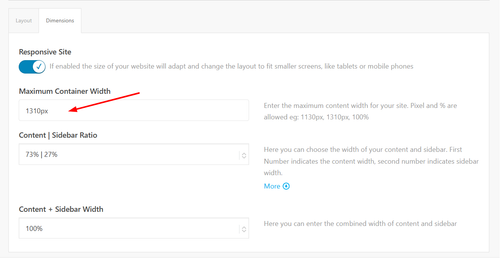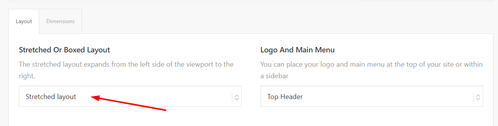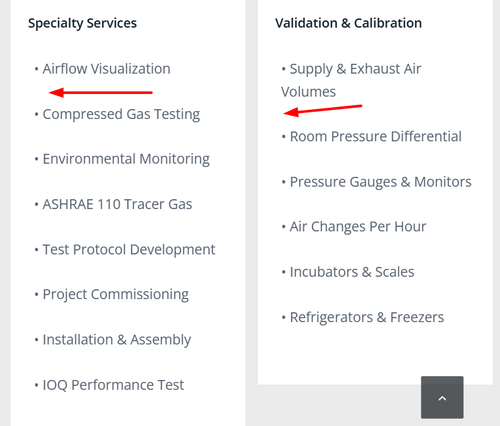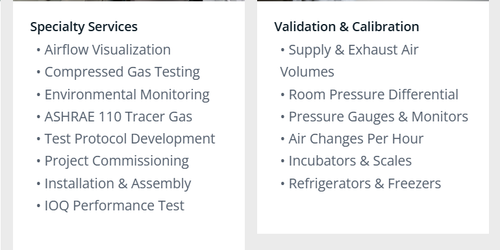Forum Replies Created
-
AuthorPosts
-
Hi,
You will need to download the latest installable WP version from your Theme Forest account and upload it to your WordPress ▸ Appearance ▸ Themes ▸ Add Themes ▸ Add New
after you choose the zip file and click install. If your webhost does not have the ZIP extension installed in your PHP, you will need to ask them to do have. Typically it is installed. If this does not help please include a admin login so we can examine further.Best regards,
MikeHey JSPANAKOS,
This is typically a conflict with a plugin, there are a couple of plugins that have caused this in the past. Try disabling all of your plugins and check again, the enable your plugins one at a time and cheek to find the conflict.Best regards,
MikeDecember 25, 2025 at 11:07 am in reply to: Slides won’t open in LayerSlider since the update #1493507Hi,
Glad that you found the plugin causing the error. I don’t see anything in the LayerSlider release log suggesting that they know about this issue, I also don’t find any info about an error from Fluent Form abount this. Perhaps if you have a Fluent Form Pro license you could contact Fluent Form. Perhaps they know about this but it’s not publicly shared yet.Best regards,
MikeDecember 24, 2025 at 2:56 pm in reply to: Slides won’t open in LayerSlider since the update #1493493Hi,
OK thanks, when I disable all of your plugins the LayerSlider editor loads, please check and disable all, the enable one at a time to find the error. I see no errors in your console log. Please also note that you don’t need the plugin: Classic Editor this is a setting in the theme panel, I set it for you & disabled the plugin, but that is not the cause, so it is another plugin causing the error.Best regards,
MikeHi,
Glad that we could help, thanks again for your patience. Have a Merry Christmas & Happy New Year :)Best regards,
MikeHi,
Thanks for the login and your patience, I set your main menu: mainnavigation_mm and your secondary menu: secondarymenu and enabled the Header Secondary Menu in the theme options, and it seems to be working correctly. The Secondary Menu (10 items) is displayed in the top bar of the header, and the main menu is displayed under the logo, as per your theme settings. Please see the screenshot below.
If this is not what you want, please advise, perhaps a mockup screenshot would help.Best regards,
MikeDecember 24, 2025 at 12:11 pm in reply to: Slides won’t open in LayerSlider since the update #1493488Hi,
Thanks for sharing your solution, shall we close this thread then? If you have questions on a different topic feel free to open a new thread.Best regards,
MikeDecember 24, 2025 at 11:57 am in reply to: Woo commerce custom – setting gallery display when clicking in on size variation #1493485Hi,
I think this will work, but we would need to test, please create two test pages, one of each example so we can check.Best regards,
MikeDecember 22, 2025 at 10:41 pm in reply to: Woo commerce custom – setting gallery display when clicking in on size variation #1492760Hi,
As I recommend, as long as each product has the same number of images as variations in the same order, the script I have in mind should work, but we wont know until we test it. A plugin is another option, but note that all third party woo plugins don’t play nice (work) with Enfold.Best regards,
MikeDecember 22, 2025 at 11:28 am in reply to: Woo commerce custom – setting gallery display when clicking in on size variation #1492748Hi,
I would expect the script to work on mobile also, but we will be testing on desktop to start.
The size of the images should not matter, but each product needs to have the same number of images as the variations.Best regards,
MikeDecember 21, 2025 at 9:53 pm in reply to: Woo commerce custom – setting gallery display when clicking in on size variation #1492734Hi,
A test product page to test the javascript code. We can inject the code in the browser , but only for desktop.Best regards,
MikeDecember 21, 2025 at 1:00 pm in reply to: Woo commerce custom – setting gallery display when clicking in on size variation #1492729Hi,
a: yes all would be lost
b: if all of the products followed the same format ie: dots in your slider, and the same number of slides as your variations in the same order, I expect that one javascript script would work for all. As the example thread did
But we won’t be sure until we test on your text product.Best regards,
MikeDecember 20, 2025 at 6:05 pm in reply to: Woo commerce custom – setting gallery display when clicking in on size variation #1492723Hi,
Yes to the first two questions, as for the custom javascript it is a maybe, we would need to see a test page with the dots in your slider, and the same number of slides as your variations in the same order. Since there are no added classes to tell javascript the difference it needs to be setup so the first option is the first image in the slider & the last is the same as your last image. The dots in the slider link to the images, where the next/prev only link to the next image, not a specific image.
It may work similarly to this thread. But this thread is not your solution, we will need to examine and test on an example on your test page.Best regards,
MikeDecember 20, 2025 at 2:56 pm in reply to: woocommerce product page: tag change/hide brand text / sort by options #1492721Hey Munford,
To hide the brand try this css:.single-product .product_meta .tagged_as + .posted_in { display: none; }To change the woo sorting options to categories is not that easy, but I was able to create this function for your child theme functions.php
add_action( 'woocommerce_before_shop_loop', 'custom_product_category_dropdown', 20 ); function custom_product_category_dropdown() { $args = array( 'show_option_none' => __( 'Filter by Category', 'woocommerce' ), 'show_count' => 1, 'hierarchical' => 1, 'taxonomy' => 'product_cat', 'hide_empty' => 1, 'value_field' => 'slug', 'class' => 'orderby', 'name' => 'product_cat_filter', 'id' => 'product_cat_filter', ); echo '<div class=" sort-param sort-param-order custom-category-dropdown">'; wp_dropdown_categories( $args ); echo '</div>'; ?> <script type="text/javascript"> (function() { var dropdown = document.getElementById("product_cat_filter"); if (dropdown) { dropdown.onchange = function() { var val = this.value; if (val !== '-1') { // Redirect to the category archive page window.location.href = "<?php echo esc_url( home_url( '/' ) ); ?>product-category/" + val; } }; } })(); </script> <?php }Then add this css:
#top .product-sorting.avia-product-sorting { display: none; } .avia-webkit #top.woocommerce-page .custom-category-dropdown select { padding-right: 40px; } #top.woocommerce-page .custom-category-dropdown select { width: 100%; }The result:
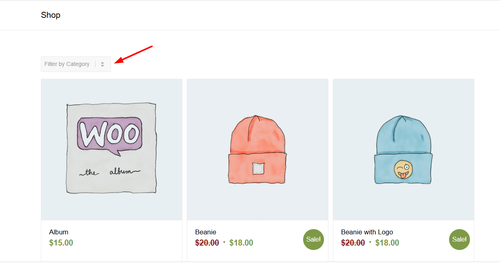
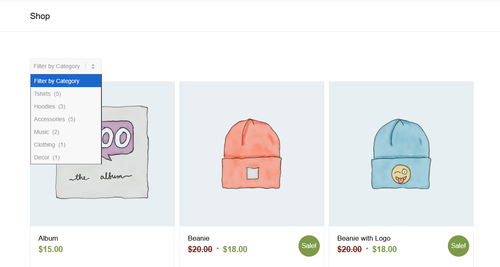
Note that clicking the category in the sort will redirect to the category page, I’m not sure if that will be an issue for you, but it’s the only solution I could come up with. Also the dropdowns style is a little different from the theme.Best regards,
MikeDecember 20, 2025 at 12:37 pm in reply to: Woo commerce custom – setting gallery display when clicking in on size variation #1492718Hey woogie07,
Typically if you use the default Enfold/Woo product page layout and choose the WooCommerce 3.0 product gallery in Shop Options > Product Gallery
It should work. But currently it looks like your page is using a custom layout using Enfold elements.
It might be possible to keep your layout if you use the dots in your slider instead of the next/prev button and some custom javascript, if you limit your slides to the same number as your variations options. Currently you have 33 slides but only 14 variations options. Perhaps a another plugin would help, but note that not all woo addon plugins work well with Enfold, so you would need to test.Best regards,
MikeHi,
Your site is getting a “500 (Internal Server Error)” when the form is submitted. This is a server error. Please check your server logs for more info.Best regards,
MikeDecember 17, 2025 at 9:22 pm in reply to: spacing / padding around partner logo element when displayed as a grid #1492635Hey sensiblekaren,
Please provide a link to your site and a screenshot of the logo in question.Best regards,
MikeHi,
Glad that Ismael could help, you are correct that non-touch devices will not encounter touch events, so it should not be an issue. Unless there is anything else with this issue, shall we close this thread? Naturally you can always open a new thread for new issues, but we like to keep each thread on topic. :)Best regards,
MikeHi,
Thanks, I added this script to your child theme functions.php file:function remove_slideshow_swipe_script() { ?> <script> document.addEventListener('DOMContentLoaded', function() { if (window.innerWidth <= 768) { var slideshow = document.querySelector('.avia-slideshow'); if (slideshow) { slideshow.style.touchAction = 'none'; ['touchstart', 'touchmove', 'touchend'].forEach(function(event) { slideshow.addEventListener(event, function(e) { e.preventDefault(); e.stopImmediatePropagation(); }, {passive: false, capture: true}); }); } } }); </script> <?php } add_action( 'wp_footer', 'remove_slideshow_swipe_script', 99 );and it is working for my Android device, with the other script still working, as before if you are using a iPhone you may need to clear the history to fully clear the cache.
Best regards,
MikeHi,
Thanks for the feedback, I can only test on a Android device, but will need an admin login to apply the code and then test on my device.
Please add the admin login in the private comment below.Best regards,
MikeHi,
Glad that Guenni007 & Ismael could help, thank you Guenni007, if you have further questions please open a new thread and we will try to help. Thanks for using Enfold.Best regards,
MikeDecember 15, 2025 at 9:51 pm in reply to: Burger Menu Logo Showing In Main Navigation/Footer Menu #1492542Hi,
Glad that Guenni007 could help, thank you Guenni007, if you have further questions please open a new thread and we will try to help. Thanks for using Enfold.Best regards,
MikeHi,
Or try this css:/* Disable touch/swipe on mobile */ @media (max-width: 768px) { .avia-slideshow, .avia-slideshow * { touch-action: none !important; -webkit-user-drag: none !important; user-select: none !important; } }Best regards,
MikeHey photographie-tous-azimuts,
Try adding this css:/* Disable touch/swipe on mobile */ @media (max-width: 768px) { .slider-container, .slider-container * { touch-action: none !important; -webkit-user-drag: none !important; user-select: none !important; } }Then clear your cache and check. Unfortunately I can not test this on my end as desktop browser doesn’t show the swipe action, but this will likely work.
If you are using a iPhone you may need to clear the history to fully clear the cache.Best regards,
MikeHi,
Glad that Guenni007 could help, thanks Guenni007. Shall we close this thread now?Best regards,
MikeDecember 13, 2025 at 5:13 pm in reply to: Burger Menu Logo Showing In Main Navigation/Footer Menu #1492487Hi,
For your footer on mobile you have this css:@media only screen and (max-width: 989px) { .only_mobile { display: block; } }I changed to:
@media only screen and (max-width: 989px) { .only_mobile { display: block; } #footer-template .only_mobile { display: none; } }Now it only shows in the mobile menu & not the footer. Please clear your cache and check.
Best regards,
Mike -
AuthorPosts