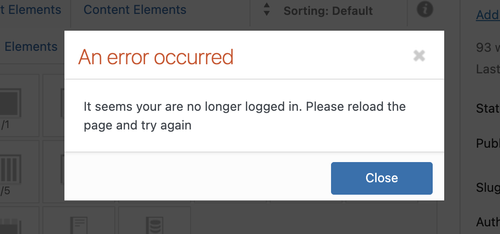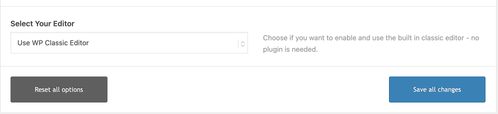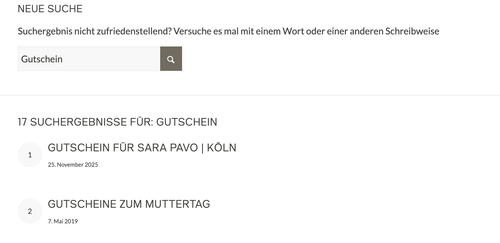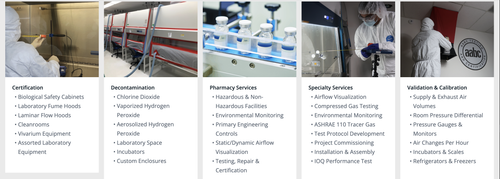Forum Replies Created
-
AuthorPosts
-
Hi,
Good to know this is now working! Thanks for sharing the final solution. Have a nice day.
Best regards,
IsmaelDecember 18, 2025 at 8:49 am in reply to: blank screen when editing buttons and other elements #1492644Hi,
Thank you for the details.
We reset the WP_MEMORY_LIMIT and WP_MAX_MEMORY_LIMIT to 1024M and it seems to have worked as expected. But when we try to edit an element in the builder, we now receive a “not logged in” error. We are not sure whether the login token has expired or if this is a different issue. Please generate a new login or wtlwp token.
We are still seeing the same error in the logs.
PHP Fatal error: Allowed memory size of 536870912 bytes exhausted
We recommend reaching out to your hosting provider for additional assistance.
Best regards,
IsmaelHey emilconsor,
Thank you for the inquiry.
Since the masonry gallery sorting works correctly on our installation, this indicates that something in your setup is causing the issue, possibly a plugin conflict or custom modifications. Unfortunately, we can’t test this properly on the live site because we may unintentionally break something. Please create a clone of the site in a staging environment and provide the login details so we can investigate the issue properly.
Best regards,
IsmaelDecember 18, 2025 at 8:12 am in reply to: blank screen when editing buttons and other elements #1492639Hi,
Thank you for the info.
According to the logs and as mentioned above, the installation is running out of memory even though the WP_MEMORY_LIMIT is already set to 512M. If you can provide the S/FTP details, we’ll try to investigate the issue further.
Best regards,
IsmaelHi,
Thank you for the info.
On the home page, did you switch from the Advanced Layout Builder to the Block Editor? What were the type of elements in recovery mode? We tried creating a new page, but we couldn’t reproduce the same issue. Please check the link in the private field.
Best regards,
IsmaelHi,
Glad to know that this has been resolved! Please don’t hesitate to open another thread if you have more questions.
Have a nice day.
Best regards,
IsmaelDecember 17, 2025 at 8:25 am in reply to: Polylang / Enfold incompatibility inserts custom_class= #1492596Hi,
Thanks for following up.
The filter was working correctly on the staging site the last time we checked and removes the custom_class from the ID attribute. Is it possible to access the live site? We tried the same login info but it is not working in the live site.
Best regards,
IsmaelHey Stephan_H,
Thank you for the inquiry.
The font file can be downloaded directly from the demo site. Please check the link in the private field.
Best regards,
IsmaelDecember 17, 2025 at 8:18 am in reply to: blank screen when editing buttons and other elements #1492593Hi,
Thank you for the info.
The logs above don’t provide much information about the editor issue. Please set the installation to debug mode and enable the error logs so we can see the actual WP or PHP errors.
Best regards,
IsmaelHi,
Thank you for the update.
You can apply a custom css class (e.g “av-tab-section-title-limit”) to the tab sections where you need the modifications, then adjust the selectors in the css rules accordingly. Please check this documentation for more information on how to apply custom css class names to the elements.
— https://kriesi.at/documentation/enfold/add-custom-css/
#top .av-tab-section-title-limit .av-tab-section-tab-title-container { display: flex; flex-wrap: wrap; justify-content: center; gap: 10px; } #top .av-tab-section-title-limit .av-tab-section-tab-title-container > * { flex: 0 0 calc((100% / 6) - (10px * 5 / 6)); max-width: calc((1310px - (10px * 5)) / 6); box-sizing: border-box; }Best regards,
IsmaelHey Luckyredsun,
Thank you for the inquiry.
We tried logging in, but the account above is invalid. Please check the info carefully. Which editor are you using, the classic editor or the block editor? Please try to reselect the editor in Enfold > Theme Options > Select Your Editor, located at the very bottom.
Let us know the result.
Best regards,
IsmaelHi,
Thank you for the update.
We updated the script in the functions.php file — the page should now be scrollable.
function remove_slideshow_swipe_script() { ?> <script> document.addEventListener('DOMContentLoaded', function() { if (window.innerWidth <= 768) { var slideshow = document.querySelector('.avia-slideshow'); if (!slideshow) return; slideshow.style.touchAction = 'pan-y'; let startX = 0; let startY = 0; slideshow.addEventListener('touchstart', function(e) { startX = e.touches[0].clientX; startY = e.touches[0].clientY; }, {passive: true, capture: true}); slideshow.addEventListener('touchmove', function(e) { const dx = Math.abs(e.touches[0].clientX - startX); const dy = Math.abs(e.touches[0].clientY - startY); if (dx > dy) { e.preventDefault(); e.stopImmediatePropagation(); } }, {passive: false, capture: true}); } }); </script> <?php } add_action( 'wp_footer', 'remove_slideshow_swipe_script', 99 );Best regards,
IsmaelHey Angelo,
Thank you for the inquiry.
Try to add this code to the functions.php file to insert a go back button inside the header container.
add_action( 'ava_main_header', 'ava_main_header_mod' ); function ava_main_header_mod() { ?> <div class="ava-go-back-wrapper"> <a href="javascript:history.back();" class="ava-go-back-button">Go Back</a> </div> <style> .ava-go-back-wrapper { display: none; justify-content: center; align-items: center; padding: 10px 0; } .ava-go-back-button { display: inline-block; padding: 8px 16px; background-color: #333; color: #fff; text-decoration: none; border-radius: 4px; font-size: 14px; } @media (max-width: 768px) { .ava-go-back-wrapper { display: flex; } } </style> <script> function closeBurgerMenu() { const burgerBtn = document.querySelector('.av-burger-menu-main .av-hamburger.av-js-hamburger'); const overlay = document.querySelector('.av-burger-overlay'); if (burgerBtn && burgerBtn.classList.contains('is-active')) { burgerBtn.classList.remove('is-active'); } if (overlay) { overlay.style.display = 'none'; overlay.style.opacity = '0'; } } document.addEventListener('DOMContentLoaded', function() { closeBurgerMenu(); const goBackBtn = document.querySelector('.ava-go-back-button'); if (goBackBtn) { goBackBtn.addEventListener('click', function(e) { e.stopPropagation(); closeBurgerMenu(); setTimeout(function() { history.back(); }, 50); }); } }); window.addEventListener('pageshow', function(event) { if (event.persisted) { closeBurgerMenu(); } }); </script> <?php }Best regards,
IsmaelHi,
Thank you for the info.
Have you tried installing the plugin we suggested above so you can select a category to display instead of using the default Recent Posts widget?
— https://wordpress.org/plugins/category-posts/
Please provide the login details in the private field so we can check this further.
Best regards,
IsmaelDecember 16, 2025 at 8:45 am in reply to: Polylang / Enfold incompatibility inserts custom_class= #1492552Hi,
Thank you for the info.
We are not yet sure why custom_class is being added to the ID field, so we manually removed it from the affected elements. We also added the following code to the functions.php file to filter out the custom_class value from the ID attribute.
add_filter( 'avf_template_builder_content', 'avf_template_builder_content_mod', 10, 1 ); function avf_template_builder_content_mod( $content ) { $content = preg_replace( '/\s+id="custom_class=?"\s*/', ' ', $content ); return $content; }Please make sure to purge the cache before checking the page.
Best regards,
IsmaelHi,
Thank you for the short clip.
We were referring to the AJAX search. For the actual search results page, we removed the pre_get_posts hook and added this filter instead.
add_filter( 'the_posts', 'ava_filter_search_results', 10, 2 ); function ava_filter_search_results( $posts, $query ) { if ( is_admin() || ! $query->is_main_query() || ! $query->is_search() || ! class_exists( 'WooCommerce' ) ) { return $posts; } foreach ( $posts as $key => $post ) { if ( $post->post_type !== 'product' ) { continue; } $product = wc_get_product( $post->ID ); if ( ! $product ) { continue; } if ( ! $product->is_visible() ) { unset( $posts[ $key ] ); } } return array_values( $posts ); }Best regards,
IsmaelHi,
No problem! Let us know if you have more questions. Have a nice day.
Best regards,
IsmaelDecember 16, 2025 at 8:05 am in reply to: blank screen when editing buttons and other elements #1492548Hey sky19er,
Thank you for the inquiry.
We get a critical error when we try to open a Button element — other elements work fine. Please set the installation to debug mode and enable the error logs so we can gather more information about the issue. Please check the link below:
Once the error log is enabled, try opening another Button again, then look for the error logs in the wp-content folder. Let us know what it says or provide a screenshot.
Best regards,
IsmaelHey annameis,
Thank you for the inquiry.
The category sort button is only available for the Portfolio Grid and the Masonry element. It’s not an option for the Blog Posts element. Please switch to either of the elements we mentioned and replace the Blog Posts element.
Best regards,
IsmaelDecember 15, 2025 at 7:50 am in reply to: Polylang / Enfold incompatibility inserts custom_class= #1492512Hi,
Thank you for the info.
We just noticed that the site contains a very old version of the theme (6.0.6). Please download the latest version (7.1.3) from your Themeforest account, then try to update the theme manually via FTP. Please check the documentation below for more info.
— https://kriesi.at/documentation/enfold/theme-update/#update-via-ftp
The upgrade should fix the issue with the fold/unfold feature and the rest of the layout issues in the builder.
Best regards,
IsmaelHi,
They do not quite fit and one seems to be hijacked.
What do you mean? Which conditional function did you use for the widget? Please provide a link to the post where you want the widgets to display so we can provide the correct conditional functions.
Best regards,
IsmaelHi,
Yes, we did test it. The product “gutschein-fuer-sara-pavo-koeln-test” no longer displays in the AJAX search. Please make sure to purge the cache, then try it again.
Best regards,
IsmaelHi,
Sorry for the delay. Since removing the br tags also removes the list items, we used this css in the style.css file to hide the line breaks and display the list as a standard bullet list.
.av-masonry-entry-content ul br { display: none; } .av-masonry-entry-content ul li { padding-left: 10px; position: relative; } .av-masonry-entry-content ul li:before { content: "•"; position: absolute; left: 0; top: 5px; font-size: 1em; line-height: 1; }Please check the private field for the screenshot.
Best regards,
IsmaelHi,
Glad to know this has been resolved! Let us know if you have more questions. Have a nice day.
Best regards,
IsmaelDecember 12, 2025 at 8:32 am in reply to: Polylang / Enfold incompatibility inserts custom_class= #1492454Hi,
Thank you for the login info.
The Appearance > Theme File Editor is not accessible, so we’re not able to check if there are modifications that might be contributing to the issue. Please enable the file editor or post the S/FTP details in the private field so we can check the issue further.
Best regards,
IsmaelHi,
Thank you for the upate.
The suggested snippets above should work. Please try adding this filter again in the functions.php file to retrieve the post excerpt without stripping the html tags.
add_filter( 'avf_masonry_loop_entry_content', 'avf_masonry_loop_entry_content_mod', 10, 4 ); function avf_masonry_loop_entry_content_mod( $loop_excerpt, $entry, $entries, $key ) { if ( ! empty( $entry->post_excerpt ) ) { return $entry->post_excerpt; } return $entry->post_content; }If this is not working, try this:
add_filter( 'avf_masonry_entry_content', 'avf_masonry_entry_content_mod', 10, 3 ); function avf_masonry_entry_content_mod( $content, $entry, $config ) { return $entry->post_excerpt; }Best regards,
IsmaelHey amyncuih,
Thank you for the inquiry.
You can use this css code to limit the tab section title row to a maximum of 6 items.
#top .av-tab-section-tab-title-container { display: flex; flex-wrap: wrap; justify-content: center; gap: 10px; } #top .av-tab-section-tab-title-container > * { flex: 0 0 calc((100% / 6) - (10px * 5 / 6)); max-width: calc((1310px - (10px * 5)) / 6); box-sizing: border-box; }Best regards,
IsmaelHi,
Thank you for the login info.
The lightbox only works when we deactivate the Converter for Media plugin. We also added the following css code to fix the stacking order of the lightbox container. (see private field)
.mfp-wrap { z-index: 99999; }Please contact the plugin developers for additional assistance.
Best regards,
Ismael -
AuthorPosts