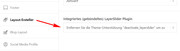-
AuthorPosts
-
April 7, 2019 at 8:59 pm #1088041
Hi,
Ok, so you have a white circle that is a “Information graphic” that you want to show on a slider?
How about adding a slide to the slider that shows for 1 second? If you use the LayerSlider you can do this and make the “Information graphic” a link, if you wish. I think it can also be triggered by touch or click.Best regards,
MikeApril 8, 2019 at 8:51 am #1088168This reply has been marked as private.April 9, 2019 at 3:07 am #1088498Hi,
I see, so you would like the Information graphic to show on mouse click. The layerslider includes buttons that you can use on the layers to link to slides. the reason I think this might work well is that the Information graphic will stay in a relevant location no matter the screen size.Best regards,
MikeApril 9, 2019 at 5:27 am #1088529This reply has been marked as private.April 10, 2019 at 5:16 am #1088962April 10, 2019 at 1:49 pm #1089127This reply has been marked as private.April 11, 2019 at 6:25 am #1089397Hi,
The code (deactivate_layerslider) to disable the layerslider is a function which is also known a “theme support” when this “theme support” is in place the layerslider is not activate, so you want to remove it.
Thus the statement: “remove the theme support – deactivate_layerslider – to activate it”
But unfortunately the 3 rd option deletes the layerslider files at \enfold\config-layerslider so they will need to be added again via FTP. I have tried looking back but I don’t see the FTP access in this thread, if you add the ftp access I can assist.Best regards,
MikeApril 11, 2019 at 8:45 pm #1089710This reply has been marked as private.April 12, 2019 at 3:02 am #1089825Hi,
I have taken a look and what I see is that you have 2 one half columns for the top of the page, and then you are moving the images position, such as “left: 280px”
What I would recommend is creating 3 one third columns so the crosses are more naturally where you wanted them. Or you could try one full width column and “float” one cross to the left and one to the right. You can ensure that they stay in a single row by making them “display: inline-block” Either way they will each stay to the edge of the screen without moving their “position”.
Try making a test page with just the top elements so you can try this out, and let us know if you want some help with the css to achieve this.Best regards,
MikeApril 12, 2019 at 11:44 pm #1090168This reply has been marked as private.April 13, 2019 at 4:58 pm #1090394Hi,
I took a look and the hover over the crosses seems a lot better now, but as you pointed out, just a little off. I see that you are using the columns as the link, instead of the cross image. I would use the images as the link, but I assume that you don’t want to hover background for the images or the green circle, so this should remove it:#av_section_1 .kreuz_361 a:hover .image-overlay,#av_section_1 .kreuz_manufaktur a:hover .image-overlay { background: transparent !important; opacity: 0 !important; }Let us know if this helps. When you try the 1/1 version, I had a after thought that you might need to add display: inline-block to your css to line the two images up, but we’ll know more when you try.
One question, the two crosses are not in a line with the “moebel” text in the center, is this meant to be a straight line across?Best regards,
MikeApril 13, 2019 at 10:16 pm #1090461This reply has been marked as private.April 14, 2019 at 12:54 am #1090473April 14, 2019 at 1:44 pm #1090610This reply has been marked as private.April 14, 2019 at 7:04 pm #1090691Hi,
I took a look at the “MOEBEL” and adjusted the css to center it. Please clear your browser cache and check.The correct css to hide the green arrow on the image is:
#manufaktur_weiche a:hover .image-overlay,#manufaktur_weiche a:hover .image-overlay { background: transparent !important; opacity: 0 !important; }Please try.
Best regards,
MikeApril 14, 2019 at 8:47 pm #1090716This reply has been marked as private.April 14, 2019 at 10:58 pm #1090767This reply has been marked as private.April 14, 2019 at 11:00 pm #1090768Hi,
Yes, I use the ID’s of the element’s
I look at your crosses again, but every part of both crosses is clickable and changes the mouse to a “hand”, meaning link.
So to help, I’ll need to know your device width in pixels, the OS of the device, and the browser of the device.Best regards,
MikeApril 15, 2019 at 11:25 am #1090922This reply has been marked as private.April 16, 2019 at 4:29 am #1091197Hi,
Sorry, I don’t mean to irritate you, I’m only trying to help, and get a full understanding of the issue.
In my experienced Mac and PC are not always the same, so this info helps. Thank you.
I will ask a team member with a Mac to take a look.Best regards,
MikeApril 19, 2019 at 11:05 am #1092664This reply has been marked as private.April 19, 2019 at 1:29 pm #1092675April 19, 2019 at 6:03 pm #1092719This reply has been marked as private.April 29, 2019 at 12:07 pm #1095225This reply has been marked as private.April 29, 2019 at 8:20 pm #1095469This reply has been marked as private.May 1, 2019 at 4:25 am #1096001Hi JS,
Thanks for the updates, so everything is working fine now then?
Best regards,
RikardMay 1, 2019 at 9:18 am #1096091This reply has been marked as private.May 2, 2019 at 4:44 am #1096307Hi,
3: please look at the size of your first image in the slider it is 1440px where the others are 1280px in height (it is the hallway image)
2: when I look at your left cross with screen 1920×1200px it seems the top margin for the word is covering the cross, your other cross is on top of the word.
Please try this css:#av_section_1 > div > div > main > div > div > div.flex_column.av_one_third.flex_column_div.av-zero-column-padding.first.avia-builder-el-1.el_before_av_one_third.avia-builder-el-first { z-index: 5 !important; }1: I’m not sure which plugin you mean, sorry I tried reading back but I don’t see it, please remind me.
Best regards,
MikeMay 2, 2019 at 2:59 pm #1096488This reply has been marked as private.May 4, 2019 at 3:33 pm #1097234 -
AuthorPosts
- The topic ‘scrolling not jumping’ is closed to new replies.