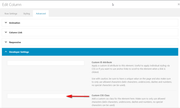-
AuthorPosts
-
January 10, 2020 at 11:35 am #1172107
Dear Enfold Support,
on this site I try to achieve a change: http://www.chironkft.net/konyhastudioknak/
With the standard gallery element I can set the thumbnail size – that’s good.
With the masonry gallery I can’t set this.
However I don’t like the fade in fade out effect of the gallery thumbnails, but I like the zoom in zoom out effect of the masonry thumbnails.What I’d like to have is either a masonry gallery for which I can set the thumbnail size or to be able to change the hover effect of the standard image gallery from fade in-out to zoom in-out.
Thanks!
January 12, 2020 at 7:21 pm #1172559Hey mihand78,
To have the zoom effect on the gallery please try this css in your Quick CSS:.avia-gallery-thumb a { -webkit-animation: in 1s; } .avia-gallery-thumb a:hover { -webkit-animation: out 1s; } @-webkit-keyframes in { from { -webkit-transform: scale(1.05,1.05); } to { -webkit-transform: scale(1.05,1.05);} } @-webkit-keyframes out { 0% { -webkit-transform: scale(1.05,1.05); } 100% { -webkit-transform: scale(1.05,1.05); } } #top .avia-gallery .avia-gallery-thumb a:hover { opacity: 1 !important; }Best regards,
MikeJanuary 12, 2020 at 7:57 pm #1172565Dear Mike,
thank you for the suggestion.
I tried it out, but it makes a sudden enlargement of the thumbnails, it is not really a zoom effect. The image itself should remain the same size. Also the change is sudden (not really smooth) and reverts to the original size after a few secs. It should stay until the mouse is over the element.By the way I see that if I add something to the quick css it will be generally applied. Is it possible to customize a certain gallery independently from the others?
BR
AndrásJanuary 12, 2020 at 9:16 pm #1172572Hi,
I see that your page is now a masonry item, do you have another page with a gallery item to test with? To apply this to only one or some gallery items you would add a custom class to the gallery and then include the custom class in the css.Best regards,
MikeJanuary 13, 2020 at 10:10 am #1172701Dear Mike,
I’ve tested a workaround with the masonry gallery. Now I’ve put the normal gallery back for testing.
I’m still interested as I have dozens of standard galleries created, so it would be really tedious to change them all to masonry.BR
András
January 13, 2020 at 1:28 pm #1172769Hi,
Thanks, Please try this code in the General Styling > Quick CSS field or in the WordPress > Customize > Additional CSS field:.avia-gallery-thumb a { -webkit-animation: in 1.5s; animation-fill-mode: forwards; } .avia-gallery-thumb a:hover { -webkit-animation: out 1.5s; animation-fill-mode: forwards; } @-webkit-keyframes in { from { -webkit-transform: scale(1.05,1.05);} to { -webkit-transform: scale(1,1); } } @-webkit-keyframes out { 0% { -webkit-transform: scale(1,1); } 100% { -webkit-transform: scale(1.05,1.05); } } #top .avia-gallery .avia-gallery-thumb a:hover { opacity: 1 !important; }I didn’t see a custom class added to this gallery so I didn’t add it to the css, if you add a custom class I can adjust this for you.
Best regards,
MikeJanuary 13, 2020 at 2:12 pm #1172789Dear Mike,
this creates a much nicer result. The overall size of the image still changes, though. So it is not really a zooming, but more of an enlarging. But if you can’t fix this, it still looks way better than before.
Regarding the customs css class, to be honest I don’t know how it is created. Can you link me a description for that?
Thank you,
András
January 14, 2020 at 2:47 am #1173046January 14, 2020 at 1:10 pm #1173293Dear Mike,
I installed this 4.7.1 update and I see the interface is way better than before!
I also gave the custom css class name: test
How can I implement your changes for this class only?
BR
András
January 14, 2020 at 2:56 pm #1173353Hi,
Thank you, it would be like this:.test .avia-gallery-thumb a { -webkit-animation: in 1.5s; animation-fill-mode: forwards; } .test .avia-gallery-thumb a:hover { -webkit-animation: out 1.5s; animation-fill-mode: forwards; } @-webkit-keyframes in { from { -webkit-transform: scale(1.05,1.05);} to { -webkit-transform: scale(1,1); } } @-webkit-keyframes out { 0% { -webkit-transform: scale(1,1); } 100% { -webkit-transform: scale(1.05,1.05); } } #top .avia-gallery.test .avia-gallery-thumb a:hover { opacity: 1 !important; }After applying the css, Please clear your browser cache and check.
Best regards,
MikeJanuary 14, 2020 at 4:16 pm #1173417Thanks, it works!
BR
András
January 15, 2020 at 6:49 am #1173802Hi András,
Great, I’m glad that you got it working. Please let us know if you should need any further help on the topic or if we can close it.
Best regards,
RikardJanuary 16, 2020 at 5:57 pm #1175145Dear Mike,
I realized one more thing here.
Your modification works on a gallery, if it is shown with ‘small thumbnails’
Like here on the top: https://www.chironkft.net/portfolio-item/munka6-2/But if it is shown with one big image and the rest is shown via lightbox, then it is not working on the big image. See here:
https://www.chironkft.net/portfolio-item/proba/
There comes the fading effect again (plus the red circle).
Is it possible to change this to the zoom effect also?Thanks
András
January 17, 2020 at 3:12 am #1175230Hi,
That one has different classes so please add this css for it to work:a.avia-gallery-big { -webkit-animation: in 1.5s; animation-fill-mode: forwards; } a.avia-gallery-big:hover { -webkit-animation: out 1.5s; animation-fill-mode: forwards; } @-webkit-keyframes in { from { -webkit-transform: scale(1.05,1.05);} to { -webkit-transform: scale(1,1); } } @-webkit-keyframes out { 0% { -webkit-transform: scale(1,1); } 100% { -webkit-transform: scale(1.05,1.05); } } #top a.avia-gallery-big:hover { opacity: 1 !important; } .avia_transform a.avia-gallery-big:hover .image-overlay { opacity: 0 !important; }Best regards,
MikeJanuary 17, 2020 at 3:29 pm #1175487Dear Mike,
this is working fine, thank you.
My final question regarding this:
you showed me how to focus the CSS with custom ID.Is it also possible to focus the php scripts above in the similar manner? (So it would only affect certain elements)
BR
András
January 18, 2020 at 12:54 pm #1175809Hi,
I believe that you wrote “PHP” in error, the code above is “CSS”
Yes, you can add a custom “class” to your element and the code above to focus certain elements in the same matter.
Try adding.testbigfollowed by a space to the beginning of your code above, and addtestbigto the element’s “custom class” field.Best regards,
MikeJanuary 18, 2020 at 2:27 pm #1175824Dear Mike,
yes I see it was confusing, because you suggested php to me in an other thread.
https://kriesi.at/support/topic/remove-alt-text-on-masonry-images-seo-friendly/
But that is closed now.
I wanted to ask if you can create custom php just like custom css.BR
András
January 18, 2020 at 3:09 pm #1175829Hi,
I see, yes you can add a custom class to the code in the same way, I reopened the topic to answer there, please check.
Shall we close this thread then?Best regards,
MikeJanuary 18, 2020 at 3:51 pm #1175847Dear Mike,
thanks, we can close this, too.
BR
András
January 18, 2020 at 9:25 pm #1175910Hi,
Glad we were able to help, we will close this now. Thank you for using Enfold.For your information, you can take a look at Enfold documentation here
For any other questions or issues, feel free to start new threads in the Enfold forum and we will gladly try to help you :)Best regards,
Mike -
AuthorPosts
- The topic ‘Gallery thumbnail hover effect: zoom instead of fade’ is closed to new replies.