
-
AuthorPosts
-
January 21, 2019 at 5:29 pm #1056820
Hello,
First of all a big compliment to the makers of Enfold. It works really well and is good to use!
But I have a question: where is the difference between Enfold default and enfold 2017? How do I get the page displayed this way? Portfolio2017 -> Portfolio -> Masonry 4 Column Special GridThank you so much!
January 22, 2019 at 7:12 am #1057072Hey stefan,
I’m not sure I understand exactly what you mean, are you comparing these demos?
– https://kriesi.at/themes/enfold/
– https://kriesi.at/themes/enfold-2017/Do you want to reproduce this layout? https://kriesi.at/themes/enfold-2017/portfolio/masonry-portfolio-example-4-column-masonry-grid/
Best regards,
RikardJanuary 22, 2019 at 10:22 am #1057128Hello Rikard,
that’s exactly what I meant.
Special the picture from the notebook bigger than the others. How i can reproduce this?
Thanks!
StefanJanuary 22, 2019 at 6:23 pm #1057373Hi Stefan,
You just need to use a Masonry.
Then set it with the same settings as https://imgur.com/a/W6Qsko8
Hope this helps.Best regards,
NikkoJanuary 23, 2019 at 11:51 am #1057678Hello Nikki,
many thanks for your response. Unfortunately, 2 things are not clear to me:1. Where can I set the tags for the portfolio entry?
2. I miss the functionality (Button 4) in Masonry Gallery (Media Elements).To clarify it again. My wish would be a nice Masonary gallery depiction, with just as big square pictures.
Thank you StefanJanuary 24, 2019 at 3:09 pm #1058175Hi stimmungshoch,
Can you give us temporary admin access to your website in the private content box below, so that we can have a closer look?
Best regards,
VictoriaJanuary 25, 2019 at 2:57 pm #1058760Hi Victoria,
sure
Many Thanks!!!January 27, 2019 at 6:53 pm #1059403Hi,
Please enable debug mode and try the shortcode provided in the below link to create a similar layout
https://pastebin.com/raw/ZL9wKD7uBest regards,
VinayJanuary 28, 2019 at 5:56 pm #1059719Hello, I once turned on the debug mode. Unfortunately, I do not understand how the programming code should help now. Slowly the answers are rather confusing for me.
Best regards Stefan-
This reply was modified 6 years, 11 months ago by
stimmungshoch.
January 31, 2019 at 7:36 am #1060812Hallo Stefan,
I pasted the shortcode to the page in private, could you check that it’s displaying as you want please?
Best regards,
RikardzJanuary 31, 2019 at 3:10 pm #1061006hello I do not know how I can explain it in more detail :-) I would like this feature which is included in “Maisaonary” also in “Maisonary Gallery”.
It’s this button: Perfect manual Masonry: You can manually control the height and width of the entries by adding tags like “landscape” or “portrait” when creating an entry. Elements without the use of such tags receive a fixed standard size, elements with both tags are displayed extra large.
But I have the impression that this does not work with Enfold
Best regards Stefan
February 5, 2019 at 3:32 am #1062983Hi,
I believe you want to know how to use the “portrait” and “landscape” tags to change the layout of the masonry items when using the “Perfektes manuelles Masonry” option. So I went to your link to the portfolio page “test-portfolio” “/portfolio-item/finn-2/”
all of the items were the same square box.
Then I went to your portfolio pages and use the “quick edit” so I could add “tags” (Schlagwörter) using the “portrait” and “landscape” tags to change the layout of the masonry items:

and this changed the layout on the page:
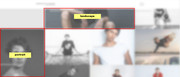
Please take a look.Best regards,
MikeFebruary 5, 2019 at 12:34 pm #1063135Thank you Mike, that helped me once before. And that has solved this problem. Thanks a lot for this. But really a pity that there is not this possibility in the Masonry Gallery. :-(
Best regards StefanFebruary 5, 2019 at 2:58 pm #1063197Hi,
Sorry the same option is not available in the “masonry gallery”, for this you change the landscape and portrait layout by the images that you upload:Perfect Automatic Masonry: Display a grid where most images get the same size, only very wide images get twice the width and very high images get twice the height. To qualify for “very wide” or “very high” the image must have a aspect ratio of 16:9 or higher
Best regards,
Mike -
This reply was modified 6 years, 11 months ago by
-
AuthorPosts
- You must be logged in to reply to this topic.
