Forum Replies Created
-
AuthorPosts
-
February 10, 2022 at 6:55 pm in reply to: Stye for a link added to the Cookie Consent Message Bar #1340026
Thanks @Rikard for your help. I’ve added in Private all the connection info.
At the end of the message in the Cookie Consent Message Bar,I’ve added an HTML tag like this one:
A CLASS="privacyclass" HREF="www.google.com">l'informativa sulla privacy</AAt the beginnign of the QUICK CSS, I’ve added this:
.privacyclass a { color:red!important; }As you can see below, the link is BLUE, regardless of my pathetic CSS..
THX
Bye,
A.-Thanks for your help!
February 9, 2022 at 5:38 pm in reply to: Change the order of the gallery photos not working #1339847@Ismael, how can I get the 4.8.9.1? WordPress is telling me that I am on the latest one, which is 4.8.9, see the screenshot…
-
This reply was modified 3 years, 11 months ago by
mistermagoo8691.
February 8, 2022 at 10:56 am in reply to: Change the order of the gallery photos not working #1339558@rikard, oh gosh, since I noticed this issue several days after the update of my wordpress version only, I did not think they were related. Now it makes more sense, thanks!
February 7, 2022 at 6:49 pm in reply to: Change the order of the gallery photos not working #1339423@rikard, I landed here because I am having the same issues: the fix is working, thanks!
Can I ask you something? I am still using version 4.8.8.1 (I rolled back the latest Enfold update because I had the issue with the “Load More” on the Masonry gallery): why do I have this issue in the OLD Enfold version? :-)
Bye!
A.-Thanks @Rikard, I’ve done it already. I just wanted to know if it is a known issue with the latest update (and therefore you are currently working on it to fix), or if it is due (as it usually happens) to some plugin on our own environment (therefore it is up to us to find the plugin that is causing it).
THX!
Bye,
A.-January 31, 2022 at 12:31 pm in reply to: Show image description in Horizontal Gallery also when the image is enlarged #1338038Thanks @Ismael, it works great!!
Solved, as usual.
Bye!
A.-Yep, I’ve rolled back my Enfold theme as well. The Load More is definitely not working.
Mike, this is a great & so useful solution, you should add it to the next version of Enfold!
I have just noticed that, in your second post about the solution, there is an error on the classes: “team-popup-link” class should be assigned to the object that is “linking the popup”, and the class “team-popup” must be assigned to the “content” block… in your example they are switched.
But again, great solution!
-
This reply was modified 3 years, 11 months ago by
mistermagoo8691.
Ok, it works Mike!
So, basically you’re also freezing the top position of the subemnu so that it stays below the title+breadcrumb, clear!
Thansk again, solved!
Bye!
A.-Thanks Mike. In private the information required.
You will see, top to bottom:
1) the sticky header
2) the unsticky title + breadcrumb (will disappear when scrolling down)
3) the fullwidth submenu (being sticky, it will take the place of the title + breadcrumb when scrolling down).I’d like to have all the 3 sticky :-)
THX
Bye,
A.-Hi Mike. Thanks for your answer: it is almost ok. I am saying “almost” because I also have a FullWidth menu, set as “sticky submenu”, and the sticky title+breadcrumb after your CSS is applied now it is stick BELOW the sticky fullwidth submenu.
Adjusting the TOP value in your CSS just moves up/down the title+breadcrumb, but does not fix the issue: the submenu is always above the title+breadcrumb…Would it be possible to fix this one as well?
Thanks!
Bye,
A.-January 21, 2022 at 2:14 am in reply to: How do I add an image instead of a text to the main menu that links to a page? #1336447Hi JoStudio, I’ve seen a similar question here:
https://kriesi.at/support/topic/image-in-menu-item/
See if that helps…
Bye!
A.--
This reply was modified 3 years, 11 months ago by
mistermagoo8691.
January 15, 2022 at 11:57 am in reply to: Masonry gallery: can the "pagination" be customized depending on screen size? #1335683Great workaround, Mike! Thank you so much!
January 14, 2022 at 5:36 pm in reply to: Masonry gallery: can the "pagination" be customized depending on screen size? #1335618(Oh wow, 5 hours without any answer from your awesome customer support: I am afraid it means it is not easily feasible, am I right? :-)
January 12, 2022 at 5:29 pm in reply to: Search box: 2 small issues with translations missing #1335279NOPE! My profile language is ENGLISH because I prefer english WordPress menus. The site language is correctly set to Italian though…
Anyhow: I’ve just set my profile language to ITALIAN, and now I don’t see “View all results” anymore, but I correctly see “Vedi tutti i risultati” :-)
Thanks Yigit! I think it is an Enfold bug, because it is correctly considering the website language everywhere EXCEPT in that menu. But at least it is not bothering normal users!
Thanks again pal. Solved!
Bye!
A.--
This reply was modified 3 years, 11 months ago by
mistermagoo8691.
January 12, 2022 at 5:11 pm in reply to: Search box: 2 small issues with translations missing #1335275That is totally crazy. Before checking what you did, I installed loco translate because I also wanted to translate “Portfolio items” in a different way.
I loaded the child theme, loaded Italian, edit, changed the translation, synched.
See below!What did you do with Loco Translate to make it working the first time? Simply selected child them, Italian, edit, sync?
January 12, 2022 at 4:30 pm in reply to: Search box: 2 small issues with translations missing #1335265Sure, Yigit, thanks. See information in the private area.
I am really curious to see what’s wrong…Thanks Yigit! So, basically to change the border you went down to the “avia-menu-text” class, the inner one in the [A HREF] HTML tag.
It is not clear to me why using .av-subnav-menu > li > a , that should bring you exactly to the same [A HREF] tag, is working fine to change the color, but it is not working if you want to change the border!
It is true that I am a rookie in CSS, but it is also true that it is not easy at all to master CSS!
Thanks once more, Yigit. Solved!
Bye!
A.--
This reply was modified 3 years, 11 months ago by
mistermagoo8691.
Thanks Rikard; I’ve tried both snippets, but they are not working. I also clearead my whole css customization, leaving only your two snippets, but they are both still not working…
In the private area I’ve added the information on how to connect to my site.
Crossing fingers…January 12, 2022 at 12:00 pm in reply to: Search box: 2 small issues with translations missing #1335221Hi Yigit, sorry to bother, but the fact that after your tests it is working makes me feel that maybe it can be solved easily for my website as well… any idea why it is not working only in my installation?
Hi Rikard, thanks for your help: my site is not in production yet, it is in maintenance mode. I can create a temporary editor account (“editor” is enough?) and send it in the private area, or is there any other way to give you access to a page?
(oh: if it can help, it is in a Portfolio page).See here the “Inspect” part of the menu from Chrome:
<div id="sub_menu1" class="av-submenu-container av-tbsa8f-baacc0bc5451ea87ab7b60eb3af3c7b1 main_color avia-builder-el-0 el_before_av_section avia-builder-el-first av-sticky-submenu container_wrap fullsize" style="z-index: 301; top: auto; position: absolute;"><div class="container av-menu-mobile-disabled av-submenu-pos-center"><ul id="av-custom-submenu-1" class="av-subnav-menu"> <li class="menu-item av-qyb2wv-5546909a5a6fddebdee6e58de39e880d menu-item-top-level av-menu-button av-menu-button-bordered menu-item-top-level-1"><a href="#descrizionegenerale"><span class="avia-bullet"></span><span class="avia-menu-text">Descrizione generale</span></a></li> <li class="menu-item av-pp72en-beec1fc3d1b8765b1f4ee78bcaac2100 menu-item-top-level av-menu-button av-menu-button-bordered menu-item-top-level-2"><a href="#partenzaearrivo"><span class="avia-bullet"></span><span class="avia-menu-text">Partenza e arrivo</span></a></li> <li class="menu-item av-ogy4q7-ebadf66435949e1f0f30ea21504fbca2 menu-item-top-level av-menu-button av-menu-button-bordered menu-item-top-level-3"><a href="#mappadelsentiero"><span class="avia-bullet"></span><span class="avia-menu-text">Il percorso</span></a></li> <li class="menu-item av-qyb2wv-b42cbb8652e18081a32b8759f79bdd3a menu-item-top-level av-menu-button av-menu-button-bordered menu-item-top-level-4"><a href="#escursioni"><span class="avia-bullet"></span><span class="avia-menu-text">Escursioni personali</span></a></li> </ul></div></div>-
This reply was modified 3 years, 11 months ago by
mistermagoo8691.
January 11, 2022 at 4:37 pm in reply to: Search box: 2 small issues with translations missing #1335117See here, it should definitely be the latest one…
See below what I see on the screen:
When I hit “enter”, I have the full results page where everything is in Italian. Very strange! The language of my WordPress site is set to Italian, of course.
Thanks Yigit for your help!
Bye,
A.-@abmich, that’s exactly what I was looking for, thanks! Would it be possible to add the animation too? :-)
January 9, 2022 at 4:44 pm in reply to: Fullwidth Easy Slider: images are shown completely also on mobile #1334869Sorry folks, I’ve just found the issue: you also set a “SLIDER MINIMUM HEIGHT IN PIXEL”. Believe it or not, I simply did not… see that option in the configuration screen because it is on the right of the panel.
(I’ve tried to delete my post, but it is not possible)@Rikard, after checking your anser (“what? I don’t have any “Tab position” option in the “Styling” tab, it is in the “Layout” tab!”), I started realizing that there may be a DIFFERENT tab element than the one I was checking… and yes, that’s it: I was checking the “Tab section” element (in the “Layout Elements” container), you are talking about the “Tabs” element (in the “Content Elements” container) :-)
Therefore: yes Lorenzo, IT IS possible to use vertical tabs using the TABS elements, I can confirm it.
Sorry folks, you are providing too many elements :)Bye!
A.-January 6, 2022 at 11:36 am in reply to: Full screen image opened from "Image" element is larger than Masonry lightbox #1334506My gosh Ismael, you’re great. We’re calling “thumbnail” two different things for sure: your function above does exactly what I wanted :-) The image in the Ligthbox now opens full screen, that’s awesome.
SOLVED :) Thank you so much!
-
This reply was modified 3 years, 12 months ago by
mistermagoo8691.
January 6, 2022 at 11:27 am in reply to: Full screen image opened from "Image" element is larger than Masonry lightbox #1334504Thanks @Ismael for your answer.
You are right, my bad: I was comparing the Masonry gallery behaviour with the “Image element”, but actually I am not using an “image element”: I am using images embedded into a text box. See below, this are the configuration options I’ve got on this kind of images:
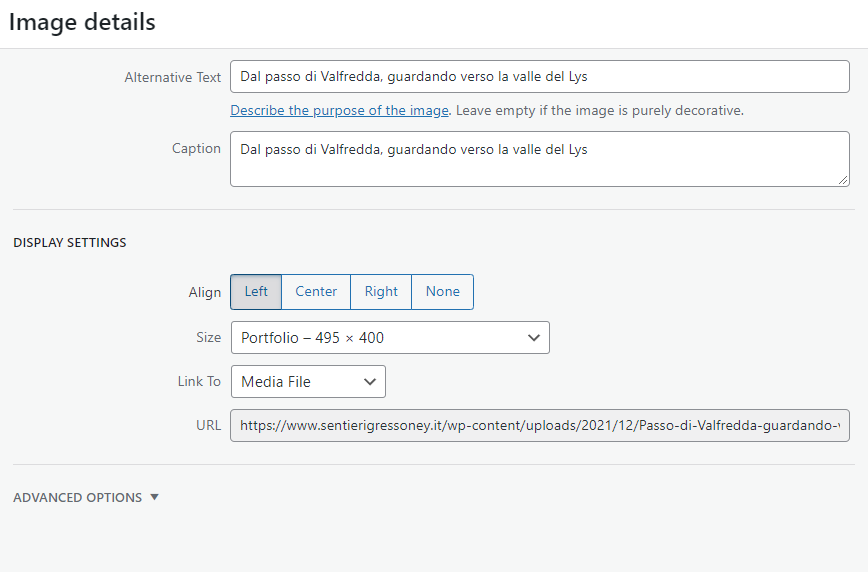
If I open this image by clicking on its thumbnail, it opens almost full screen (yes, I realized it does not use the Lightbox, it opens the “media file” directly).
If I add the same image to a Masonry gallery and I open it by clicking on its thumbnail, it opens it in the lightbox (and it is smaller than the other one).My request is: would it be possible to change the behaviour of the lightbox so that it opens the images using the same size as the images opened from the “embedded in textbox” image?
If you could set the “Masonry gallery” to open the images with the “Media file”, instead of using the Lightbox, I think the issue would be solved, but I understand it is not possible :-)In your answer you’re mentioning the “default lightbox thumbnail size” of the Masonry gallery, but the thumbnail is the small image in the gallery on which you’re clicking to open the image in the lightbox, isn’t it? If yes, I am totally fine with the thumbnail size of the Masonry gallery. I want to increase the size of the image in the lightbox, after you click on the thumbnail.
I hope it is more clear now :-)
Thanks & bye!
A.--
This reply was modified 3 years, 12 months ago by
mistermagoo8691.
Hi Victoria, I think Lorenzo was asking whether it is possible to have *vertical* tabs, i.e. with the different “triggers” (either text/icon/images) listed vertically (like in the accordion component).
For Lorenzo: I think it is NOT possibile, based on what I read on the documentation and I see in the Tabs element configuration.
I am wondering if there is a magic CSS trick that can do the job :-)Bye,
A.-Thanks Rikard! I will dive into it :)
I know this is an old post, but today I encountered the same problem with a portoflio entry. Therefore, I think the issue is still there…
I followed the procedure described above (enable debug, copy / paste shortcode in a new page, etc) and I solved the issue with my page.
I just wanted to add that I noticed the following: when I “update” my not working page, I have a popup message box saying “Post updated – view portfolio entry”. Well, this page preview is CORRECT, and this is the important thing to know if anyboyd encouters the same issue.
If I select the preview from the “Preview\Preview in new tab” menu, that one is wrong (= it shows a very old version).In fact the link used to open these two pages are different. The one used by the popup message is:
https://www.mywebpage.comit/portfolio-item/testpage/
The one used from the menu is:
https://www.mywebpage.comit/portfolio-item/testpage/?preview_id=3212&preview_nonce=cab0d203f5&preview=trueBye!
A.- -
This reply was modified 3 years, 11 months ago by
-
AuthorPosts
