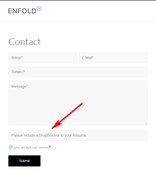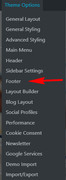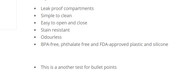Forum Replies Created
-
AuthorPosts
-
Hi,
Thanks for the SFTP access, it worked fine, but we will also need admin access to your site.
The login link inked above doesn’t work.
Please post admin login in the Private Content area.Best regards,
MikeHi,
Please check the FTP access, I was able to login, but I only have access to a empty folder, please check the directory, as I will need FTP to your site folder.
Perhaps this will help.Best regards,
MikeHey Ralf,
Please edit /wp-content/themes/enfold/includes/helper-markup.php
line 360:<span itemprop='url'>{$logo_url}</span>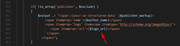
replace {$logo_url} with the url to the logo you wish to use for structured data, like this:<span itemprop='url'>http://127.0.0.1/2017demo/wp-content/uploads/2017/02/logo-white.png</span>Best regards,
MikeHey valley,
Your page has a jQuery error, but I can’t investigate because we don’t have full admin access to your plugins and functions.
Please grant full access.
I found this script on your page:<script type = "text/javascript"> jQuery(document).ready(function(){ // your custom javascript goes here $(document).ready(function() { $('[data-toggle="toggle"]').change(function(){ $(this).parents().next('.hide').toggle(); }); }); }); //End of custom scripts </script>and applying it to my localhost reproduces the error.
Best regards,
MikeMay 18, 2018 at 11:16 am in reply to: Remove Schema.org HTML Markup published date from post #958547Hi,
Glad we were able to help, we will close this now. Thank you for using Enfold.For your information, you can take a look at Enfold documentation here
And if there are features that you wish Enfold had, you can request them and vote the requested ones here
For any other questions or issues, feel free to start new threads under Enfold sub forum and we will gladly try to help you :)Best regards,
MikeHi,
Glad we were able to help, we will close this now. Thank you for using Enfold.For your information, you can take a look at Enfold documentation here
And if there are features that you wish Enfold had, you can request them and vote the requested ones here
For any other questions or issues, feel free to start new threads under Enfold sub forum and we will gladly try to help you :)Best regards,
MikeHey Songdancer,
Here’s two options:
Prevent Animated GIFs from Looping
How To Remove The Endless Loop From Animated GIFBest regards,
MikeHi,
I tested editing the schema code in /enfold/includes/helper-markup.php
I removed lines 369 though 378:if( !in_array('date', $exclude) ) { $output .= "<span class='av-structured-data' {$entry_time_markup}>{$post->post_date}</span>"; } if( !in_array('date_modified', $exclude) ) { $output .= "<span class='av-structured-data' {$date_markup}>{$post->post_modified}</span>"; }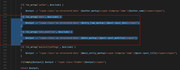
and it seems to remove all date and time from the blog posts.
please try and let us know if that helps.Best regards,
MikeHi,
Sorry, to me it seems:If you are in the dashboard then click any of the them options links it stays on the same page it’s on.
this means it’s not working
but
this:Now when I am looking at the site and click a link it will go to it.
sounds like it is working?
Please clarify.
Best regards,
MikeHi,
Can you please include a admin login & ftp access in the private content area, I’d like to run a test.
Your admin login link above is not working, can I reinstall everything or remove anything as a test?Best regards,
MikeHi,
Glad we were able to help, we will close this now. Thank you for using Enfold.For your information, you can take a look at Enfold documentation here
And if there are features that you wish Enfold had, you can request them and vote the requested ones here
For any other questions or issues, feel free to start new threads under Enfold sub forum and we will gladly try to help you :)Best regards,
MikeHi,
Thanks for the kind words, I guess it comes down to we love this stuff :)
Glad we were able to help, we will close this now. Thank you for using Enfold.For your information, you can take a look at Enfold documentation here
And if there are features that you wish Enfold had, you can request them and vote the requested ones here
For any other questions or issues, feel free to start new threads under Enfold sub forum and we will gladly try to help you :)Best regards,
MikeHi,
Thank you for sharing your solution, please note that while developing the option should be turned off, as well as any caching plugin. When you are done saving your options should work well on both. Please read the comment above the option.
Shall we close this then?Best regards,
MikeHi,
Glad we were able to help, we will close this now. Thank you for using Enfold.For your information, you can take a look at Enfold documentation here
And if there are features that you wish Enfold had, you can request them and vote the requested ones here
For any other questions or issues, feel free to start new threads under Enfold sub forum and we will gladly try to help you :)Best regards,
MikeMay 18, 2018 at 2:24 am in reply to: Problem General Styling show previous colors instead of new. #958374Hi,
Sorry, that is going to be a bigger job than it looks. I would like to help, but it’s really outside our scope for the forum. If you really would like this, you could find a freelancer here for a fair price.Best regards,
MikeHi,
Did you try setting the Meta description manually in Yoast SEO: https://yoast.com/meta-descriptions/ ?
My research found this as a solution. Would you like to try using “display:none” on the time element, perhaps Google will obey this.Best regards,
MikeHi,
One of the dev’s tested your site’s back end with Safari and didn’t find any issues, can you try to use Private Browsing to ensure it is not a cache issue? Also please try to clear your history and cache. I found this that might help:
How to Use Safari’s Private Browsing ModeBest regards,
MikeHey Tim,
You should be able to add your script below the<!-- End Google Tag Manager (noscript) -->line
if you include the<script> ... </script>tags.
Or you can add your script to a new function to make it easier to manage them in the future:function custom_linkedin(){ ?> <script> //your code here </script> <?php } add_action('wp_footer', 'custom_linkedin');Best regards,
MikeHey alejandrox86,
Please try using a plugin such as this one – https://wordpress.org/plugins/wp-old-post-date-remover/
Also others have done this by setting the Meta description manually in Yoast SEO: https://yoast.com/meta-descriptions/Best regards,
MikeHey seomar,
Please try the solutions found hereBest regards,
MikeHi,
I tried a quick test on a clean install, installed timetable, added one event, added timetable shortcode on page with layerslider shortcode, both seem to be working, including the layerslider on the homepage.
Not sure if I did it right as this was my first try with timetable.
I recommend creating a sub-domain test site, with a clean install of Enfold and Timetable only, should only take a few minutes and you’ll know if that is the issue or something else.Best regards,
MikeHi,
I tried following these steps, fresh “Startup” demo installed on v4.3.2, deleted all pages, added new Home page with color section and background video url set to 100% page height. Working as expected.Since your theme was updated, please try deleting the enfold theme folder via ftp, then upload a new version that you download from Theme Forest.
Another option could be to disable Enfold Theme Options > Performance > JS & CSS file merging and compression.Best regards,
MikeHi,
@Wiseguyver thank you, I replied there.Best regards,
MikeHey Wiseguyver,
It looks as though you have a jQuery error with the plugin “Timetable” although the actual error could be something else triggering the error in Timetable.
Can you please include a admin login in the private content area so we can take a closer look, and can we temporary disable plugins to test?Best regards,
MikeHi,
Thanks for the login, I couldn’t reproduce the error in Chrome or Firefox on Windows, I will ask the team to check with Safari.
Please check for the error with the plugins disabled, and let us know.
Can we also disable the plugins temporary when we check with Safari?Best regards,
MikeHi,
Glad we were able to help, we will close this now. Thank you for using Enfold.For your information, you can take a look at Enfold documentation here
And if there are features that you wish Enfold had, you can request them and vote the requested ones here
For any other questions or issues, feel free to start new threads under Enfold sub forum and we will gladly try to help you :)Best regards,
Mike -
AuthorPosts