Forum Replies Created
-
AuthorPosts
-
Hey Nilpferd,
Please try this code in the General Styling > Quick CSS field:.av-special-heading-tag { float: right !important; }If this doesn’t help please include the url to the page in question so we can take a closer look.
Best regards,
MikeHey Nin0,
Please try this code in the General Styling > Quick CSS field:.av-special-heading { padding-bottom: 0px !important; margin-bottom: -30px !important; }If this doesn’t help please include the url to the page in question so we can take a closer look.
Best regards,
MikeHey profputr,
Please make a copy of the slider and tell us which lay you wish to remove so we can try, and so if we mess up you will still have your original to work with.
Can you please include a admin login in the private content area so we can take a closer look.Best regards,
MikeHey toniritter,
Please try this code in the General Styling > Quick CSS field:h3.widgettitle { display: none !important; }I believe this got them all, I didn’t find any h5 on your page.
Please clear your browser cache and check, and let us know if there are any others.Best regards,
MikeHi,
Please try this code in the General Styling > Quick CSS field:#top a.av-masonry-entry:hover > .av-inner-masonry img { -webkit-filter: blur(5px); filter: blur(5px); }Best regards,
MikeHey BeyondMS,
Please try this code in the General Styling > Quick CSS field:@media only screen and (max-width: 767px) { #top div.product .woocommerce-tabs:last-child { display: block !important; } }Please clear your browser cache and check.
Best regards,
MikeHi,
Please try this code in the General Styling > Quick CSS field:#top.home .flex_cell.avia-builder-el-6 { border-right-color: #fff !important; border-right-style: solid !important; border-right-width: 5px !important; } #top.home .flex_cell.avia-builder-el-10 { border-left-color: #fff !important; border-left-style: solid !important; border-left-width: 5px !important; }With the grid row that you are using we can’t separate the boxes, and because of the background colors there is a slight line in the middle that we can’t remove. You could use half of the code above and have the border 10px to one side to avoid the line, and perhaps you won’t notice one side is larger.
Otherwise you will need to use two columns to create the space in the middle.Best regards,
MikeHey enduringword,
I took a look at your page, but I don’t see any dates on it, and since it’s The Book of Revelation, I’m not sure you want to reverse the order?
Perhaps I’m looking at the wrong page, please advise.Best regards,
MikeHey flordelizamejia,
Please try this code in the General Styling > Quick CSS field:.avia-table td:nth-child(1) { vertical-align: top !important; }Please clear your browser cache and check.
Best regards,
MikeHi,
Please try setting up the simple image sizes plugin this way, go to WordPress > Dashboard > Settings > Media > Media Settings
and change all of the image sizes to zero:

then click the save changes button.
I tested this again just now and my upload only generated the one original file and 3 woocommerce files 100px, 300px, & 600px
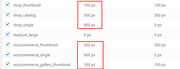
I know the screenshot looks like 6 files, but in the uploads folder it was only 3 woocommerce images.Best regards,
MikeHi,
Glad we were able to help, we will close this now. Thank you for using Enfold.For your information, you can take a look at Enfold documentation here
For any other questions or issues, feel free to start new threads under Enfold sub forum and we will gladly try to help you :)Best regards,
MikeHi,
Please try adding “/#top” to the end of the home link, this will cause it to be active when you scroll back to the top of the page.
This will hide the link and first pipe:#menu-item-502 {display: none !important;} #menu-item-32 span.avia-menu-text { border-left-color: transparent !important; }Best regards,
MikeJuly 15, 2018 at 9:28 pm in reply to: Last updated date insertion / problem with avia blog postings #985755Hey datadirt,
We can move it with some javascript, but the issue is that the javascript will want to move it for all pages, not just the pages you built with the advanced layout builder.
I couldn’t find a way to tell the script which page was which, and the pages share all of the same classes. Yet I my tests I didn’t find any issues with doing it this way. But I wanted you to keep an eye out for it.So, the first step is to add this code on the pages you build with the advanced layout builder, where you want the “last-updated” to show:
<div class="lastupdated"></div>Then add this code to the end of your functions.php file in Appearance > Editor:
function custom_last_updated_script(){ ?> <script> jQuery(window).load(function(){ jQuery( ".last-updated" ).appendTo( ".lastupdated" ); }); </script> <?php } add_action('wp_footer', 'custom_last_updated_script');The default post pages will not have the correct class, so any errors will occur there, but in my tests I found no errors.
Best regards,
MikeJuly 15, 2018 at 8:32 pm in reply to: Changing the size of the product images in the checkout page #985742Hey BeyondMS,
Please try this code in the General Styling > Quick CSS field:#top.woocommerce-cart table.cart img { width: 180px !important; }Please adjust to suit
Best regards,
MikeHi,
Please try this code in the General Styling > Quick CSS field:.avia-table td:nth-child(1) { font-weight: bolder !important; }Best regards,
MikeHey SvHa,
Please try adding a “home” menu item, that is, a menu item for the page url with no ID, if you wish we can then hide that menu item with css like this:#menu-item-0 {display: none !important;}please change the zero to the correct number for the menu item.
Best regards,
MikeHey intimadecom,
Try adding this code to the end of your functions.php file in Appearance > Editor:function custom_script(){ ?> <script> jQuery(window).load(function(){ jQuery('a').removeAttr('title'); jQuery('img').removeAttr('title'); }); </script> <?php } add_action('wp_footer', 'custom_script');or if this is for just one page, or two, you can add this code to a “code block” element at the top of your page:
<script> jQuery(window).load(function(){ jQuery('a').removeAttr('title'); jQuery('img').removeAttr('title'); }); </script>Best regards,
MikeHi,
Please search your css and change all “#top.home” to “#top.page-id-206”Best regards,
MikeHi,
I took a look and found that the links can be changed a little to work, please see link in Private Content area.Best regards,
MikeHi,
If I understand correctly, you want to use the code above only on your home page, then please add your page ID to the code like this:@media only screen and (max-width: 767px) { .responsive #top.home #wrap_all .av-flex-cells .no_margin { display: block; margin: 0; height: auto !important; overflow: hidden; padding-left: 8% !important; padding-right: 8% !important; width: 50%; float: left; } }Best regards,
MikeHi,
Thank you, we will leave this open until we hear back from you.Best regards,
MikeJuly 15, 2018 at 7:15 pm in reply to: Various headings/sizes/colors of text in same text block #985714Hi,
Thank you for sharing your solution, we will close this now. Thank you for using Enfold.For your information, you can take a look at Enfold documentation here
For any other questions or issues, feel free to start new threads under Enfold sub forum and we will gladly try to help you :)Best regards,
MikeHey ythhj,
You can place the code in Enfold Theme Options > Google Services > Google Analytics Tracking Code field because it only puts any content in the header, or you can add your code to this function and add this code to the end of your functions.php file in Appearance > Editor:function add_custom_script(){ ?> <script> //ADD YOUR CODE HERE </script> <?php } add_action('wp_head', 'add_custom_script');Best regards,
MikeJuly 15, 2018 at 7:04 pm in reply to: Insert short code in main header area & remove Enfold default search. #985705Hey HeeHA,
Please see this solution for doing both of these: https://kriesi.at/support/topic/disable-ajax-menu-in-the-header-and-replace-it-with-the-default-search-function/#post-726636Best regards,
MikeHey royhiz,
1: the images don’t have to be exactly the same size, but they should be the same ratio. The closer to the same size the better.
We can use css to try to force them, please link to your page so we can try to assist.2: please read this documentation: Adding Custom Fonts
Best regards,
MikeHey rolf2,
I tried adding your ad script to a footer widget and found that you are getting the error:Failed to load resource: the server responded with a status of 403The 403 Forbidden error means that accessing the page or resource you were trying to reach is absolutely forbidden for some reason.
I then also tested on my localhost and got the same error.
Please check your Google adsence code, and the settings in your account.Best regards,
MikeHi,
Try to update manually via FTP: video or Re-install or Update using FTP
Please note that if you update via FTP, you will need to remove the old theme folder “enfold” first then upload the new “enfold” folder at /wp-content/themes/enfold/
Please don’t try to overwrite the theme folder, as this will leave old files behind.
If this doesn’t help, please include a admin login and ftp access in the private content area so we can take a closer look.Best regards,
MikeHey rolf2,
Please try uploading the video via the WordPress > Media Library
when you upload any file with the media library wordpress registers it in the database so it can be used, but when you upload via FTP wordpress doesn’t know that it is there.
As an alternative you could use a plugin to scan your uploads folder and add the files to the database.Best regards,
Mike -
AuthorPosts
