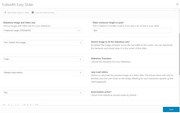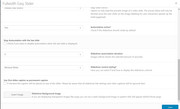Forum Replies Created
-
AuthorPosts
-
Hi,
Please try this code in the General Styling > Quick CSS field:.html_entry_id_13793 .post-meta-infos { display: none !important; }Best regards,
MikeHi,
This css will give your page a boxed layout with the background-image:.html_entry_id_983 header#header,.html_entry_id_983 div#header_meta,.html_entry_id_983 div#header_main { max-width: 70% !important; margin: 0 auto; } .html_entry_id_983 #wrap_all { max-width: 70% !important; margin: 0px auto !important; } html.html_entry_id_983 { background: url("https://www.barrelracingtips.com/wp-content/themes/socrates/background-images/bodybg.jpg") #222222 !important; }The only problem is that your header has too much in it for the width. You could change the “Page Attributes > Template” option for the page to “Blank – No Header, no Footer” and create a custom image to use at the top for your header, like your landing page example uses.
Or you could use this css to give the main body of your page a boxed layout and leave the header full width:.html_entry_id_983 #main { max-width: 70% !important; margin: 0px auto !important; } html.html_entry_id_983 { background: url("https://www.barrelracingtips.com/wp-content/themes/socrates/background-images/bodybg.jpg") #222222 !important; }Best regards,
MikeHi,
Please try this code in the General Styling > Quick CSS field:h3.widgettitle { border-bottom: 2px dashed #CCBDB8 !important; width: 100%; }Best regards,
MikeJuly 22, 2018 at 2:32 pm in reply to: Color Section at Bottom of Content Showing Improperly on Mobile #988393Hi,
I checked your Quick CSS and found you had a few errors in it, such as missing } I fixed it, but the site didn’t update with the new code, seems to be a server caching issue. For now I added the rule to your WordPress > Customize > Additional CSS and the code is working, I’m sure your server cache will update in the next few hours and it won’t cause any issues to have the same code in two places for now.
Please clear your browser cache and check.Best regards,
MikeHi,
Please try this code in the General Styling > Quick CSS field:#top.page-id-3370 #main #footer .container { padding: 0 50px !important; } #top.page-id-3370 #main #socket .container { padding: 0 50px !important; }Please note that when you make this the homepage you will need to change the “page-id-3370” in all of the css to “home”
Best regards,
MikeHi,
There should be no problems adding your child theme at this point, but you will need to gather your codes that you added to your functions.php and add them to your child theme functions.php
The css you added to your Quick CSS will be imported into your child theme.
The only issue that some have, is clicking the wrong button when installing the child theme, I’ll explain more about this below.
While you can add codes to the header easily without installing a child theme, you will run the risk of losing all of your custom functions.php codes if you update the Enfold theme.When you are ready to install the child theme, please disable all caching and copy all of your custom functions.php codes to a text file, then copy all of your quick css to another text file (because our moto is is “back it up”, right :) then go to Enfold Theme Options > Import/Export > Export Theme Settings File, and save it to your computer “back it up”
Then go to the link in the Private Content area and download the child theme file, please don’t use a plugin for this step, download the real child theme and upload it to your themes and activate.
Then Go to Enfold > Import/Export > Import Parent Theme Settings and click the blue button “Import Parent Theme Settings”When this is done, you will need to go to your homepage and refresh a couple of times and clear your browser cache a couple of times. In some rare cases a couple of colors won’t be right, typically the link colors, don’t panic, this is rare, just let us know and link to your “Theme export file” that you saved earlier.
The last step is to add your custom functions.php codes into your child theme functions.php
I hope this helps put your mind to ease, and remember you can also do a full backup via your webhost to be really sure.
Best regards,
MikeJuly 22, 2018 at 4:14 am in reply to: Maintenance Mode: How to make more than one page accessable? #988269Hi,
Sorry you will not be able to allow other pages while in maintenance mode.
But you can display content in modal windows, or lightbox popups.
This will allow you to hide the content until someone clicks to see your legal texts and confirmations which will be stored in a code block element.
First add this code to the end of your functions.php file in Appearance > Editor:function popup_inline() { ?> <script type="text/javascript"> jQuery(window).load(function(){ jQuery('.open-popup-link').magnificPopup({ type:'inline', midClick: true }); }); </script> <?php } add_action('wp_head', 'popup_inline');Then add this code in the General Styling > Quick CSS field:
.white-popup { position: relative; background: #FFF; padding: 20px; width: auto; max-width: 500px; margin: 20px auto; }you can adjust the max-width to suit your needs, but try this code to start with.
Then in a code block on your maintenance page add this code:
<a href="#test-popup" class="open-popup-link">Click this button to open form in lightbox</a> <div id="test-popup" class="white-popup mfp-hide"> YOUR SHORTCODE GOES HERE </div>Notice that the first line is the link trigger to open the popup, and the popup is below. Just replace the text “YOUR SHORTCODE GOES HERE” with your text or advanced layout builder shortcode.
To have more than one on a page, simply change the ID for each popup (id=”test-popup”) and trigger so it is unique.
To get the advanced layout builder shortcodes Enable the Avia Layout Builder Debug and copy the shortcodes from the debug window.
After you do this once or twice, you will see this is easy to do.
Best regards,
MikeHey gatorfan02332,
WordPress by default creates a single page for each attachment that you have on your site.
The attachment page is not a true page that you will find listed with your pages, it is dynamically created.
The css solutions above are only to keep users from clicking the links, not for SEO.
Here is a option: How to Hide Media Attachment Pages in WordPress
Here is another: How to Disable Image Attachment Pages in WordPressBest regards,
MikeHi,
You would replace the 206 with 591:#top.page-id-591 .avia-content-slider-element-slider .image-overlay { background: #000000 !important; } #top.page-id-591 .avia-smallarrow-slider .avia-slideshow-arrows { width: 100% !important; top: 150px !important; } #top.page-id-591 .avia-content-slider-inner { margin: 0px 50px; }Best regards,
MikeHi,
Thanks for sharing your solution, Unless there is anything else we can assist with on this issue, shall we close this then?Best regards,
MikeHey amikietiuk,
Please include the url to the page in question so we can take a closer look.Best regards,
MikeHi,
I took a look at your site and found that the strong tag around the word “warning” is responding to the code above, where the code you added also includes other classes, which normally it should, but not in this case.
Perhaps the “elementor” code is conflicting some. But it is working now.Best regards,
MikeHey dave frucella,
Thank you for contacting us, Enfold is $59, and only available at Theme Forest
Please see the demos that are included
If you would like to see Enfold in action, please see this user submitted video.
Let us know if you have any other questions, and we look forward to seeing what you build with Enfold.Best regards,
MikeJuly 22, 2018 at 12:54 am in reply to: Background image in footer not showing if there is an easy slider with an image #988253Hi,
I took a look at your page and found this only occurs with Chrome, and that adding a z-index to the slider seems to solve.
Please try this code in the General Styling > Quick CSS field:#top.home .avia-slideshow { z-index: 0 !important; }Or add this css to the WordPress > Customize > Additional CSS
I wrote this to only work on your homepage, if you have other sliders with this issue please let us know.
If this doesn’t help, please include a admin login in the private content area so we can take a closer look.Best regards,
MikeJuly 22, 2018 at 12:28 am in reply to: How to hide bank account details on the order-received page? #988250Hey bruwa,
Your css looks correct, please try it in the WordPress > Customize > Additional CSS field, and clear your browser cache, if this doesn’t help please link to your site so we can test.
I assume we can enter fake info to get to the screen you are talking about?Best regards,
MikeHey krzysztofkosz,
Unfortunately this is not available because applying a link to another page on a video slide would interfere with the video cobecause. But as a alternative for your short video loops, try converting them to moving gif’s, you will be able to add the links and you won’t have the issue of videos not playing on mobile devices using the Chrome browser.Best regards,
MikeHey bruwa,
Please try this code in the General Styling > Quick CSS field:.av-main-nav li:hover .avia-menu-fx, .current-menu-item > a > .avia-menu-fx, .av-main-nav li:hover .current_page_item > a > .avia-menu-fx { visibility: hidden !important; background-color: transparent !important; border-color: transparent !important; }If this doesn’t help please include the url to the page in question so we can take a closer look.
Best regards,
MikeJuly 21, 2018 at 10:34 pm in reply to: Contact Form Dropdown Options are not showing when in white transparent #988236Hi,
Please try this code in the General Styling > Quick CSS field:select option { background: #E07D37!important; color: #fff!important; }Please adjust the color to suit.
Best regards,
MikeHi,
Please try this solution for adding a down arrow to a layerslider, I have just tested to ensure that it works.
Please add a new html layer to your slide, and drag it into place and resize it to around 60px square, it doesn’t need to be exact.
Then in the layerslider content box for the html layer, please add:<a href="#next-section" title="" class="scroll-down-link" aria-hidden="true" data-av_icon="" data-av_iconfont="entypo-fontello"></a>and save.
If you add any more layers afterwards, such as a overlay, ensure the html layer is on top so you can click it.
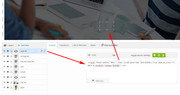
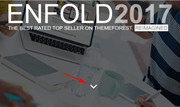
Best regards,
MikeHi,
To make your slideshow controls round, in the element, choose “minimal white” in the option “Slideshow control styling”
and then add this code in the General Styling > Quick CSS field:#top .av-control-minimal .avia-slideshow-arrows a:before { border-radius: 100px !important; }On my localhost the controls only show on hover when using “minimal white”, if this is not the case for you please link to your page so we can see and assist with some css.
Best regards,
MikeHi,
I check your site on another Android, and found the text was a gray, but I have not seen this on other sites.
Please try this css in your WordPress > Customize > Additional CSS.main_color p {color: rgba(0, 0, 0, 1) !important; }If this doesn’t help, please include a admin login in the private content area so we can take a closer look.
Best regards,
MikeHi,
To reduce the gutter, Please try this code in the General Styling > Quick CSS field:#top.page-id-3370 .post-entry-3370 .av-flex-placeholder { width: 2% !important; }currently it is set to 6% on your site, please adjust to suit.
For the blue panels, we will add padding, so the text isn’t close to the edges.padding: 0 30px !important;we will also add font weight to have the Lato light, I went to Google fonts to find the correct weight number:
font-weight: 300 !important;This is your new css with these adjustments:
#top.page-id-3370 .post-entry-3370 .av-flex-placeholder { width: 2% !important; } #top.page-id-3370 .blue-head h3 { font-size: 30px !important; padding: 0 30px !important; font-family: Lato !important; } #top.page-id-3370 .blue-text p { font-size: 20px !important; padding: 0 30px !important; font-family: Lato !important; font-weight: 300 !important; }Best regards,
MikeHi,
Glad we were able to help, we will close this now. Thank you for using Enfold.For your information, you can take a look at Enfold documentation here
For any other questions or issues, feel free to start new threads under Enfold sub forum and we will gladly try to help you :)Best regards,
MikeHey Rupert,
For the column padding, Please try this code in the General Styling > Quick CSS field:#top.page-id-3370 #main .container { padding: 0px !important; } #top.page-id-3370 #main .container .content { padding: 0px !important; }For the blue sections, please go to and enable: Enfold Theme Options > Layout Builder > Show element options for developers
so you can add a custom class to the text blocks for the headings & text, such as “blue-head” & “blue-text”
Then you can use this code in the General Styling > Quick CSS field to adjust the font-size:.blue-head h3 { font-size: 30px !important; } .blue-text p { font-size: 20px !important; }Best regards,
MikeJuly 21, 2018 at 1:51 pm in reply to: Theme installation does not work (file could not be copied) #988155Hey philippmosqueira,
I took a look at your site and found that your file permissions were not correct, so I changed your folders to 755 & files to 644.
Then I tried uploading the enfold theme, but the default permissions settings on the server creates folders with 705 & files with 604, so during the upload each directory is created with incorrect permissions that won’t allow a sub-directory, and this is why you are getting the error.
While I did change the file permissions on the first level sub-directories, it would be too much to do so for every sub-directory, and I believe this will cause you issues in the future.
Please ask your webhost to change the default file permissions for created folders & files, so you can upload the theme correctly.Best regards,
MikeHey Adi,
Please try this code in the General Styling > Quick CSS field:#top.home #main .container,#main main { padding: 0px !important; } #top.home .avia-slideshow-inner .slide-1 { margin: 0px !important; }Best regards,
MikeHi,
I have taken a look at your site with Android and found that the test is a darker color than your screenshot.
It looks as though you are using iPhone, and I suspect that this is a device setting.
First you cab try this code in the General Styling > Quick CSS field:p { color: #000 !important; }If this doesn’t help, please try going to Settings > Accessibility > Increase Contrast on your device and look for “Darken Colors”
Best regards,
Mike -
AuthorPosts