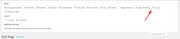Forum Replies Created
-
AuthorPosts
-
August 26, 2018 at 7:42 pm in reply to: How to remove the rounded corners of a Grid Element #1001965
Hey DROR,
Please check the url, it’s leading to a “page not found”
I checked the grid row element on my localhost, but I don’t see the issue there, so I will wait to see your page.Best regards,
MikeHey DROR,
To move the logo left for mobile, Please try this code in the General Styling > Quick CSS field:@media only screen and (max-width: 767px) { .responsive #top .logo { width: 100% !important; } .responsive #top .logo img { float: left !important; } }To change the font size of the caption title and subtitle bigger, Please try this code in the General Styling > Quick CSS field:
@media only screen and (max-width: 767px) { .responsive #top.home .slideshow_caption h2 { font-size: 60px !important; } .responsive #top.home .slideshow_caption .avia-caption-content { font-size: 40px !important; } }Best regards,
MikeAugust 26, 2018 at 7:03 pm in reply to: Burger/Mobile Menu / How can I get it bigger/thicker? #1001923Hey Carsten,
To make the burger icon bigger, please go to Enfold Theme Options > Main Menu > Burger/Mobile Menu > Menu Icon Style
and choose “Default” from the drop down:
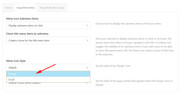
If you would like it even larger, Please try this code in the General Styling > Quick CSS field:.av-hamburger-inner, .av-hamburger-inner::before, .av-hamburger-inner::after { width: 50px !important; height: 6px !important; }Please adjust to suit.
To change the mobile menu brake point so the mobile menu never shows, Please try this code in the General Styling > Quick CSS field:
@media only screen and (max-width: 1366px) and (min-width: 200px) { .responsive #top .av_mobile_menu_tablet .av-main-nav .menu-item { display: block !important; } .responsive #top .av_mobile_menu_tablet .av-main-nav .menu-item-avia-special { display: none !important; } }Best regards,
MikeHey Maskenzauber,
To change the default placement of the sidebar for a single product page, please try this solutionBest regards,
MikeHi,
Glad to hear, unless there is anything else we can help with on this issue, shall we close this then?Best regards,
MikeAugust 26, 2018 at 6:16 pm in reply to: Bug: "Add Elements to ALB" snippet from docu causes error in slider element #1001906Hi,
Thank you for the great step-by-step instructions of what you are trying to do.
But, I believe there is a misunderstand on what the code snippet does, because there is no reason for you to use it for your project, because from your explanation you are not customizing the code of the element.The reason to use the code snippet is when you have changed the code of a element for a special need, and you don’t want to lose the custom code changes when the theme is updated. You don’t seem to be doing this.
If you have made custom code changes to the slideshow.php please share it via DropBox.Best regards,
MikeAugust 26, 2018 at 4:00 pm in reply to: Homepage on black except for the taskbar. Rest of the pages are working fine #1001890Hi,
I took a look at your frontpage from the editor and saw that the editor couldn’t open the elements, this is the error in the console:
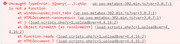
It looks like a conflict with the Yoast plugin, please try disabling your plugins. If that resolves the issue, reactivate each one individually until you find the cause.
I also see that you are using Enfold version 3.4.7 with PHP version 7.1 which could be another issue, please consider updating Enfold to v4.4.1 & WordPress to v4.9.8, these are the versions designed to work with PHP v7.1 Would you like some assistance in updating your site?I assume that this site has been active for quite some time, do you recall when you begin having this issue, was there a certain update or change that was made?
Best regards,
MikeHi,
Can you please include a admin login in the private content area and a link to your element with what size you would like so we can take a closer look?Best regards,
MikeAugust 26, 2018 at 2:59 pm in reply to: Bug: "Add Elements to ALB" snippet from docu causes error in slider element #1001884Hi,
OK, can you explain which element you are editing or adding, and can you link to a copy of it to test with via DropBox?
If you are keeping a list of your changes and manually making the changes after each update, why not edit the shortcode element directly in the parent theme folder?
\enfold\config-templatebuilder\avia-shortcodes\[element folder]But I’m very certain that moving the customized shortcode elements, using the function, will only work with a child theme. But I will be happy to test on my localhost if you link to your edited element via DropBox.
Best regards,
MikeHi,
Entschuldigung, wir machen die freiberufliche Arbeit nicht selbst, sondern haben uns mit Codierbar zusammengetan. Bitte folgen Sie dem Link, um Ihr Projekt zu besprechen Zeitrahmen mit ihnen.————-
Sorry we don’t do the freelance work ourselves, but have teamed up with Codeable Please follow the link to discuss your project and time frame with them.
Best regards,
MikeHi,
@pilepale, glad the css solution helped & thanks for sharing you final page.
I noticed that at 767px the sidebar is touching the table, so perhaps this css will help with a little padding:@media only screen and (min-width: 767px) and (max-width: 800px) { #top.single .avia-builder-widget-area { padding-left: 20px; } }Best regards,
MikeHi,
I’m sorry, I forgot to tell you this little trick, add a whitespace element to the grid section with the background image, it will hold the grid cell open for mobile. I added them to your grid cells with the height set to 400px, Please clear your browser cache and check the front end, and then look at the element and settings on the backend.Best regards,
MikeAugust 26, 2018 at 12:17 am in reply to: can't get an email confirming forum registration with password info #1001792Hey Robert Goodman,
I tried to set your password in the Private Content area.
Please give it a try and let us know if it works for you.Best regards,
MikeHey clcintx,
When I read the documentation the function code didn’t show for me, I just saw a single line.
Is this the code that you added to your functions.php?if(!function_exists('avia_custom_query_extension')) { function avia_custom_query_extension($query, $params) { global $avia_config; if(!empty($avia_config['avia_custom_query_options']['order'])) { $query['order'] = $avia_config['avia_custom_query_options']['order']; } if(!empty($avia_config['avia_custom_query_options']['orderby'])) { $query['orderby'] = $avia_config['avia_custom_query_options']['orderby']; } unset($avia_config['avia_custom_query_options']); return $query; } add_filter('avia_masonry_entries_query', 'avia_custom_query_extension', 10, 2); add_filter('avia_post_grid_query', 'avia_custom_query_extension', 10, 2); add_filter('avia_post_slide_query', 'avia_custom_query_extension', 10, 2); add_filter('avia_blog_post_query', 'avia_custom_query_extension', 10, 2); add_filter('avf_magazine_entries_query', 'avia_custom_query_extension', 10, 2); add_filter('avf_template_builder_shortcode_elements','avia_custom_query_options', 10, 1); function avia_custom_query_options($elements) { $allowed_elements = array('av_blog','av_masonry_entries','av_postslider','av_portfolio','av_magazine'); if(isset($_POST['params']['allowed']) && in_array($_POST['params']['allowed'], $allowed_elements)) { $elements[] = array( "name" => __("Custom Query Orderby",'avia_framework' ), "desc" => __("Set a custom query orderby value",'avia_framework' ), "id" => "orderby", "type" => "select", "std" => "", "subtype" => array( __('Default Order', 'avia_framework' ) =>'', __('Title', 'avia_framework' ) =>'title', __('Random', 'avia_framework' ) =>'rand', __('Date', 'avia_framework' ) =>'date', __('Author', 'avia_framework' ) =>'author', __('Name (Post Slug)', 'avia_framework' ) =>'name', __('Modified', 'avia_framework' ) =>'modified', __('Comment Count', 'avia_framework' ) =>'comment_count', __('Page Order', 'avia_framework' ) =>'menu_order') ); $elements[] = array( "name" => __("Custom Query Order",'avia_framework' ), "desc" => __("Set a custom query order",'avia_framework' ), "id" => "order", "type" => "select", "std" => "", "subtype" => array( __('Default Order', 'avia_framework' ) =>'', __('Ascending Order', 'avia_framework' ) =>'ASC', __('Descending Order', 'avia_framework' ) =>'DESC')); } return $elements; } add_filter('avf_template_builder_shortcode_meta', 'avia_custom_query_add_query_params_to_config', 10, 4); function avia_custom_query_add_query_params_to_config($meta, $atts, $content, $shortcodename) { global $avia_config; if(empty($avia_config['avia_custom_query_options'])) $avia_config['avia_custom_query_options'] = array(); if(!empty($atts['order'])) { $avia_config['avia_custom_query_options']['order'] = $atts['order']; } if(!empty($atts['orderby'])) { $avia_config['avia_custom_query_options']['orderby'] = $atts['orderby']; } return $meta; } }Best regards,
MikeHey Eric,
It looks as though you have a image element inside of 1/2 of the grid, please try adding the image as a background of the 1/2 of the grid. It will then “cover” the whole grid half. When adding the background-image be sure to pick a large image attachment, so the image will be large enough.Best regards,
MikeHi,
Glad to hear, we can set the font-weight for text and links with this css:#top #wrap_all #main.all_colors p,#top #wrap_all #main.all_colors a { font-weight: 400 !important; }Let us know if this helps.
Best regards,
MikeHi,
Thanks for the mockups, I believe that I have accomplish what you want with css:
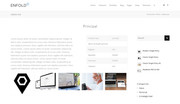
What I did was use a 3/4 & 1/4 containers next to each other, with the 1/4 for the sidebar widget, and the 3/4 to hold a text block, code block, and a gallery.
I gave the text block the custom class “textblock” and the code block the custom class “tableblock”
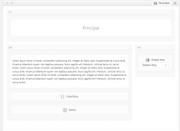
The I used this css to put the textblock & tableblock side-by-side:.textblock { max-width: 55%; width: 55%; float: left; } .tableblock { max-width: 35%; width: 35%; float: right; }I would add a media query rule to the css so that the two elements were stacked for mobile to make it easier to read, like this:
@media only screen and (min-width: 767px) { .textblock { max-width: 55%; width: 55%; float: left; } .tableblock { max-width: 35%; width: 35%; float: right; } }Please give this a try and let us know if this helps.
Best regards,
MikeHi,
To call the font, please follow this example:.image-overlay-inside:before { content: "\E869"; font-family: 'entypo-fontello'; font-size: 18px; font-weight: normal }the font codes begin with a “U” which is replaced in the css with a “\”
One observation though, if you are going to replace all of the shortcodes with HTML, then won’t you have to recreate each page and element as you add new content in the going forward?
Another option could be to use the theme with the shortcode now, and in the future if you want to remove them, use the plugin Shortcode Cleaner LiteBest regards,
MikeHey CrosbyInteractive,
I tried testing this on a new install of the “2017 Demo” by adding this css to highlight the keyboard focus as I tabbed though the page:a:focus { border:1px solid red !important; }and then I reloaded the Tab Section page, then without clicking I used the [tab] key to move to the tab section and was able to use the [enter] key to activate the tabs.
Is this the same tab section that you are referring to?
I believe the css helped a lot to identify where on the page the keyboard navigation was, perhaps this would also assist on your site.Best regards,
MikeHi,
Glad we were able to help, we will close this now. Thank you for using Enfold.For your information, you can take a look at Enfold documentation here
For any other questions or issues, feel free to start new threads under Enfold sub forum and we will gladly try to help you :)Best regards,
MikeHey bgharper,
Please try this code in the General Styling > Quick CSS field:.av-milestone-contentbox { width: 30% !important; }The default setting for this is 50%, please try different percentages to achieve your effect.
If this doesn’t help, please link to your example page so we can fine tune the css to meet your needs.Best regards,
MikeHi,
Perhaps if we could see a mockup of what you are trying to achieve we could advise better. I’m thinking either add your elements to the first container and use css to align, or add the shotcodes for the elements in div’s added into a code block element.
But it’s hard to picture what you are building.Best regards,
MikeHi,
The %2F2%2F is WPML encoding the url, the code is for /2/
To correct this go to WPML > Languages & choose not to encode URLs (the “no” option)
then your url will not have the code.This was talked about here in a WPML support thread.
Also note that in the thread the user wanted to remove the trailing language ie:”?lang=de” which may also solve your issue.Best regards,
MikeAugust 25, 2018 at 7:26 pm in reply to: Bug: "Add Elements to ALB" snippet from docu causes error in slider element #1001739Hey Gitte,
In order to create custom shortcode elements you need to add the “shortcodes” folder in the child theme path and add the function into the child theme functions.php
Please install the official Child Theme and then recreate the steps above.Best regards,
MikeHey Eric,
Your can set your general sidebar options in Enfold Theme Options > Sidebar Settings
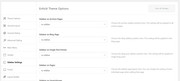
but they can be overridden for each page in the Layout options
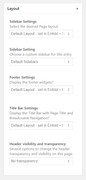
If this doesn’t help, please include a admin login in the private content area, and link to the page you are having issues with so we can take a closer look.Best regards,
MikeHi,
Glad we were able to help, we will close this now. Thank you for using Enfold.For your information, you can take a look at Enfold documentation here
For any other questions or issues, feel free to start new threads under Enfold sub forum and we will gladly try to help you :)Best regards,
MikeHi,
Glad we were able to help, we will close this now. Thank you for using Enfold.For your information, you can take a look at Enfold documentation here
For any other questions or issues, feel free to start new threads under Enfold sub forum and we will gladly try to help you :)Best regards,
MikeHi,
I checked your source code for un-closed tags, but found none, but I did find that your menu items have a font-weight of 600, which is semi-bold, which also displays in FireFox and Edge similar to Safari.
So it could be that Chrome is not rendering the font-weight 600 correctly, you could try testing with this css:.avia-menu-text { font-weight: 400 !important; }to see if the menu items look better in Safari, if so you will need to decide if your want to change the font-weight for your whole site or just some items, or if you want to try a different font that renders better in every browser. Some fonts don’t.
Please give it a try and let us know.Best regards,
Mike -
AuthorPosts