Forum Replies Created
-
AuthorPosts
-
I’d never seen that feature before. I checked the Disable layout Viewer setting and it wasn’t slected, but I clicked on Save all changes anyway, and now I can see the preview -a very useful feature I will now make use of. Thanks again for your help and you may now mark this as closed.
Ok -on re-reading my last post I can see that a little bit of extra code has been tacked onto the end of the paypal addresses at the top and bottom when it appears on the forum.
So -I did as you suggested, made a code box and pasted the code in directly from Paypal, clicked ‘update and then ‘preview changes’ and again I got the wrong button layout:

I went back and checked the code -it had not changed. So I added a text box, pasted the code into the code tab and then saved and previewed. Again I got the odd button layout. I closed WordPress and went straight to the actual Test page at https://follies.org.uk/index.php/test/
Now I get two buttons, both correct. So it works this way, but why does the preview show incorrectly? Also, how did you get those button views withthe Endolf logo above them as shown in your naswer? I’ve never seena preview like that.Thank you for that very detailed reply -however, I’m still no nearer understanding what went wrong in the first place -you open with the statement ” when I test your snippet above I find that the quotes have been converted to curly quotes which break the code.”.. What are curly quotes? I have only a double dash quote mark on my keyboard, the symbol above the number 2 on my UK keyboard. I can’t find anything that looks like curly quotes. Neither can I see anything on the screen that looks any different to the original text I pasted from Paypal. In the line <select name=”os0″> these look like normal quotes. At what pont are they getting changed and by what?
-
This reply was modified 7 months, 3 weeks ago by
FFAlan.
For some reason you are not able to see my problem, so I will summarize it again and attach a set of screenshots so you can see exactly what is happening, and can copy the original code and paste it into your own software to see if you get the same result:
1) I design a payment button in Paypal
2) This generates a piece of code and shows me what the final design should look like
3) I click on Copy in the Paypal page to copy the code into temporary memory
4) I open my website and go to the relevant page in my case ‘Events’
5) On that page there are two tabs labelled Visual and Code and a large space beneath.
6) With the Code tab selected I right click and select Paste
7) The code is pasted into the space. I look at the code and it it appears correctly
8) I then click on the Visual tab to check the finished button
9) It doesn’t look right. Instead of one button with a drop list of options, I’m getting a lot of separate buttons.
10) I go back to the code tab and notice that the code has changed – I HAVEN’T DONE ANYTHING AT THIS STAGE, just switched between code and visual tabs. But there are many extra lines that have been added -each item in the drop down list now has an extra <select name=”os0″> and </select> around it . I have messaged WordPress about this, and they tell me that the code tab is part of Enfold and all inputs and outputs to the page are controlled by Enfold, which is why I’m assuming that Enfold is somehow modifying my code.
So, here are the steps visually

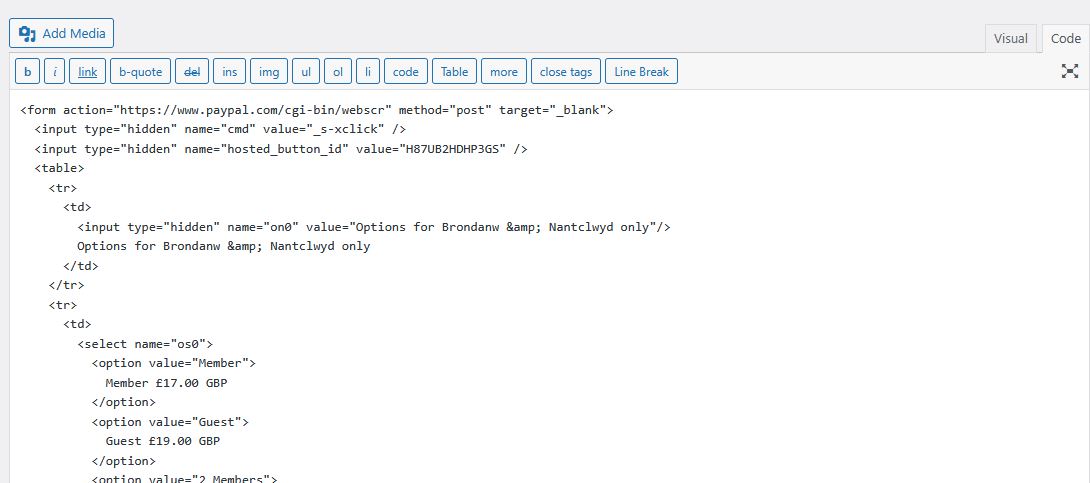
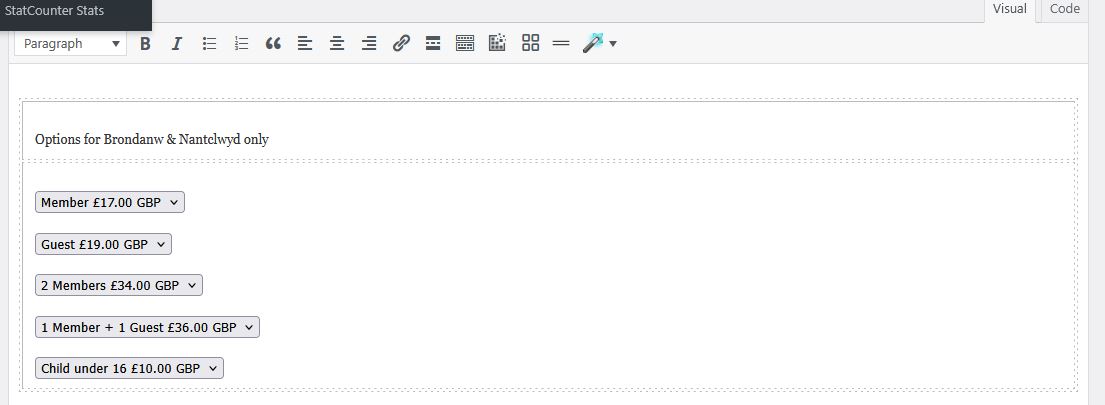
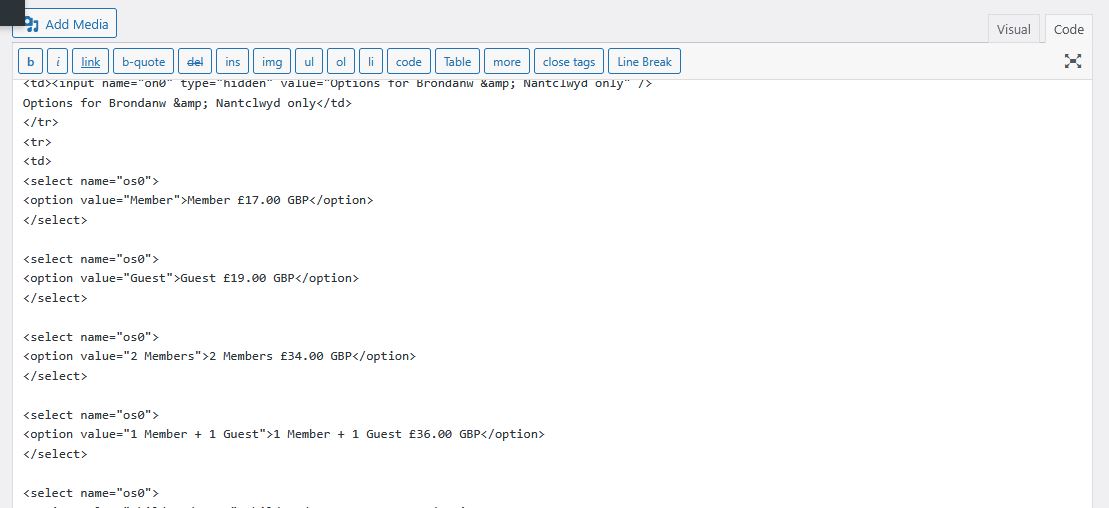
So from this I hope you can see that by simply switching between the Code tab and the Visual tab, my code is being changed.and I would like to know why and what I can do to stop this. If you want to try pasting my original code into a test page of your own, then this is the complete chunk of code:
<form action=”https://www.paypal.com/cgi-bin/webscr” method=”post” target=”_blank”>
<input type=”hidden” name=”cmd” value=”_s-xclick” />
<input type=”hidden” name=”hosted_button_id” value=”H87UB2HDHP3GS” />
<table>
<tr>
<td>
<input type=”hidden” name=”on0″ value=”Options for Brondanw & Nantclwyd only”/>
Options for Brondanw & Nantclwyd only
</td>
</tr>
<tr>
<td>
<select name=”os0″>
<option value=”Member”>
Member £17.00 GBP
</option>
<option value=”Guest”>
Guest £19.00 GBP
</option>
<option value=”2 Members”>
2 Members £34.00 GBP
</option>
<option value=”1 Member + 1 Guest”>
1 Member + 1 Guest £36.00 GBP
</option>
<option value=”Child under 16″>
Child under 16 £10.00 GBP
</option>
</select>
</td>
</tr>
</table>
<input type=”hidden” name=”currency_code” value=”GBP” />
<input type=”image” src=”https://www.paypalobjects.com/en_GB/i/btn/btn_cart_LG.gif” border=”0″ name=”submit” title=”PayPal – The safer, easier way to pay online!” alt=”Add to Cart” />
</form>Thankyou.
Not sure what you mean there. To be clear -I’m generating the code in Paypal. I then copy the code into the code tab on the WordPress page and initially it looks Ok. Then I change to the Visual tab and the button looks wrong. When i flip back to the code tab, extra lines of codes have been added. Word is not involved anywhere.
Here’s a test page -I’ve just pasted in the code from Paypal which should produce a single button with drop down options:
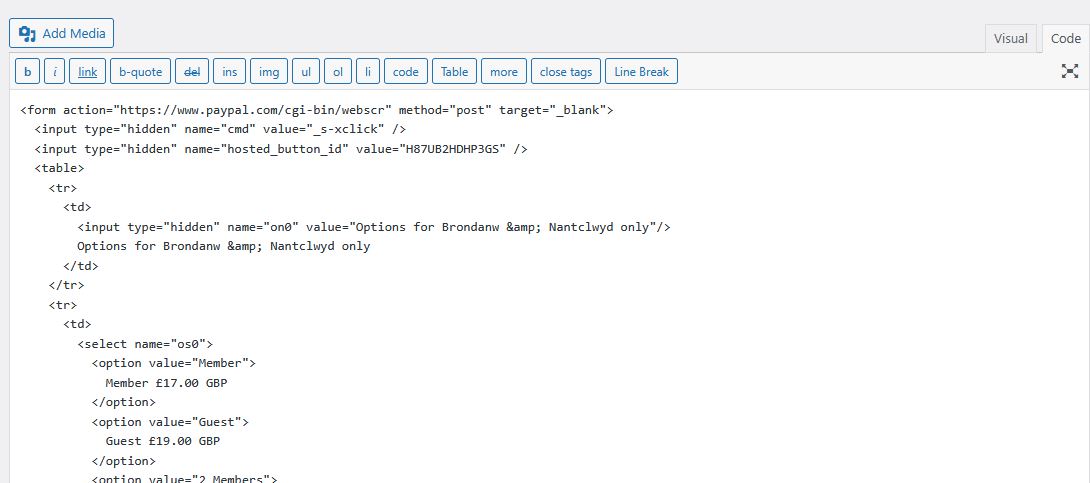
If I then click on the visual tab to see my button it doesn’t look right -I’ve got multiple button instead of a single one:
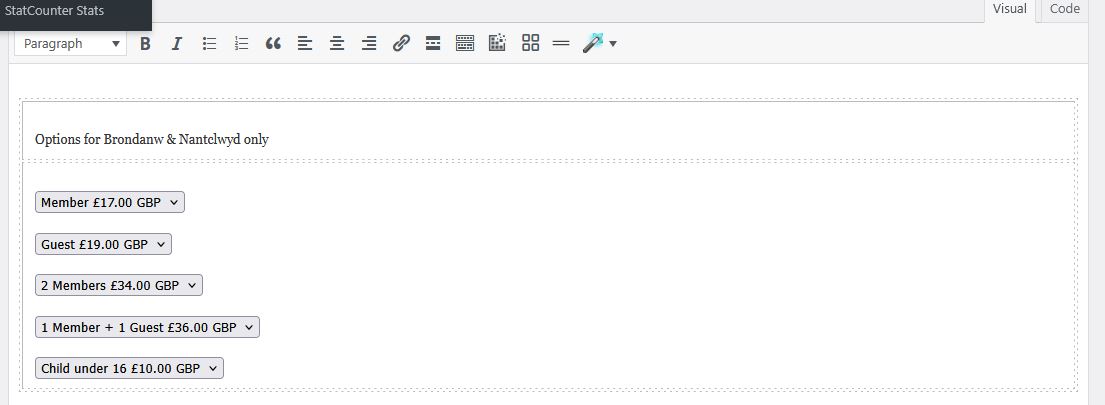
So I go back to the code tab and notice the code has changed -there are new ?select name=”os0″> lines before each menu choice which I haven’t put there.
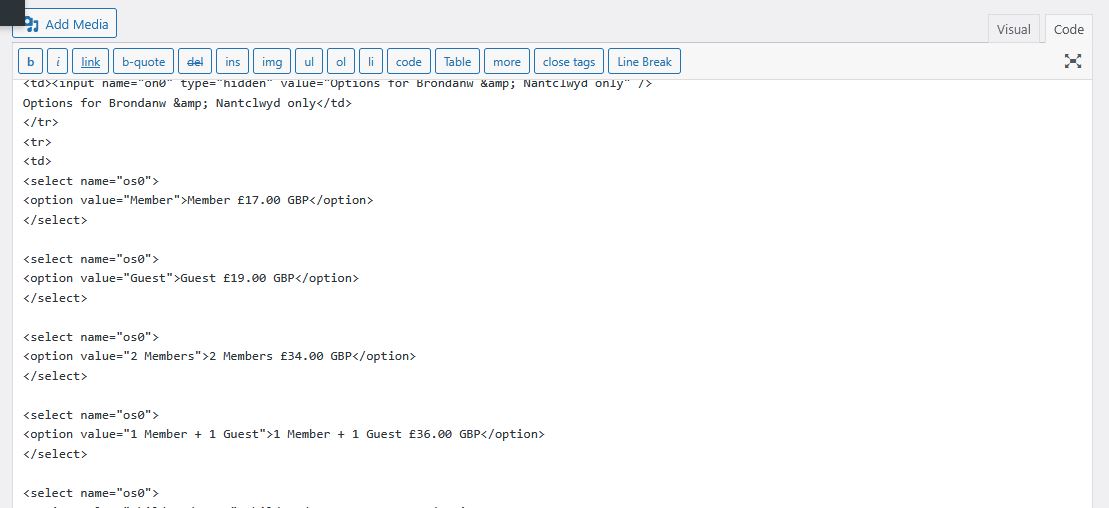
-
This reply was modified 7 months, 3 weeks ago by
FFAlan.
I’ve just upped the max post size to 24Mb and the update ran through smoothly. Everything is now working as it should and I thank you very much for your timely and helpful suggestions.
Thankyou so much for rescuing my Magazines page. If it was me who saved it incorrectly (you said it had been saved as a ‘block editor’ page) then how do I avoid inadvertently doing that agin? I just click on Update or Save and I’ve never seen an option to save as Advanced layout Page or save as block page, so how would I have done that?
As for the updates, I’m definitely using the second option, the Installable WordPress File. I don’t have a Dropbox account, so can’t upload it there, but its the standard file that’s on your website -I’ve tried downlaoding it three times now but lawys the same error mesage. The various screenshots are below:
https://postimg.cc/gallery/XXm3K2NOk I just read up on how to make a url for my images:
Try this:
https://postimg.cc/gallery/8jLmGB4
-
This reply was modified 1 year, 4 months ago by
FFAlan.
Yes I’m using 5.6.12 because I’m anble to update it to the altest version. I’ve downlaoded the file that ends in ‘wordpress-theme.zip but it only runs for a few seconds then ends with the ‘the link you followed has expired’ message. I don’t even get the ‘theme is already installed’ message.
One the ‘Pages’ list in wordpress, most of the pages say ‘Advanced alyout builder’ next to them but the ones I can’t edit just have blank space there (sorry I can’t see how to paste a screenshot here). If I click on ‘Edit’ the page opens with just a /shortcode heading and the entire apge is in code. I don’t see any ‘Advance Layout Builder’ anywhere on the screen. Most of the pages affected have not been updated in months, so I don’t think its becasue they were last edited in WordPress alone. It may have happened with the update to WordPress 6.6.1 as I could get into the magazines page only last week without this problem. The magazines page is huge as it contains images and lists of articles for 118 back issues so would take weeks to recreate. Again i can’t post a screenshot so if you could look into remotely you’ll see what I mean.I’ve increassed the upload limit and now when I run the update it says’ ‘The link you followed has expired’ I’ve downloaded the zip file and tried again, but I get the same message.
I’ve tried several times but get a timeout message: The uploaded file exceeds the upload_max_filesize directive in php.ini.
I’ve increased the size of the upload in my hosts php settings but it’s made no difference. How big does the setting need to be?
Here are my settings:Memory Limit: 1GB
Post max size 8MB
Upload maz filesize 16MbThanks for the quick reply. That worked fine.
February 2, 2018 at 10:15 pm in reply to: How to get rid of space below a scrolling image at the top of a page. #907070The advice about using an image element did the trick without any extra code. I got hung up on using the parallax and scroll options and didn’t actually try a straightforward image. As you say they resize a lot better. Thanks, and you may close this query.
February 2, 2018 at 8:11 pm in reply to: How to get rid of space below a scrolling image at the top of a page. #906997Thankyou -this works perfectly on the homepage, but not on the others -see for example http://follies.org.uk/index.php/journal/ . Is there somehting in this script I can alter to make it applicable to all pages?
February 2, 2018 at 6:50 pm in reply to: How to get rid of space below a scrolling image at the top of a page. #906955Thanks – i tried this but it had no effect. Here is how the page looks at medium width:

and here is how it look at mobile phone width:
(sorry if you can’t see those images – I can’t!, but I’ve used the img button and pasted the urls in)
-
This reply was modified 7 years, 11 months ago by
FFAlan.
Many thanks -that seems to have cured the problem.
I had to do a complete redesign on the Galleries page (http://follies.org.uk/index.php/galleries/ ) as i couldn’t make it work using the galleries function. But the about me is still there and still comes up in greyed out mode almost every time it is opened. http://follies.org.uk/index.php/about-me/
January 20, 2018 at 8:18 pm in reply to: I need some reassurance before making my new website go live #900176I’ve resolved it now. I found the index.php file had somehow grown to over 200 lines of code. I found an earlier version that was much shorter and copied that over instead. Things are now working as they should.
January 20, 2018 at 2:46 pm in reply to: I need some reassurance before making my new website go live #900086This reply has been marked as private.January 19, 2018 at 1:09 pm in reply to: I need some reassurance before making my new website go live #899656This reply has been marked as private.January 19, 2018 at 12:12 pm in reply to: I need some reassurance before making my new website go live #899627This reply has been marked as private.January 18, 2018 at 10:48 pm in reply to: I need some reassurance before making my new website go live #899326I’ve attempted to move my site and come unstuck. I’ve followed the instructions in https://codex.wordpress.org/Giving_WordPress_Its_Own_Directory using the section labelled Method II.
So here’s what i’ve done:
Changed the wordpress address on the general settings page to follies.org.uk, omitting the /wp that was in both before. (steps 3 and 4)
Clicked save changes -nothing happened other than the page went blank.
I then moved each of the three wordpress folders from the /wp directory to the root directory.(step 5)
I removed the old index.html file and copied the index.php file to the root. I can’t see the .htaccess through Dreamweaver, so I used the ftp editor in my hosting control panel and found it was already in the root.
I took a copy of index.php and opened it in notepad. I looked for the lines in step 9 but couldn’t find them exactly like that. I found these lines:
/** Load WordPress Bootstrap */
require_once( dirname( __FILE__ ) . ‘/admin.php’ );/** Load WordPress dashboard API */
require_once(ABSPATH . ‘wp-admin/includes/dashboard.php’);Now, I don’t know what to edit. My root is now follies.org.uk but I don’t know which part to type this into. If I type ‘www.follies.org.uk in a browser’ I get taken to the hosts main site. If I try and login to WordPress I just get a blank page that says ‘http://follies.org.uk/wp-login.php’ in the address bar. This is worrying as I can no longer get in, nor give you a login to have a look. I realise that this is really WordPress rather than enfold, so I’ve asked on their forum as well. Any help to get my new website visible again would be much appreciated. I’m rather desparate to see two months solid work come to nothing!
I did spend soem time trying different abckup add-ins until I found one that worked. So I do have a very recent backup, but I can only restore it through the WordPress dashbaord that i can no longer access.I’ve now sorted this out myself. I tried resaving it but it made no difference. So I decided to rename it to booksold and make a new books page and copy everything over. However, a quick look at booksold showed the data had all jumped back under its correct tabs. I renamed in back to books and all is fine.
Thankyou! That looks much better now. You may close this query.
This reply has been marked as private.Thanks for the suggestions but nothing I could find did what I wanted. However, I have now achieved it using standard WordPress and Enfold features, so I’ll detail it here, in case anyone else wants to do the same.
On my page I added a grid row and set it to five columns wide.
In each column I added a Text box element
I then cloned the row several times to build up my grid.
Then editing the text box I clicked on ‘add media’ , found the image of the front page of the document and then over on the right of the media page added a caption (No1 etc), then further down in the right hand corner it says “attachment display settings”. On the ‘link to’ dropdown, change it to ‘Custom URL’ then in the box below paste in the link to the pdf file.
Then ‘Insert into page’ and that’s it. When you hover over an image the picture changes, and if you click on it the pdf opens up full screen. Just what I wanted!
Here’s the finished page :http://follies.org.uk/wp/index.php/e-bulletin-2/-
This reply was modified 8 years, 1 month ago by
FFAlan.
I’ve contacted Statcounter and they’ve tried with different versions of their code but nothing improved the situation. So I removed the Statcounter add-on and tried again, but the problem is still there, so it wasn’t Statcounter’s fault. Could you have another look please?
That had the desired effect.
Many Thanks,
AlanYes that’s right -its just a catalogue of back issues people can download or read in a pdf reader at will.
Thanks – I’ve had a look at this but it seems far too complicated for what I need -I can’t see anyhting that looks like a gallery layout in there, nor can I see a way of doing without all the shopping cart stuff -I’m giving this stuff away – just click and download is all I need.
-
This reply was modified 7 months, 3 weeks ago by
-
AuthorPosts
