
Tagged: enfold 4.4, Fonts
-
AuthorPosts
-
May 24, 2018 at 3:25 pm #961575
Dear team @Kriesi.at
the most important thing first: Great job of updating the theme for GDPR, thank you very much for you effort so far. Until now i am really happy for several years now with the theme.
This is first time i am really stuck and getting frustrated, because i have no idea how to solve this, not even know where to begin.
When i change the font, it doesn’t matter if i use a uploaded font or a another google font, the design of the headline of posts and on my front page within the blog posts element change. I have now idea how to get to the old design without restoring the 4.3 version of the theme.Before and after of the blog post element on the front page:
Before:
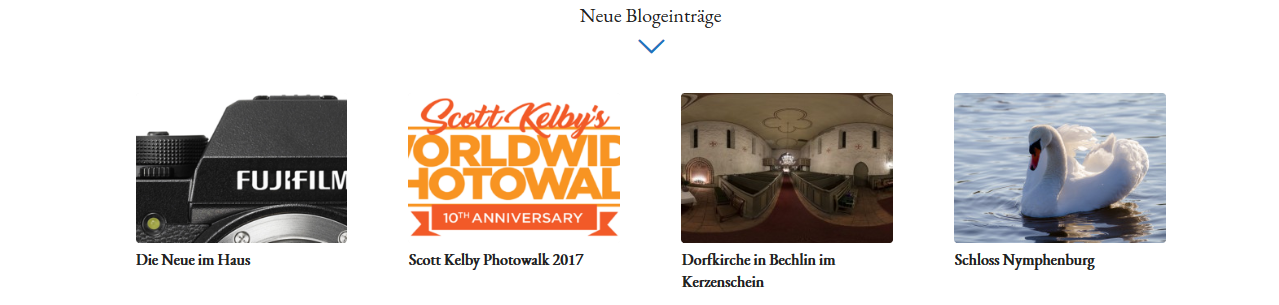
After:
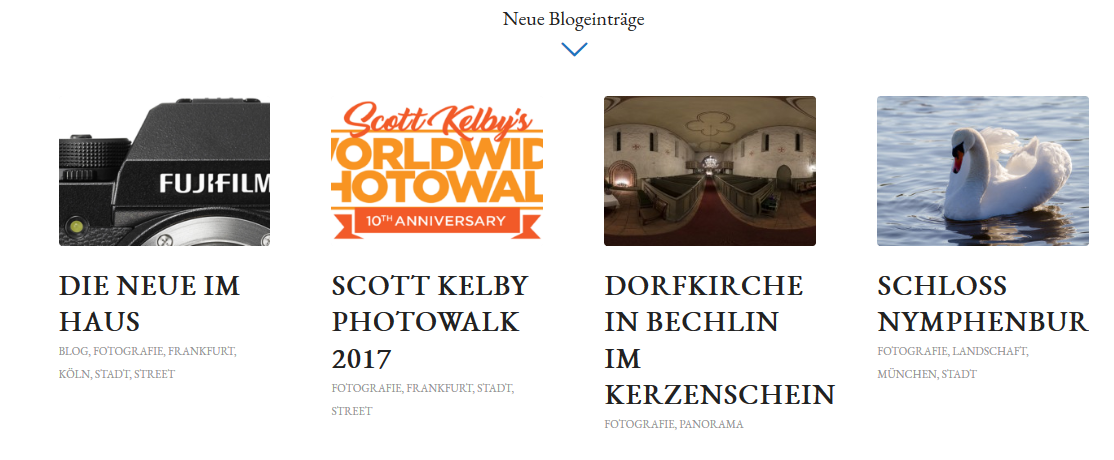
Before and after of the headline of posts:
Before:

After:
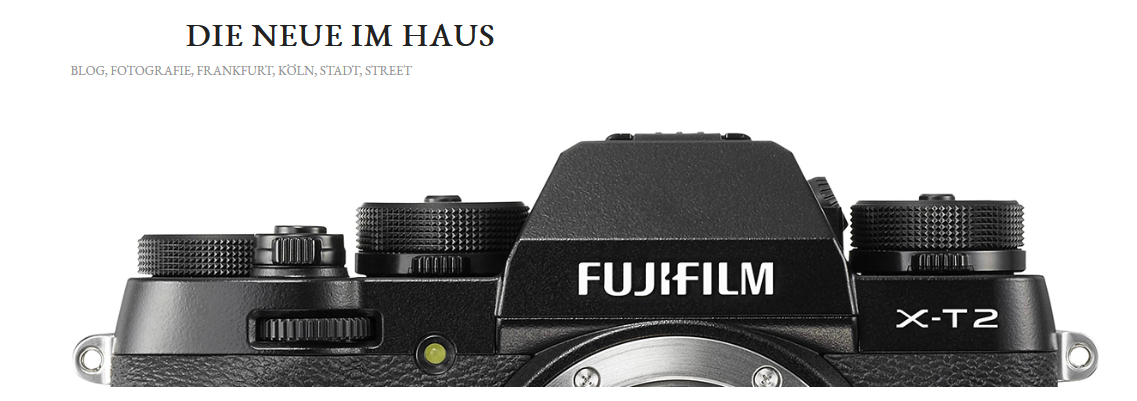
I really hope that you can help me out.
Thank you very much for your time!Best Regards,
OlafMay 24, 2018 at 5:19 pm #961720Hey Shashahan,
Thank you for the kind words :)
The screenshots provided really helps to understand the issue. When you select a different font style there is a drastic difference in the appearance of the blog post title.
Would you mind providing a precise link to the page, showing the elements in question? We need to be able to inspect them in order to help :)
Also, let us know what method or how are you changing the font?
Best regards,
VinayMay 24, 2018 at 5:56 pm #961749Hi Vinay,
problem is, that the appearance stays that way, even i choose to change the font back to the old value, i can’t get back to the design before the change.
I changed the font within the “General Styling” menu, provided by the theme.
The pages in questions are the front page of my site (1) and the every post (example at 2).
If you want to see how it looked before you can restore the site with the Backup (Updraft) from 24.5. named Before Them(e) Update. If you are not able to restore it because of company policies as it can potentially go wrong, i undestand this and do it for you :)Best Regards,
OlafMay 25, 2018 at 8:02 am #961964Hi,
Thank you for the clarification. For testing purpose please deactivate the plugins and refresh the page to check if that works fine.
If you still have any issue, please create a staging site for us with the old version so we can compare and set up the new version to look same as the old version for you :)
Best regards,
VinayMay 25, 2018 at 8:27 pm #962365Hi Vinay,
the problem persists, even after disabling all plugins.
I restored the old, working version to a staging site and reconfigured the FTP server so you have access to both sites, production and staging.
All credentials are the same as before, no change here.Best Regards,
OlafMay 29, 2018 at 11:00 am #963566Hi there,
I have the same problem with all headlines regarding blog posts.BR
MarkusMay 29, 2018 at 11:14 am #963581Hi,
Thanks for the update. There are new blog styling options in the new version. Please go to the Enfold > Blog Layout panel and adjust the Blog Styling settings accordingly.
Best regards,
IsmaelMay 29, 2018 at 11:54 am #963608Hi Ismael,
where is it? There is only a Headline “Single-Post-Fontsize” but no options below?
So far – Figured something out that works for headline in blog posts:
.html_modern-blog #top .post-entry .post-title, .html_modern-blog .avia-content-slider .slide-entry-title {
text-align: left;
font-size: 20px;
text-transform: none;
font-weight: normal;
}But your mentioned solutions will be much more convenient ;-)
BR
MarkusMay 29, 2018 at 12:50 pm #963634Hi Ismael,
thank you for this info. This solves at least the problem of the headline being aligned to the left.
The other problems like- The post element has still the wrong font size and the meta information is there
- The headline in a single post is still above the featured image and the meta information are not complete as the date and the author are displayed on the bottom, the categories are on the top
still persist.
In the end it would be great to have the option to decide where the meta elements are being displayed, which seperator should be used and font-size/color. Same goes for the front page element of displaying blog posts in a row as this is still messed up.
Best Regards,
OlafMay 31, 2018 at 5:51 pm #964866Hi,
@Shashahan: Have you tried switching between the Blog Styling options? The previous style is the “Default (Business)”. You can remove the meta info with this css code..avia-content-slider .slide-meta { display: none; }You can reconfigure the heading style in the Advanced Styling panel or the Quick CSS field. The headline in the single post page is located below the featured image when I checked.
@markusgiese: You can find the settings is in the Enfold > Blog Layout panel.Best regards,
IsmaelMay 31, 2018 at 8:49 pm #964938Hey,
It’s probably the same issue as here: https://kriesi.at/support/topic/blog-laout/#post-964686
Cheers
AndreasJune 1, 2018 at 1:52 am #965028Hi,
unfortunately I have the same problem
https://kriesi.at/support/topic/layout-changed-completely-after-theme-update/Appreciaty any help, thanks.
AnjaJune 4, 2018 at 3:55 pm #966576Hi Anja,
I replied in your thread. Please check.
Best regards,
VictoriaJune 8, 2018 at 7:08 am #969970Hi @Ismael,
yes, that can be a solution for the Meta but for me it isn’t one. I liked the old design and the design changed a lot after the last update.
Also, your solution doesn’t help with problem of the post element on the front page having another font size then before and the headline still being displayed above the image.Best Regards,
OlafJune 12, 2018 at 4:50 am #971501Hi,
Yes, the design changed but the update provides more options for other users. Please reconfigure the theme options and use the suggested css modifications if you want to revert the blog back to its previous design. We do apologize for the inconvenience. These changes are necessary to enhance the theme.
Best regards,
Ismael -
AuthorPosts
- You must be logged in to reply to this topic.
