
-
AuthorPosts
-
March 24, 2023 at 8:52 am #1402252
Hello,
I have 3 questions:
1. How can I change the font for the category titles below each blog entry on my blog page? (INSIGHTS)2. I don’t want my Blog Titles to be displayed in BOLD in the widgets (sidebar and footer)
3. Not so important, but handy if necessayr: If I add the READ MORE link to my blog, it wouldn’t fit all entries, because I also show videos. Is there a way to set the READ MORE link to EXPLORE or to MEHR ERFAHREN > (in German?)
Thanks NoraMarch 25, 2023 at 5:20 pm #1402484Hey NoraGTS,
To add a sidebar to your category page, aka archive page, please set it at Enfold Theme Options ▸ Sidebar Settings ▸ Sidebar On Archive Pages

To change the font family of the blog category links try this css:#top .blog-categories.minor-meta { font-family: open-sans; }To change the news widget (sidebar & footer) to the lighter font weight you are using elsewhere, try adding this code to the end of your child theme functions.php file in Appearance ▸ Editor:
function change_strong_tag_to_span_for_news_widget() { ?> <script> (function($) { $(function() { function replaceElementTag(targetSelector, newTagString) { $(targetSelector).each(function(){ var newElem = $(newTagString, {html: $(this).html()}); $.each(this.attributes, function() { newElem.attr(this.name, this.value); }); $(this).replaceWith(newElem); }); } replaceElementTag('strong.news-headline', '<span></span>'); }); }(jQuery)); </script> <?php } add_action('wp_footer', 'change_strong_tag_to_span_for_news_widget');The add this css:
#top .main_color .widget a .news-headline, #top .news-headline .news-time { font-weight: lighter; color: #567483; } #footer .news-headline, #footer .news-headline .news-time { font-weight: lighter; }To change Weiterlesen to MEHR ERFAHREN try adding this code to the end of your child theme functions.php file in Appearance ▸ Editor:
function my_text_strings( $translated_text, $text, $domain ){ switch ( $translated_text ){ case 'Weiterlesen' : $translated_text = __( 'MEHR ERFAHREN', $domain ); break; } return $translated_text; } add_filter('gettext', 'my_text_strings', 20, 3);Best regards,
MikeMarch 25, 2023 at 5:23 pm #1402486Here is a link to a screenshot of what exactly I mean when saying, I don’t want the widget blog entries to be displayed in bold!
March 25, 2023 at 5:25 pm #1402488March 25, 2023 at 6:15 pm #1402491Yes sorry – our comments overlapped… I added this while you were answering. I will try what you suggest. Thanks so much!
March 25, 2023 at 6:25 pm #1402493March 25, 2023 at 6:40 pm #1402496Hm, the child theme is not included in the download on themeforest?
March 25, 2023 at 6:54 pm #1402498Hi,
I believe the child theme is inside the Full theme zip file with the documentation, or you can use this one I uploaded to DropBox.Best regards,
MikeMarch 25, 2023 at 7:04 pm #1402499OH, I cannot just switch to the child theme. I need to set up everything from scratch? Not really, do I just have to export and import the theme-setting file?
AND: Would you know how to make the date below the blog entry name in my footer (all the way to the right) also white?
Thanks NoraMarch 25, 2023 at 7:37 pm #1402501Hi,
To switch from Enfold parent theme to the child theme and retain your same settings, please follow these steps:
1- With your parent theme active, go to Enfold Theme Options > Import/Export > Export Theme Settings File and download your theme settings file for fallback.
2- Activate your child theme and ensure your Enfold Theme Options > Performance > JS & CSS file merging and compression is turned off along with any caching plugins.
3- Go to Enfold Theme Options > Import/Export > Import Settings From Your Parent Theme and import
4- Go to your homepage and clear your browser cache a couple of times and check that the settings have taken effect.If it doesn’t look quite right, then check that your Enfold Theme Options > Performance > JS & CSS file merging and compression is turned off and clear your browser cache a couple of more times.
If still not quite right, then go to Enfold Theme Options > Import/Export > Import Theme Settings File and upload the theme settings file you saved earlier for fallback and clear your browser cache a couple of more times.
Best regards,
MikeMarch 25, 2023 at 7:55 pm #1402504OK, thanks – I will do that.
And then I need to add the codes to the functions.php once more, correct?
AND: Would you know how to make the date below the blog entry name in my footer (all the way to the right) also white?
Thanks NoraMarch 25, 2023 at 8:20 pm #1402506Hi,
Yes then just move the function to the child theme functions.php, removing it from the parent theme functions.php, you don’t want any functions in both at the site time or it will be an error.
To make your footer news time color white try adding color: white; to the footer news css above, like this:#footer .news-headline, #footer .news-headline .news-time { font-weight: lighter; color: white; }After applying the css, please clear your browser cache and check.
Best regards,
MikeMarch 27, 2023 at 4:43 pm #1402662Hi Mike,
To change to font for the category link on my Blog page, you gave me the following CSS:#top .blog-categories.minor-meta {
font-family: open-sans;
}I have to host Google fonts locally, so I imported them. However, with this code there seems to be a problem because the font showing is not the locally imported font (I changed it to LATO). Is it possible though, to change it to the Standard Font for the body text (as I load my standard font also locally). Maybe that way it displays the locally hosted font?
AND: Is there a way NOT to make it in capital letters?
Thanks so much, NoraMarch 29, 2023 at 5:59 pm #1402948Hi,
Thank you for your patience, yes you can use the local font just change the name of the font family to the exact font name used, to find this view a text selection with the font you wish to use in your browser Dev Tools, the font name in the backend is not always the exact name in css, the font name could be all lowercase, or have something added like lato-regular
I looked at your blog page but I didn’t see an example of the font Lato, I only see open-sans & roboto, if you can’t find the exact name for your font lato please link to where it is shown correctly on your site.
To change the font case try this css:.html_elegant-blog #top #main .post-entry .minor-meta { text-transform: capitalize; }or use lowercase
Best regards,
MikeMarch 29, 2023 at 7:01 pm #1402952When I do that, the font is not showing. It also looks a little weird. It can be open sans, doesn’t have to be lato. So if I take the same setting as the imported open sans font if would have to look like this:
#top .blog-categories.minor-meta {
font-family: open-sans (300, 400, 600, 700, 800);
}… and no wonder it doesn’t work… When saying that I mean, I CAN SEE IT PERFECTLY FINE in open sans on my computer, but somebody who doesn’t have the font, sees some weird Times Roman or whatever…
Thanks Nora-
This reply was modified 2 years, 8 months ago by
NoraGTS.
March 30, 2023 at 12:23 pm #1403008Hi,
I see that the open sans font is loaded on your site, I don’t think is showing correctly for you because the font is installed on your computer, I believe your browser is loading it from the site.

Your blog titles above the category meta are in the font roboto, do you want the category meta to be the same font, weight, and color as the title is?Best regards,
MikeMarch 30, 2023 at 2:46 pm #1403019Bit why doesn’t my client see the font displayed correctly – he sees some weird Times Roman. Now I set it to verdana, in the hope everybody has this font installed somehow. This doesn’t make sense, does it?
That’s a good idea, but the font from the title is too big. Could I make it in the same font of the titles in the sidebar widgets, same color etc. Then they relate to each other as there the category titles are also displayed, and if they look the same, it would work just fine.
Thanks so much for your help!March 31, 2023 at 10:21 pm #1403161Hi,
On I’m seeing the Verdana font in the page source now, but you know this is not a Google Font and it’s not loaded from the site, it is dependent on the user’s computer, and if the font is not found then the browser will choose a different system font. You can’t force certain system fonts if it’s not available on the target computer or if the target computer browser has a different default font selected.
Perhaps I have misunderstood your goal, do you only want to use system fonts on your site and not load any fonts? If so please note that Windows and Mac will show different fonts, similar, but different.Best regards,
MikeApril 7, 2023 at 8:57 am #1403778No I just wanted to give my client a normal font to view and assumed he has Verdana on his computer.
The best font solution would be to show for the Categories under each Blog entry the exact same font as in the sidebar widgets for the Categories. That way the system should use the correct locally hosted font? Is there a way to display it that way?
Thanks NoraApril 8, 2023 at 6:17 pm #1403893Hi,
To use the exact same font for the category links under each Blog entry in the grid layout as in the sidebar widgets category links I recommend this css:.html_modern-blog #top div .main_color .blog-categories a { font-family: 'open-sans', Helvetica, Arial, sans-serif; font-weight: lighter; text-transform: none; color: #567483; font-size: 16px; }After applying the css, please clear your browser cache and check.
Please see the screenshot in the Private Content area of the expected results.Best regards,
MikeApril 13, 2023 at 5:07 pm #1404371Hi Mike,
So I switched the page officially, but now all of a sudden the font for my headings appears too fat. I set it to LIGHT and loaded it locally. It’s ROBOTO, but I always get the fatter version – except for Google Chrome, there the font is displayed correctly. But in Safari and in Firefox the headings are too fat. Would you have any recommendation?
Thanks NoraApril 13, 2023 at 6:15 pm #1404379This is so weird, after switching the page to the official URL, all the fonts are screwed up. Especially for my client, who hasn’t the fonts loaded locally on his computer. He gets some lame replacement fonts.
I have to load them locally, which I did, but they are not showing for him, and on my computer they show either too thick in Firefox, or correct in Chrome – however differently in different browsers.
I’ve tried to NOT load the imported fonts but instead use the OMGF or the SELF HOST GOOGLE FONTS Plugin, but these two plugins don’t seem to work with Enfold. Because this way, all the fonts would be displayed correctly, but then the Google Fonts Checker tells me that the fonts are not loaded locally…
H E L P!
Thanks NoraApril 14, 2023 at 5:20 pm #1404470Hi,
Thank you for your patience and the link to your site, I checked the heading Die Kapitalmärkte sind dynamisch – wir sind es auch. on your homepage and see the font is roboto, lighter as you wrote above. I checked on Windows in Chrome, Firefox, & Edge and they looked the same in all browsers.
What browser version and OS is your client using, can you share a screenshot of what he is seeing?Best regards,
MikeApril 14, 2023 at 5:59 pm #1404476I already fixed all that. The only problem remaining is the font weight on smartphone for the MENU only!
It’s far too thin, although the menu on desktop is showing just fine, in mobile I would need it thicker. Is there a way to get it thicker for mobile only in the menu…
Thanks NoraApril 15, 2023 at 6:38 pm #1404538Hi,
To change the mobile menu font-weight try this CSS in your Enfold Theme Options ▸ General Styling ▸ Quick CSS field:#av-burger-menu-ul li a span.avia-menu-text { font-weight: 600; }After applying the css, please clear your browser cache and check.
Best regards,
MikeApril 17, 2023 at 8:37 am #1404648Hm, thanks but that didn’t really make it thicker… I also tried 800, or BOLD instead of 600. But it’s not really getting thicker.
Thanks NoraApril 17, 2023 at 5:55 pm #1404714Hi,
Thanks for the feedback, I see that you have adjusted it to 800:

and it is showing for me on the frontend:
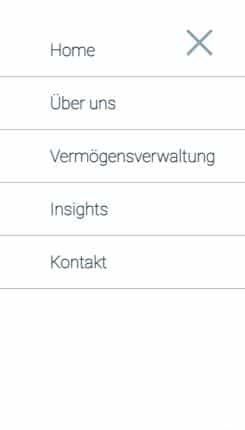
compared to when it is disabled:

I see that you have the Roboto Regular 400 font installed, try installing the Roboto Black 900 if you want a thicker font stroke.Best regards,
Mike -
This reply was modified 2 years, 8 months ago by
-
AuthorPosts
- You must be logged in to reply to this topic.
