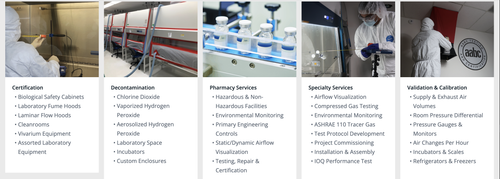-
AuthorSearch Results
-
December 29, 2025 at 6:49 pm #1493569
In reply to: text transform to none doesn’t work anywhere
Hey a10plus,
It’s likely due to the CSS you have added in Quick CSS:
.faq-title h4 { margin: 0px !important; font-size: 16px !important; line-height: 22px !important; padding: 0 !important; color: #000000; font-weight: normal; h1{ text-transform: none !important; }You need a closing curly bracket after the first block.
Best regards,
RikardDecember 20, 2025 at 8:31 am #1492704In reply to: Color sections have desapeared
well – for the size i see in your merged styles :
#top #wrap_all .av-inherit-size .av-special-heading-tag { font-size: 1em; }because it is the merged version i do not see – if it is a quick css made rule.
f.e. for the heading “NOTRE ENGAGEMENT” inside color-section : #engagement
these rulesets are made inline ( inside the element options ) ( they are listed in a post-….css file ).avia-section.av-2ah6ew-59724389008986c8623645d2779db077 { background-color: #0984a9; background-image: unset; } #top #wrap_all .av-special-heading.av-ma6kesg8-158f508a9a89994cebab9c80a4c731f0 .av-special-heading-tag { font-size: 40px; }for the heading “ACTUALITÉ” inside color-section : #actualite this is not done.
so the standard property is used:.main_color { background-color: var(--enfold-main-color-bg); }and this is for your page #fff
December 16, 2025 at 9:05 am #1492555In reply to: Button besides burger menu in the top menu bar
Hey Angelo,
Thank you for the inquiry.
Try to add this code to the functions.php file to insert a go back button inside the header container.
add_action( 'ava_main_header', 'ava_main_header_mod' ); function ava_main_header_mod() { ?> <div class="ava-go-back-wrapper"> <a href="javascript:history.back();" class="ava-go-back-button">Go Back</a> </div> <style> .ava-go-back-wrapper { display: none; justify-content: center; align-items: center; padding: 10px 0; } .ava-go-back-button { display: inline-block; padding: 8px 16px; background-color: #333; color: #fff; text-decoration: none; border-radius: 4px; font-size: 14px; } @media (max-width: 768px) { .ava-go-back-wrapper { display: flex; } } </style> <script> function closeBurgerMenu() { const burgerBtn = document.querySelector('.av-burger-menu-main .av-hamburger.av-js-hamburger'); const overlay = document.querySelector('.av-burger-overlay'); if (burgerBtn && burgerBtn.classList.contains('is-active')) { burgerBtn.classList.remove('is-active'); } if (overlay) { overlay.style.display = 'none'; overlay.style.opacity = '0'; } } document.addEventListener('DOMContentLoaded', function() { closeBurgerMenu(); const goBackBtn = document.querySelector('.ava-go-back-button'); if (goBackBtn) { goBackBtn.addEventListener('click', function(e) { e.stopPropagation(); closeBurgerMenu(); setTimeout(function() { history.back(); }, 50); }); } }); window.addEventListener('pageshow', function(event) { if (event.persisted) { closeBurgerMenu(); } }); </script> <?php }Best regards,
IsmaelDecember 15, 2025 at 7:24 am #1492509In reply to: Add HTML in Portfolio Exceprt
Hi,
Sorry for the delay. Since removing the br tags also removes the list items, we used this css in the style.css file to hide the line breaks and display the list as a standard bullet list.
.av-masonry-entry-content ul br { display: none; } .av-masonry-entry-content ul li { padding-left: 10px; position: relative; } .av-masonry-entry-content ul li:before { content: "•"; position: absolute; left: 0; top: 5px; font-size: 1em; line-height: 1; }Please check the private field for the screenshot.
Best regards,
IsmaelDecember 12, 2025 at 7:23 am #1492439In reply to: Post fonts are larger on mobile
Hi,
Thank you for the link.
Did you add this css code?
#top .fullsize .template-blog .post-title { text-align: left; font-size: 48px; }Try to override the font size with this code:
@media only screen and (max-width: 767px) { /* Add your Mobile Styles here */ #top .fullsize .template-blog .post-title { font-size: 16px; } }Best regards,
IsmaelDecember 9, 2025 at 3:52 pm #1492300In reply to: Post fonts are larger on mobile
File 2025-12-09 09.24.33 mobile post huge.png shows H1 in a post on mobile. Too huge!
The General Styling > Typography tab has settings for font styling. H1 is set the same font sizes as H2, yet it’s huge on mobile posts.
December 8, 2025 at 8:33 pm #1492266Topic: Post fonts are larger on mobile
in forum EnfoldSandy
ParticipantFonts on mobile are larger than fonts on other devices. Also, post fonts are larger than page fonts on mobile. Is this normal?
The General Styling > Typography tab has settings for font styling. Not sure why these only seem to work on desktop.
The biggest problem is post fonts H1, H2, and H3 on mobile. They are far too large and get cut off. Please advise on how to set those font sizes specifically.
December 8, 2025 at 7:59 am #1492236In reply to: Background image on Content Slider
Hey condonp,
Thank you for the inquiry.
This is possible but it will require some custom html and some css modifications. You can start with the following code:
<div class="av-custom-testimonial"> <div class="av-testimonial-card"> <div class="av-testimonial-left"> <h3 class="av-testimonial-heading">What our clients say</h3> <div class="av-testimonial-stars"></div> <p class="av-testimonial-text">“Your testimonial text goes here.”</p> <div class="av-testimonial-client">Client Name</div> <div class="av-testimonial-client-meta">Client Title</div> </div> <div class="av-testimonial-right"> <div class="av-image-wrap"> <img src="image.jpg" alt=""> </div> </div> </div> </div>Then add this code in the Quick CSS field:
.av-custom-testimonial .av-testimonial-card { display: grid; grid-template-columns: 1fr 220px; gap: 24px; background: #fff; padding: 20px; border-radius: 16px; box-shadow: 0 6px 20px rgba(16, 24, 40, 0.08); max-width: 880px; align-items: stretch; } .av-custom-testimonial .av-testimonial-left { display: flex; flex-direction: column; justify-content: center; padding: 6px 0; } .av-custom-testimonial .av-testimonial-heading { font-size: 1.25rem; line-height: 1.1; font-weight: 700; color: #0f172a; margin: 0 0 10px 0; display: inline-block; width: 50%; } .av-custom-testimonial .av-testimonial-stars { display: inline-flex; gap: 6px; align-items: center; margin-bottom: 12px; } .av-custom-testimonial .av-testimonial-text { font-size: 0.98rem; color: #6b7280; margin-bottom: 14px; } .av-custom-testimonial .av-testimonial-client { font-weight: 600; font-size: 0.95rem; color: #08121a; } .av-custom-testimonial .av-testimonial-client-meta { font-size: 0.85rem; color: #6b7280; margin-top: 4px; } .av-custom-testimonial .av-testimonial-right { position: relative; min-height: 220px; overflow: visible; } .av-custom-testimonial .av-image-wrap { position: absolute; bottom: 0; right: 0; width: 160px; height: 280px; overflow: hidden; border-top-left-radius: 140px 72px; border-bottom-left-radius: 24px; border-bottom-right-radius: 12px; border-top-right-radius: 12px; background: #f3f4f6; } .av-custom-testimonial .av-image-wrap img { width: 100%; height: 100%; object-fit: cover; display: block; } @media (max-width: 760px) { .av-custom-testimonial .av-testimonial-card { grid-template-columns: 1fr; } .av-custom-testimonial .av-image-wrap { position: relative; width: 100%; height: 220px; border-top-left-radius: 48px 26px; } .av-custom-testimonial .av-testimonial-right { min-height: auto; } .av-custom-testimonial .av-testimonial-heading { width: 70%; } }Best regards,
IsmaelDecember 8, 2025 at 1:02 am #1492231Topic: Breadcrumbs portfolio grid alignment
in forum Enfoldlara666
ParticipantHi Kresi team,
On my portfolio page, I’m using a portfolio grid and the breadcrumbs are currently aligned to the left.
Is there a way to center them and match the font size of the paragraph above?
Please see the page link in the private content section.
Thank you!
December 4, 2025 at 10:20 pm #1492140Hey ti2media,
Try adding this snippet to your child theme functions.php:function add_sticky_info_box() { ?> <style> .sticky-info-box { position: fixed; bottom: 120px; right: 20px; width: 300px; height: 300px; background: #ffffff; border: 1px solid #ddd; border-radius: 8px; box-shadow: 0 4px 12px rgba(0,0,0,0.15); z-index: 9999; display: flex; flex-direction: column; padding: 20px; box-sizing: border-box; transition: opacity 0.3s ease; } .sticky-info-box.hidden { display: none; } .sticky-info-box-header { display: flex; justify-content: space-between; align-items: flex-start; margin-bottom: 15px; } .sticky-info-box-title { font-size: 20px; font-weight: bold; color: #333; margin: 0; flex: 1; } .sticky-info-box-close { background: none; border: none; font-size: 24px; color: #999; cursor: pointer; padding: 0; width: 30px; height: 30px; display: flex; align-items: center; justify-content: center; transition: color 0.2s ease; } .sticky-info-box-close:hover { color: #333; } .sticky-info-box-message { flex: 1; color: #666; font-size: 14px; line-height: 1.6; margin-bottom: 20px; overflow-y: auto; } .sticky-info-box-button { background: #0073aa; color: white; border: none; padding: 12px 24px; border-radius: 4px; font-size: 16px; cursor: pointer; text-decoration: none; display: inline-block; text-align: center; transition: background 0.2s ease; } .sticky-info-box-button:hover { background: #005a87; } .sticky-info-toggle { position: fixed; bottom: 120px; right: 50px; width: 50px; height: 50px; background: #0073aa; color: white; border: none; border-radius: 50%; font-size: 24px; cursor: pointer; box-shadow: 0 4px 12px rgba(0,0,0,0.15); z-index: 9998; display: none; align-items: center; justify-content: center; transition: background 0.2s ease; } .sticky-info-toggle:hover { background: #005a87; } .sticky-info-toggle.visible { display: flex; } </style> <div class="sticky-info-box" id="stickyInfoBox"> <div class="sticky-info-box-header"> <h3 class="sticky-info-box-title">Important Information</h3> <button class="sticky-info-box-close" id="closeInfoBox" aria-label="Close">×</button> </div> <div class="sticky-info-box-message"> <p>This is your information box! You can customize this message to display any content you'd like to share with your visitors.</p> </div> <a href="/your-page-url" class="sticky-info-box-button">Learn More</a> </div> <button class="sticky-info-toggle" id="infoToggle" aria-label="Show information">ℹ</button> <script> (function() { var infoBox = document.getElementById('stickyInfoBox'); var closeBtn = document.getElementById('closeInfoBox'); var toggleBtn = document.getElementById('infoToggle'); // Close the info box closeBtn.addEventListener('click', function() { infoBox.classList.add('hidden'); toggleBtn.classList.add('visible'); }); // Show the info box again toggleBtn.addEventListener('click', function() { infoBox.classList.remove('hidden'); toggleBtn.classList.remove('visible'); }); })(); </script> <?php } add_action('wp_footer', 'add_sticky_info_box');Then adjust the title, message, buttone text & link to suit. You can also adjust the CSS to change colors, etc.
It places the box & info button 120px from the bottom so they are above the scroll-top button, ratio than have them move if the scroll-top shows, which would not be so good.
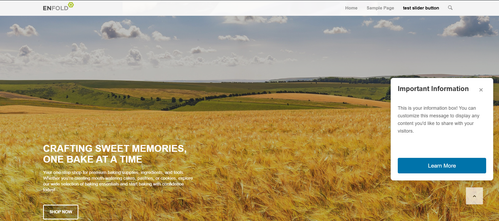
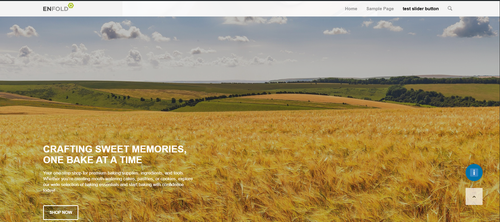
Best regards,
MikeDecember 2, 2025 at 8:26 am #1492026In reply to: Caption of Logo slider below the Logo
Hi,
Thank you for the update.
If you want to create it manually using html, try to add this code in a text or code block element:
<div class="av-logo-row"> <div class="av-logo-item"> <img src="logo1.png" alt="Logo 1"> <span>Text 1</span></div> <div class="av-logo-item"> <img src="logo2.png" alt="Logo 2"> <span>Text 2</span></div> <div class="av-logo-item"> <img src="logo3.png" alt="Logo 3"> <span>Text 3</span></div> <div class="av-logo-item"> <img src="logo4.png" alt="Logo 4"> <span>Text 4</span></div> <div class="av-logo-item"> <img src="logo5.png" alt="Logo 5"> <span>Text 5</span></div> <div class="av-logo-item"> <img src="logo6.png" alt="Logo 6"> <span>Text 6</span></div> <div class="av-logo-item"> <img src="logo7.png" alt="Logo 7"> <span>Text 7</span></div> <div class="av-logo-item"> <img src="logo8.png" alt="Logo 8"> <span>Text 8</span></div> <div class="av-logo-item"> <img src="logo9.png" alt="Logo 9"> <span>Text 9</span></div> </div>Then use this css:
.av-logo-row { display: flex; flex-wrap: wrap; justify-content: space-between; gap: 20px; } .av-logo-item { flex: 1 1 calc(100% / 9 - 20px); display: flex; flex-direction: column; align-items: center; text-align: center; margin-bottom: 20px; } .av-logo-item img { width: 40px; height: 40px; margin-bottom: 8px; } .av-logo-item span { font-size: 14px; color: #333; } @media (max-width: 1024px) { .av-logo-item { flex: 1 1 calc(33.333% - 20px); } } @media (max-width: 600px) { .av-logo-item { flex: 1 1 100%; } }Best regards,
IsmaelNovember 29, 2025 at 11:10 am #1491941In reply to: Arrow above sub menu
if you would like to have it always visible just remove the hover pseudo-class:
here is the solution for sub-menu
#top .menu-item-has-children:hover:before { position: absolute; top: auto; bottom: -4px; left: 20px; display: block; content: "\e886"; font-size: 36px; line-height: 24px; font-family: 'entypo-fontello'; color: inherit; }November 29, 2025 at 1:11 am #1491937In reply to: Arrow above sub menu
there is no extra class on top-level menu-item if a sub-menu is open. So this is probably only usable for modern browsers.
Maybe a solution to bring an extra class to top-level menu-item via script seems to be better.try:
#top .menu-item-has-children > a { display: flex; justify-content: center; } #top .menu-item-has-children > a:hover:after, #top .current_page_item.menu-item-has-children > a:after, #top .menu-item-has-children:has(ul.sub-menu[style*="visible"]) > a:after { position: absolute; top: auto; bottom: -4px; display: block; content: "\e886"; font-size: 36px; line-height: 24px; font-family: 'entypo-fontello'; color: var(--enfold-main-color-primary); }see here on “our clinic” menu-item: https://basis.webers-testseite.de/
November 27, 2025 at 12:29 pm #1491888if you like to have the pipes between the links:
adjust the new switch point when the links goto a twoliner:@media only screen and (max-width: 467px) { #header { height: 160px !important; max-height: 160px !important; } .responsive.html_header_top.html_mobile_menu_tablet #top #main { padding-top: 160px !important; } }and for phone-info:
/****** styling the phone-info links with pipe separator *************/ #top #header_meta .phone-info { display: flex; flex-flow: row wrap; gap: 0 40px; } #top #header_meta .phone-info a { flex: 1 1 auto; position: relative; } #top #header_meta .phone-info a:not(:last-child)::after { content: '|'; font-size: 18px; position: absolute; right: -24px; color: #FFF; }November 26, 2025 at 6:07 am #1491821In reply to: icons in top bar (telephone+email)
Hi,
@Eleina_Shinn: Try to use this html in the phone number field:<div style="display:flex;align-items:center;gap:20px;"> <div style="display:flex;align-items:center;gap:6px;">[av_font_icon icon='phone' font='svg_entypo-fontello' size='13px' position='left' av_uid='av-mifjh9cz' sc_version='1.0'][/av_font_icon] 941-462-9082</div> <div style="display:flex;align-items:center;gap:6px;">[av_font_icon icon='ue805' font='entypo-fontello' size='13px' position='left' av_uid='av-emailicon' sc_version='1.0'][/av_font_icon] (Email address hidden if logged out) </div> </div>Please don’t hesitate to open another thread if you need additional assistance.
Best regards,
IsmaelNovember 23, 2025 at 6:52 am #1491685In reply to: Enfold Header Font Size and Position
Hi.
I appreciate your contributions to this thread.
At this point the titles on my posts are laughably small. https://tinyurl.com/2coyjhvr
I changed the h3 tag setting you had from 9px to default and then to 20px and it will not adjust.
I’m wondering where else you are modifying the font size besides here: https://tinyurl.com/287ze3kt
Please reply and advise,
November 20, 2025 at 4:35 pm #1491585In reply to: Enfold Header Font Size and Position
HI
Thank you for the reply.
An example page is my latest post here: https://blgenvironmental.com/sustainable-landscape-design-orlando/.
Note: Changing the H3 Tag does not affect the page here. I set it for 9px as a visual test for each screen setting. I am developing in Firefox on a desktop. https://tinyurl.com/29nlpg6v
The default says that it is 20px. I can visually tell by eyeballing the h2 tag and te h3 tag right underneath that these are both the same font size and not 28 px h2 and 20 px h3 respectively. https://tinyurl.com/24jgxgok
I’m resetting the h3 back to default after the test. Can you please enter the dashboard with the info that I provided at the outset of this ticket?
This setting also does not have an affect: https://tinyurl.com/2ycxfogv
Side note: I do not see the panel for font position: left, right, center, justify. Everything appears to be set to justify somewhere.
-
This reply was modified 1 month, 2 weeks ago by
kurson.
November 20, 2025 at 6:56 am #1491551In reply to: Homepage Not Full Width
Hi,
Thank you for the info.
The site is broken because there is an invalid css rule in the Quick CSS field — a closing curly brace is missing.
/* -- Change font size in Main Menu Bar -- */ #header_main .avia-menu-text { font-size: 17px;We corrected the css code and set the Maximum Container Width to 1310px. The site should be displaying correctly now.
Best regards,
IsmaelNovember 19, 2025 at 8:48 pm #1491531Topic: Custom fontello icon issues
in forum EnfoldKelly Erickson
ParticipantHi there! It’s been a while but I’m back with some more issues regarding the centering of shortcode icons in an Avia text box, along with another issue with adding a custom fontello icon.
I will note: with all of these issues, I’ve cleared cache on the website, on my browser, used incognito windows and other browsers to cross check and troubleshoot.
Overview: I’ve uploaded an IMDB Fontello Icon as outlined in the Enfold documentation. I want to be able to use this icon in both the header & socket as well as within the Shortcode Icons options to use on pages within the site using the text block editor.
I have inserted the following CSS in the Quick CSS theme options section:
#top .av_textblock_section .av_font_icon { display: inline-block; float: none; }Issue #1 with a custom fontello icon:
When using in a standard text box and inserting the icons using shortcode, the icons do center align but they are staggered (the custom icon is lower than the Instagram icon that is already in there). See the link in the Private Content and scroll down to the bottom to see the result of that.Issue #2:
Header & footer icons are also misaligned, see screenshot link below.
As a result of changing the size of the icons in the header and footer as well, the mouseovers are off (on the Instagram specifically, the circle mouseover is not centering around the icon). Best way to see this is in the live link I’ve provided as well as the screenshots in the Private Content!Thank so much in advance!
November 19, 2025 at 5:43 am #1491491In reply to: Enfold Header Font Size and Position
November 19, 2025 at 4:02 am #1491488Topic: Enfold Header Font Size and Position
in forum Enfoldkurson
ParticipantMy Enfold post font size and position look terrible to the client. The H2 and H3 tags look the same size, everything is justified. They would like to know where to edit this to be font position left. Or at least have the controls. The GUI controls under Advanced Styling do not seem to work. Adding custom css does not override,’
Please instruct me on how to edit each H tag from1 to 6 in font size and the option to change from justify to position left for each element including main text font.
November 18, 2025 at 11:30 pm #1491486Topic: How do I get the font size on the mobile version smaller?
in forum Enfoldplaceit53591
ParticipantThe font sizes for the <H1> and <H2> tags are much too large for my taste on a smartphone. How can I make them smaller without changing the font sizes for the computer screen?
November 17, 2025 at 5:57 am #1491389In reply to: instagram icon beside navigation in normal colours
Hi,
Thank you for the update.
If you want to revert to using the default icon, please remove the previous modifications, then add this css code to enlarge the instagram icon and adjust the color:
#top #wrap_all .social_bookmarks .social_bookmarks_instagram a { background: linear-gradient(44deg, #ef1a88, #e6683c, #fa991f, #ee166c, #bc1888); -webkit-text-fill-color: transparent; background-clip: text; font-size: 50px !important; width: 100%; height: 100%; line-height: 80px; } .responsive #top #header .main_menu .social_bookmarks { margin-top: -40px !important; overflow: visible; }Best regards,
IsmaelNovember 16, 2025 at 9:11 am #1491369to have the title you only have to make it visible by:
#top .av-burger-menu-main .avia_hidden_link_text { display: inline; font-size: 20px; line-height: 0; color: var(--enfold-header-color-meta); margin-left: 5px !important; position: relative; top: 2px; /*=== just to center horizontally - adjust to your needs ===*/ }but for your header layout “Hamburger menu icon left, logo centered, search icon right” i would start from a different header layout – not the header centered – menü below .
btw. some topics under yours there is the same title of the topic “Hamburger menu icon left, logo centered, search icon right”
I moved the tab section out of the color box, so I dont need to edit tab colors anymore, but I do need to edit font size and colors for :
Lonestar Roofing and Restoration LLC
Hours of Operation
Follow us on Facebook
Service Areas:Which are added via widget in the new footer page I am creating.
I need to be able to edit all the css on the footer page, change font colors/sizes, background colors of the tabs etc.
November 15, 2025 at 12:21 pm #1491356In reply to: instagram icon beside navigation in normal colours
so because – the original insta logo is to complex to insert it as svg file to the social media icons.
I would place the normal instagram icon via font-icon !
and replace that by css .maybe you upload two versions of that logo:

and for hover style:

then to quick css:
#top #wrap_all .av-social-link-instagram a:focus, #top #wrap_all .av-social-link-instagram:hover a { color: unset; background-color: unset; } .social_bookmarks_instagram a { font-size:0 !important } .social_bookmarks_instagram a:before { content:""; background-image:url(/wp-content/uploads/Instagram_Glyph_Gradient.png); background-size:contain; display:inline-block; width:inherit; height:inherit; border-radius: 10px; background-position:center center; } .social_bookmarks_instagram:hover a:before { background-image:url(/wp-content/uploads/Instagram_Glyph_Gradient_invers.png); border-radius: 10px }see (the first in the row) https://basis.webers-testseite.de/
the second icon on the right is the svg icon (with its trouble to use the mask (or clipPath)November 15, 2025 at 12:09 pm #1491353In reply to: Change font size of Content Slider text on mobile
Hey Tanja,
You can change the font size directly in the editor. The toolbar is located just above the content.
Best regards,
RikardNovember 15, 2025 at 12:50 am #1491345Topic: Change font size of Content Slider text on mobile
in forum EnfoldSandy
ParticipantWhat is the Custom CSS to change the font size of text in the Content Slider?
These don’t seem to work:
.avia_textblock h2 {
font-size: 24px!important;
}
.slide-entry-excerpt entry-content h2 {
font-size: 24px!important;
}November 14, 2025 at 6:33 am #1491323In reply to: instagram icon beside navigation in normal colours
Hi Ismael,
thanks a lot!
I put the following size inbetween, but nothing changed.width: 50px !important;
height: 50px !important;
font-size: 22px !important;Is there a way to make the symbol a little bit bigger?
Many regards rixi
-
This reply was modified 1 month, 2 weeks ago by
-
AuthorSearch Results
-
Search Results
-
Fonts on mobile are larger than fonts on other devices. Also, post fonts are larger than page fonts on mobile. Is this normal?
The General Styling > Typography tab has settings for font styling. Not sure why these only seem to work on desktop.
The biggest problem is post fonts H1, H2, and H3 on mobile. They are far too large and get cut off. Please advise on how to set those font sizes specifically.
Hi Kresi team,
On my portfolio page, I’m using a portfolio grid and the breadcrumbs are currently aligned to the left.
Is there a way to center them and match the font size of the paragraph above?
Please see the page link in the private content section.
Thank you!
Topic: Custom fontello icon issues
Hi there! It’s been a while but I’m back with some more issues regarding the centering of shortcode icons in an Avia text box, along with another issue with adding a custom fontello icon.
I will note: with all of these issues, I’ve cleared cache on the website, on my browser, used incognito windows and other browsers to cross check and troubleshoot.
Overview: I’ve uploaded an IMDB Fontello Icon as outlined in the Enfold documentation. I want to be able to use this icon in both the header & socket as well as within the Shortcode Icons options to use on pages within the site using the text block editor.
I have inserted the following CSS in the Quick CSS theme options section:
#top .av_textblock_section .av_font_icon { display: inline-block; float: none; }Issue #1 with a custom fontello icon:
When using in a standard text box and inserting the icons using shortcode, the icons do center align but they are staggered (the custom icon is lower than the Instagram icon that is already in there). See the link in the Private Content and scroll down to the bottom to see the result of that.Issue #2:
Header & footer icons are also misaligned, see screenshot link below.
As a result of changing the size of the icons in the header and footer as well, the mouseovers are off (on the Instagram specifically, the circle mouseover is not centering around the icon). Best way to see this is in the live link I’ve provided as well as the screenshots in the Private Content!Thank so much in advance!
My Enfold post font size and position look terrible to the client. The H2 and H3 tags look the same size, everything is justified. They would like to know where to edit this to be font position left. Or at least have the controls. The GUI controls under Advanced Styling do not seem to work. Adding custom css does not override,’
Please instruct me on how to edit each H tag from1 to 6 in font size and the option to change from justify to position left for each element including main text font.
The font sizes for the <H1> and <H2> tags are much too large for my taste on a smartphone. How can I make them smaller without changing the font sizes for the computer screen?
What is the Custom CSS to change the font size of text in the Content Slider?
These don’t seem to work:
.avia_textblock h2 {
font-size: 24px!important;
}
.slide-entry-excerpt entry-content h2 {
font-size: 24px!important;
}