
-
AuthorPosts
-
July 12, 2018 at 12:49 pm #984680
Hi
I want to replace some of the icons with my own pngs.i found this link that discusses it but I cannot get it working
https://kriesi.at/support/topic/custom-icon-in-icon-box/
here is my code, I gave the icon a css name of myicon
/* ICONS————–*/
.myicon .iconbox_icon:before { visibility: hidden !important; }
.myicon .iconbox_icon { background: url(https://kriesi.at/wp-content/themes/kriesi/images/logo.png) !important; background-size: contain !important; background-repeat: no-repeat !important; background-position: 50% 50% !important; }the last icon on this page for example should be replaced but is not working
thanks!
July 13, 2018 at 9:30 am #985048nearby – the selector is not the iconbox_icon:
.myicon .av-icon-char::before { visibility: hidden; } .myicon .av-icon-char { background-image: url(https://kriesi.at/wp-content/themes/kriesi/images/logo.png); background-size: contain; background-repeat: no-repeat; background-position: center center; }by the way the kriesi logo above has a lot of transparency arround the logo. If you do not have this space the image will be bigger.
July 13, 2018 at 11:07 am #985107I replaced the icon with a more suitable image.
something is happening, as in the fontello icon is being removed but it is not showing the image in its place
http://wpg.com.gridhosted.co.uk/wp-content/uploads/2018/07/myicon.pngthanks!
July 13, 2018 at 11:38 am #985114your link in the css to the image is not correct:
.myicon .av-icon-char { background-image: url('http://wpg.com.gridhosted.co.uk/wp-content/uploads/2018/07/myicon.png'); background-size: contain; background-repeat: no-repeat; background-position: center center; }July 13, 2018 at 1:09 pm #985143if you copy the image link and try it it is correct
.myicon .av-icon-char {
background-image: url
(http://wpg.com.gridhosted.co.uk/wp-content/uploads/2018/07/myicon.png);
background-size: contain;
background-repeat: no-repeat;
background-position: center center;
}July 13, 2018 at 3:39 pm #985193the link to your image is correct – but your css entry has a different link !
this is what is in your css:
.myicon .av-icon-char { background-image: url('http://wpg.com.gridhosted.co.uk/wp-content/uploads/dynamic_avia/wpg.com.gridhosted.co.uk/wp-content/uploads/2018/07/myicon.png'); background-size: contain; background-repeat: no-repeat; background-position: center center; }maybe you have to erase the old merged css files of your enfold !
-
This reply was modified 7 years, 6 months ago by
Guenni007.
July 13, 2018 at 4:29 pm #985216enfold is changing the path – the one I enter is correct
http://wpg.com.gridhosted.co.uk/wp-content/uploads/2018/07/myicon.pngbut it ends up being:
http://wpg.com.gridhosted.co.uk/wp-content/uploads/dynamic_avia/wpg.com.gridhosted.co.uk/wp-content/uploads/2018/07/myicon.pnghow do I stop that? use a relative path?
I tried checking and unchecking this in the performance section of the theme:
Delete old CSS and JS files?
but nothing happens.
also tried installing some caching plugins but none work properly right now…thanks
July 15, 2018 at 4:17 pm #985672Hi,
The image path issue was a bug in v4.3, yet I see you are using v4.4.1, perhaps this file is in your child theme?
Please try replacing this file with the one in the Private Content area:/enfold/config-templatebuilder/avia-template-builder/php/asset-manager.class.phpand check if there is a copy of it in your child theme.
Please keep a copy of your file as a backup, until you have well tested.
Best regards,
MikeJuly 16, 2018 at 11:38 am #985899Hi Mike
I do not have that file in my child theme and adding it makes no difference
thanks
July 17, 2018 at 3:22 am #986193Hi,
Please include a admin login & FTP access in the Private Content area, so we can take a closer look.Best regards,
MikeJuly 17, 2018 at 6:09 pm #986533thanks!
-
This reply was modified 7 years, 5 months ago by
Mike. Reason: moved password to Private Content area
July 18, 2018 at 1:18 pm #986960Hi,
Thank you for the login, I changed your quick css to:.myicon .av-icon-char:before { visibility: hidden !important; } .myicon .av-icon-char { background: url(https://your-site.com/wp-content/uploads/2018/07/myicon.png) !important; background-size: contain !important; background-repeat: no-repeat !important; background-position: 50% 50% !important; }and it now works, Please clear your browser cache and check.
Best regards,
MikeJuly 18, 2018 at 1:33 pm #986966perfect. thanks for your help
July 18, 2018 at 4:16 pm #987081Hi
sorry, another thing…on this page I have now replaced the icons in Services but cannot replace the icons inside the Our Network tabs
thanks!July 18, 2018 at 8:11 pm #987156So kids so much imagination you should have that you can add !important.
It’s the same code as here: https://kriesi.at/support/topic/using-pngs-instead-of-fontello-icons/#post-985048
Head shake emoji :lolJuly 19, 2018 at 3:50 am #987243Hi,
Do you mean the icons that look like flags or the ones that look like the globe?Best regards,
MikeJuly 19, 2018 at 10:09 am #987321Ah, sorry, the globe icons. thanks!
July 19, 2018 at 10:53 am #987330also on those tabs is it possible to give me the ccs classes for a rollover and selected state?
many thanks
July 20, 2018 at 3:05 am #987670Hi,
Please try this code in the General Styling > Quick CSS field:#top.home #av-tab-section-1 .av-tab-section-icon:before { visibility: hidden !important; } #top.home #av-tab-section-1 .av-tab-section-icon { background: url(https://your-site.com/wp-content/uploads/2018/07/iko-1.png) !important; background-size: contain !important; background-repeat: no-repeat !important; background-position: 50% 50% !important; } #top.home #av-tab-section-1 .av-tab-section-icon:hover { background: url(https://your-site.com/wp-content/uploads/2018/05/globe.png) !important; background-size: contain !important; background-repeat: no-repeat !important; background-position: 50% 50% !important; }please adjust images to suit
Please see screenshot in Private Content area.Best regards,
MikeJuly 23, 2018 at 3:42 pm #988727Hi
it kind of worked…
I added this code but all tabs are now showing the 1st image, I want to have 5 different images plus the rollover/selced state does not see to work
thanks!
#top.home #av-tab-section-1 .av-tab-section-icon:before { visibility: hidden !important; }
#top.home #av-tab-section-1 .av-tab-section-icon { background: url(http://wpg.com.gridhosted.co.uk/wp-content/uploads/2018/07/euricon.png) !important; background-size: contain !important; background-repeat: no-repeat !important; background-position: 50% 50% !important; }
#top.home #av-tab-section-1 .av-tab-section-icon:hover { http://wpg.com.gridhosted.co.uk/wp-content/uploads/2018/07/euricon_hover.png) !important; background-size: contain !important; background-repeat: no-repeat !important; background-position: 50% 50% !important; }#top.home #av-tab-section-2 .av-tab-section-icon:before { visibility: hidden !important; }
#top.home #av-tab-section-2 .av-tab-section-icon {http://wpg.com.gridhosted.co.uk/wp-content/uploads/2018/07/midicon.png) !important; background-size: contain !important; background-repeat: no-repeat !important; background-position: 50% 50% !important; }
#top.home #av-tab-section-2 .av-tab-section-icon:hover { http://wpg.com.gridhosted.co.uk/wp-content/uploads/2018/07/midicon_hover.png) !important; background-size: contain !important; background-repeat: no-repeat !important; background-position: 50% 50% !important; }July 24, 2018 at 3:52 am #989009Hi,
Oh, I see, I added this new css to your Quick CSS, and I commented it for you to see which code is for which tab:/* Tab 1 */ #top.home #av-tab-section-1 a[data-av-tab-section-title="1"] .av-tab-section-icon:before { visibility: hidden !important; } #top.home #av-tab-section-1 a[data-av-tab-section-title="1"] .av-tab-section-icon { background: url(https://wpg.com.gridhosted.co.uk/wp-content/uploads/2018/07/euricon.png) !important; background-size: contain !important; background-repeat: no-repeat !important; background-position: 50% 50% !important; } #top.home #av-tab-section-1 a[data-av-tab-section-title="1"] .av-tab-section-icon:hover { background: url(https://wpg.com.gridhosted.co.uk/wp-content/uploads/2018/07/euricon_hover.png) !important; background-size: contain !important; background-repeat: no-repeat !important; background-position: 50% 50% !important; } /* Tab 2*/ #top.home #av-tab-section-1 a[data-av-tab-section-title="2"] .av-tab-section-icon:before { visibility: hidden !important; } #top.home #av-tab-section-1 a[data-av-tab-section-title="2"] .av-tab-section-icon { background: url(https://wpg.com.gridhosted.co.uk/wp-content/uploads/2018/07/midicon.png) !important; background-size: contain !important; background-repeat: no-repeat !important; background-position: 50% 50% !important; } #top.home #av-tab-section-1 a[data-av-tab-section-title="2"] .av-tab-section-icon:hover { background: url(https://wpg.com.gridhosted.co.uk/wp-content/uploads/2018/07/midicon_hover.png) !important; background-size: contain !important; background-repeat: no-repeat !important; background-position: 50% 50% !important; }This is for the first two tabs, so you just need to copy it 3 more times and change the image url and the number in:
[data-av-tab-section-title="2"]to correspond to the tab.
Please clear your browser cache and check the first two tabs.Best regards,
MikeJuly 24, 2018 at 12:23 pm #989136Hi
that’s great thanks, but how do I change the active tab as well?thanks again
July 24, 2018 at 4:50 pm #989252also, how do I apply this code to other pages? I have an instance of these tabs on a different page but it does not find the css mods
thanks!July 25, 2018 at 3:22 am #989461Hi,
What changes do you want for the active tab?
To use this code for other pages, you will need to change the word “home” in the code to match your page id, such as “page-id-657” and as long as you only have one tab section on each page, the id “#av-tab-section-1” should stay the same.
There are many plugins that will list your page & post id’s in your dashboard list. Reveal IDs is one.
You can also use your browser’s inspector:
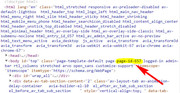
Best regards,
MikeJuly 25, 2018 at 1:41 pm #989670that’s great thanks, is there any way to codense this code so it covers both pages rather than having to repeat the whole block, as the code is identical? no big deal but might be tidier
thanks again
/* Tab 1 home*/
#top.home #av-tab-section-1 a[data-av-tab-section-title=”1″] .av-tab-section-icon:before { visibility: hidden !important; }
#top.home #av-tab-section-1 a[data-av-tab-section-title=”1″] .av-tab-section-icon { background: url(http://wpg.com.gridhosted.co.uk/wp-content/uploads/2018/07/euricon.png) !important; background-size: contain !important; background-repeat: no-repeat !important; background-position: 50% 50% !important; }
#top.home #av-tab-section-1 a[data-av-tab-section-title=”1″] .av-tab-section-icon:hover { background: url(http://wpg.com.gridhosted.co.uk/wp-content/uploads/2018/07/euricon_hover.png) !important; background-size: contain !important; background-repeat: no-repeat !important; background-position: 50% 50% !important; }/* Tab 1 N/W*/
#top.page-id-235 #av-tab-section-1 a[data-av-tab-section-title=”1″] .av-tab-section-icon:before { visibility: hidden !important; }
#top.page-id-235 #av-tab-section-1 a[data-av-tab-section-title=”1″] .av-tab-section-icon { background: url(http://wpg.com.gridhosted.co.uk/wp-content/uploads/2018/07/euricon.png) !important; background-size: contain !important; background-repeat: no-repeat !important; background-position: 50% 50% !important; }
#top.page-id-235 #av-tab-section-1 a[data-av-tab-section-title=”1″] .av-tab-section-icon:hover { background: url(http://wpg.com.gridhosted.co.uk/wp-content/uploads/2018/07/euricon_hover.png) !important; background-size: contain !important; background-repeat: no-repeat !important; background-position: 50% 50% !important; }July 25, 2018 at 2:04 pm #989685also, what is the active (selected) state as well please, I asked a couple of times :)
thanks!
July 26, 2018 at 2:29 am #990008Hi,
Condensing the code any further would have it work on every page, which could cause problems in the future if you decide to use tabs on a different page.
the activate state class is:av-active-tab-titlean example of it in use:
#top.home.page #av-tab-section-1 a.av-active-tab-title[data-av-tab-section-title="1"] .av-tab-section-icon {I could advise better if I knew how you wish to style the active state.
Best regards,
MikeJuly 27, 2018 at 11:13 am #990634Hi wanted the selected/active tab to use the same icon as the rollover
I tried this code:
#top.home.page #av-tab-section-1 a.av-active-tab-title[data-av-tab-section-title=”1″] .av-tab-section-icon {
background: url(http://wpg.com.gridhosted.co.uk/wp-content/uploads/2018/07/euricon_hover.png) !important; background-size: contain !important; background-repeat: no-repeat !important; background-position: 50% 50% !important; }but it has now changed the background colour of that first tab and I don;t know why…
I have removed that code but it still has the wrong background colour and the only way to get it right is to rollback the file…which is strange
thanks!
July 27, 2018 at 1:31 pm #990689Hi,
For the first tab, when active, this is the correct css:#top.home #av-tab-section-1 a.av-active-tab-title[data-av-tab-section-title="1"] .av-tab-section-icon { background: url(https://wpg.com.gridhosted.co.uk/wp-content/uploads/2018/07/euricon_hover.png) !important; background-size: contain !important; background-repeat: no-repeat !important; background-position: 50% 50% !important;}I put it into place, Please clear your browser cache and check.
As for the background color of the first tab, you had a space in the css which broke it, I fixed it, please check.Best regards,
MikeJuly 27, 2018 at 1:48 pm #990701great, ..all done!
thanks for your help on this
-
This reply was modified 7 years, 6 months ago by
-
AuthorPosts
- The topic ‘Using pngs instead of fontello icons’ is closed to new replies.
