
Tagged: top menu
-
AuthorPosts
-
February 5, 2019 at 12:14 pm #1063129
Hello,
Top Menu all tabs are not showing from 768px to 1170px
After using this code it’s happening…
@media only screen and (max-width: 1170px) { nav.main_menu { display: block !important; } .menu-item { display: none; } .av-burger-menu-main.menu-item-avia-special { display: block; } }I’m using this code because menus were overlapping on logo.
February 8, 2019 at 3:37 am #1064394Hey Sovik,
Sorry for the late reply, please try this css instead of the above:@media only screen and (max-width: 1170px) and (min-width: 768px) { .responsive #top .av_mobile_menu_tablet .av-main-nav .menu-item { display: none !important; } .responsive #top .av_mobile_menu_tablet .av-main-nav .menu-item-avia-special { display: block !important; } }Best regards,
MikeFebruary 8, 2019 at 2:22 pm #1064579This reply has been marked as private.February 8, 2019 at 3:00 pm #1064586February 8, 2019 at 8:27 pm #1064763This reply has been marked as private.February 8, 2019 at 11:37 pm #1064797Hi,
Sorry, your links do not seem to go to the same page in your screenshot, the linked pages show the text in black:
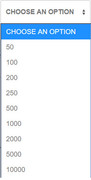
To reverse the options, so the highest number is on top, Try adding this code to the end of your functions.php file in Appearance > Editor:function reverse_options(){ ?> <script> (function($){ $(document).ready(function(){ var $select = $('select'); var options = $select.find('option:nth-child(n+2)'); // turn the nodelist into an array and reverse it options = [].slice.call(options).reverse(); // add each option back $.each(options, function (i, el) { $select.append($(el)); }); }); })(jQuery); </script> <?php } add_action('wp_footer', 'reverse_options');Best regards,
MikeFebruary 9, 2019 at 12:20 am #1064804This reply has been marked as private.February 9, 2019 at 2:30 am #1064814Hi,
Ok, then don’t add the code :)
But I still see the numbers in black, where do you see the numbers as white?
Do you still see this?
Please see the screenshots in Private Content area.Best regards,
MikeFebruary 13, 2019 at 2:28 pm #1066492This reply has been marked as private.February 14, 2019 at 5:06 am #1066773Hi,
Sorry about that, I followed your link and see that the dropdown background color is black with white text, I assume this was to fix the white text issue. To make the text black, add this css:#top .main_color select { color: #000 !important; }As for adding a text field after variation choice, please try a plugin such as: Woocommerce Custom Fields For Variation
Best regards,
MikeFebruary 16, 2019 at 4:25 pm #1067718This reply has been marked as private.February 16, 2019 at 8:15 pm #1067775Hi,
Please see the screenshot in Private Content area. Are these the titles that seem hazy?Best regards,
MikeFebruary 16, 2019 at 8:18 pm #1067777This reply has been marked as private.February 17, 2019 at 4:52 pm #1067909February 17, 2019 at 5:19 pm #1067911This reply has been marked as private.February 18, 2019 at 1:01 am #1068071Hi,
Thanks, I took a look and while it’s a little hard to see, I think I do. I looked through all of the css on your page and I don’t see anything that could cause this. I also researched this but all I could find is “text-rendering”, it’s really not used much, but you could try it.h2.woocommerce-loop-product__title { text-rendering: optimizeLegibility !important; }or you could try this:
h2.woocommerce-loop-product__title { font-weight: 600 !important; }Best regards,
MikeFebruary 18, 2019 at 11:48 am #1068281This reply has been marked as private.February 18, 2019 at 4:16 pm #1068430Hi sovik_rc,
So is it working on your end now or still not?
Best regards,
VictoriaFebruary 19, 2019 at 6:27 am #1068772This reply has been marked as private.February 19, 2019 at 9:15 pm #1069102Hi sovik_rc,
https://cl.ly/73a75c17cd6f Here is how it looks in Chrome on a Mac.
There seems to have been an issue in Safari
https://github.com/necolas/normalize.css/issues/716Also, you have a lot of semicolumns missing in your custom css. Please check.
Best regards,
VictoriaFebruary 20, 2019 at 6:42 am #1069275Hi,
Is there any way to fix it ?
February 20, 2019 at 5:42 pm #1069569Hi sovik_rc,
Here is the code you can put in Enfold > General Styling > Quick Css, if it does not work, put into themes/enfold/css/custom.css
.avia-safari #top .avia-content-slider-inner .slide-entry-wrap { -webkit-perspective: 0 !important; }If you need further assistance please let us know.
Best regards,
VictoriaFebruary 20, 2019 at 6:04 pm #1069593This reply has been marked as private.February 24, 2019 at 11:30 am #1070885Hi sovik_rc,
Best regards,
VictoriaFebruary 27, 2019 at 5:24 pm #1072314This reply has been marked as private.March 1, 2019 at 6:45 pm #1073340Hi sovik_rc,
You can jsut paste your css form Quick css here
https://jigsaw.w3.org/css-validator/#validate_by_input and see if there are any errorsBest regards,
VictoriaMarch 7, 2019 at 9:08 am #1075859Hi sorry for the late response. I found some errors
Screenshot: https://i.imgur.com/FckGhss.jpg
March 11, 2019 at 10:56 am #1077254Hi,
You have to remove the comma from these selectors.
–
.main_color span,–
#top .main_color .price,{And remove this css property.
font-style: bold;Best regards,
IsmaelMarch 11, 2019 at 5:25 pm #1077426This reply has been marked as private.March 18, 2019 at 10:08 am #1079788Hi,
I have removed commas and also removed that line from quickcss but product names are still showing same, (from my end it’s showing hazy).
This thread might help with that issue.
// https://kriesi.at/support/topic/blurry-text-on-chrome
One of the users suggested a solution.
// https://kriesi.at/support/topic/blurry-text-on-chrome/#post-1068282
Best regards,
Ismael -
AuthorPosts
- You must be logged in to reply to this topic.
