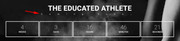-
AuthorPosts
-
September 30, 2018 at 1:00 am #1016192
Hello,
I recently purchased your theme and I would like to have my main tagline span the width of the screen. Is there a way to change the character spacing to achieve this? So for example the sentence “Welcome to my website” would end up looking like “W e l c o m e t o m y w e b s i t e” or something.
Best regards,
ChrisSeptember 30, 2018 at 10:42 pm #1016355Hey educatedathlete,
Please include a link to your site so we can see how your tagline is used and which demo you are using, if any.
Many of the demos do not display the tagline, so it would be helpful to see your site to assist.Best regards,
MikeOctober 1, 2018 at 12:28 am #1016367Hey Mike,
I don’t mean the actual tag line, I just mean a text block on my page I am using to display my brand’s tagline if that makes sense.
I tried adding a custom css class that I saw on another response but it didn’t do anything. Here is my code:.tagline {
letter-spacing: 5px !important;
}I can add the link but I have maintenance mode on so you won’t see much without access. I think it should be possible with css.
side note: when I add a css class to an element should I write .tagline or just tagline?
October 1, 2018 at 1:15 am #1016369October 1, 2018 at 8:02 am #1016452Yes that is the effect I’m looking for but it does not seem to be working for me. I can add the class using developer tools but it does not show if I add the class through the editor. The element is a H1. Any ideas why this would not work?
October 1, 2018 at 9:54 am #1016495Hi,
Thanks for the update. Where can we see the actual element you are trying to apply this to? I had a look at your site but it looks like a coming soon page and I couldn’t find the class in question on there either.
Best regards,
RikardOctober 1, 2018 at 11:21 pm #1016776Hi Rikard,
I added the class to the special heading on the coming soon page for you to see. I noticed the class gets added to the parent div and not the H1. Any idea why this happens?
ThanksOctober 2, 2018 at 4:22 am #1016842Hi,
This is because when you add a class using the developers field, the class is added to the div and not the items inside.
So in this case your css would be like this:.tagline h1 { letter-spacing: 15px !important; }Best regards,
MikeOctober 2, 2018 at 8:10 am #1016926That works mike! Thank you very much :)
Edit: I may have spoke too soon. I tried adjusting the value of the letter spacing and it seems that the theme is holding onto the value I previously entered. I even removed the class from the “quick css” section of the theme and the spacing is persisted. I deleted the cache but still there. What is happening?
-
This reply was modified 7 years, 3 months ago by
educatedathlete.
October 2, 2018 at 9:06 am #1016942Hi,
Thanks for the update. Please try this CSS instead of the one Mike sent:
.tagline h1 strong { letter-spacing: 15px !important; }Best regards,
RikardOctober 2, 2018 at 9:40 am #1016948unfortunately that does not work either :(
October 2, 2018 at 11:17 am #1016973Hi,
This is the CSS being applied to the element right now, do you have that added to Quick CSS?
.tagline h1 { letter-spacing: 5.83px !important; }Also, are you regenerating files after you add CSS under Enfold->Performance? You shouldn’t have anything active there if you are making changes to the site, then you will end up with multiple replies to us saying thing like “it’s not working” etc.
Best regards,
RikardOctober 2, 2018 at 11:35 am #1016985This reply has been marked as private.October 2, 2018 at 11:50 am #1016996Hi,
Ok, why do you have active caching while making changes to the site? Please clear the cache and deactivate the plugin. Please include admin login details in your next reply if you should still need help.
Best regards,
RikardOctober 2, 2018 at 12:13 pm #1017007This reply has been marked as private.October 2, 2018 at 1:30 pm #1017044Hi,
Please use any email address for the login, we will not receive it so you will need to post the login ID & password in the Private Content area.
Another option is to follow these steps to use a login plugin:
Always post us your login credentials in the “private data” field,- Install and activate ” Temporary Login Without Password “.
- Go to ” Users > Temporary Logins ” on the left-side menu.
- Click ” Create New “.
- Add the email address for the account ( you can use (Email address hidden if logged out) ), as well as the ” Role ” making that the highest possible and the expiry about four days
( do be sure that we have enough time to debug ). - Click ” Submit “.
- You’ll now have a temporary account. Please provide us here in the private section the URL, so we can login and help you out.
When your issue is fixed, you can always remove the plugin!
Best regards,
MikeOctober 2, 2018 at 2:45 pm #1017078This reply has been marked as private.October 3, 2018 at 4:01 am #1017313Hi,
Thanks for the login. About this text: “removed since requested by user”, it won’t flow all the way across from end to end at any point since the text will wrap. It looks like it will look pretty nice if you set the font size to 37 pixels instead of 40 though. Could you try that out?
Did you get the other problem with the coming soon page sorted out?
Best regards,
Rikard-
This reply was modified 7 years, 3 months ago by
Rikard.
October 3, 2018 at 8:07 am #1017385This reply has been marked as private.October 3, 2018 at 9:58 am #1017420 -
This reply was modified 7 years, 3 months ago by
-
AuthorPosts
- The topic ‘Tagline spacing on Blog’ is closed to new replies.